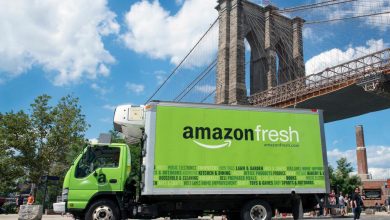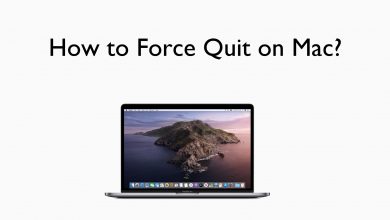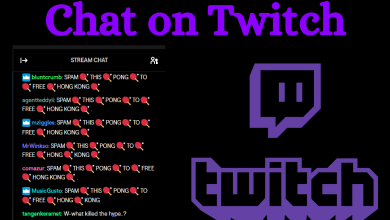Key Highlights
- Install FrankSpeech: Tap the Home button → Streaming Channels → Search Channels → FrankSpeech → Add Channel → OK → Go to Channel → Sign In → Start Streaming.
FrankSpeech is also called The Voice of Free Speech. It offers users to watch the news and other information videos. This app is only available in the United States and its territories. You can watch FrankSpeech on Roku, and the app is free on the Channel Store.
Contents
How to Install FrankSpeech on Roku
[1]. Connect your Roku to WiFi and tap the Home button on your remote.
[2]. The home screen will appear on the TV.
[3]. Click on the Streaming Channels option.
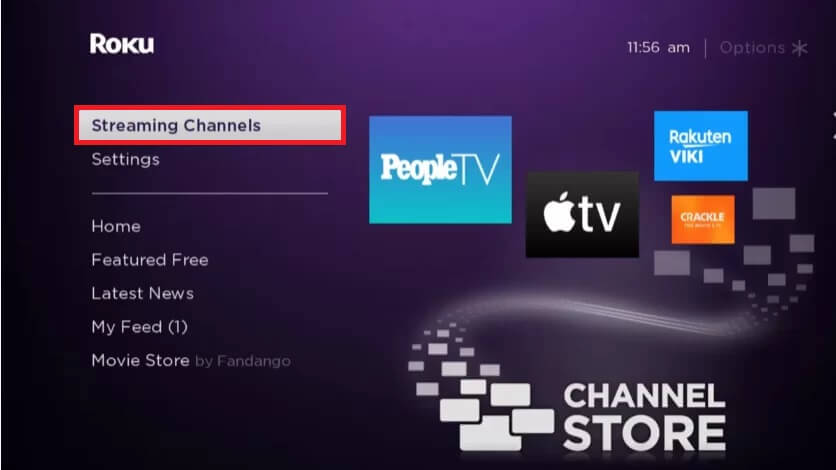
[4]. Select the Search Channels option and type FrankSpeech using the on-screen virtual keyboard.
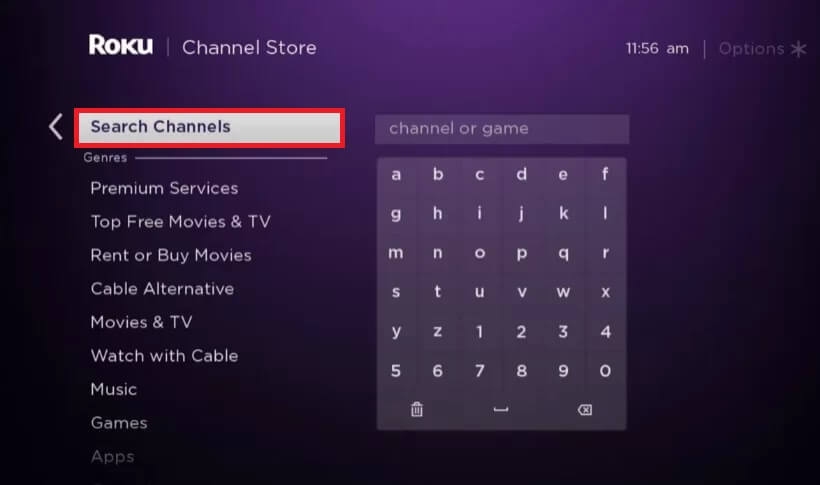
[5]. Select FrankSpeech from the search result.
[6]. Tap on the Add Channel button on the next screen.
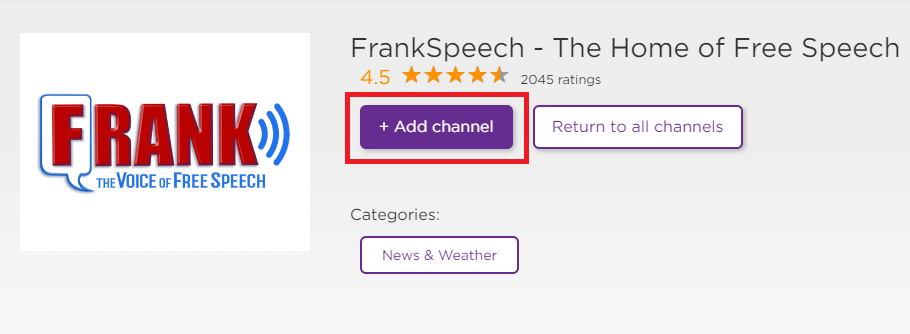
[7]. Tap the OK button.
[8]. Click on the Go to channel option to open the app.
[9]. Sign in to your account using the FrankSpeech login credentials.
[10]. Once you have logged in to your account, start streaming your favorite content from FrankSpeech.
Alternative Method to Screen Mirror FrankSpeech on Roku
You can watch FrankSpeech content on Roku from your Smartphone by using the screen mirroring feature. Before that, make sure that your Android or iOS and Roku are connected under the same WIFI network connection.
Using Android Device
First of all, set up the screen mirroring on Roku. It is very essential to screen mirror your Android smartphone.
[1]. Initially, go to Google Play Store on your Android device and search the FrankSpeech app.
[2]. Tap Install to download the app.
[3]. Once installed, launch the app and sign in to your account using the necessary credentials.
[4]. Swipe down to get the Notification panel and tap on the Cast icon.
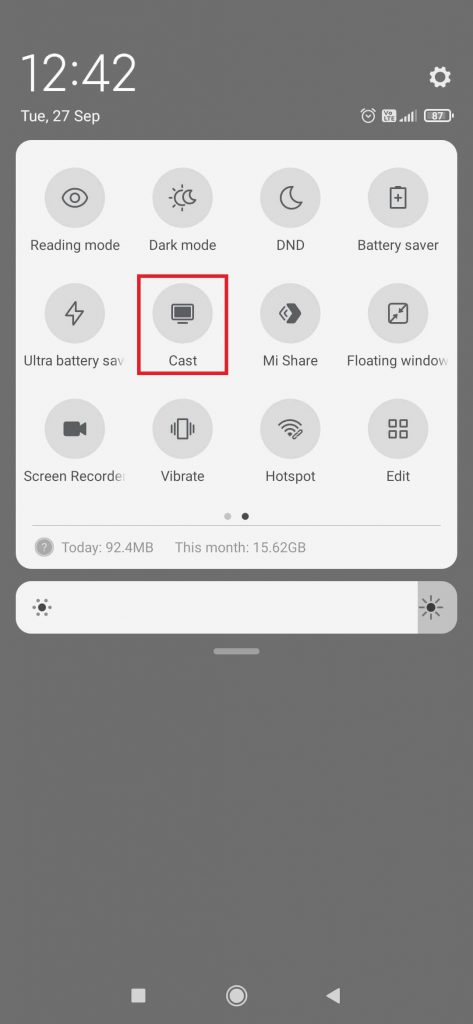
[5]. Select the Roku device name from the list of available devices.
[6]. Finally, go back to the FrankSpeech app and play any video on it.
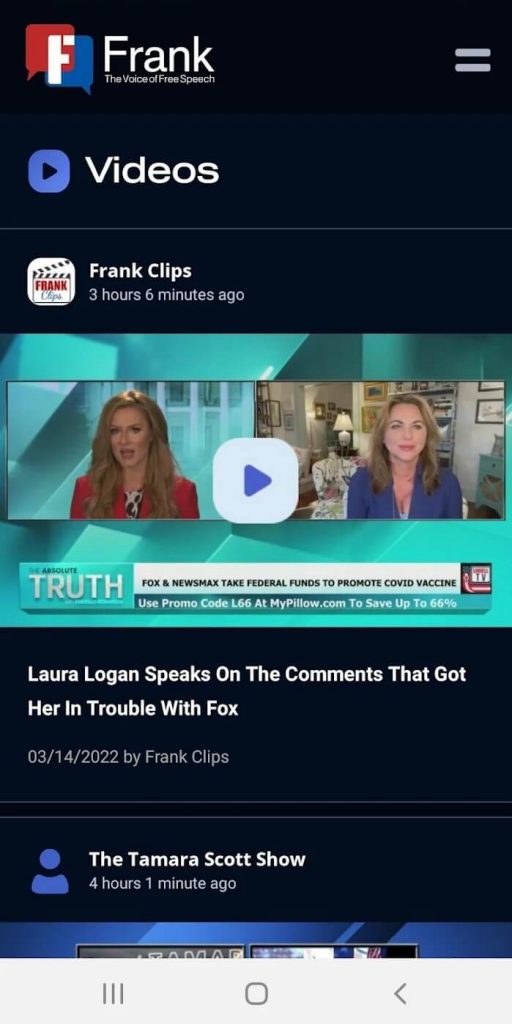
That’s it, the video will start to play on your Roku screen.
On iPhone/iPad
Like the above method, enable AirPlay on Roku to screen mirror the iPhone or iPad.
[1]. Unlock your iPhone/iPad, and go to App Store.
[2]. Type FrankSpeech on the search bar.
[3]. Hit on the Get button to install the app on your iPhone.
[4]. Launch the app and sign in to your account.
[5]. Open the Control Center and click on the Screen Mirroring icon.
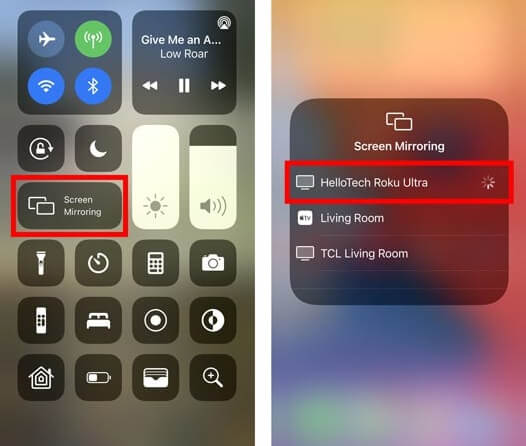
[6]. Now select the Roku device name from the list of available devices.
[7]. Choose any of your favorite videos and it will appear on your Roku TV.
Frequently Asked Questions
Yes, the FrankSpeech app is available on Roku Channel Store. So you can directly install the app and start streaming your favorite content.
Frankspeech is a geo-restricted app and can be accessed only inside the US. If you’re a non-US resident, you can’t find the app on the Roku Channel Store.