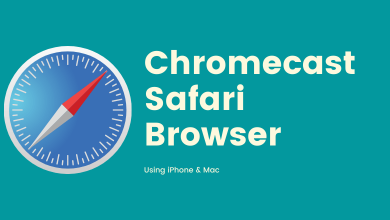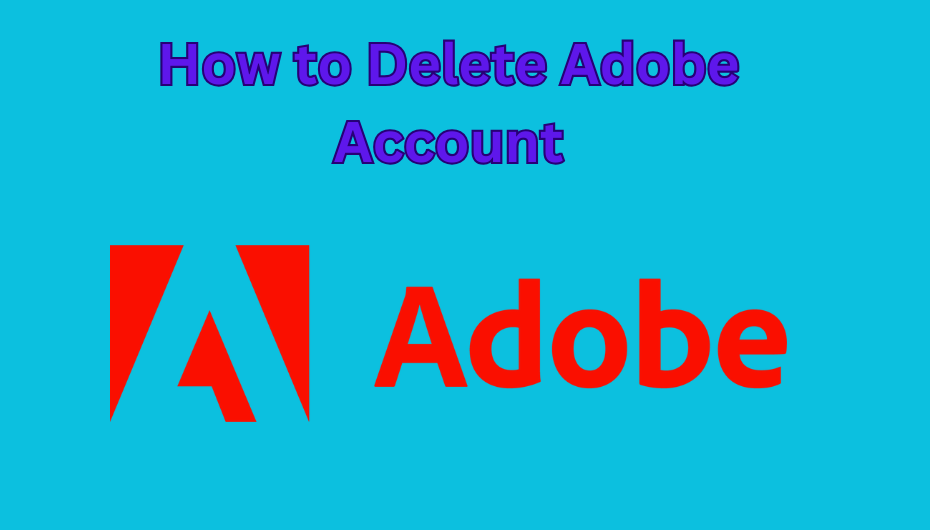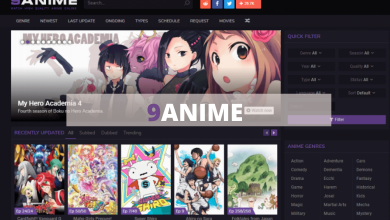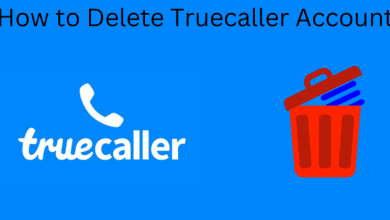If you are familiar with DroidAdmin, then FileLinked is its re-branded name. It is a bulk downloader tool that works on Amazon Firestick. With FileLinked, you can download multiple files altogether. It is a free tool where the uploader can create codes for one or more files. Upon entering the code, any of the users can download the files on their device. You need not deal with typing those long annoying URLs. FileLinked on Firestick will let you access several apps that aren’t available on Amazon App Store. Just get the code for the respective app and enter it on FileLinked and it will download the app on Firestick. Find out the steps to install and use the FileLinked Firestick app by getting into this article.
Contents
How to Install FileLinked on Firestick?
FileLinked isn’t an official app for Firestick and thus you must sideload FileLinked on Fire TV.
Preliminary Requirements:
To use any third-party app on Firestick, you should turn on Unknown Sources.
(1). Go to Firestick Settings from the Main Menu.
(2). Choose Device or My Fire TV.
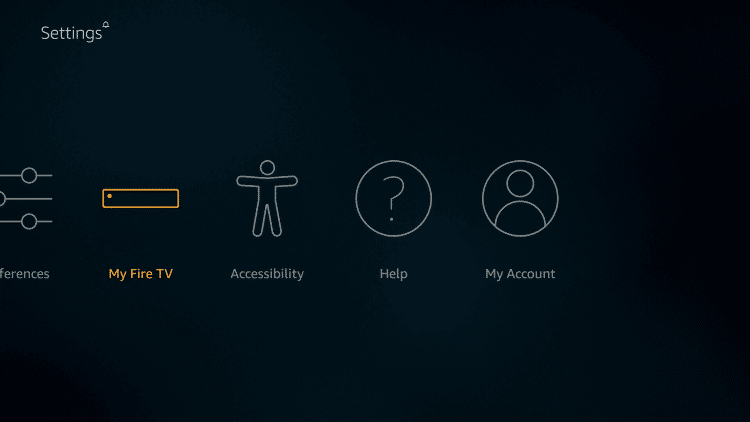
(3). Select Developer Options.
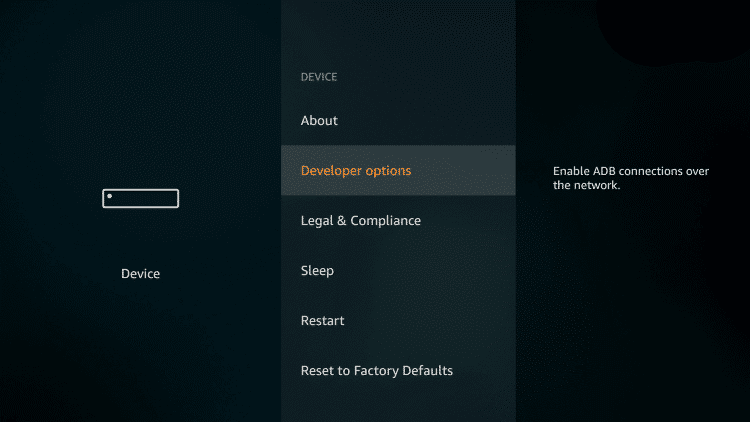
(4). Highlight Apps from Unknown Sources.
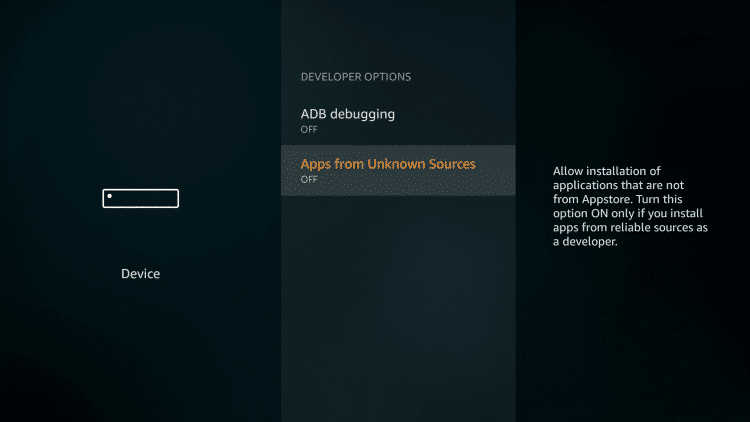
(5). On the following window, select Turn On.
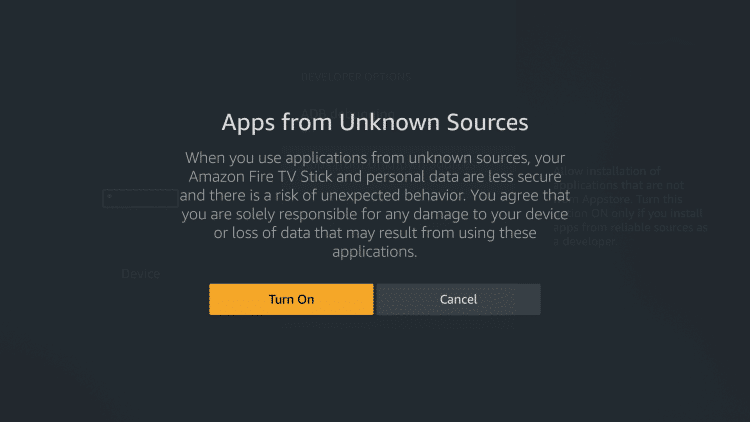
Steps to Install FileLinked on Firestick using Downloader
Downloader is a Firestick compatible app that can be used to sideload any apps onto the FireOS devices. Here is the procedure.
(1). From the home screen, select the Search icon.
(2). Use on-screen keys to enter the app as Downloader and select the same on suggestions.
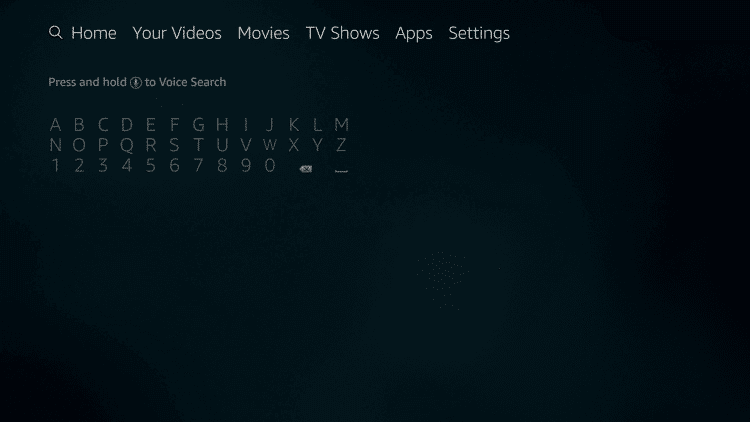
(3). Select Downloader from the search result.
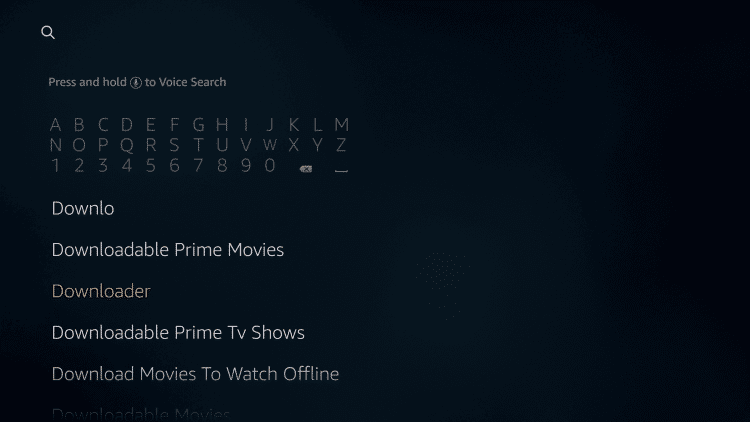
(4). Tap on the Download button.
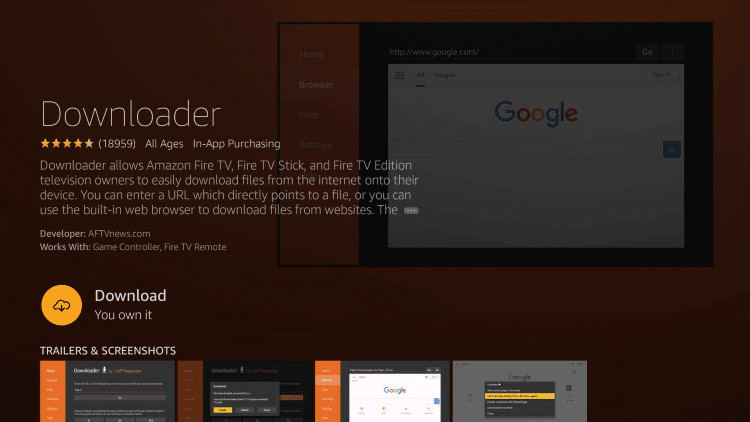
(5). Once downloaded, click Open to launch Downloader.
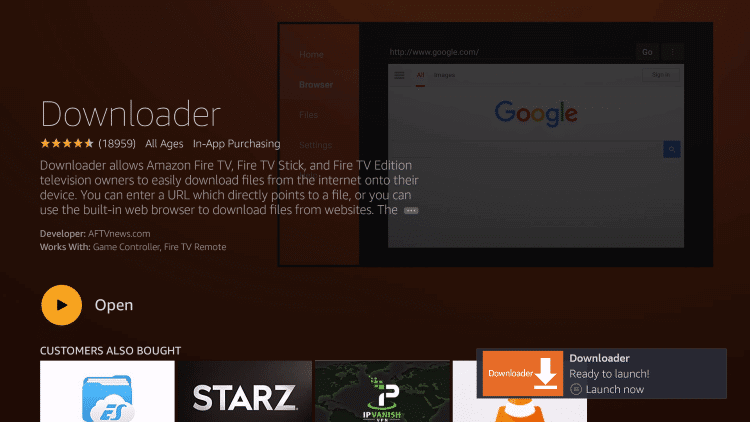
(6). Tap on Allow button to let it use your device.
Note: If you have Downloader installed on Firestick already, then skip steps (1) to (6).
(7). On the Downloader app, under the Home tab, enter the URL of FileLinked as https://bit.ly/2RTlgXk and click the Go button.
(8). After the download, click Next button.
(9). Select Install to get FileLinked on Firestick.
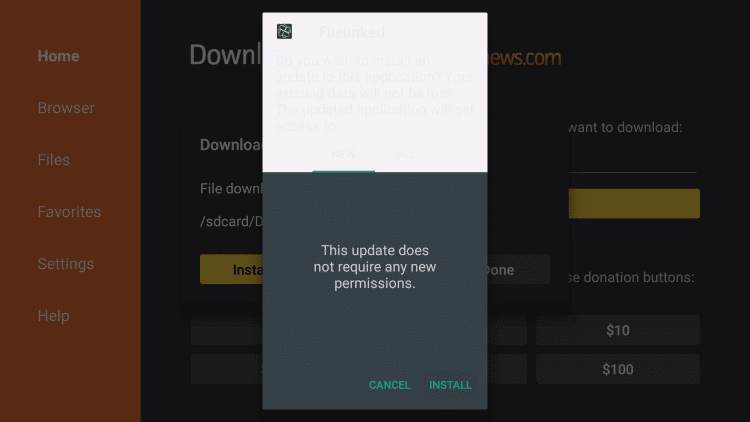
(10). Finally, click on Open button to launch it and click Done to return to Downloader.
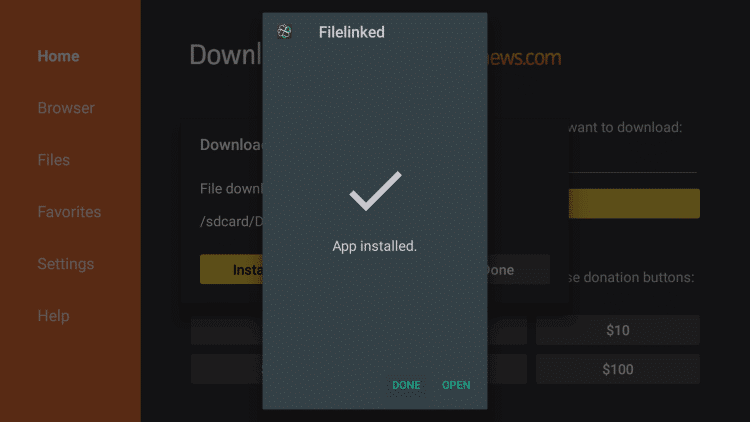
(11). Optionally, click on the Delete button to remove the apk file of FileLinked on Firestick.
Using ES File Explorer
If you are using ES File Explorer to sideload apps on Firestick, then follow the steps given below.
Note: If you want to download ES File Explorer, then refer the steps (1) to (4) just like Downloader in the above section. Or check out our detailed guide on how to install ES File Explorer on Firestick.
(1). Launch ES File Explorer > select Downloader icon.
(2). Click on +New from the bottom.
(3). On the Path field, enter the FileLinked URL as https://bit.ly/2RTlgXk and name as FileLinked. Select Download Now.
(4). Select Open File button > click on Install > click again on Install > choose Open.
How to Use FileLinked on Firestick?
To make use of the FileLinked app on your Firestick, you should carry out the steps given below.
(1). Go to My Apps & Channels on Firestick.
(2). Choose FileLinked to launch it.
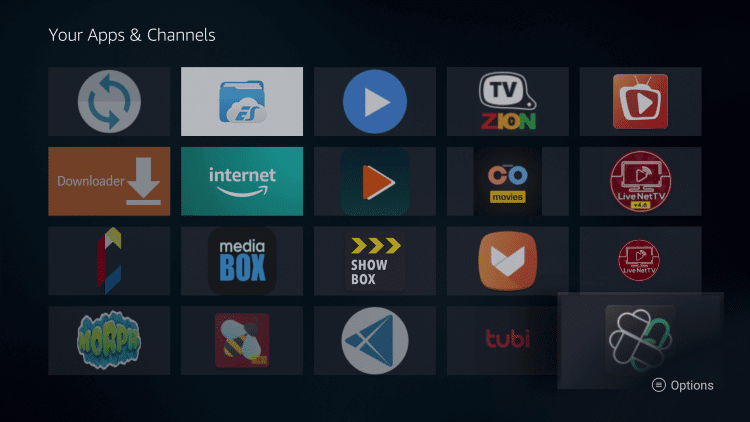
Note: To get the Main menu without ads, click on Settings (gear) icon to turn off Show Hints and Useful Information.
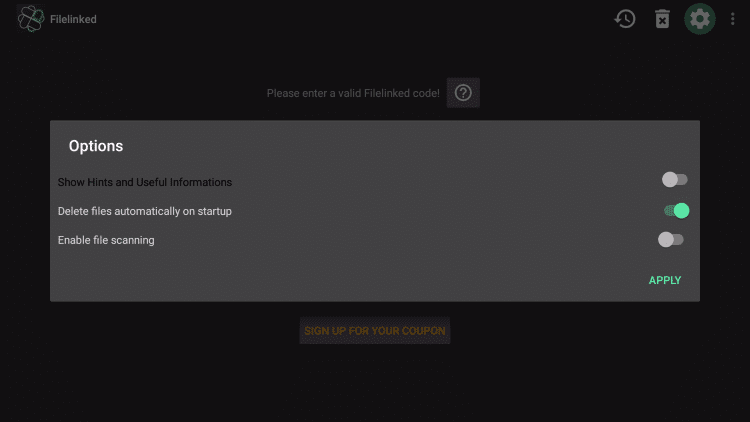
(3). Click on Your Code field and type the code using an on-screen number pad. Select Next.
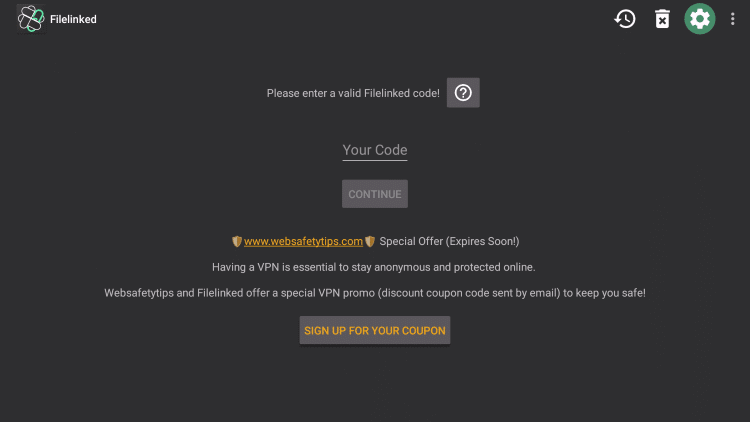
(4). Now, click on Continue button. Upon receiving the pop-up, click on Dismiss or Subscribe to newsletter.
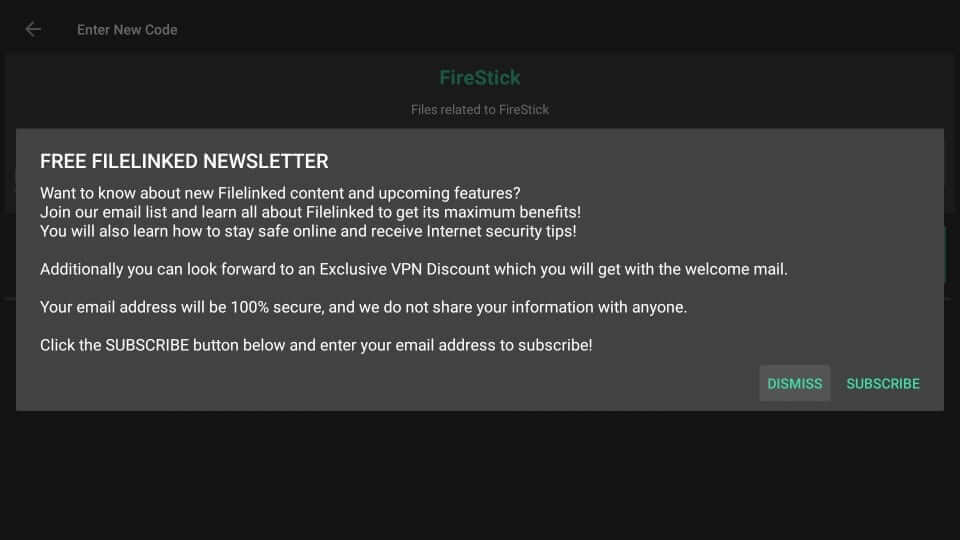
(4). The respective file for the code you provided will be shown. Click on the Download icon on the right side.
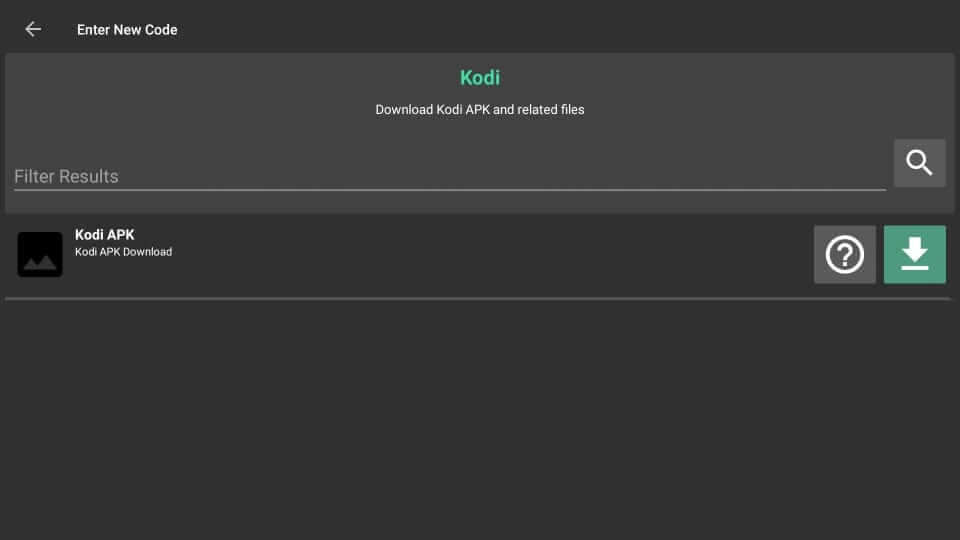
(5). When Download button changes to Play, click on it to run the file.
(6). Select Install button to get the respective file on Firestick.
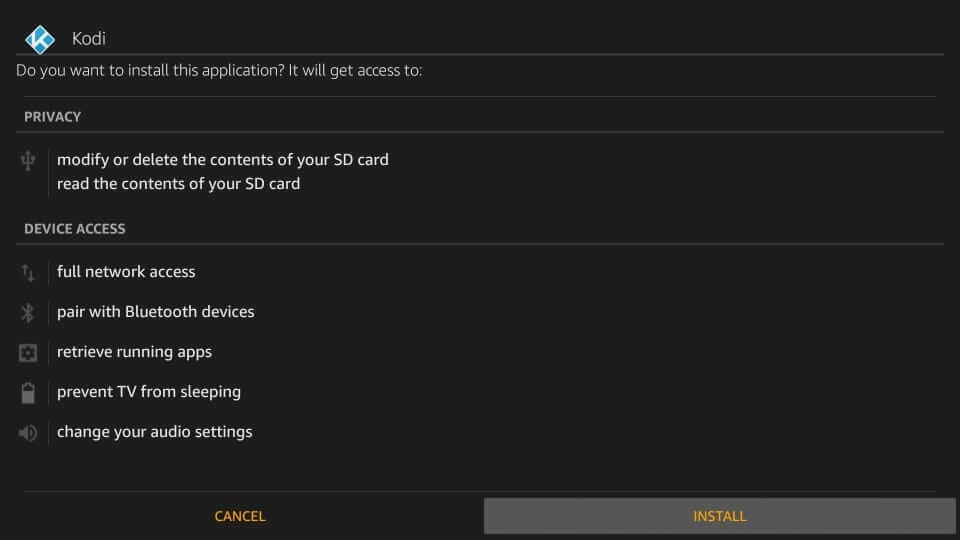
Important FileLinked Codes List
Get to know the important codes and pins of the popular, latest or important apps from the section below.
- YouTube TV – 12345678
- TeaTV – 67817931
- TVZion – 35746417
- Retro Games – 88897031
- Kodi – 56975628
- RedBox – 14224735 Pin: 9876
- Apk Store – 22222222 Pin: 4754
Our Opinion
That’s all about the FileLinked installation and how to use it. Although FileLinked is legal to use, it may contain illegal apps and contents. So, it is important to access verified content. In order to stay away from license issues, we recommend you to get a VPN on Firestick and then use FileLinked.
Hope the section was useful and informative to you. In case of any queries, you may drop us a comment and let’s respond to it. Get to know the latest article updates by following techowns.com on Facebook and Twitter.