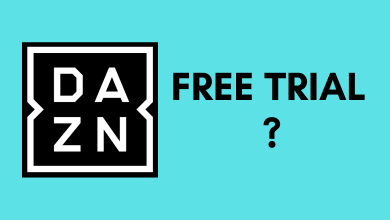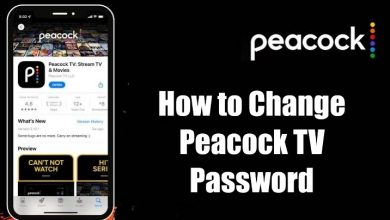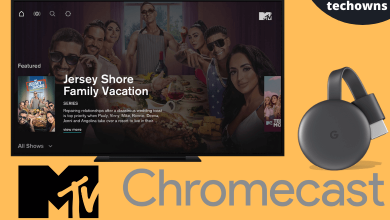Fibe TV is an IP-based television service in Canada to watch more than 500+ channels, including popular ones like ABC, BNN Blomberg, CBC, CBS, FOX, NBC, and more. Along with that, it also streams tons of on-demand shows and movies. All the contents can be streamed in 4K format, and you can also pause & rewind the live shows. Like other services, it also supports recording TV shows for offline streaming. In this section, we will discuss the requirements and procedures to install the Fibe TV app on Apple TV streaming devices.

How to Get Fibe TV on Apple TV
After setting up your Apple TV, follow these steps to install the Fibe TV app. Before that, have a look at the requirements to install this streaming app.
- Fibe TV service enabled with a PVR or Satellite TV service.
- Fibe TV is only installable on Apple TV 4 and Apple TV 4K (fifth generation)
- The media content inside the app can be streamed only if you have a standard internet connection.
- Visit this support page and sign up for a user account.
- Finally, an iTunes account.
Step 1: Turn on your Apple TV and launch the App Store.
Step 2: By using the search bar, search for the Fibe TV app, and download it.
Step 3: After installation, you can find the Fibe TV app on the home screen. Launch it and log in to your account.
Step 4: After logging in, select, and play the channel that you want.
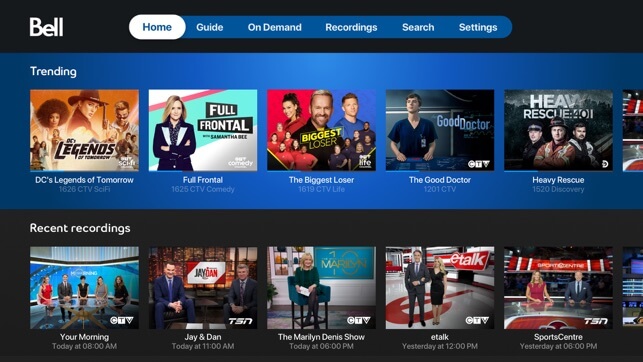
Alternative Way!
As the Fibe TV app is also available for iPhone, you can watch Fibe TV on Apple TV by using Airplay technology. This method is also compatible with third-generation Apple TV models.
- Connect your Apple TV and iPhone to the same network.
- Launch the Fibe TV on your iPhone.
- Select and play media that you want to watch on bigger screens.
- Tap the Airplay icon on the media player.
- Select your Apple TV, and the media will play on your TV screen.
Do you want to share any suggestions or feedback related to this streaming tutorial? Mention it below. Hit the follow button on our Facebook and Twitter profiles for the latest updates.