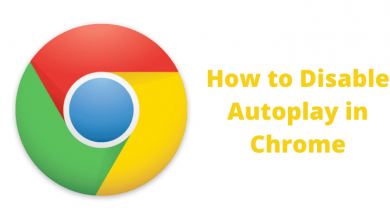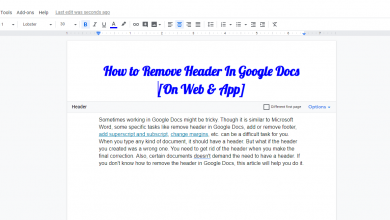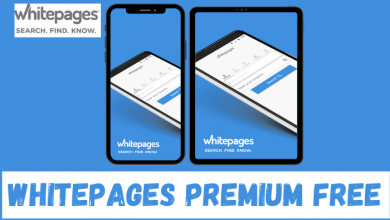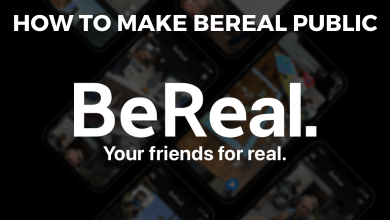Video calling is the new age term that brings families and friends together from any distance. Every video calling app is designed to accommodate as many people in a single call to develop a continuous conversation among them. Apple has introduced its video calling app Facetime in 2010. It has upgraded the Facetime app with new technology over the period. The Facetime app requires the Apple ID for sign-in, and it can connect 32 people in a video call. You can able to stream the Facetime video call on the Roku device, and let’s check out the procedure in the below guide.
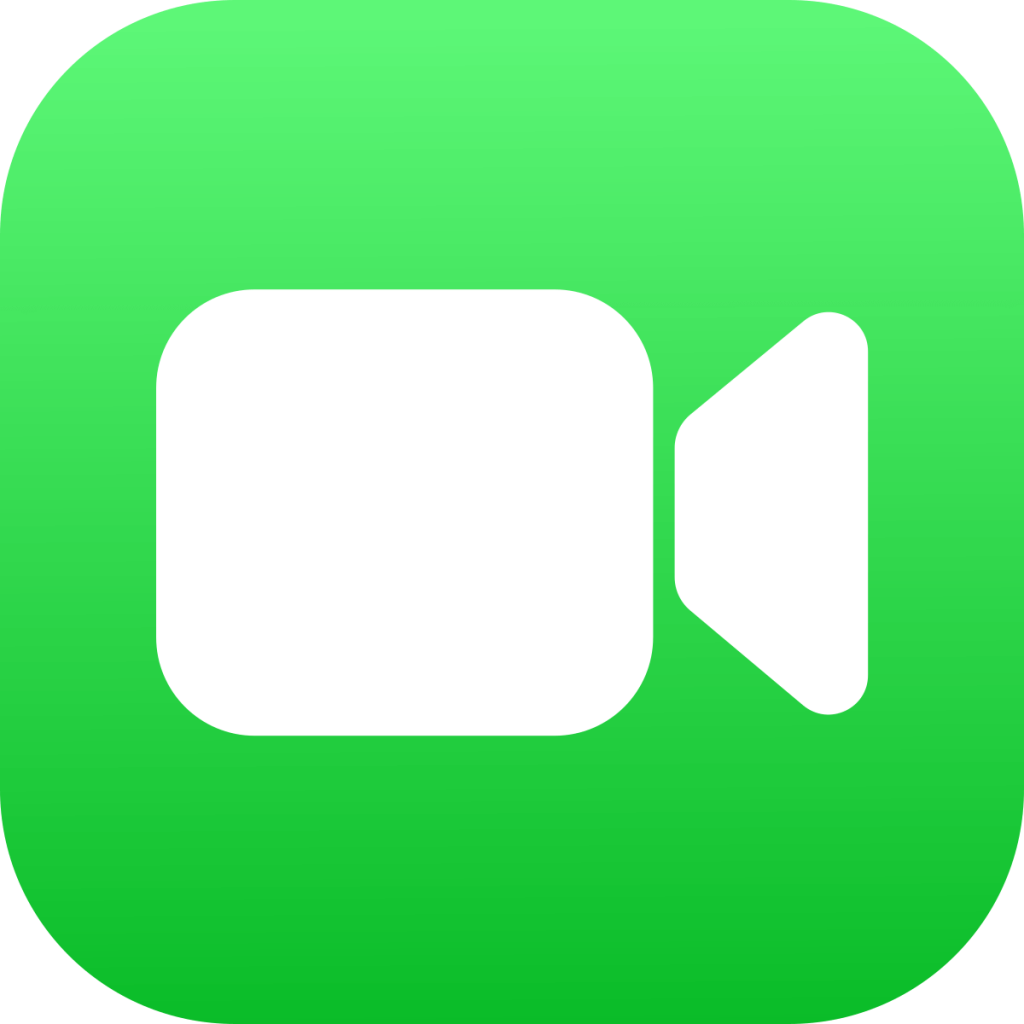
Facetime offers animated emojis, stickers to make the video call more lively. It has spatial audio to listen to the speaker’s voice in real-time. Facetime provides two mic modes: Voice isolation, Wide Spectrum. Voice Isolation to hear only your voice and Wide Spectrum to hear all the sounds in your environment. Facetime can connect to Android phone users through video call links.
How to Watch Facetime Calls on Roku
The Facetime app is unavailable in the Roku Channel Store. We have left with the screen mirroring option. It can be done from the
- iPhone/ iPad
- Mac/ iMac
On Roku
Roku devices are equipped with AirPlay support, and you can connect the iPhone, iPad, iMac, Mac device screen instantly. The AirPlay support has to be enabled in the Settings.
(1). Connect the Roku to the TV and start the Roku device.
(2). Press the home button on the remote and select Settings.
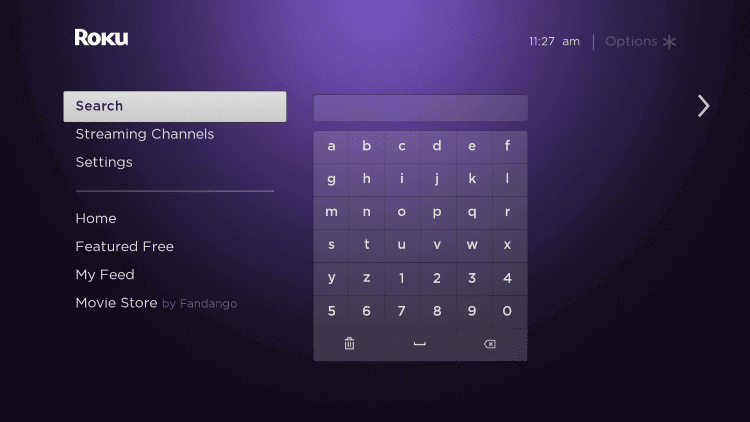
(3). Scroll down and choose Apple AirPlay and HomeKit option.
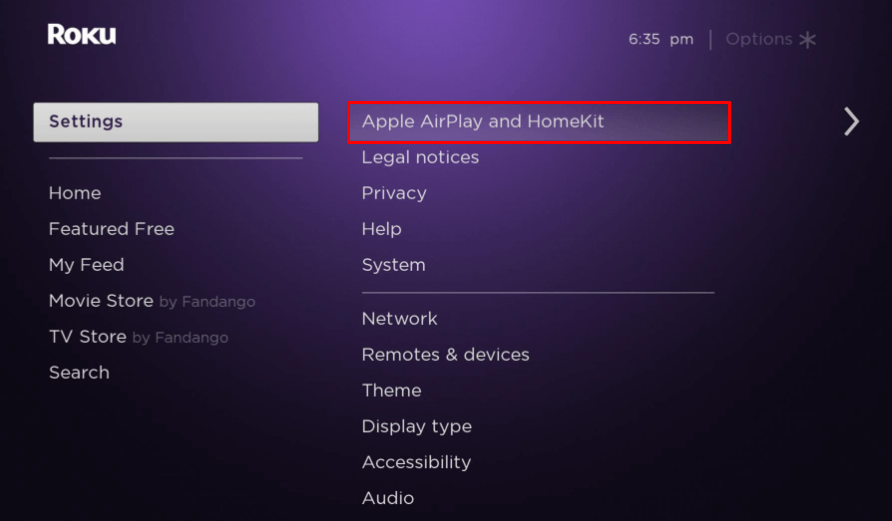
(4). Click AirPlay and select On to turn on the AirPlay.
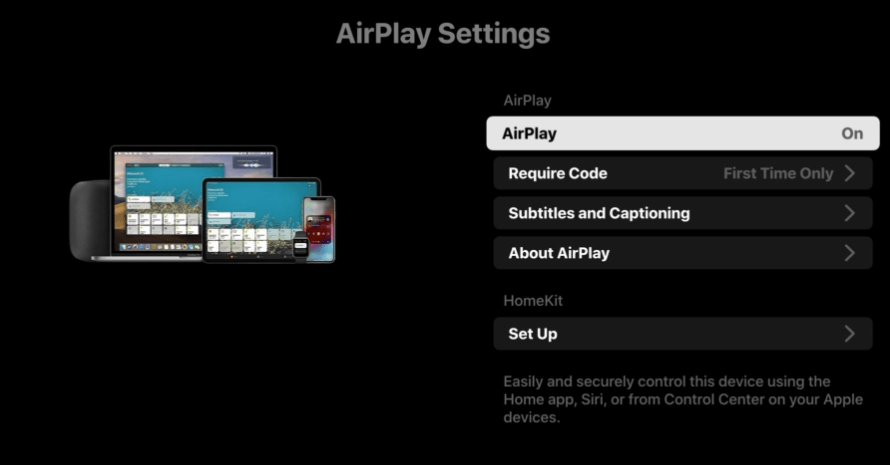
(5). Select Require Code and choose the option to connect.
The AirPlay offers three ways to connect the Apple devices: Code for the First time only, Everytime, Use Password Instead. You have to choose any one of the options, and the preferable option is every time.
On iPhone/ iPad
Facetime app comes as an inbuilt app on iPhone and iPad devices. You have to connect the iPhone/ iPad and the Roku to the same Wi-Fi connection for screen mirroring.
(1). Unlock your iPhone/ iPad and get the Control Center.
(2). Select the Screen Mirroring option in the Control Center.
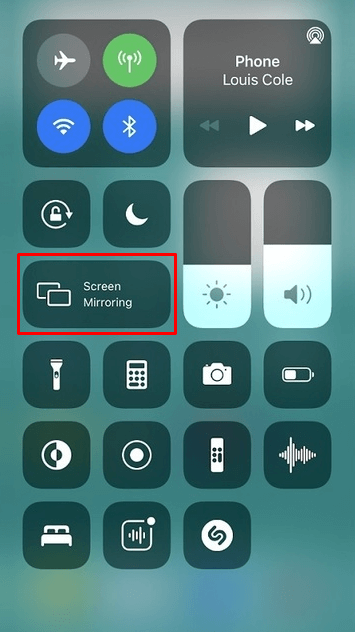
(3). Choose the Roku Device in the available devices.
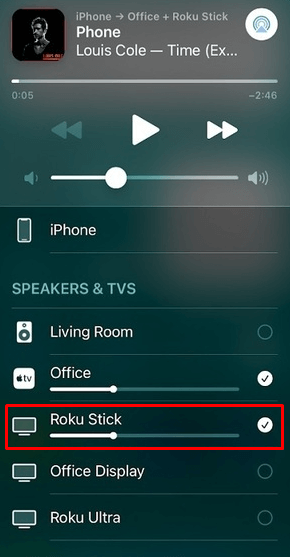
(4). Type the Code that appears on the TV screen and connect to the Roku.
(5). Open the Facetime app on the iPhone/ iPad and sign in to your Apple ID.
(6). Make the video call and watch the video call on the Roku device connected TV.
On iMac/ Mac
(1). Start the iMac/ Mac device and connect the PC to the Wi-Fi network where the Roku was connected.
(2). Click the AirPlay icon at the top of the home screen.
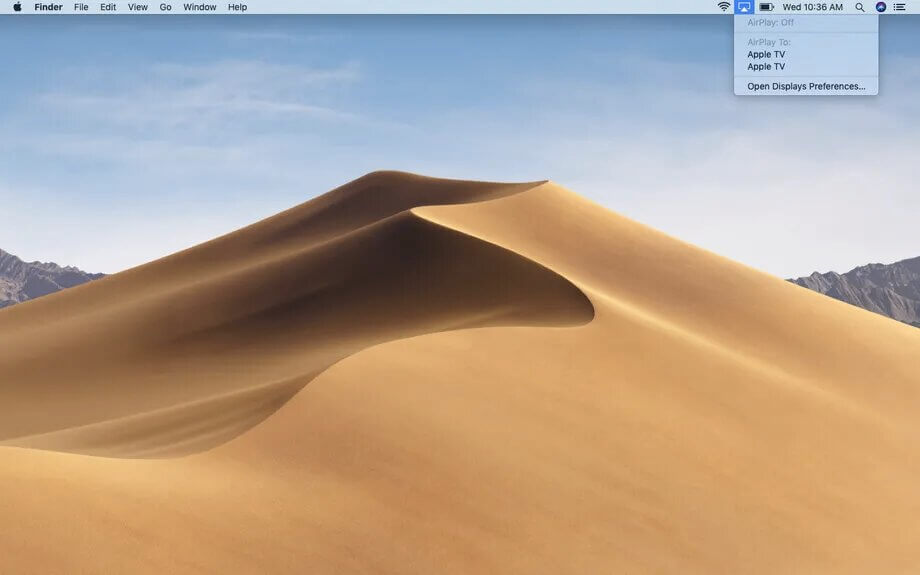
(3). Select the Roku device from the available devices.
(4). Enter the Code to connect and go to the Facetime app.
(5). Log in with your Apple ID Credentials in the Facetime.
(6). Stream the Video call on the Roku and view the group call on the TV.
Hence, we have seen the procedure to stream Facetime calls on Roku. You can able to watch your friends and family on a wider screen on Facetime video calls. It streams the video call screen on both Apple devices and Roku.
If you have any doubts about the above steps, please do let us know in the comments section. Follow the TechOwns’ Facebook and Twitter pages to know more about tech related stuffs.