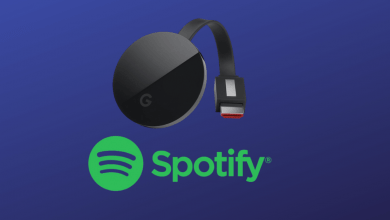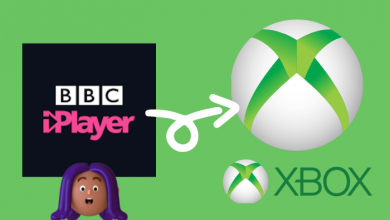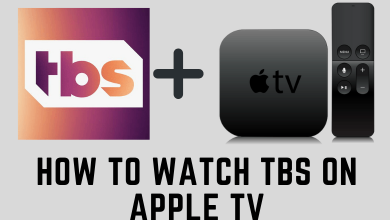Key Highlights
- You can’t directly install the Facebook application on your Roku device.
- But you can Cast or Screen mirror Facebook from other smart devices to your Roku TV.
Facebook is not just a popular social media, but it also has grown into an entertainment platform. The Facebook Watch provides millions of videos in various genres. You can connect Facebook to your TV and start watching videos or Live streaming on the big screen. Unfortunately, Facebook does not have an official application on Roku devices. Yet, we have a workaround for streaming Facebook Watch on Roku devices.
Usually, Roku Channel Store has almost every app for streaming on their device. Yet Facebook is missing in the Store. But you can use the screen mirroring option to stream Facebook video content on your Roku TV from Android, iOS devices, or PC.
Contents
How to Cast Facebook on Roku with Android Device
A common internet connection is necessary for screen mirroring on Roku. You have to enable the screen mirroring on Roku before proceeding further.
1. Switch on your Roku device and connect your Android device & Roku to the same WIFI network.
2. Install the Facebook application from the Play Store and launch it.
3. Finish up the sign-in process using the credentials.
4. Scroll down the Notification Panel and tap on the Screencast option.
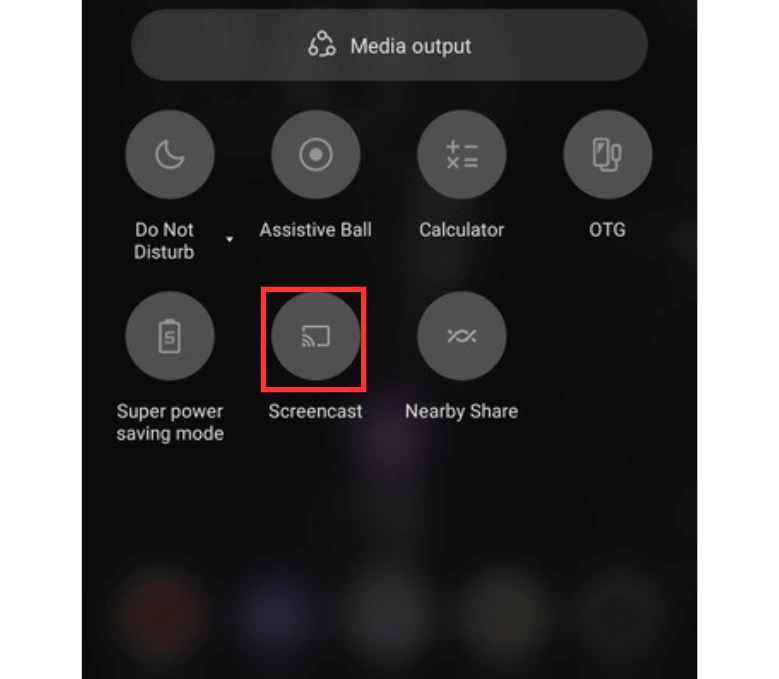
5. Select the Roku TV from the list of devices.
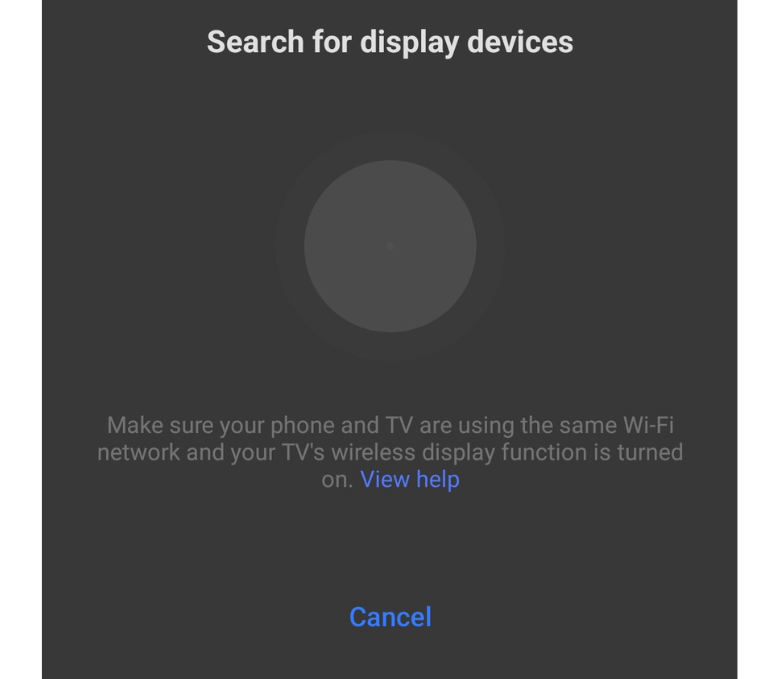
Now you can stream the Facebook content on your Roku TV.
How to Cast the Facebook on Roku from Windows PC
You can screen mirror the Facebook web version to your Roku from Windows PC using the Project option. Initially, you have to enable the screen mirroring on Roku and connect the PC and Roku device to the same WiFi network.
1. Visit the Facebook Website (www.facebook.com) on your Chrome browser.
2. Complete the sign-in process using the credentials.
3. Now, press Windows + P button on your keyboard. You will get the Project prompt.
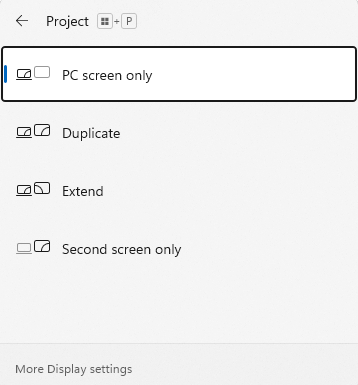
4. Select the Duplicate option and choose your Roku device from the list.
Thus your Facebook content will be displayed on your TV.
How to Screen Mirror Facebook on Roku Using iOS Device
1. Install the Facebook application on your iOS device from the App Store.
2. Connect your iOS device and Roku to the same WIFI connection.
3. Enable the Airplay feature on the Roku device.
4. Launch the Facebook app on your iOS device and complete the sign-in process.
5. Move down the Control Center and tap on the Screen Mirroring option.
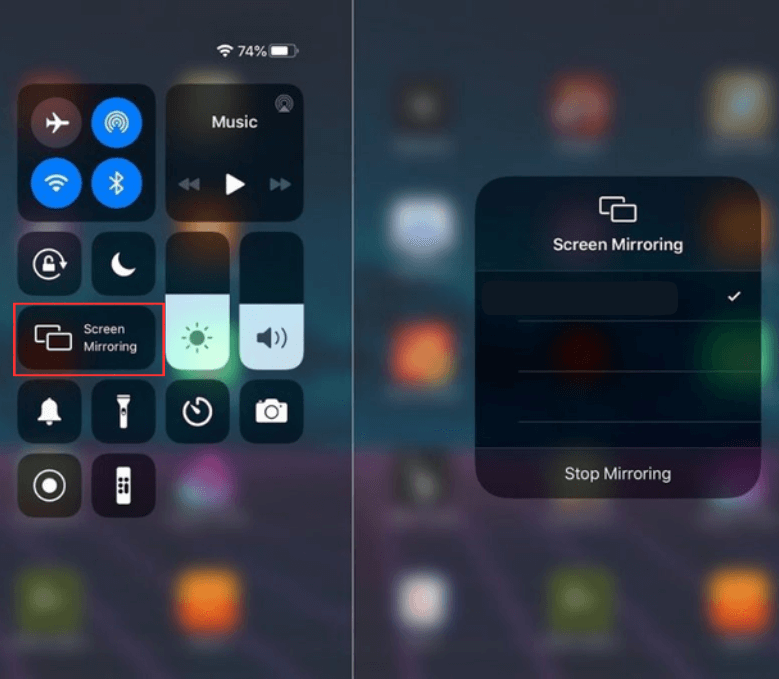
6. Select your Roku device from the list, and the Facebook screen will be shown on your TV.
Tip: You can also access the Facebook desktop version on your iPhone or iOS devices.
How to Screen Mirror Facebook on Roku from Mac
1. Turn On the Airplay feature on your Roku device.
2. Go to the official website of Facebook on your Mac using any web browser.
3. Tap on the Control Center icon on the menu bar at the top.
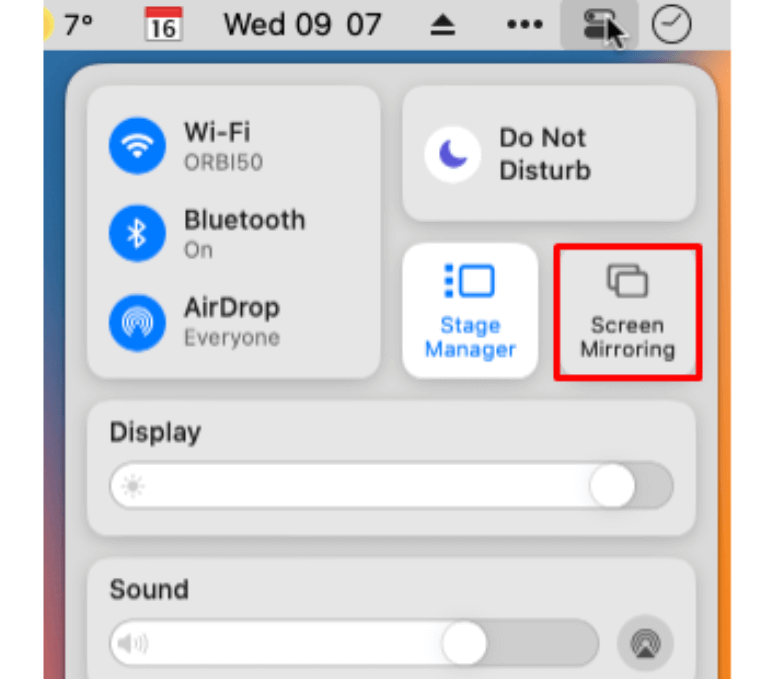
4. Click on the Screen mirroring option under the Control Center menu.
5. Select Roku from the list of devices, and you can display Facebook on your TV. Also, know some troubleshooting ideas to resolve the Facebook crashing problem.
Features of Facebook
There are a lot of key features that are available on Facebook that includes.
- Facebook makes live streaming possible with Facebook Live.
- Chat with friends & family members and also other people around the world.
- Upload photos and maintain photo albums that can be shared with friends.
- You can see others’ feeds, photos & pages and view old stories on Facebook, and you can also react to those contents.
- Also, it has privacy settings to secure our information from others.
FAQ
You can play Facebook videos by casting or screen mirroring the content on your TV.
You can stream the Facebook app on popular streaming devices, including Amazon Fire TV, Android TV, Samsung TV, Apple TV, and much more through casting.
You can use the Airplay or Cast option from Android or iOS devices to stream Facebook live on your Samsung TV.