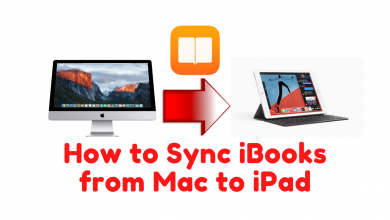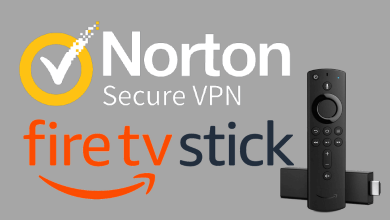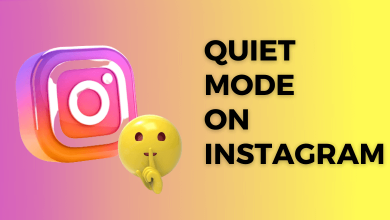Are you worried that your Facebook app keeps crashing on your device? Don’t worry. It can be fixed easily with basic troubleshooting techniques. Facebook is the best social media platform to send messages, share photos & videos, etc. Sometimes, it may crash due to various issues like low internet, server busyness, app cache, etc. Instead of contacting the ISP, you shall try out the following fixing methods.
Contents
- Why Facebook Keeps Crashing – General Reasons & Solutions
- Check the Internet Connection
- Check if the Facebook Server is down
- Close all the Background Running Applications
- Update the Facebook App
- Check your Phone Settings
- To Whitelist Facebook from Battery Optimization
- To Enable background Data for Facebook
- Update your Device
- Clear the Space
- Close and Reopen the Facebook App
- Clear the Facebook App Cache
- Restart your Device
- Uninstall and Reinstall Facebook App
- Try using the Web Browser
- FAQ
Why Facebook Keeps Crashing – General Reasons & Solutions
Facebook keeps crashing on your device due to the following reason.
- Sluggish or low internet
- Server down issue
- Too much of apps running in the background
- Outdated app
- Technical glitches, bugs, or errors
- Corrupted Caches and cookies
- Storage space is full
You can resolve this issue by following the troubleshooting methods given below.
Check the Internet Connection
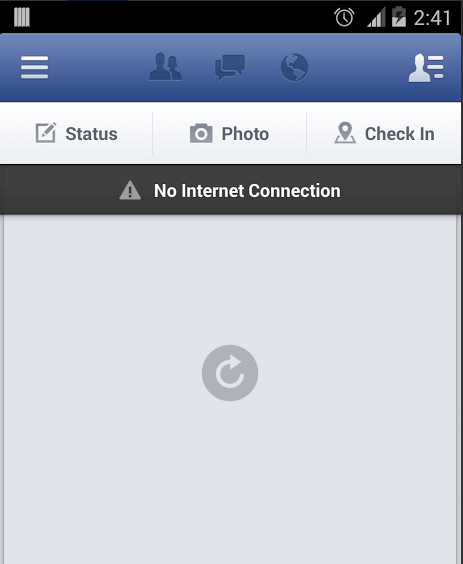
The first and foremost reason Facebook keeps crashing is low and poor internet. While using Facebook on your device, check if it is connected to a stable internet connection. If not, then try to switch to it to the other strong WiFi network. If the internet is still flickering, reboot or restart your Router or Modem. After that, you can check the internet connection speed on fast.com. If the issue still persists, contact your Internet Service Provider (ISP) to resolve the issue.
Check if the Facebook Server is down
You may not access Facebook if the server is down. You need to check the official website regarding the app being under server maintenance. In such conditions, you have to wait till the problem is solved. You can also use third-party tools like Downdetector to detect the server status of Facebook.
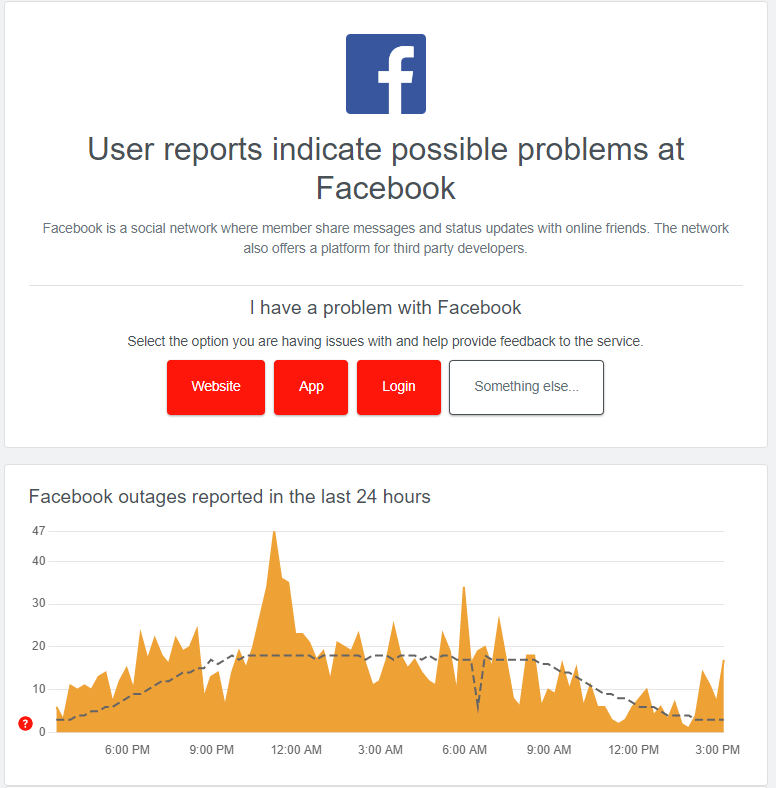
Close all the Background Running Applications
Sometimes, the background running applications may crash Facebook. It is better to close all the applications that run in the background. Once the applications are closed, relaunch the Facebook app and check if it is working fine without any issues.
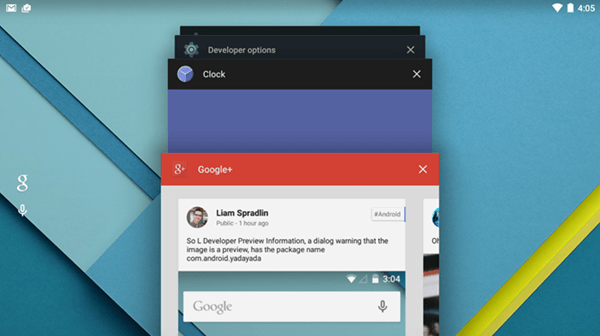
Update the Facebook App
An outdated app may not allow you to access the new features. As a result, it may crash while using Facebook. It is important to update your Facebook app on your device if the update is available. Follow the steps given below to update the Facebook app.
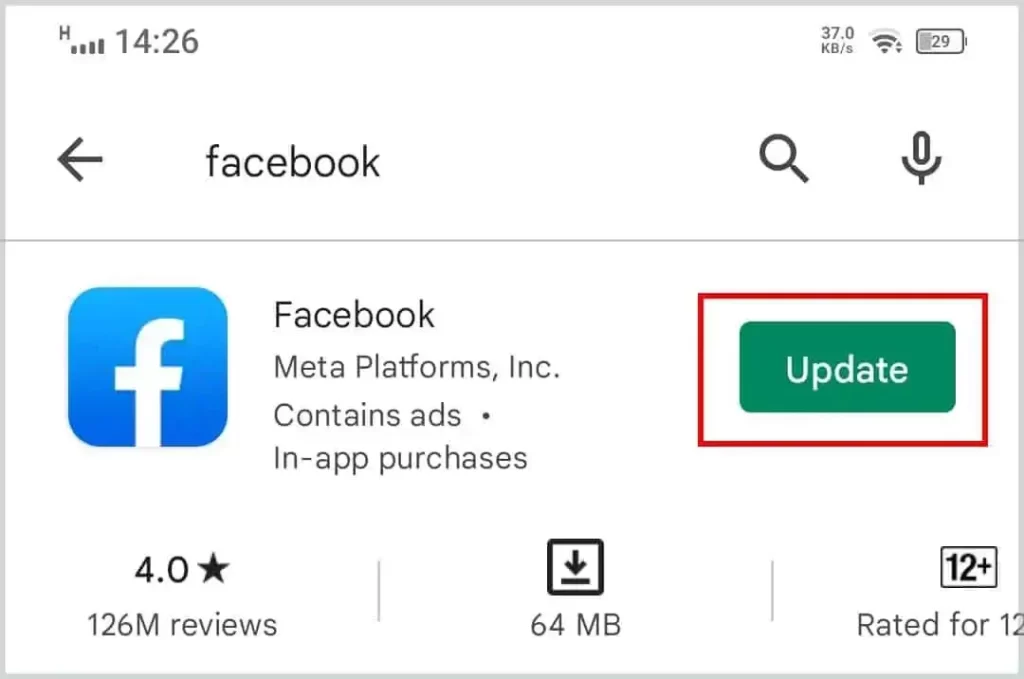
Android: Open Google Play Store → Type & search Facebook app → Update → Open.
iOS: Launch App Store → Type & search Facebook app → Update → Open.
Windows PC: Open Microsoft Store → Search for Facebook app → Update → Open.
After updating the Facebook app, launch it and then check if the issue is solved. Otherwise, follow the next possible troubleshooting methods.
Check your Phone Settings
If you have changed the settings to reduce battery usage and data restriction and block the app permissions. These settings may block your app while using it. Battery restriction settings will force your device to close all the running apps. In such a case, it will crash the Facebook app on your device. To fix this issue, you should whitelist the Facebook app and then enable the background data on your smartphone.
To Whitelist Facebook from Battery Optimization
1. On your smartphone, navigate to Settings → Apps & notifications.
2. And then choose Special app access → Battery optimization option.
3. Under the Battery optimization interface. Hit the Not Optimized drop-down menu and select All Apps.
4. Scroll down to find Facebook from the list and then set it as a Not optimized option.
To Enable background Data for Facebook
1. Go to Settings on your smartphone and then select Apps & Notifications.
2. Next, select All Apps and choose Facebook.
3. Tap the Mobile data & WiFi option.
4. Finally, turn on Background data.
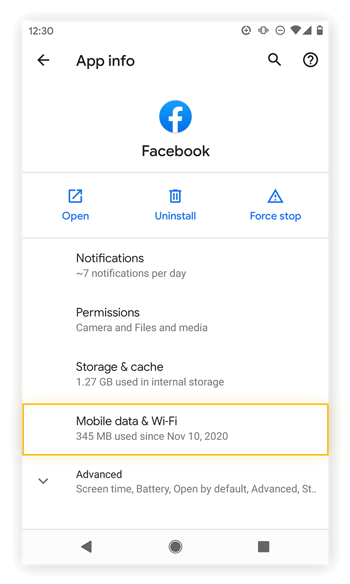
Update your Device
The bugs may affect the apps installed on your device. However, you can easily resolve the issue by updating your smartphone or PC. Updating your device will clear the technical glitches, bugs, and errors and helps your device to run smoothly. If you are not running your smartphone with the latest software version, you will get many issues. To fix this issue, you should update your Android smartphone as well as update iOS devices.
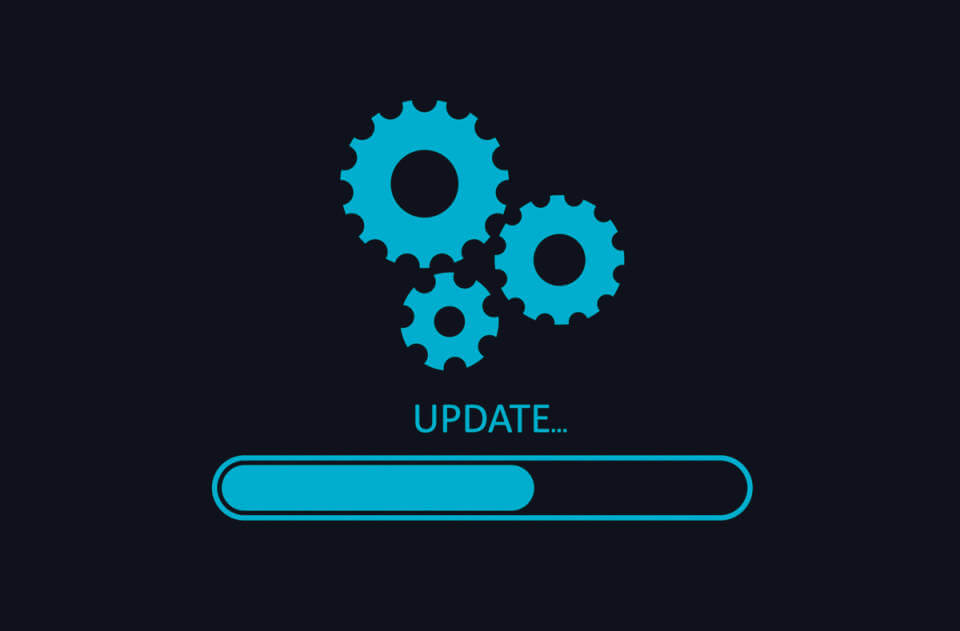
Clear the Space
If your device occupies more space, some apps installed on your device may misbehave and crash. So, clear the unused apps, images, videos, and other data from your device. Before deleting the app or media, try to back up everything to the cloud. This will help you to free up some space on your device. Once done, relaunch the Facebook app and check if it is working fine without cutting off.
Close and Reopen the Facebook App
At times, there will be a minor glitch occurring on your Facebook app. This issue can be fixed easily by closing the Facebook app for a while and then reopening it after two minutes to refresh the app and data. After that, check if the app is working without any crashes. If the issue still remains, move to the next potential troubleshooting method.
Clear the Facebook App Cache
The corrupted cache on your device will start to crash your apps on your device. In such a scenario, you should clear the app cache on your Smartphone or PC. To do this, follow the steps given below.
On Android: Open Settings → Apps & Notifications → Select Facebook → Storage & cache → Clear Cache.
On iPhone: Settings → General → iPhone Storage → Facebook → Delete App
On Windows PC: Clear the cache on your web browser.
Tip! You can also clear the Messenger cache on your smartphone or desktop if it is crashing.
Restart your Device
Sometimes, the app may get stuck, freeze, or crash due to various issues. At this time, restart your device to fix the minor issues. A simple restart will fix the technical glitches and help the device to run better.
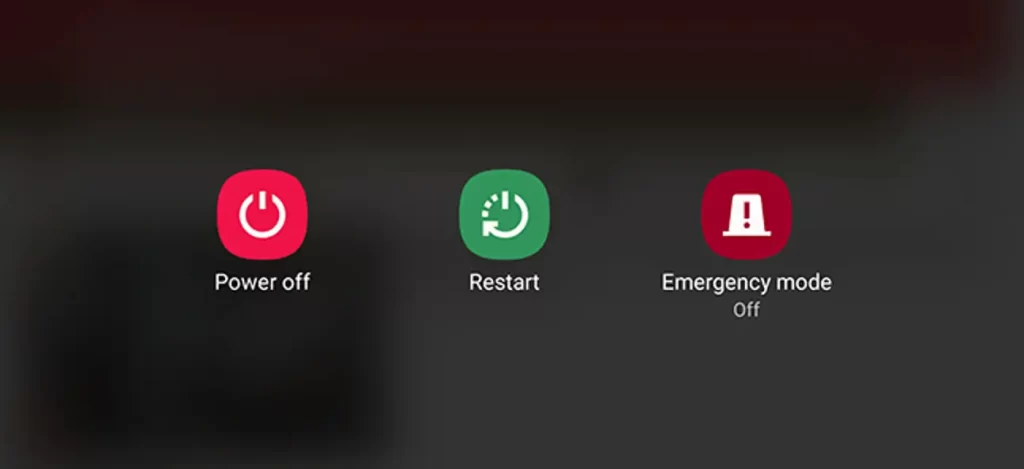
Restart iOS: Press and hold down the Volume & Side button → Drag the Slider → Press the Volume and Side button.
Android: Long press the power button → select the Power Off option → Press the Power button again to turn on.
PC: Click on the Windows icon → Power icon → Restart.
Uninstall and Reinstall Facebook App
If any of the above methods will not work, try to uninstall the Facebook app from your device and then reinstall the Facebook application from the respective app store. Then launch the app on your device and sign in to your account. Now, check that the app is working fine without crashing.
Try using the Web Browser
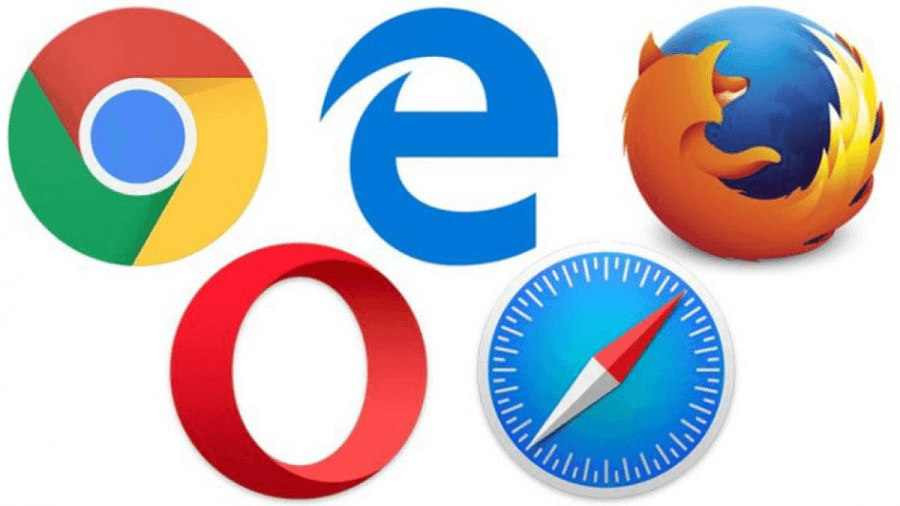
You can use Facebook on your web browser if the app continuously throws the issue. On your preferred web browser, go to the official website of Facebook and sign in to your account. After that, you can access Facebook on your PC or smartphone.
FAQ
Delete the Facebook app from your iPhone if it keeps stopping, and then install it again via the App Store.