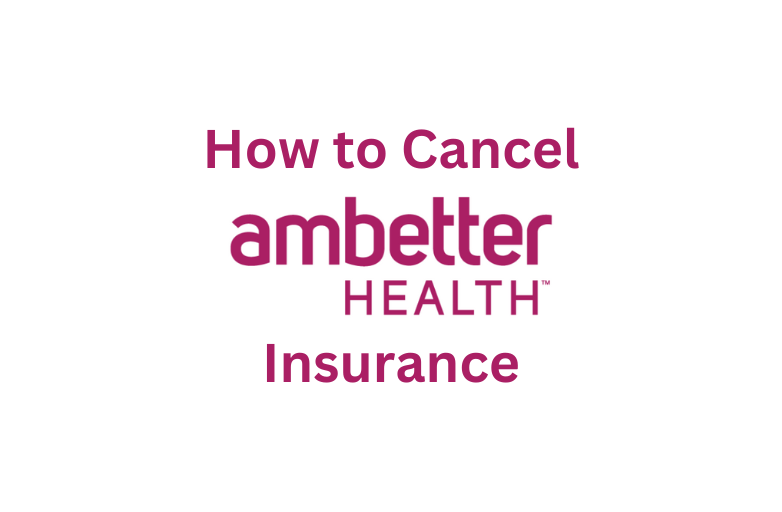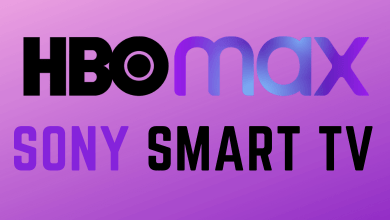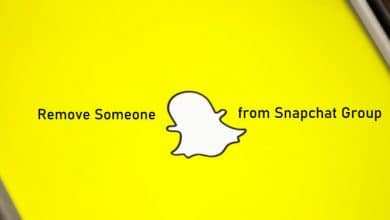Key Highlights
- Install ESPN: Turn on your TV → Press the menu button → select Apps →search for ESPN → select and install the app.
- Activate ESPN: Launch the app → go to Settings → select Subscriptions → tap the Log In option → Visit the activation site → enter the code → configure ESPN Plus login credentials.
ESPN is one of the popular Sports Networks which streams all sporting events. The network has several channels like ESPN2, ESPN3, ESPNU, ESPN Deportes, and many more. If you have Samsung Smart TV, you can install the ESPN app directly from the SmartHub to watch all the channels. You just need to purchase and configure the ESPN Plus subscription on the app. The subscription costs $9.99/month and $99.99/year.
Note – Visit this support page to find out whether your Samsung Smart TV is supported with the ESPN+ subscription.
Contents
How to Install and Activate ESPN App on Samsung TV
Before installing any app, connect your Samsung smart TV to a stable WiFi connection and ensure the download speed is above 25Mbps. You can also perform a speed test on your Samsung TV browser to check the internet speed.
[1] Turn on your Samsung Smart TV and navigate to the home screen.
[2] Press the Menu/Smart Hub button on your remote control.

[3] After that, navigate and select Apps on the lower-left of the screen.
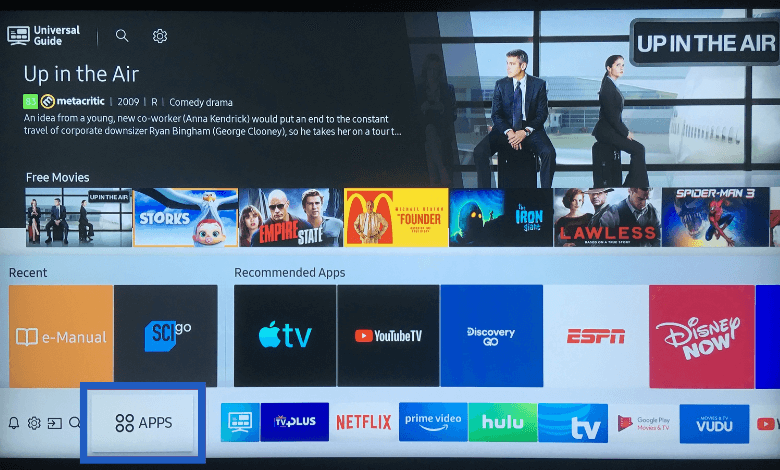
[4] Select the Search bar and input ESPN using the on-screen keyboard.
[5] From the search result, select the ESPN app and click Install.
[6] Once installed, click Open to launch ESPN on Samsung Smart TV.
Since it is very difficult to configure the login credentials (email address & password) with the smart tv remote, the ESPN app will provide an activation code to link the account. You can activate it by using a web browser on your smartphone.
[7] After installing the app, launch it and tap the Settings icon on the top right corner.
[8] Choose the subscriptions option on the left side menu pane and tap on the Log In option.
[9] Visit ESPN’s official activation website (https://www.espn.com/watch/activate).
[10] Now, enter the activation code displayed on your TV.
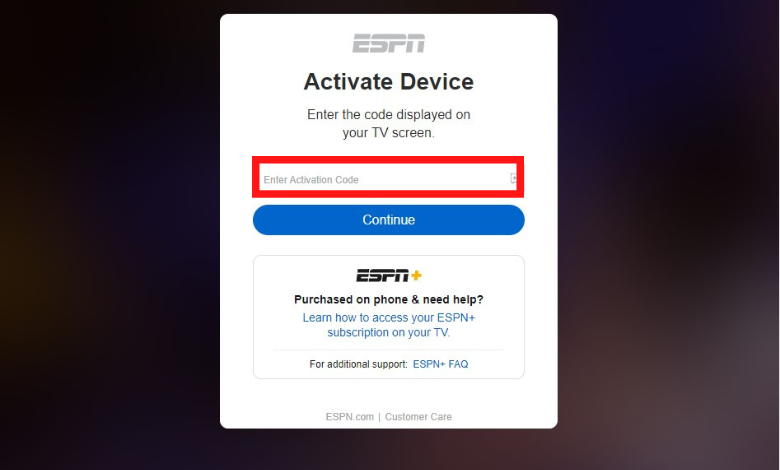
[11] Tap the Continue button and enter the login credentials of the ESPN account with the Plus subscription.
[12] Finally, you can watch your favorite sports content on your Samsung TV.
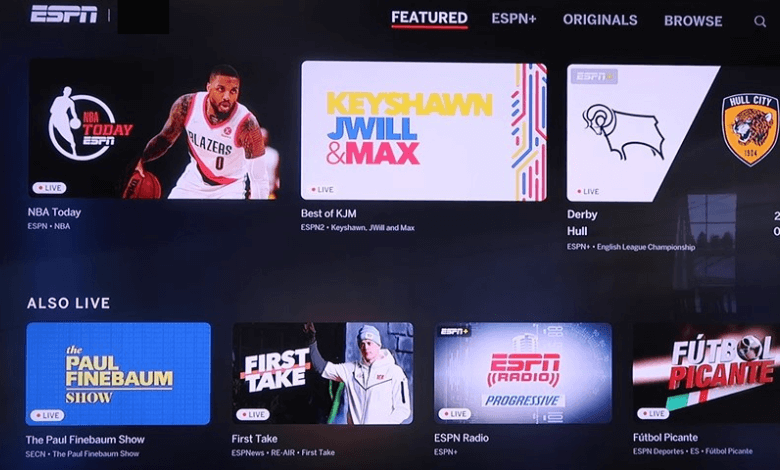
How to Watch ESPN on Samsung Smart TV [Older Models]
If you can’t find the ESPN app on the Smart Hub, use an external streaming device to watch the ESPN channels on your TV. Devices like Firestick, Roku, and Apple TV officially support installing ESPN app and streaming ESPN+ content.
[1] Turn on your Samsung TV and connect the streaming device to the HDMI port of your TV.
[2] Connect your device to a stable WiFi network.
[3] Install the ESPN app from the respective app store and follow the same activation procedure.
| Device | Purchase Link | Channel Store | Installation Procedure |
|---|---|---|---|
| Firestick | Amazon App Store | ESPN on Firestick | |
| Roku | Roku Channel Store | ESPN on Roku | |
| Apple TV | App Store | ESPN on Apple TV |
*If you’re a new user, visit our dedicated guide to install and activate the app
Get ESPN on Samsung TV Using Streaming Services
Apart from the ESPN app, you can also live stream ESPN channels by using services. Like ESPN Plus, you need a monthly or annual subscription to stream the channels. The best thing about these services is that you will also get access to Live stream other channels on your TV.
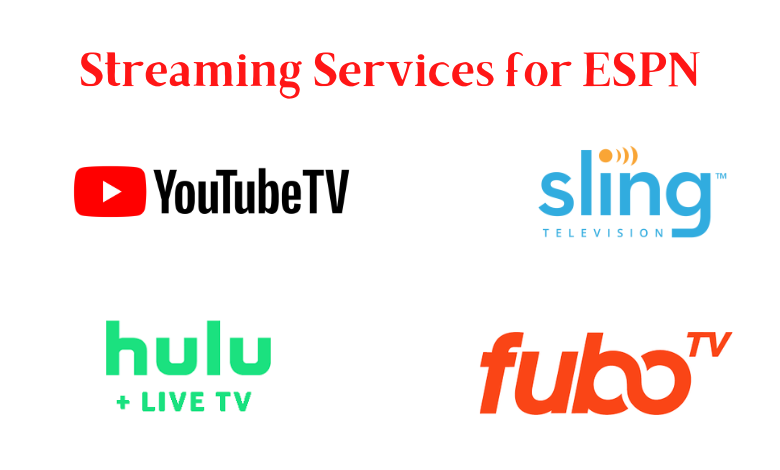
| STREAMING SERVICES | PRICE |
|---|---|
| Sling TV | $35 per month |
| YouTube TV | $64.99 per month |
| Hulu + Live TV | $64.99 per month |
| fuboTV | $64.99 per month |
Frequently Asked Questions
Make sure to connect both devices to the same WiFi and check the internet is working properly. On the contrary, if the connection is down, you can’t able to cast properly.
No. Only the Samsung TV models that were released after 2017 are compatible with AirPlay 2 feature.
No. The ESPN+ subscription costs $9.99/month to stream the sports content.