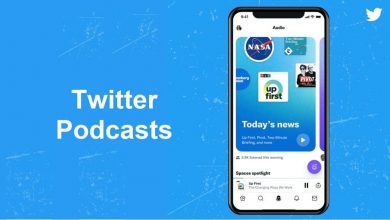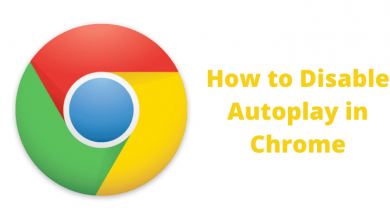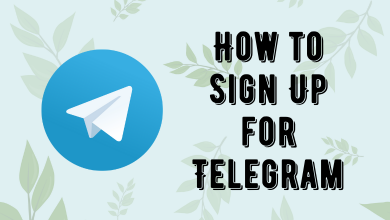Electronic Arts has a video game membership called EA Play. It also offers features like a 10% discount on EA digital content, in-game challenges, and 10 hours free trial on EA Play games. It includes games like Need for Speed, NHL 23, FIFA 23, Madden NFL 23, and F1 2022. After 10 hours, you can purchase the membership, and the saved progress will carry to the full game automatically.
Contents
EA Play – Subscription Plans and Pricing
| Plan | Monthly | Yearly |
|---|---|---|
| EA Play | $4.99 | $29.99 |
| EA Play Pro | $14.99 | $99.99 |
How to Get EA Play Free Trial
[1]. Open a web browser on your PC and head to the official website of EA Play [https://www.ea.com/ea-play].
[2]. On the home screen, click the Join Now button. You can find it at the top right corner and middle of the page.
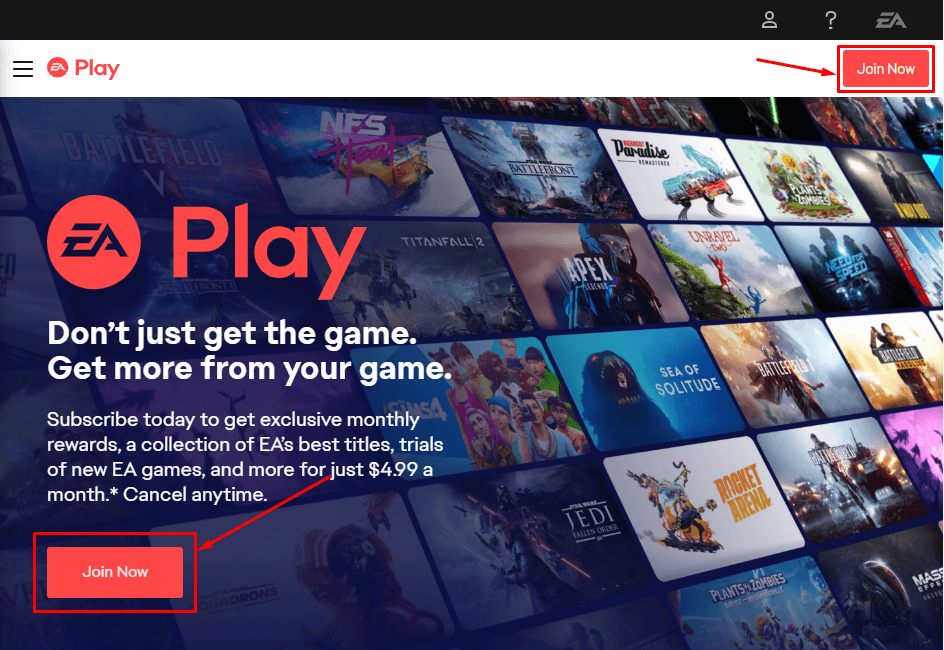
[3]. Select EA App from the menu list on the left side panel.
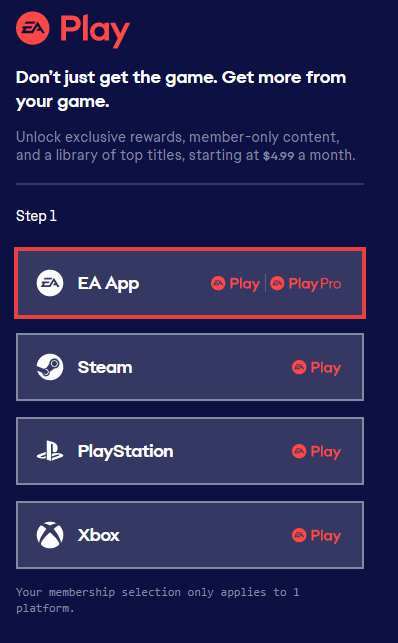
[4]. Choose any one of the subscription plans: EA Play or EA Play Pro.
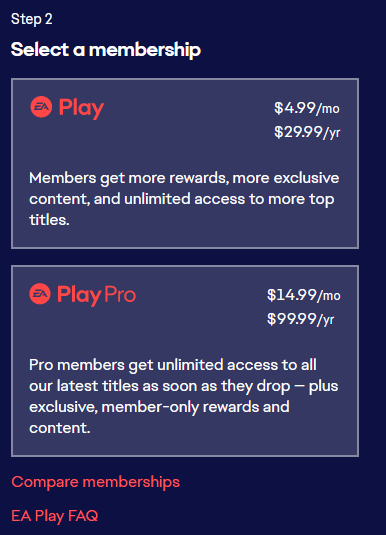
[5]. Select either an Annual or Monthly plan.
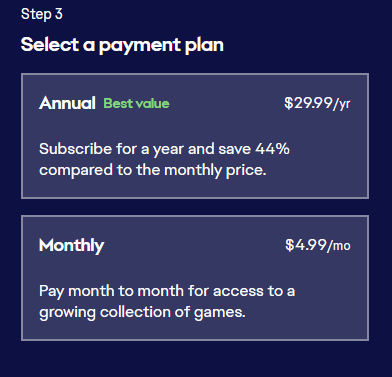
[6]. Tap the Check Out button at the bottom right corner of the screen.
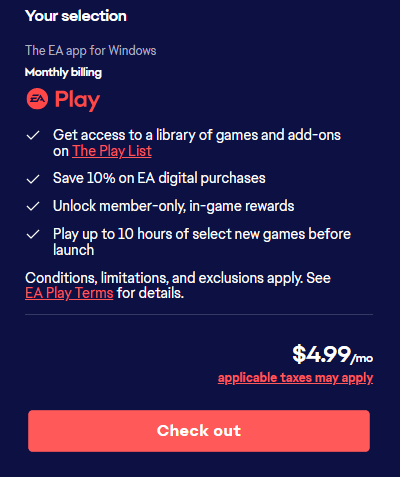
[7]. On the next screen, click on Create Account button to sign up for an EA Play account.
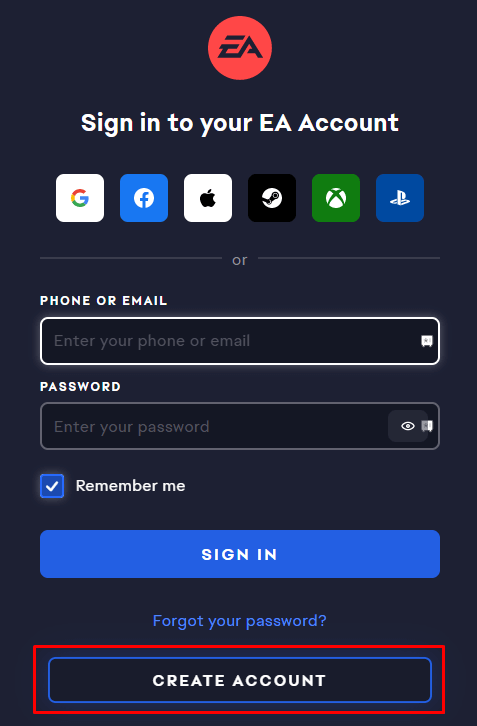
[8]. Select your country or region from the drop-down, enter your date of birth, and tap Next.
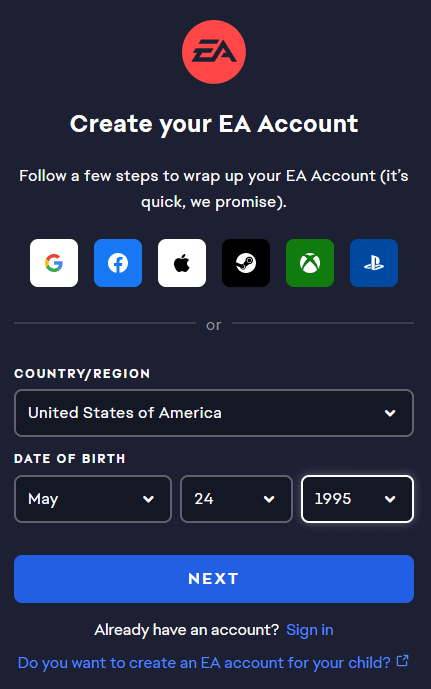
[9]. Enter your email address, EA ID, and password to create an account. Then, tap on Next to proceed.
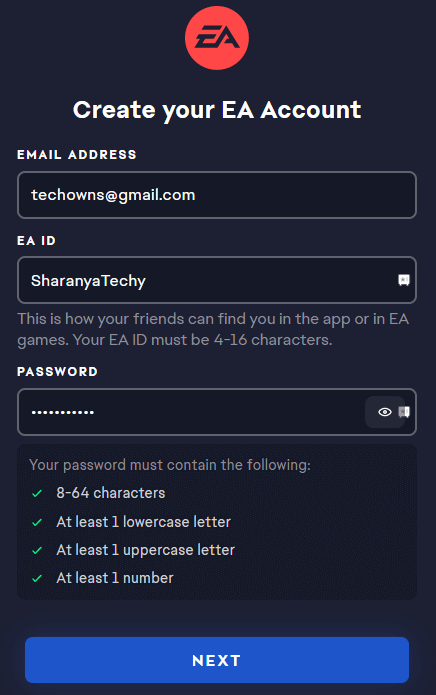
[10]. Solve the puzzle to verify that you are a real person.
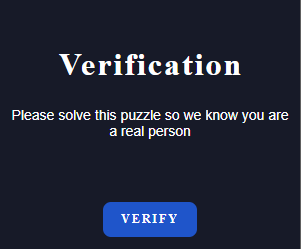
[11]. Set the profile visibility and click on the required check boxes before tapping the CREATE ACCOUNT button.
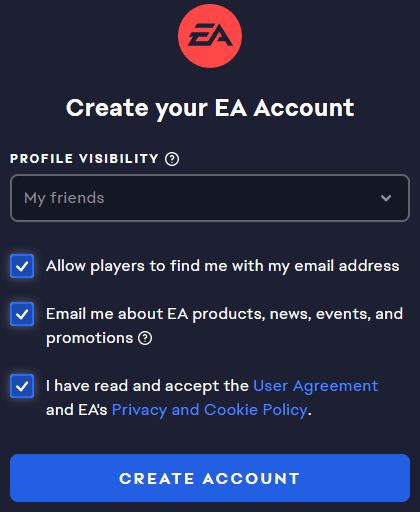
[12]. You will get the verification code to the registered mail id. Copy and paste it on the required field and tap Next.
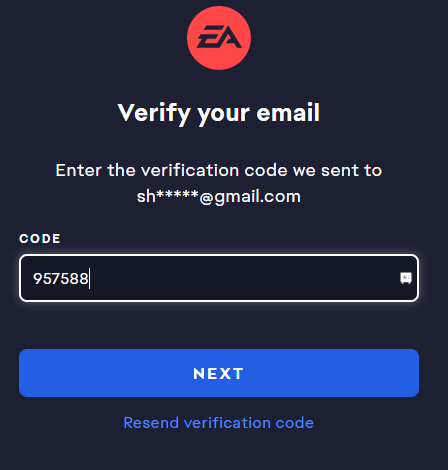
[13]. Check your account details, and finally, tap the Finish button to create your EA Play account.
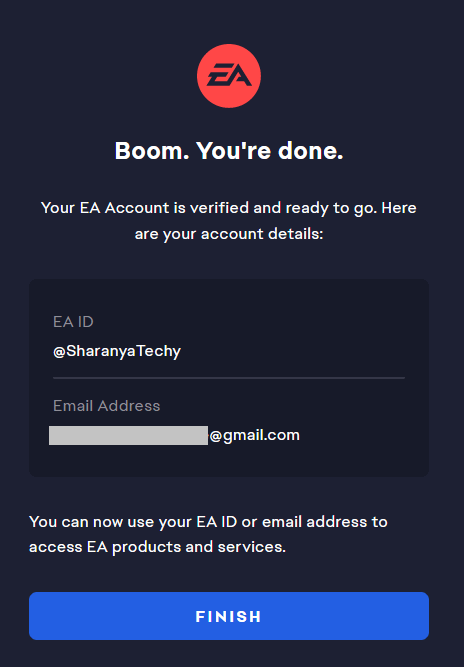
[14]. On the Payment Information page, provide the card details and billing address. Tap Proceed to Review Order and complete your payment process.
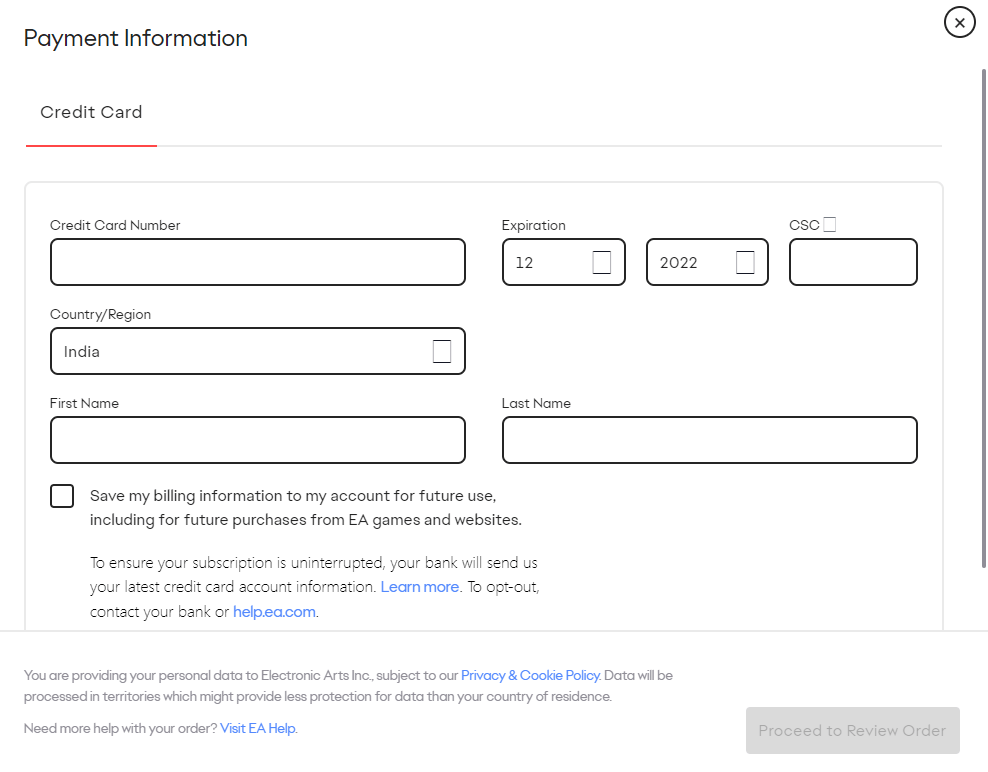
[15]. Now, you can play your favorite games for free for 10 hours on your device.
How to Purchase an EA Play Subscription With Gaming Console
You can also get an EA Play subscription along with your Xbox, PlayStation, or Steam membership.
[1]. Visit the EA Play site on your browser.
[2]. Tap the Join Now button.
[3]. Choose any one of the following:
Steam: Click on Join Now button on the Steam home screen and choose the subscription plan ($4.99/month or $29.99/year). On the next page, tap the Purchase for myself button and then sign in to your account to make a payment.
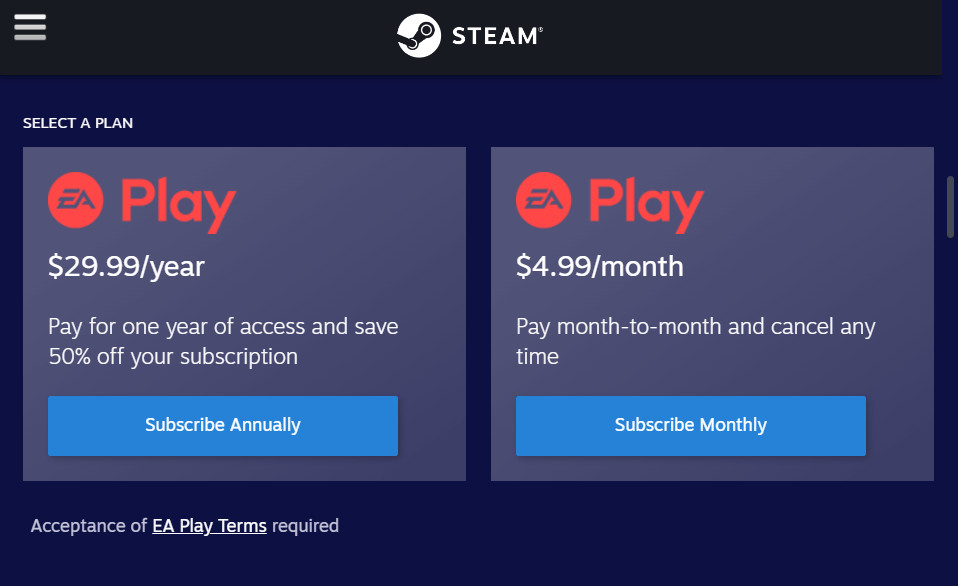
PlayStation: You will be taken to the PlayStation website. Select a 1-month ($4.99) or 12-month ($29.99) subscription plan and tap Buy. Sign in to your PlayStation account
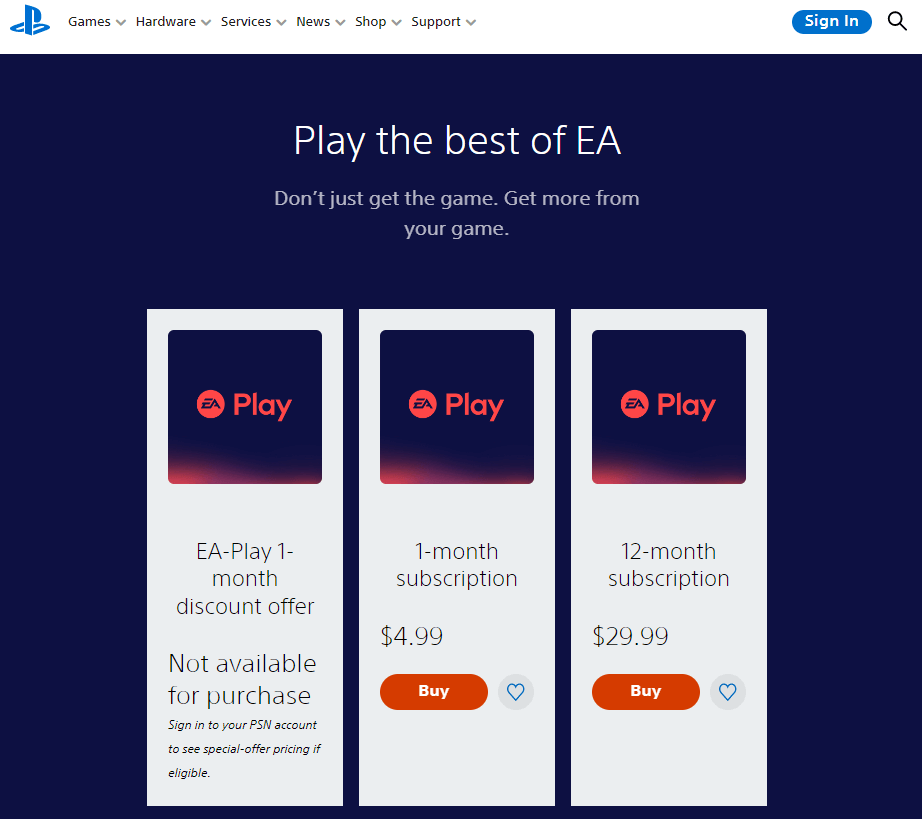
Xbox: Click on Join Now button on the Xbox website. A new window will open, select the subscription plan with or without Xbox Game Pass and tap Join Now button. Tap the I Accept option on the next page. Review the plan and tap Next to proceed. Select the payment method and then sign in to your Xbox account to access the 10-hour free trial on EA Play.
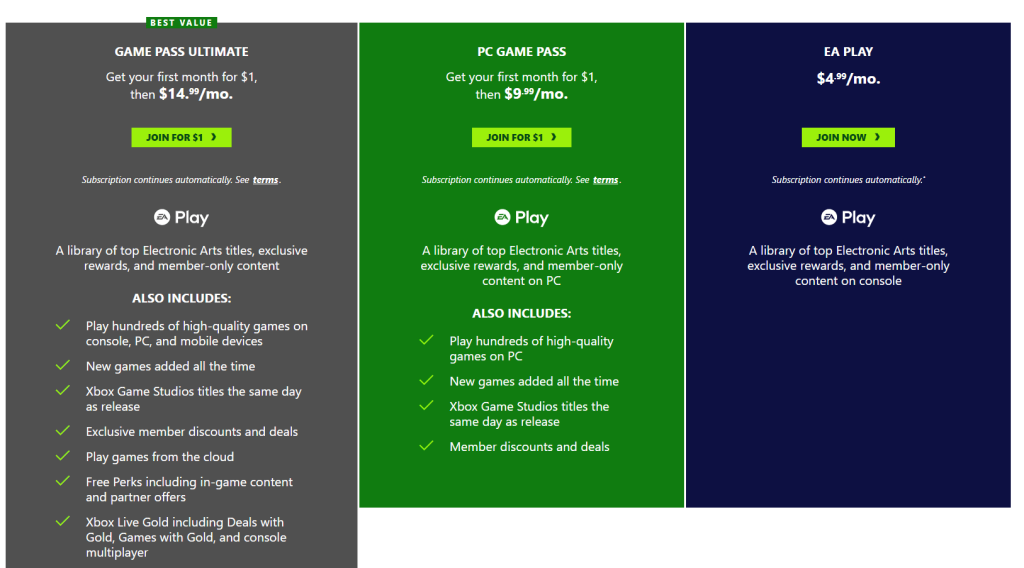
How to Cancel EA Play Subscription
You can cancel the EA Play subscription if you don’t want to continue with the service. You must cancel the subscription before the end of the billing date to avoid auto-renewal. The cancellation steps will vary depending on the mode you have used to sign up for EA Play.
Purchased Directly
[1]. Go to the EA Play website and sign in to your account.
[2]. Tap the Profile icon at the top right and select the Account Settings option.
[3]. On the left side panel, choose the Order History option and click on your subscription plan.
[4]. Tap the Cancel Subscription option.
Purchased With Steam Account
[1]. Sign in to your Steam account.
[2]. Navigate to Recurring Subscriptions.
[3]. Find EA Play from the list and tap Cancel my subscription next to it.
[4]. Tap Apply to confirm to process.
Purchased With PlayStation Account
[1]. Go to PlayStation Account Management and sign in to your account.
[2]. On the left side panel, click on the Subscription option.
[3]. Select Cancel Subscription next to EA Play.
[4]. Again tap Cancel to confirm.
Purchased With Xbox Account
[1].Visit account.microsoft.com and log in to your account.
[2]. Tap on Services & Subscriptions option.
[3]. Select Payment & billing under EA Play.
[4]. Tap the Cancel button at the bottom to confirm your cancellation.
Frequently Asked Questions
No. Currently, EA Play offers only 10 hours of free trial for new subscribers.