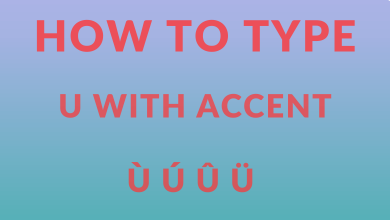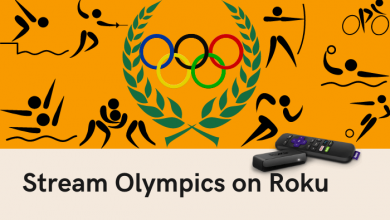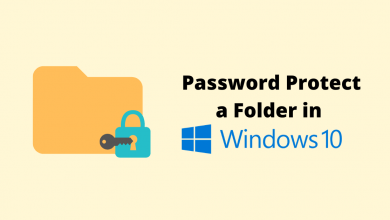Division is one of the four basic arithmetic functions. The division is denoted by the symbol (÷). It is a horizontal line with a dot on both sides. It is commonly used to represent division purposes. When you are creating an equation on the Word document, you can enter a division symbol on the keyboard either using the Alt codes or the Insert menu option.
Contents
Insert Division Symbol using Keyboard Shortcut
Shortcut: Alt + 0247.
#1: Open the Word document on your PC.
#2: Press the Number lock button to Turn on the Number lock.
#3: Click in the document to place the insertion pointer where you want to insert the Division symbol.
#4: Now, press and hold the Alt Key, and then press the 0247.
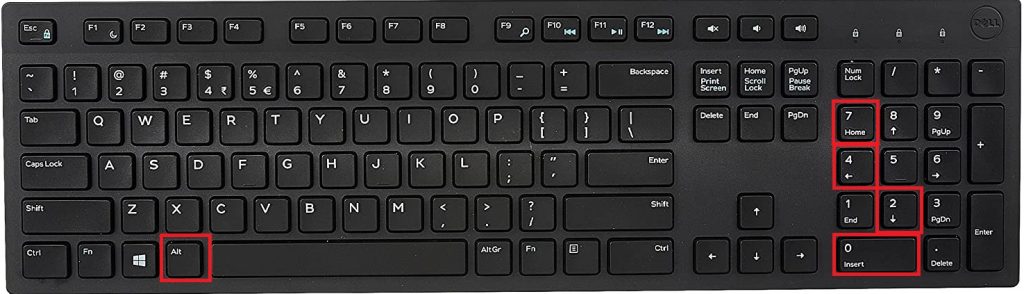
#5: Then, release the Alt key, and the Division symbol will be added to your word document.
Instead of using the above shortcut, you can also use Alt + 246 to add Division Symbol.

Important Note: The above shortcut will work only when you use the numeric keyboard.
If you are using a laptop without numeric keys, you will need to press the Fn + Number Lock key. It will turn on the number lock. The Right half of your keypad will function as number keys. Now press Alt + 0247 or Alt +246 key combination to add the Division symbol.
Insert Division symbol using Insert Menu option
If you are not familiar with keyboard shortcuts, you can insert the division symbol using the Insert menu option in the Word document toolbar.
#1: Open the appropriate word document on your Windows computer.
#2: Move the cursor to the Toolbar and select the Insert option.
#3: Under Insert, click Symbols drop-down option.
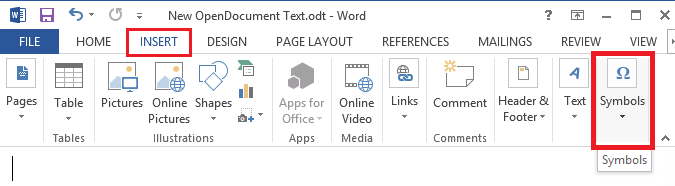
#4: Select the Symbols option and then click the Division symbol.
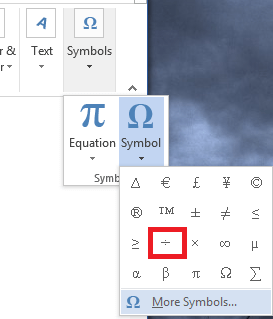
#5 That’s it, the division symbol is added to your word document.
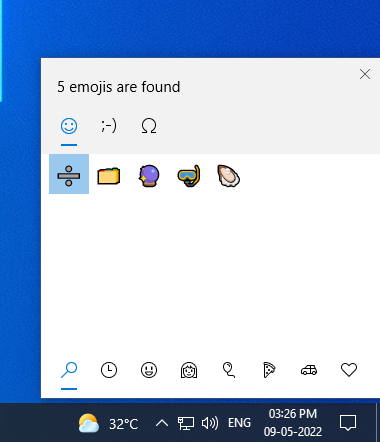
Another way to enter the division is by using the Emoji keyboard on your Windows PC. Tap the Windows Key and the Full stop key to open the Emoji keyboard. Search for the Division symbol and tap on it. The symbol will appear on your document.
Insert Division Symbol Using Equation Method
The Equation method can be used on all Microsoft applications.
#1 Place the cursor where you want to enter the division symbol.
#2 Press Alt and the Equal to sign,
#3 The Equation dialog box will open.
#4 In the Equation box, type /div and hit the spacebar.
#5 The division symbol will appear.
Apart from this, you can also use the Character Map to enter the division symbol.
How to Insert Division Symbol in Mac PC
Shortcut: Options + /.
Adding a division symbol to your word document on the Mac computer is very much simple and easy when compared to Windows.
#1: Open the text document on your Mac computer.
#2: Press and hold an Option key and press the / key on the Mac keyboard.
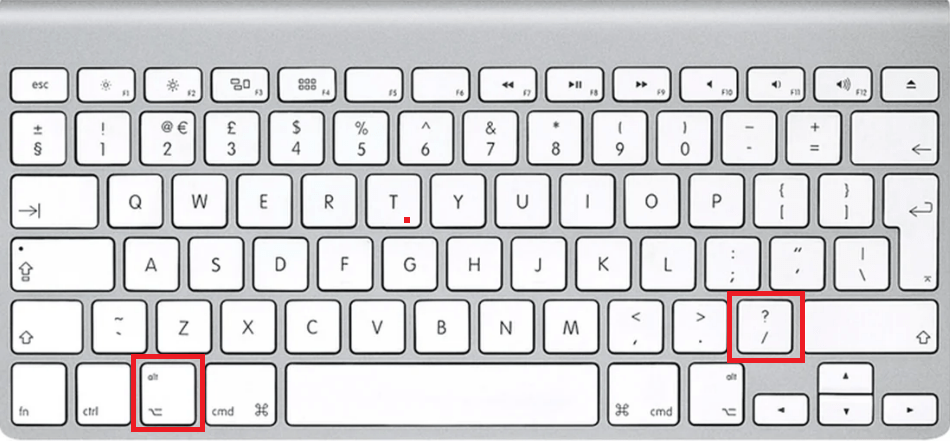
#3: Now, release the Option key, and the division symbol (÷) will be added to your text document.
Tip: How to Type Square Root Symbol on Keyboard.
Insert Division Symbol Keyboard on Smartphones
In Android smartphones, you can find the division symbol on all the texting apps. Just go to the Symbols section and enter the symbol. But, for iOS, you have to use third-party keyboards to get the division symbol.
These are the quickest ways to add a division symbol without using complex navigation. In addition to word documents, you can follow the same procedure to insert a division symbol in other Word Processing programs like Google Docs, Excel, TextEdit, and Notepad. Comment below your thoughts or if you know other ways to add a division symbol on your keyboard. Follow techowns on Facebook and Twitter to catch our latest articles instantly.
FAQs
In the conventional PC keyboard, you can’t get the divide symbol. You have to use the Alt codes to enter the divide (÷) symbol.
In the Microsoft Word application, you can get the division symbol in the Symbols menu.