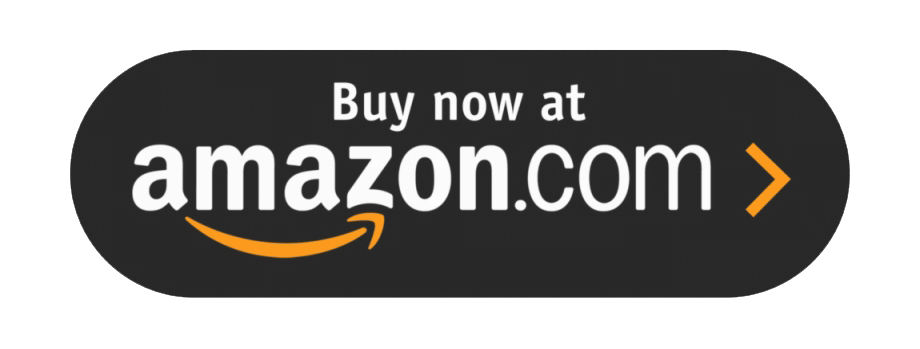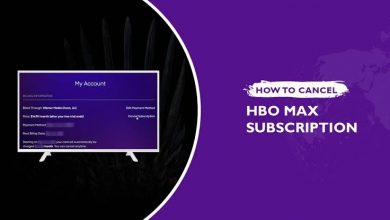Disney Plus is the favorite streaming platform among kids and teens in the United States. By signing up on Disney Plus, you can stream your favorite movie, series, and shows from Pixar, National Geographic, Star Wars, and Marvel. Unlike other streaming services, Disney Plus supports streaming on Smart TV, including Toshiba.
Contents
- How to Install Disney Plus on Toshiba Smart TV
- Disney Plus on Toshiba Android TV
- Disney Plus on Toshiba Fire TV
- Disney Plus on Toshiba Google TV
- Disney Plus on Toshiba Vidaa TV
- Alternative Method to Get Disney Plus on Toshiba Smart TV
- Roku
- Chromecast
- Firestick
- Apple TV
- How to Fix Disney Plus Not Working on Toshiba Smart TV
How to Install Disney Plus on Toshiba Smart TV
Toshiba runs on four different OS. You can install the Disney Plus app from the respective app store.
- Android
- FireOS
- Vidaa OS
Disney Plus on Toshiba Android TV
[1] Turn on your Toshiba Android TV and connect it to the WiFi.
[2] Select Apps and navigate to the Play Store.
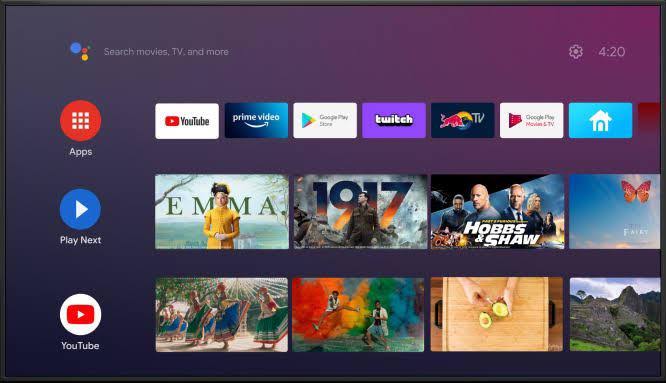
[3] Next, select Search (Magnifying glass) and search for the Disney Plus app.
[4] Select the app and install it on your Android TV.
[5] Once installed, launch the app and start streaming once you sign in.
Disney Plus on Toshiba Fire TV
[1] On the Home screen of Amazon Fire TV, select Find.
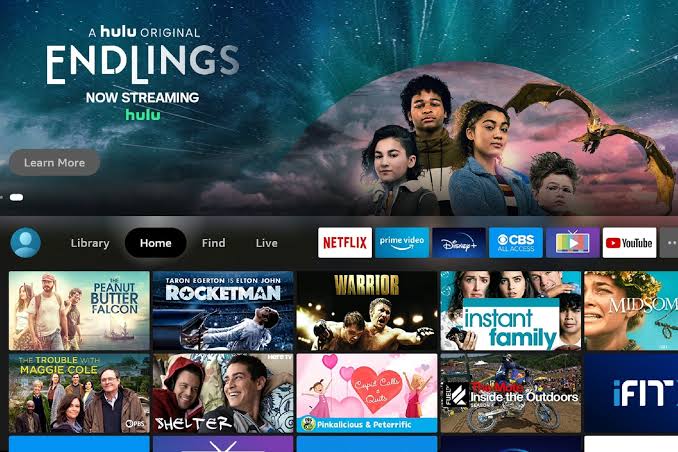
[2] Then, select Search and type Disney Plus in the search field.
[3] From the results, choose the app and select Get.
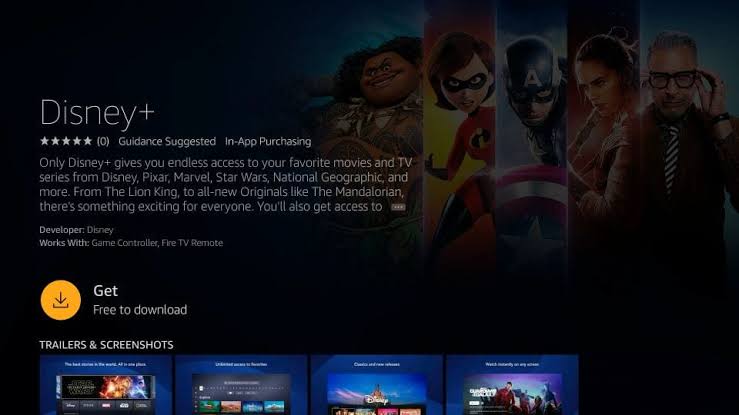
[4] Then, select Install → Open to launch the Disney+ app on your Smart TV.
Disney Plus on Toshiba Google TV
[1] Select Apps on the Home screen of your Toshiba Google TV
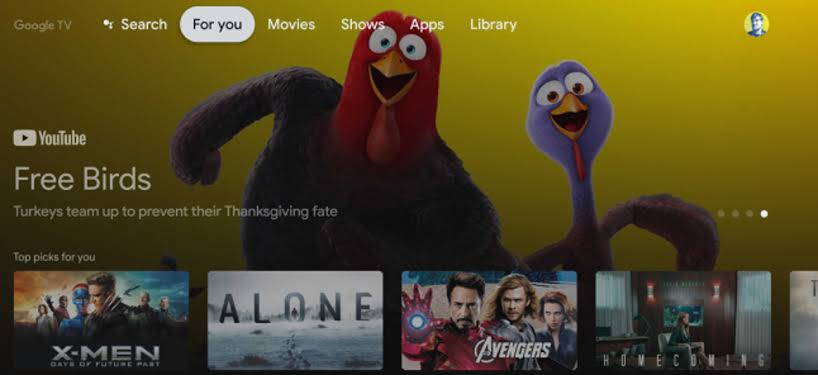
[2] Select Search and enter Disney Plus using the on-screen virtual keyboard.
[3] You will see the list of related apps. Choose Disney+ and select Install to download the app on your Smart TV.
[4] Once downloaded, login and start streaming your favorite content.
Disney Plus on Toshiba Vidaa TV
[1] First, turn on your Toshiba Vidaa TV.
[2] Select My Apps on the Home screen and press OK.
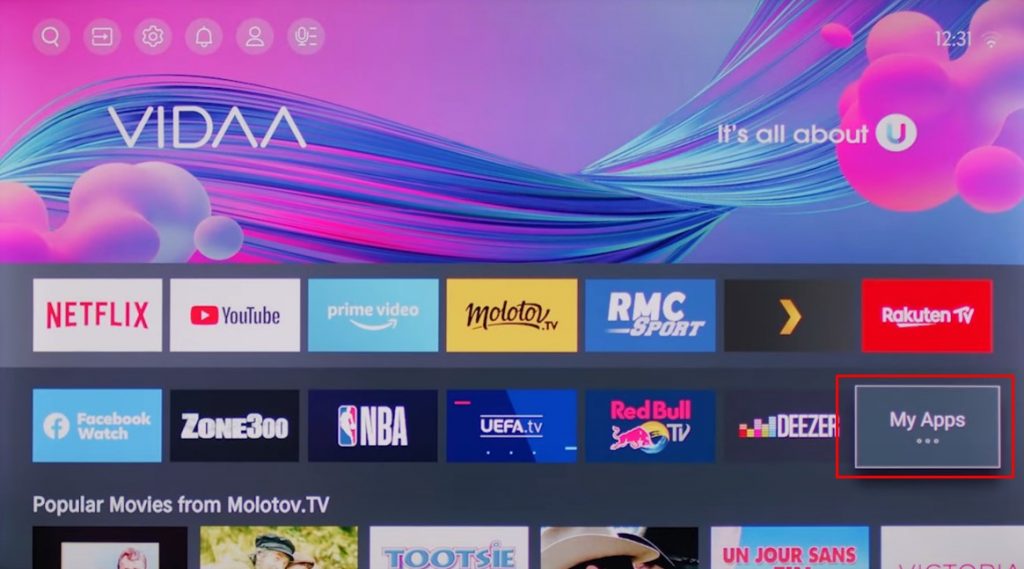
[3] Under the My Apps section, select App Store and press OK.
[4] Select Search (Glass icon) in the top right to find the app.
Note: You can also use the D-Pads on your remote to search the apps by moving between the categories and apps.
[5] Select Install → Open and press OK to launch the app.
Alternative Method to Get Disney Plus on Toshiba Smart TV
If you have streaming devices, you can connect them to your Toshiba Smart TV and install the Disney+ app.
Roku
Roku is a widely used streaming device by users. You can get the popular apps of the streaming platforms along with Disney Plus. The Disney Plus can be easily installed from the Roku Channel Store.
Installation Guide: Disney Plus on Roku
Chromecast
Connecting the Google Chromecast with your Smart TV allows you to easily install and stream the Disney Plus content seamlessly without intervention. Moreover, you can cast the content from your smartphone.
Installation Guide: Disney Plus on Chromecast.
Firestick
If you have the Amazon Firestick, you can connect to your Toshiba Smart TV and install the app from the Amazon App Store. You can even connect with the older version of your TV.
Installation Guide: Disney Plus on Firestick.
Apple TV
Apple TV is one of the best streaming devices to connect to your Smart TV. This streaming device is compatible with most Smart TVs. You can install Disney Plus from the App Store.
Installation Guide: Disney Plus on Apple TV.
How to Fix Disney Plus Not Working on Toshiba Smart TV
If the Disney Plus is not working fine on your Smart TV, follow the troubleshooting steps to fix the issue.
Check Internet Speed – If the internet speed is sluggish, restart the router and check whether the app is loading fine.
Restart Disney Plus App – If the app is not loading the content after having a stable internet speed, restart the app to fix the issue.
Restart Toshiba TV – You can also restart your Smart TV to fix minor bugs.
Update Disney Plus App – Update the Disney Plus app to the latest version to fix bugs.
Update Toshiba TV – Update Toshiba Smart TV to the latest version if there are any compatibility issues.
Reset Toshiba TV – Reset your Toshiba Smart TV to the default factory settings if none of the troubleshooting methods works out.