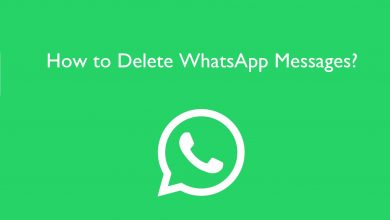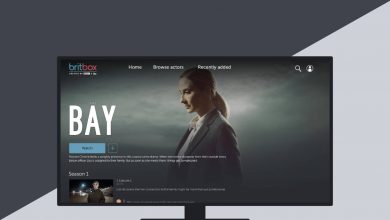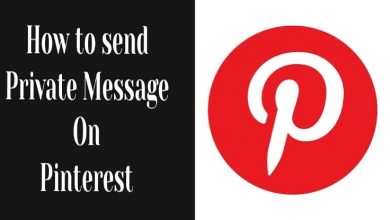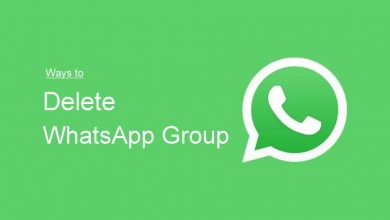Disney Plus is the perfect application on Samsung Smart TV to watch movies and shows all from Disney Networks. Even though it is popular with users worldwide, it does not mean the application is error-free. Sometimes, the Disney Plus on Samsung TV may not be working properly due to certain issues. However, the issue can be fixed easily with simple DIY solutions.
Contents
Why Disney Plus is Not Working on Samsung TV
Some of the common reasons for Disney Plus not working on Samsung TV are
- Poor and unstable internet connection
- The downfall of the Disney Plus server
- Corrupted cached and data files of Disney Plus on Samsung TV
- Using the outdated application on your TV
- Using old firmware on your TV
These reasons lead to several issues like
- Disney Plus stopped working on Samsung Smart TV
- Disney Plus won’t open on Samsung Smart TV
- Disney Plus keeps buffering on Samsung Smart TV
- Disney Plus crashing on Samsung Smart TV
- Disney Plus is not opening on Samsung Smart TV
- Disney Plus screen has frozen on Samsung Smart TV
How to Fix Disney Plus Not Working on Samsung TV
Follow the below troubleshooting methods one by one when the Disney Plus does not work properly on your Samsung Smart TV.
- Check internet connection
- Check Disney Plus servers
- Clear cached data
- Restart your TV
- Re-login to your Disney+ account
- Update the Disney Plus app and TV firmware
- Re-install the Disney Plus app
- Reset your Samsung TV
You also need to know that the Disney+ app is compatible only with the selected models of Samsung TVs. If your TV is incompatible, you can’t find the app in the Smart Hub.
Check Internet Connection
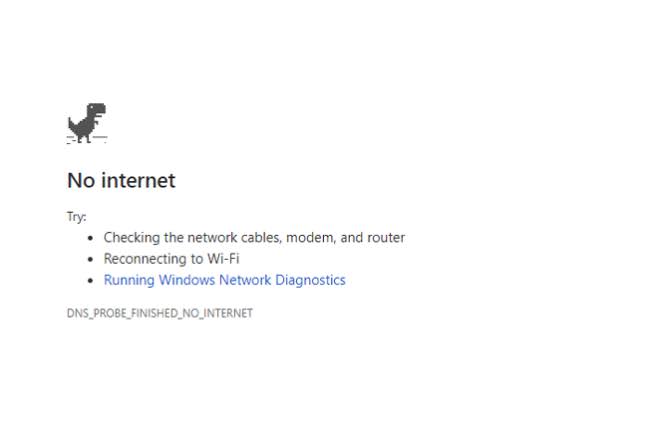
Initially, you need to check your internet connection. Sometimes, your internet connection may be the reason for the Disney Plus app buffering on Samsung Smart TV. So ensure that your WiFi connection is good and stable.
Usually, the Disney Plus app needs minimum internet bandwidth of 5 Mbps for streaming movies without interruption and 25 Mbps for 4K UHD titles. On supported Samsung Smart TVs, you can also use an ethernet cable for better connection speed.
If the internet connection is good enough to stream the titles, check the Disney Plus servers.
Check Disney Plus Servers
If the Disney+ server is down or under maintenance, you will probably face issues while streaming. To check the server status, you can use platforms like Downdetector. If the issue is with the server, you have to wait until it is fixed by the Disney Plus officials.
If the Disney+ servers are working perfectly, try clearing the cached files of the Disney Plus app.
Clear Cache
Corrupter cached data is one of the primary reasons behind Disney Plus not loading on your Samsung Smart TV. Clearing those files will fix the issue immediately.
[1] On your Samsung TV home screen, go to the Settings menu and select the Support option.
[2] Choose Device Care.
[3] Click on Manage Storage and select the Disney Plus app.
[4] Finally, select View details and tap on Clear Cache.
Open the Disney Plus app again and check whether it is working or not. If it fails to load the content, move to the next solution.
Restart your TV
Restarting your Samsung TV sometimes works like magic and helps you fix the error.
[1] On your Samsung TV remote, press the Power button to shut down the TV.
[2] Remove the plug from the socket.
[3] After a few minutes, plug the cable back into the socket and press the Power button again to turn on the TV.
[4] Now, check whether the Disney plus is working or not.
Re-login to your Disney+ Account
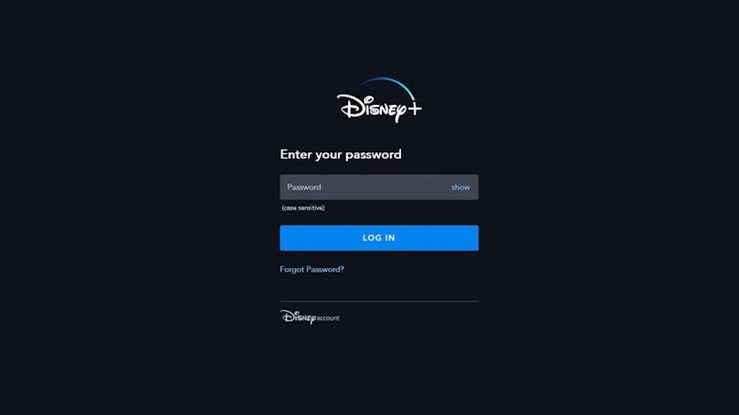
When Disney plus is not working on Samsung Smart TV, you can try logging out of your Disney Plus account. It will clear the temporary bugs or glitches on your account. Make sure to log out from all devices.
[1] Open Disney Plus on your Samsung TV and tap the Avatar to access your profile.
[2] Select Log out and click OK on your remote.
[3] Wait for a few minutes before signing in again.
Update the Disney Plus app and TV OS
Updating Disney Plus app to the latest version may help you fix the issue. So check whether the Disney+ installed on your device is updated or not. If not, update it from the Smart Hub store.
Sometimes your Samsung Smart TV device may have an issue that causes the app not to work. It also indicates that the current version of your device is not compatible with the app. So, update your Samsung TV to the latest version to fix the issue.
If the Disney plus is not working on Samsung Smart TV even after updating it, delete the app and re-install it again.
Reinstall the Disney Plus app
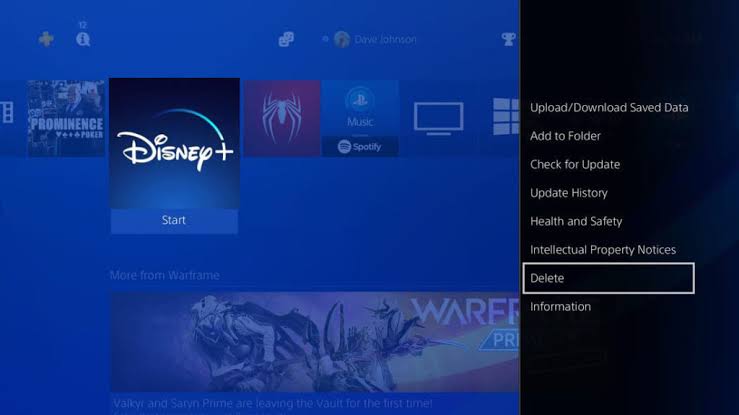
[1] Press the home button on your remote.
[2] Choose Apps and select the Settings icon at the top right corner.
[3] Select the Disney+ app and tap the Delete option.
[4] Restart the TV and install the app again from the Smart Hub.
Reset your Samsung TV
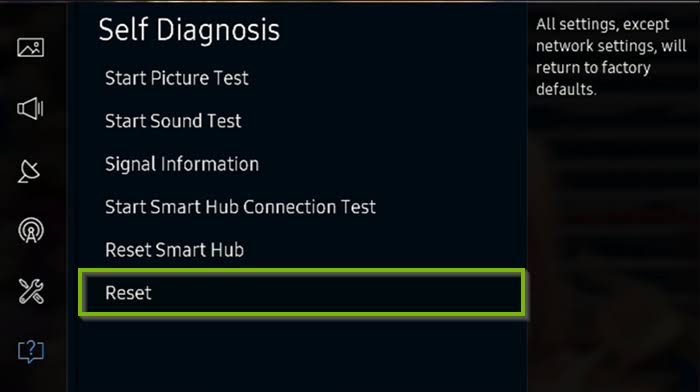
If the above solutions have failed to fix the issue, reset your Samsung TV and start using it from scratch.
[1] Go to Settings and select the General option.
[2] Choose Reset and enter your PIN. The Default PIN will be 0000.
[3] After entering, click Reset and select OK to complete the resetting process.
[4] After reset, set up your Samsung Smart TV and install the Disney Plus app again.
If the issue is not fixed with the above troubleshooting solutions, contact the support team of Disney+ and Samsung. Report the issue, and they will help to find the right solution.