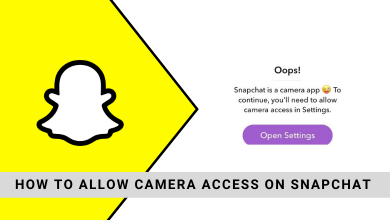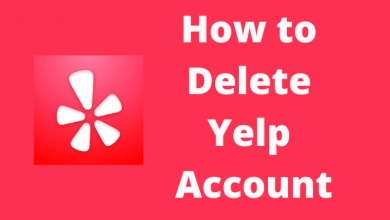Are you facing issues with streaming Disney Plus on Roku? Then, you’ve landed in the right place. Here in this guide, we’ll look into some of the best troubleshooting methods to tackle the Disney Plus Not Working on Roku. Disney Plus is one of the best user-friendly streaming services that offer big-budget movies and TV shows from Disney Networks. The issue could be due to your internet connection being faulty, outdated Roku OS, cache on Roku, and more.
Contents
- How to Fix Disney Plus Not Working on Roku TV
- 1. Check Internet Connection
- 2. Restart your Roku
- 3. Re-login to your Disney+ Account
- 4. Clear Cache on Roku
- 5. Update Roku OS
- 6. Update the Disney Plus app
- 7. Reinstall the Disney Plus app
- 8. Reset WiFi Router
- 9. Reset Roku
- 10. Contact Roku Support
- Frequently Asked Questions
How to Fix Disney Plus Not Working on Roku TV
There are various reasons for Disney Plus on Roku TV not working properly. Follow the below troubleshooting methods one by one and make your Disney Plus work properly on Roku TV.
- Check Internet Connection
- Restart your Roku
- Re-login to your Disney+ Account
- Clear Cache on Roku
- Update Roku OS
- Update the Disney Plus app
- Reinstall the Disney Plus app
- Reset WiFi Router
- Reset Roku
- Contact Disney Plus Help Center
1. Check Internet Connection
Initially, you need to check your internet connection. Sometimes, your internet connection may be the reason for the Disney+ app not working properly. So make sure that your internet connection meets the required bandwidth. Also, check whether the network device you are using is properly connected to your Roku TV. If this doesn’t work, try using another network device to connect your Roku TV to the internet.
2. Restart your Roku
Restarting the Roku will solve almost all the small issues. If you have any issues using the Disney+ app, restart the Roku.
[1] Turn on your Roku device and press the Home button on your Roku remote.
[2] Select Settings.
[3] Select the System settings menu.
[4] Scroll down and select System restart → Restart.
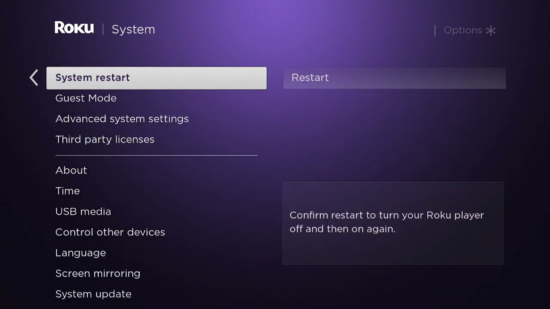
[5] Now, your Roku device will reboot automatically.
3. Re-login to your Disney+ Account
Your account may be facing some temporary bugs or glitches. Sign out of your current session to refresh your account once to fix this.
- Open the Disney Plus app on your Roku.
- To access your profile, tap on your Avatar.
- Select Log out and click Ok on your remote.
- Once done, wait for a few minutes before logging back into your Disney Plus account.
4. Clear Cache on Roku
Clear caching is one of the effective ways to resolve the Disney Plus not working issue. The following steps will help you to clear the cache on Roku.
- Turn on your Roku device and open the Home screen.
- Press the Home button – 5 times.
- Next, press the Up button and Rewind button – 2 times.
- Finally, press Fast Forward – 2 times

5. Update Roku OS
Your Roku itself may have some underlying issue, which causes Disney Plus not to work properly. So try updating your Roku operating system to the latest version to fix the issue.
[1] Turn on your Roku device and press the Home button on your Roku remote.
[2] Scroll down and click Settings.
[3] select System> Software Update.
[4] Click on Check now to check for an update.
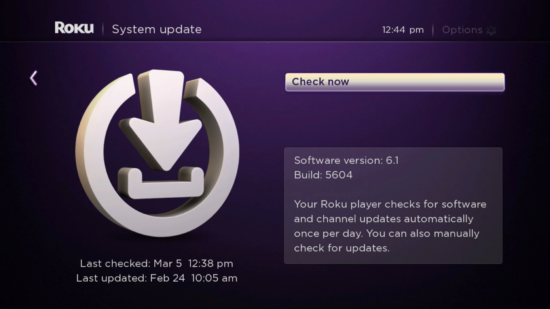
[5] If an update is found, select Download and install to update your Roku device.
6. Update the Disney Plus app
Updating Disney Plus app to the latest version may help you fix the issue. So check whether the Disney+ installed on your device is updated or not.

- Open the main menu and navigate to the Disney Plus app.
- Click the “Menu” button on your remote.
- Select “More Info” from the pop-up.
- Select Update.
7. Reinstall the Disney Plus app
Sometimes, the Disney Plus installation files get corrupted due to bugs or glitches. So reinstalling the application will helps users fix the not working issue.
[1] Uninstall the Disney Plus app from your device.
[2] Then, restart your device.
[3] Finally, reinstall the Disney Plus app from the Roku Channel Store.
8. Reset WiFi Router
Even your WiFi router will cause your Disney Plus not to work on Roku. So check whether your router is working or not. Also, check your smartphone or other devices at home that uses WiFi.

- Unplug the router for a few minutes.
- Plug it back after a few minutes.
- After a complete reset, check whether the issue is fixed or not.
9. Reset Roku
[1] Press the home button on your Roku remote.
[2] Navigate to the Settings → System.
[3] Click the Advanced System Settings option and select Factory Reset.
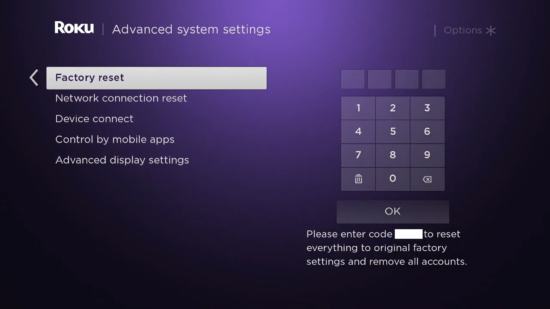
[4] After reset, re-install the Disney Plus app and start streaming your media content.
10. Contact Roku Support
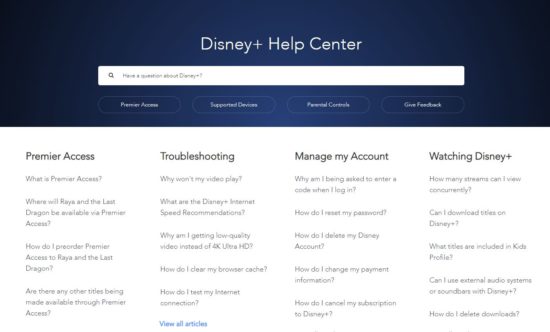
When the above troubleshooting method fails to resolve the Disney Plus not working, you can directly contact the Roku help center. The customer representative will help you to fix the error.
Frequently Asked Questions
Yes, Disney Plus does work on a number of Roku devices.
There are many reasons for Disney Plus not working on Roku TV. Check this guide for all the troubleshooting tips.