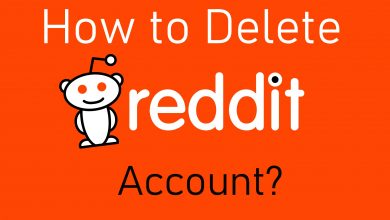The Black Screen issue on Disney Plus often occurs when the DOS of your device is failed to execute. On considering the Disney Plus app, the black screen issue occurs due to poor internet connection, cache files, and so on. You can rectify that with simple troubleshooting steps. Let’s see how to fix the Black Screen issue on the Disney Plus app.
Contents
- Why Does the Black Screen Issue Occur?
- Reason 1: Poor Internet Connection
- Solution: Check the Internet Connection
- Reason 2: Restrictions on DNS Address
- Solution: Change the DNS Address
- Safest DNS Servers
- Reason 3: Corrupted Cache Files
- Solution: Delete the Cache Files
- Reason 4: Browser Compatibility
- Solution: Get a compatible web browser
- Reason 4: Extensions
- Solution: Remove the Extensions
- Reason 5: Old Application
- Solution: Update Disney Plus App
- Reason 6: Issues With the Server
- Solution: Check the Server Status
Why Does the Black Screen Issue Occur?
The black screen issue on the Disney Plus app arises due to the following reasons,
- Poor internet connection
- Restrictions on DNS Address
- Corrupted cache files
- Browser Compatibility
- Extensions
- Old application
- Issues with the server
Reason 1: Poor Internet Connection
Poor internet connection is one of the factors that cause issues like black screen, buffering, and so on. If you constantly possess a poor internet connection, the application starts to misbehave and you cannot even stream any single content.
Solution: Check the Internet Connection
1. Press the Home Button on your Smart TV remote.
2. Next, locate the Settings icon and select the General menu.
3. From there, select Network and click on Network Status.
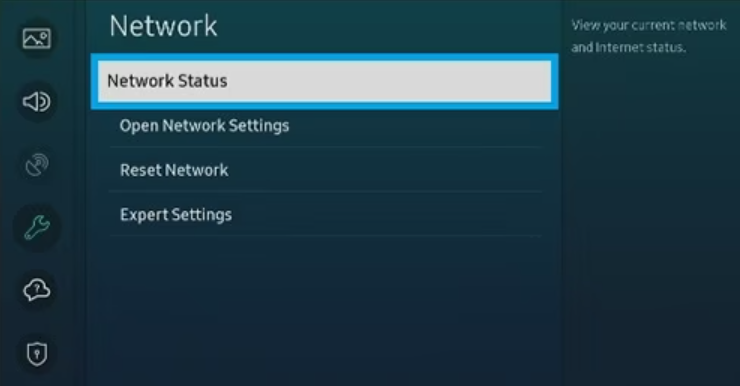
4. On the current screen, you can see the entire details of the internet connection that your Smart TV is receiving.
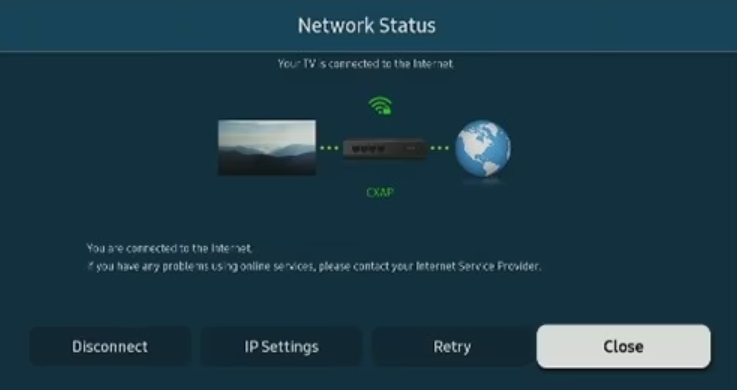
Make sure that you are receiving a minimum of 25 Mbps internet bandwidth to stream the contents smoothly.
Reason 2: Restrictions on DNS Address
If there is any error with your DNS address or your IP Address, it will create a black screen. In common, the issue will arise when the user is not able to connect to the website. Moreover, some of the potential sources like routers or modems, browsers, computers, or Internet Service Providers may also cause the problem.
Solution: Change the DNS Address
1. Press the Menu or Home button on your Smart TV remote.
2. Click on Network and select Network Status.
3. From the current screen, select IP Settings and select DNS Setting.
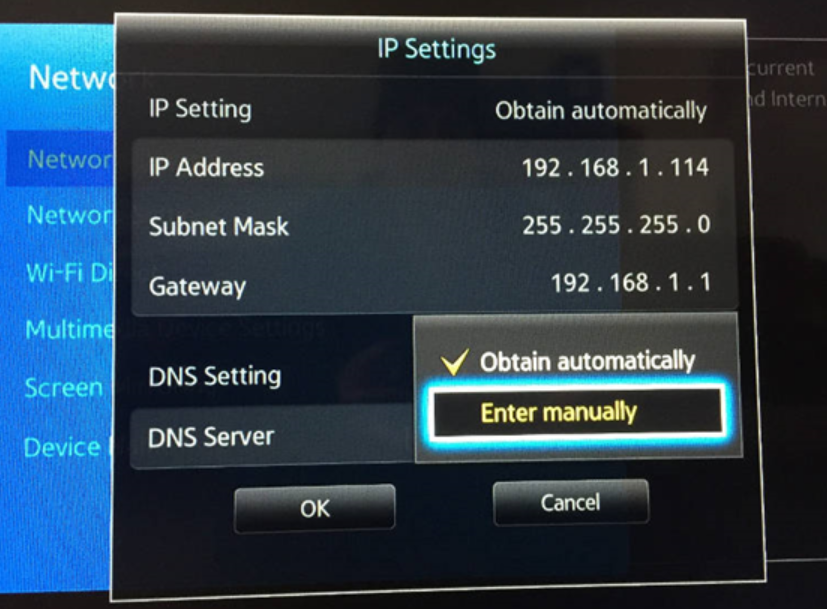
4. Click on Enter Manually, input your DNS address, and confirm the process.
The steps to change the DNS server will differ based on the devices. Check our guide on how to change DNS on Android smartphones.
Safest DNS Servers
- Google Public DNS – 8.8.8.8 and 8.8.4.4
- OpenDNS – 208.67.220.220 and 208.67.222.222
- DNSWatch – 84.200.69.80 and 84.200.70.40
- OpenNIC – 206.125.173.29 and 45.32.230.225
- UncensoredDNS – 91.239.100.100 and 89.233.43.71
These are some of the best DNS servers that you can use to fix the DNS issue on Disney+.
Reason 3: Corrupted Cache Files
The cache files may also cause the Disney Plus website or the application to crash. When these cache files are over-dumped, it may lead to technical glitches. These files must be cleared in order to access all the features smoothly.
Solution: Delete the Cache Files
1. From your Smart TV home screen, open the Settings icon.
2. Select Apps and go to System Apps.
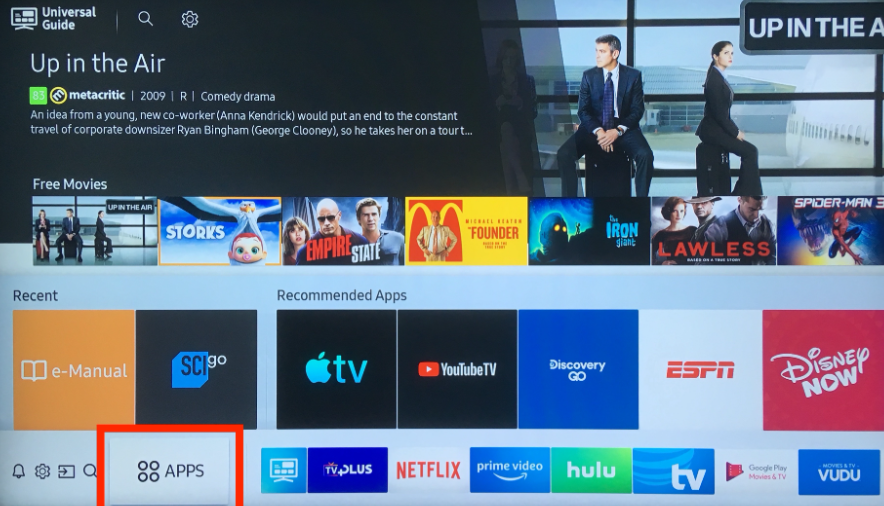
3. Locate the Disney Plus app and click on Clear Cache.
4. Confirm the process and exit the screen.
Reason 4: Browser Compatibility
Disney Plus is an ad-supported streaming platform. So, you can’t access the Disney+ website on all browsers. Browsers like Brave and Vivaldi are not compatible with Disney+ and a lot of streaming platforms due to their ad-blocking features.
Solution: Get a compatible web browser
Web browsers like Chrome, Safari, Firefox, and Edge browser are the only browsers that support the Disney+ website. Install any of these web browsers on your Windows or Mac PC and stream the Disney+ video content without any black screen issues.
Reason 4: Extensions
If you are using the Disney Plus app web version, then remove the unwanted and rarely used extensions. These extensions might freeze the activities of your web browser and you will be redirected to various other websites that you might not have searched for. Moreover, these dangerous extensions might steal your data, change important settings in your browser, and so on. Whenever an extension is not used for a long time, it is advised to remove it from your Chrome.
Solution: Remove the Extensions
1. Launch Chrome on your PC and click on the Extensions icon.
2. In the menu, you can see all the extensions that you have installed.
3. From that, click on the More Actions option(three-dotted icon).
4. Click on Remove from Chrome and complete the process.
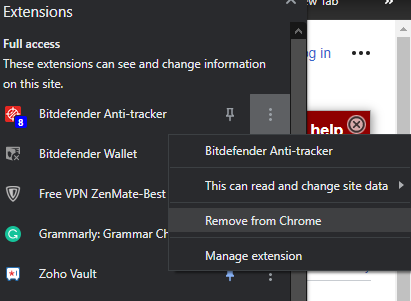
Reason 5: Old Application
App updates and system updates will be released eventually. If you fail to update them, you will lose lots of features and functions and leading to issues like black screen, green screen, and so on. Along with the newest version, you can also get some error-clearing capacity.
Solution: Update Disney Plus App
1. Press the Smart Hub button on the remote.
2. Click on the Featured tab.
3. Locate the Disney Plus app and hit the Update button.
4. If you want to update all the buttons, press Select All and click on Update.
Here, we have updated the Disney Plus app on Samsung Smart TV and fixed the issue. Update the Disney Plus app on your smartphone or streaming device and fix the issue.
Reason 6: Issues With the Server
Sometimes the server might also cause various issues that lead to buffering and black screen issues. Unlike the other issues, the server issues cannot be cleared by the user. You have to wait until the issue is cleared. If it takes too long to solve the issue, you can check the server status or contact the Disney Plus Support Center and enquire about the issue.
Solution: Check the Server Status
1. Open a web browser on your Smartphone or PC.
2. Search for the Downdetector website.
3. If the website says NO CURRENT PROBLEMS, then the server is not down.
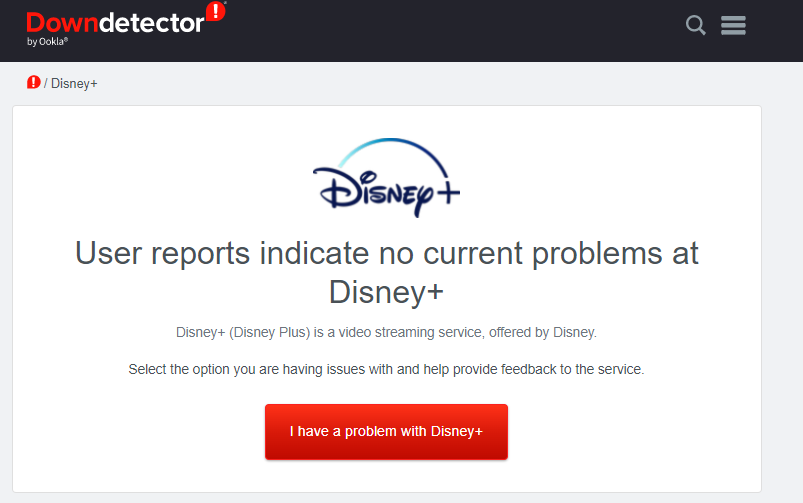
4. When this website finds any error, you have to wait until it is cleared.
There are possible reasons for the black screen issue on the Disney Plus app. Follow the specific solution based on the error and fix the issue. If you have any other queries about the Disney+ app, let us know in the comments.