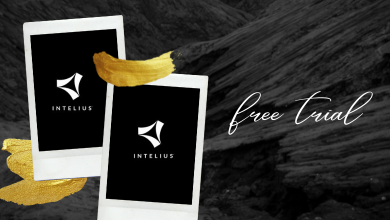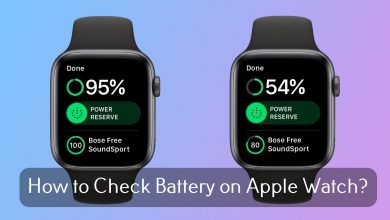Key Highlights
- Open the Store tab → Choose Apps → click on Search Apps → Search for Discovery+ → Search the app → Click on the Get it Free button → Launch the app → Sign in with a Discovery+ account.
If you want to stream Discovery Network TV shows and movies on Xbox One, Discovery Plus is the application you need to download. You can install the Discovery+ on all variants of Xbox One, including Xbox One S and Xbox One X. The Discovery+ service costs $4.99/month with ads and $6.99/month without ads. For students, it costs only $2.99/month. You can cancel the Discovery Plus subscription at any time.
Contents
How to Install Discovery Plus on Xbox One
#1. Turn on your Xbox One and connect it to a WiFi connection.
#2. On the home screen, navigate to the Store tab and click on it.
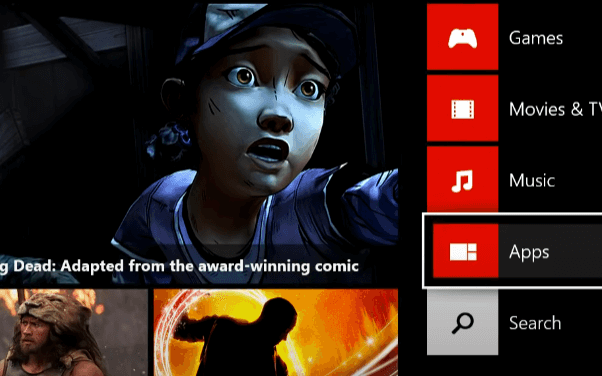
#3. Tap the Apps menu in the bottom right corner.
#4. On the next screen, move to the Search Apps menu and tap on it.
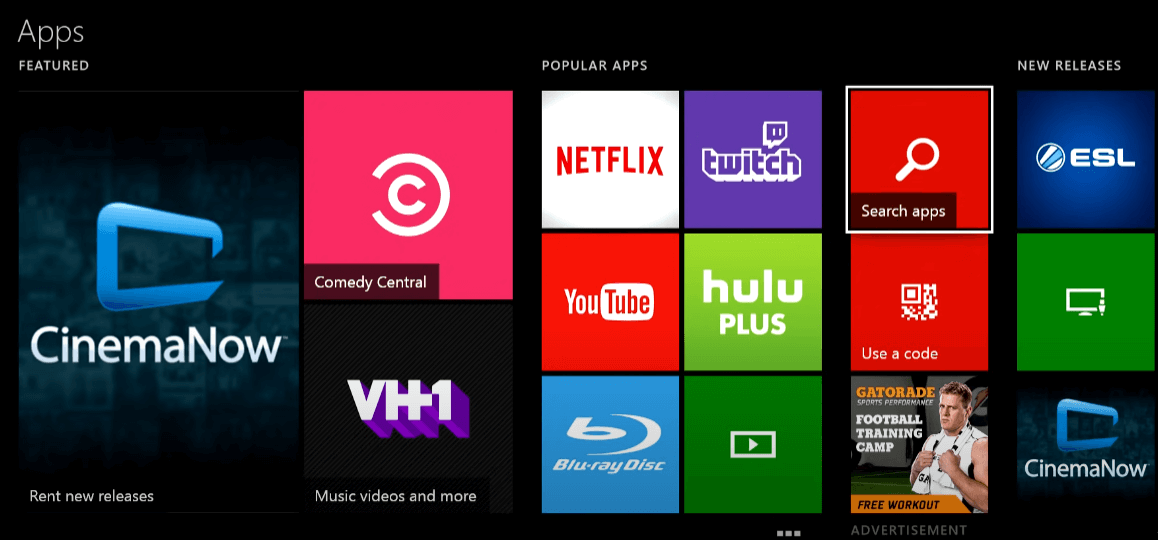
#5. Search for the Discovery+ app and select the app from the search results.
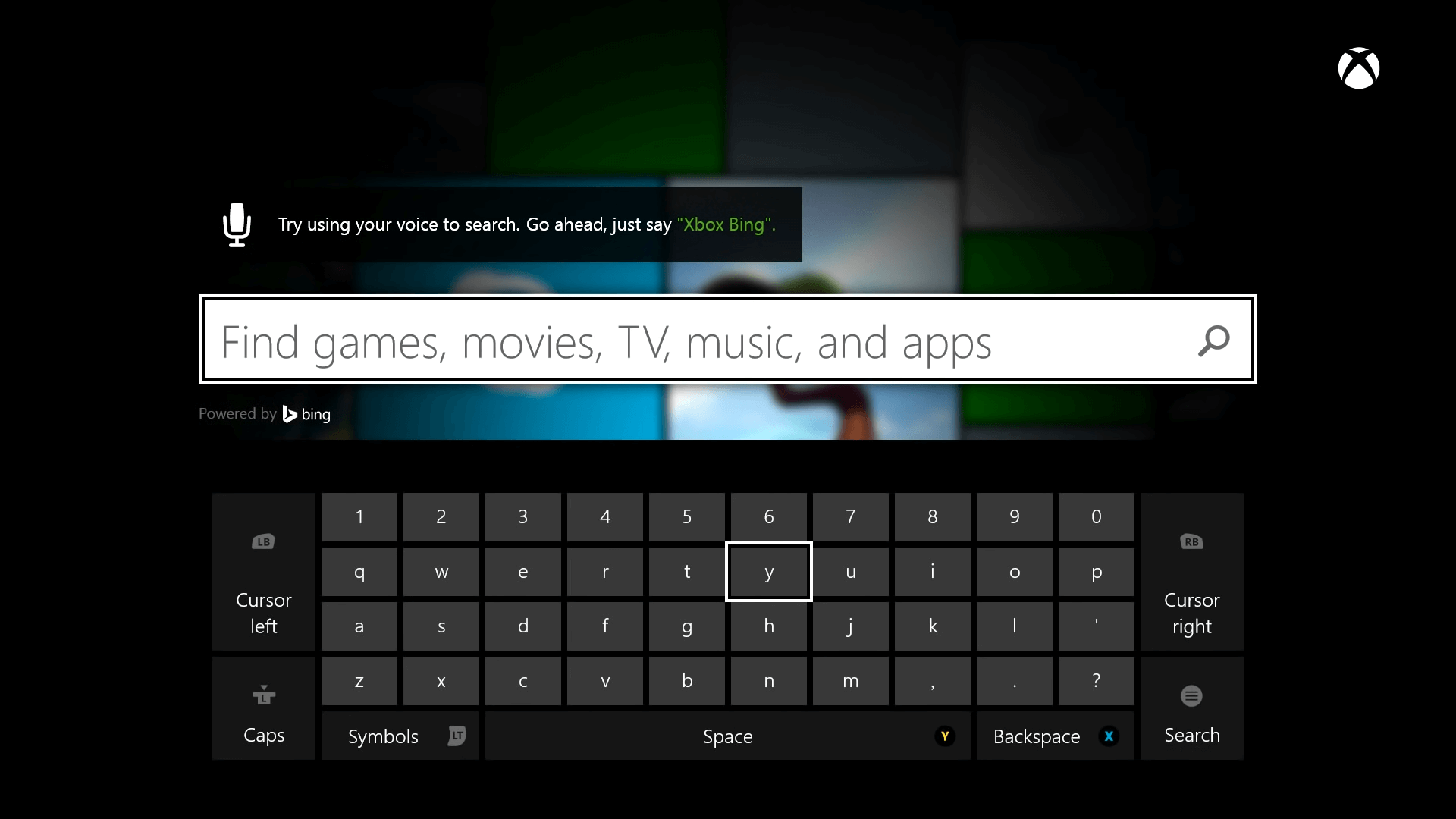
#6. Click on the Get it Free option and wait for the app to install on your console.
#7. Now, move to the Xbox One home screen and launch Discovery+ from the Apps section.
#8. Sign in to your account by entering the required email address and password.
#9. After signing in, you can stream the Discovery+ content on your TV.
Watch Discovery Plus on Xbox Through Amazon Prime
Instead of downloading the Discovery+ app, you add Discovery+ to the existing Prime Video subscription and stream it right from the Prime Video app.
Before that, you must add the Discovery+ channel to your Prime Video. While adding the channel for the first time, you will get a 7-day free trial.
#1. On a browser, visit this link and tap the Start your free trials button.
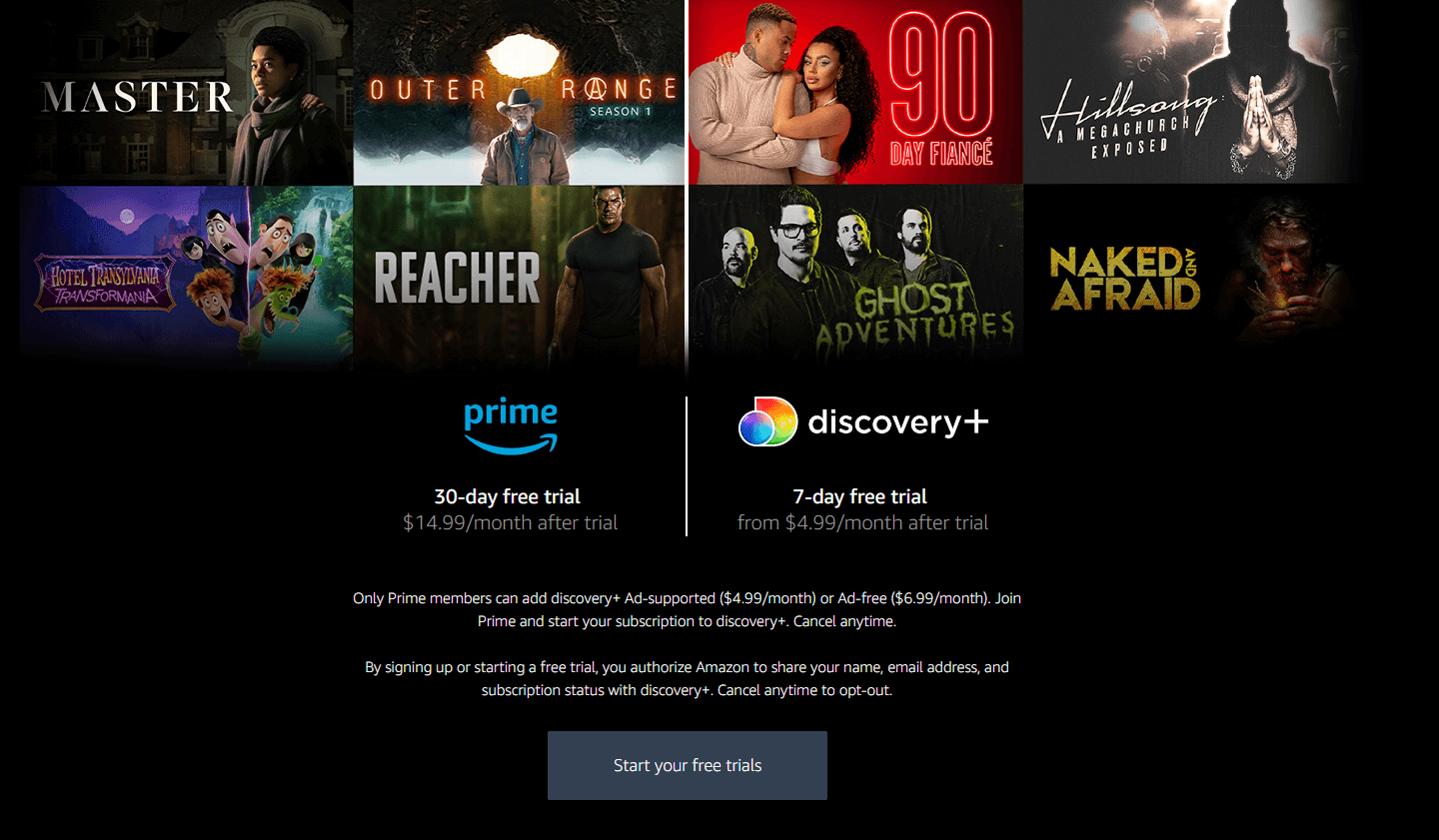
#2. Sign in with an Amazon account that has an active Prime Video ($8.99/month) or Amazon Prime subscription ($14.99/month).
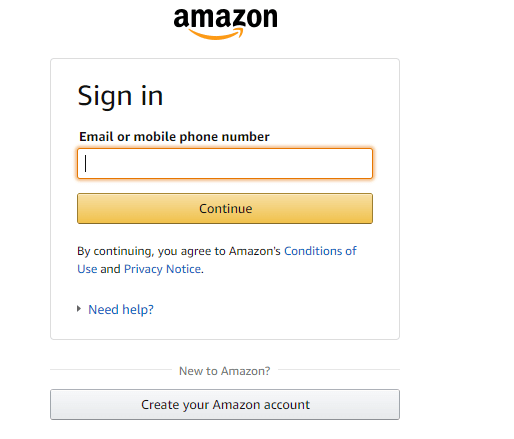
#3. After signing in, review the information and add the channel to your Amazon account.
#4. Now, launch the Prime Video app on Xbox One and sign in with the Amazon account that you’ve used to purchase Discovery+.
#5. Head to the Channels tab and stream the Discovery+ content.
How to Fix Discovery Plus App Not Working on Xbox One
#1. First of all, check whether the Discovery+ servers are up and running. Visit Downdetector.com and check for issues with Discovery+ servers. If there is an issue with the server, wait until Discovery+ solves the issue.
#2. Discovery+ requires a strong internet connection to stream the media content. So check whether the internet connection has any issues.
#3. Restart your Xbox One console to remove the temporary bugs associated with the Discovery+ app.
#4. Check whether the Discovery+ app has received any updates. If there is an update, install it immediately.
#5. If the issue is not fixed with the above solutions, reset the Xbox One console and install the app again to stream without any issues.
Frequently Asked Questions
The Discovery Plus channel on Amazon Prime costs $4.99 per month with ads and $6.99 per month for ad-free streaming.
The new episodes will be added immediately once they are aired on the Discovery Network.