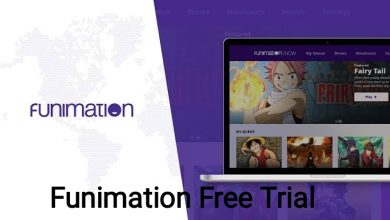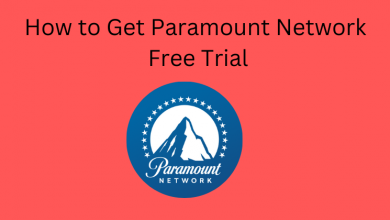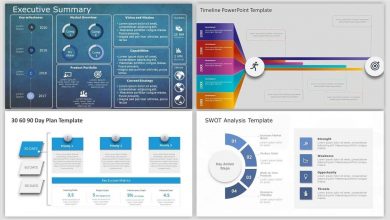With Windows 11, Microsoft has changed a lot of things, including the startup sound. For some users, the startup sound may look annoying while attending a meeting or working. In that case, they can disable the startup sound on their Windows 11 computer or laptop in three different ways.
- Disable Windows 11 Startup sound within the settings
- Disable the sound using registry editor
- Turn off the sound using group policy editor
Contents
Disable Startup Sound Using Windows 11 Settings
Basically, Microsoft allows users to personalize their Windows system according to convenience. It also applies to Windows 11. You don’t need to be an administrator to access these settings.
(1) Press the Windows + I keys on the keyboard to access the Windows settings.
(2) From the left pane, select Personalization. On the personalization window, click on the Themes option.
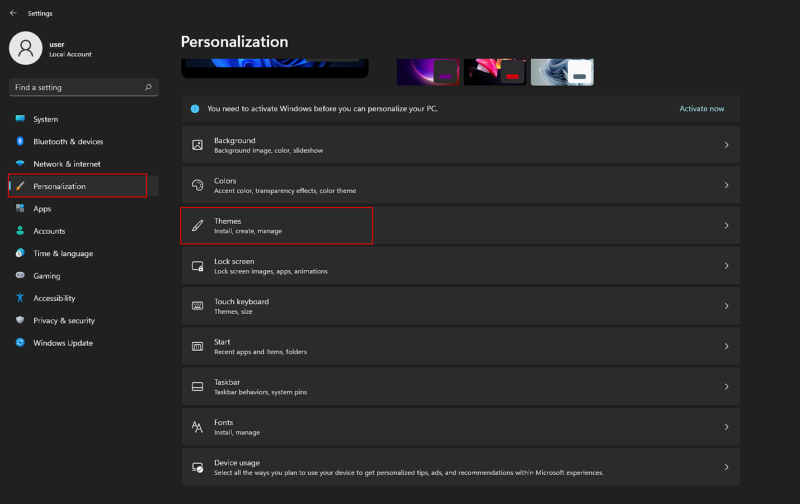
(3) On the upper section of the window, click on Sound. Now, uncheck the box stating Play Windows Startup Sound.
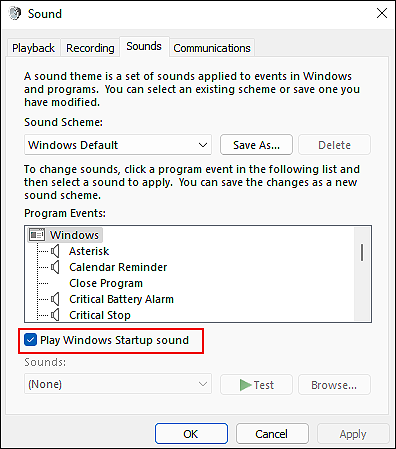
(4) Click Apply to save the changes.
Related – How to Change Date and Time in Windows 11
Disable Startup Sound Using Windows Registry
(1) Press the Windows key on your computer and type ‘regedit.’
(2) Open the Registry Editor and navigate to
HKEY_LOCAL_MACHINE\SOFTWARE\Microsoft\Windows\CurrentVersion\Authentication\LogonUI\BootAnimation
(3) Double click on ‘Disablestartupsound.’
(4) Change the Value data from 1 to 0.
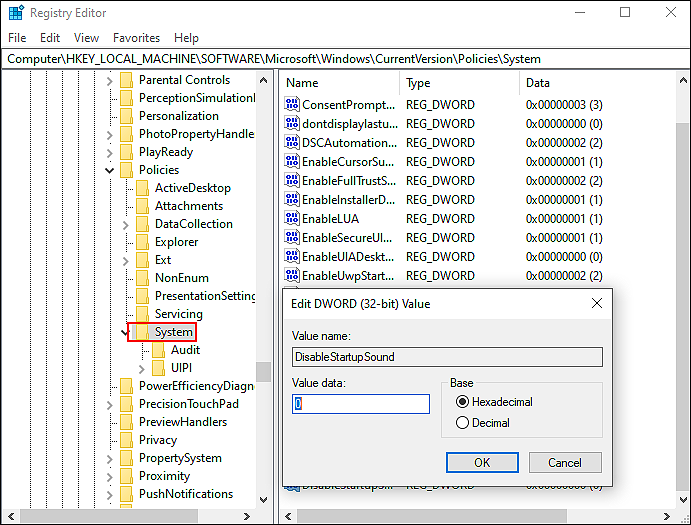
(5) Now, restart your computer, and it will launch without any sound.
Turn off Windows 11 Sound Using Group Policy Editor
(1) Open the Run dialogue box on your computer by pressing the Windows + R keys.
(2) Type gpedit.msc and open Local Group Policy Editor.
(3) Now, navigate to the following location.
Computer Configuration\Administrative Templates\System\Logon
(4) Find the Turn off windows startup sound setting and double click on it.
(5) Choose Enable and click Apply to save the changes.
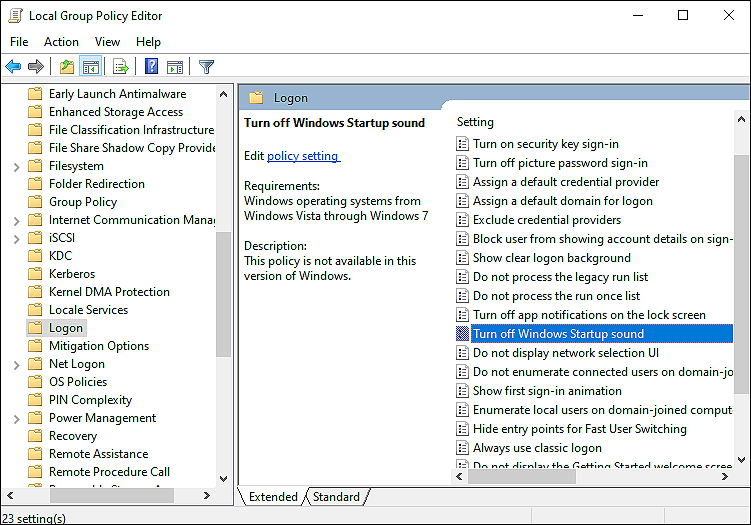
Related – Install Google Play Store on Windows 11 and run your favorite Android apps on a larger screen.
These are the three different methods that you can use to turn off Windows 11 startup sound. Several online tools are available to customize the Windows 11 user appearance, including the startup sound. But, they aren’t recommendable because they may cause privacy problems. Hence, it is advisable to use the built-in settings to change the user experience of Windows or any other operating system.
Finding difficulties in disabling the Windows 11 startup sound? Use the comments section to mention them. We will help you fix the issue. Follow our Facebook and Twitter pages to stay connected with us.