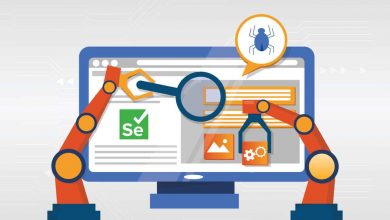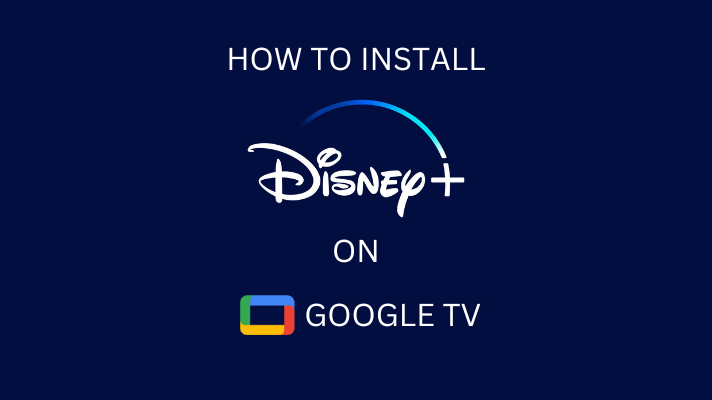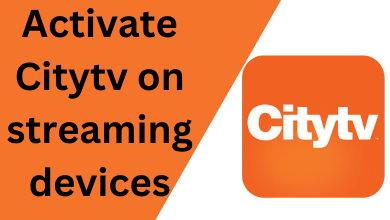There are plenty of streaming services available to watch live channels on Apple TV. Among them, DIRECTV Stream is one such service that helps you watch 150+ channels on your Apple TV 4K and HD models. You have to configure the DirecTV Stream subscription on the “DIRECTV” application to watch your favorite channels. The number of channels will vary depending on the subscription plan. For new subscribers, DIRECTV Stream offers a free trial for 5 days.
Alternatively, if you have a traditional DIRECTV satellite subscription in your home, configure the login credentials on the DIRECTV app to watch all the channels without any additional fee.
Contents
How to Watch Live Channels With DIRECTV Stream on Apple TV
Only the Apple TV 4K and Apple TV HD models have support to install the apps from the store. So you can’t install the DIRECTV app on the older models.
[1] Turn on your Apple TV and connect it to a stable WiFi network.
[2] Select the App Store and launch it on your Apple TV.
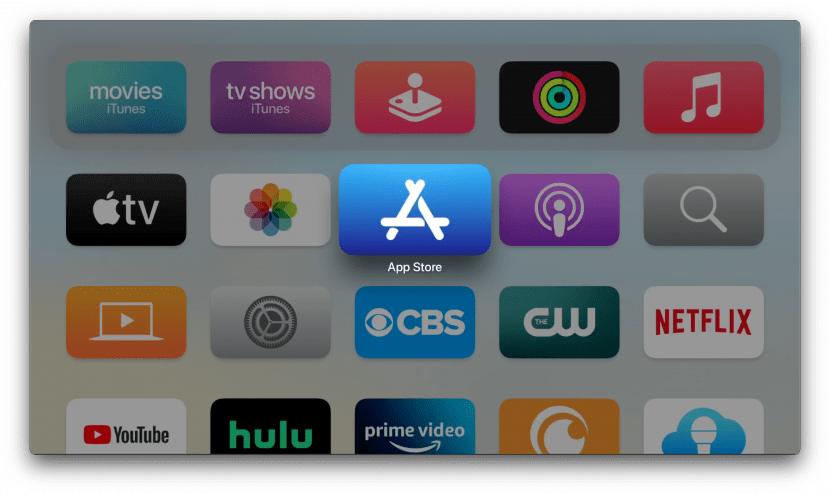
[3] Navigate the Search bar and enter DIRECTV using the virtual keyboard.
[4] Once found, pick the app from the search result.
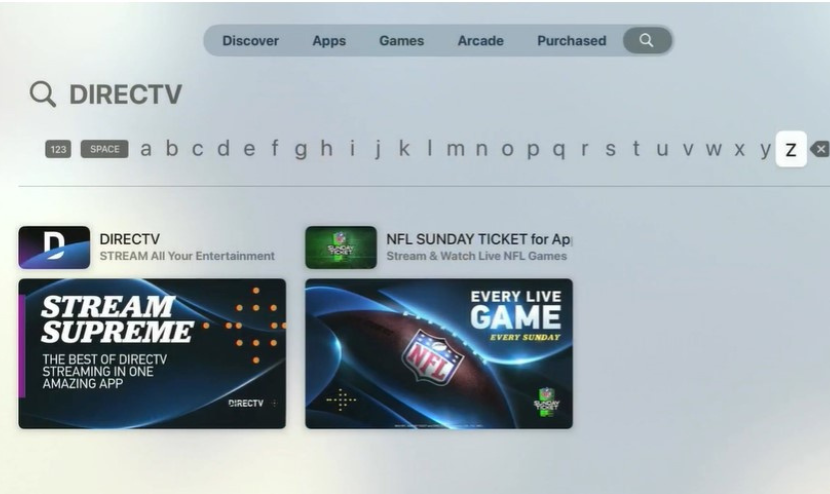
[5] After that, click the Get button to install the app. The Get button will also display as a Download icon if you’ve installed it before.
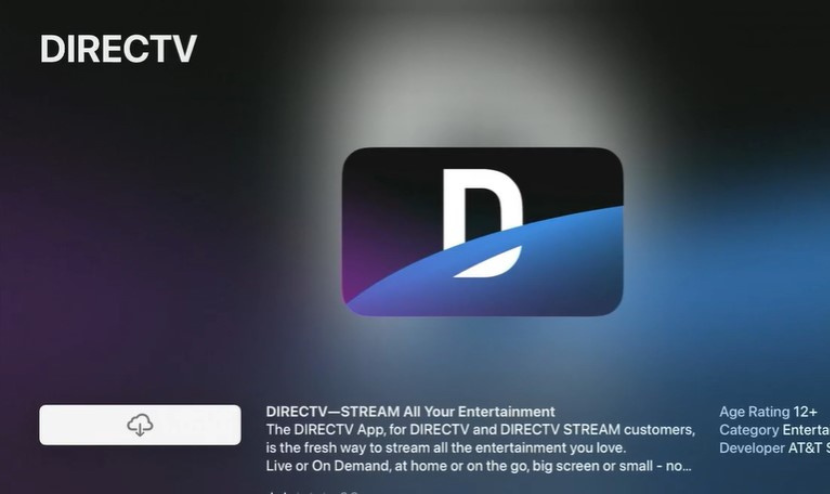
[6] Once installed, click Open to launch DIRECTV on Apple TV
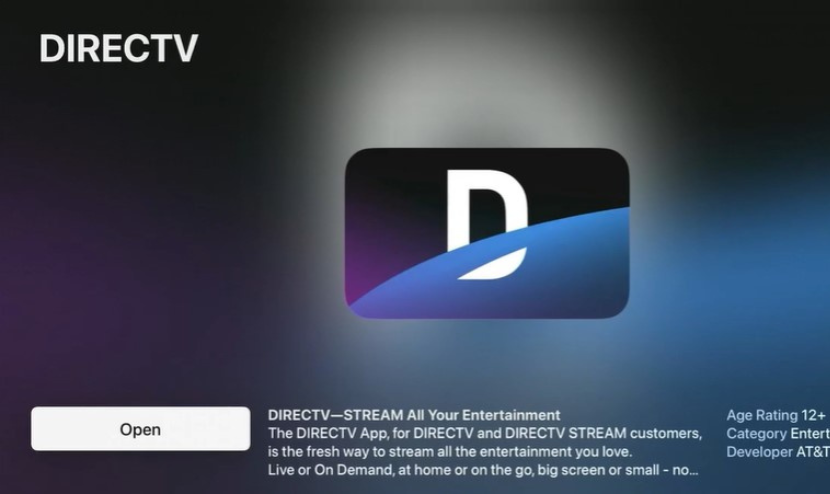
[7] After launching the app, go to Settings → Account → TV Provider → Sign In.
[8] Choose DIRECTV Stream and configure the login credentials to watch the Live Channels.
How to AirPlay DIRECTV on Apple TV
If you’re using Apple TV 3 and Apple TV 2, you can’t install the DIRECTV directly. Instead, you can use the AirPlay feature to screen mirror DIRECTV content from your iPhone/iPad to Apple TV with ease.
[1] Initially, make sure to connect the Apple TV to the same WiFi connection as your iPhone/iPad.
[2] Fetch your iPhone/iPad and install the DIRECTV application from App Store.
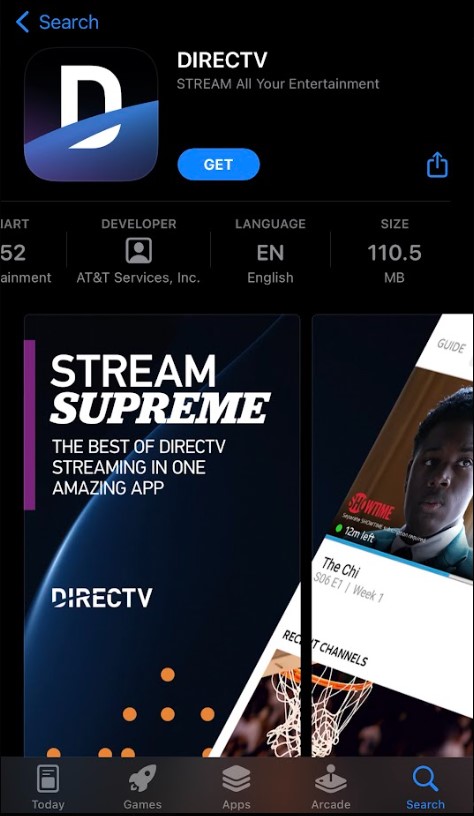
[3] After installing, sign in to your account with the required credentials.
[4] Play a title on the app and tap the AirPlay icon on the media player.
[5] Choose your Apple TV from the list of available devices and enter the pairing code.
[6] Now, the title selected will start playing on your Apple TV.
Fixes for DIRECTV App Not Working on Apple TV
If you face any errors while installing and streaming DIRECTV content on Apple TV, follow the below troubleshooting techniques to fix the issue.
- Check the WiFi: Initially, check the internet connectivity and make sure it’s stable. DIRECTV app requires a strong internet connection to play the channels.
- Restart Apple TV: If any temporary bugs or glitches are affecting your device’s performance, then restart your device to eradicate the error.
- Update Apple TV and DIRECTV app: You can’t use the streaming apps reliably if your Apple TV is not updated to the latest version. Also, make sure to update the DIRECTV app if it’s outdated.
- Reset Apple TV: Finally, if the above techniques fail to solve the issue, proceed with a factory reset on your Apple TV to its initial settings and install the DIRECTV application again.