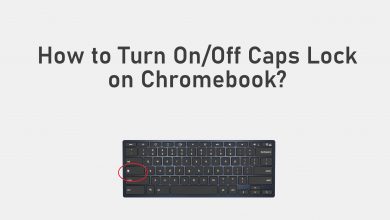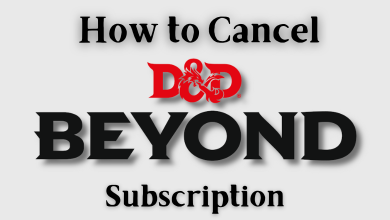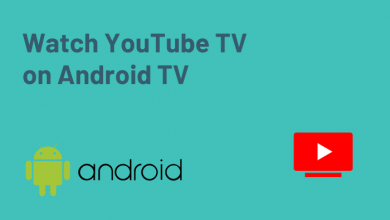Microsoft Edge is an internet browser made by Microsoft, which is installed by default on all new Windows version computers and laptops. It is considered to be an alternative to popular browsers like Firefox or Chrome. Microsoft Edge is a universal Windows browser, so you can download it and update it from the Microsoft Store. Like other Windows browsers, the Microsoft Edge browser also comes with a dark mode. Activating dark mode reduces eye strain and leads to better eye health.
Contents
How to Enable Dark Mode in Microsoft Edge on PC
Microsoft Edge has a built-in dark theme, but you have to enable it through settings.
[1] Open the Microsoft Edge browser on your PC.
[2] Click the menu button at the top right corner and select “Settings”.
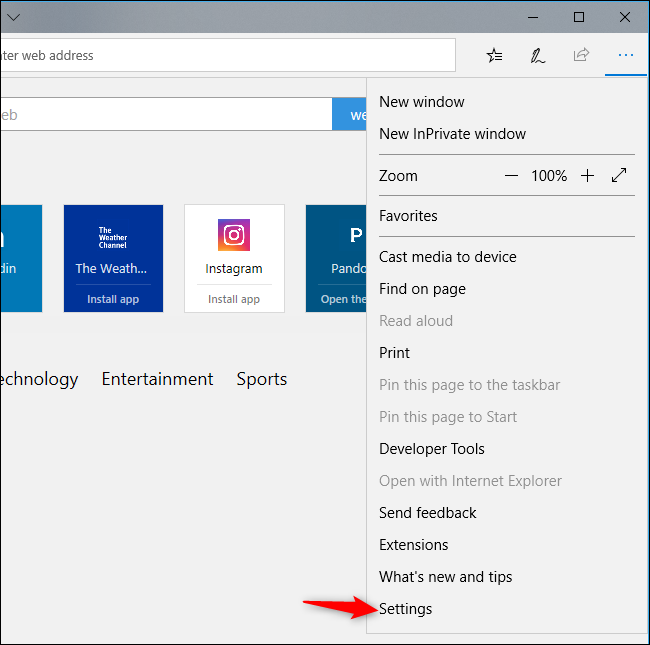
[3] Next, tap the “Appearance” on the left side of the Settings page.
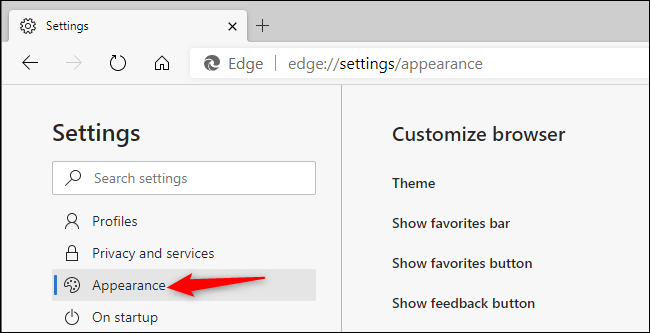
[4] Now, click the “Theme” box under Customize browser section.
[5] Select Dark.
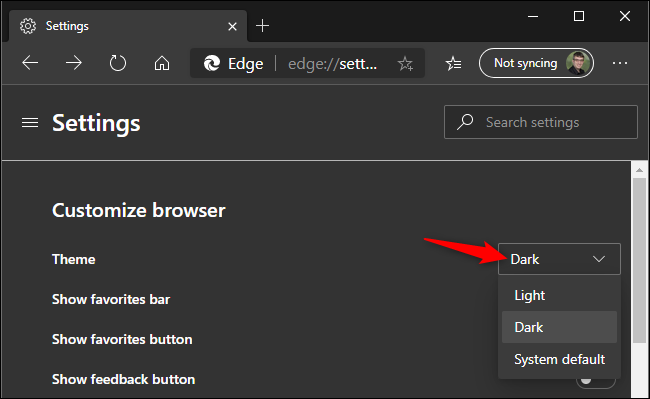
Enable Dark Theme on All Websites
Once you enable dark mode in Edge, a few websites will change their theme to dark. But not all websites will do the same. In such cases, you can force all websites to display a dark theme.
[1] Initially, type “edge://flags” into Edge’s address bar and hit Enter.
[2] Now, type and search for “Dark Mode” in the search box at the top of the Experiments page.
[3] Next, click the drop arrow button next to “Force Dark Mode for Web Contents”.
[4] Select Enabled.
[5] Once done, click Restart.
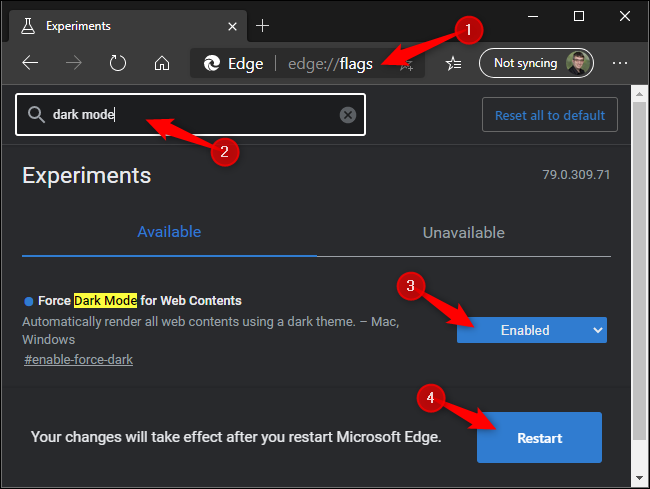
How to Enable the Dark Theme in Classic Microsoft Edge
[1] Launch Microsoft Edge and click the three-dotted menu icon.
[2] Click “Settings“.
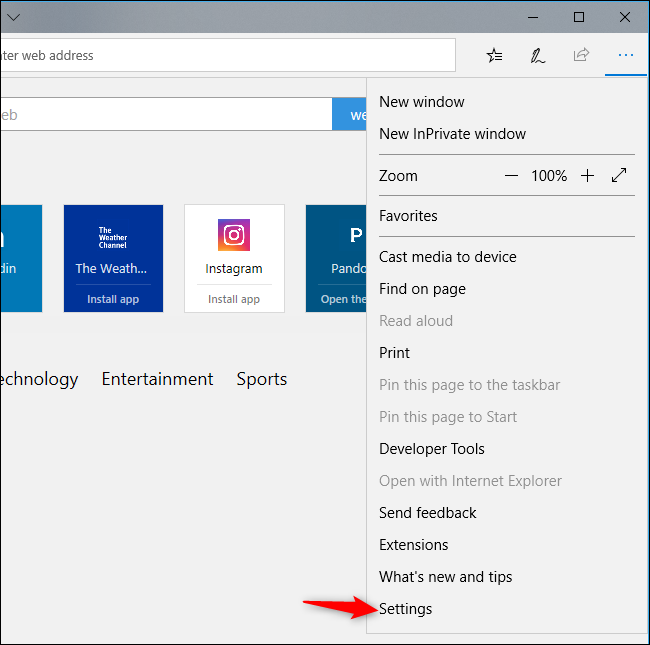
[3] Under the Settings pane, click the “Choose a theme” box.
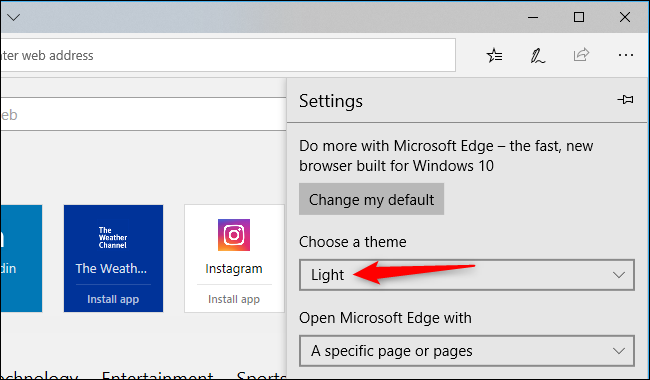
[4] Select the “Dark” option.
How to Enable Dark Mode in Microsoft Edge on Smartphone
Android:
- Open the Microsoft Edge app.
- Click the three dots menu.
- Select Settings.
- Tap Appearance.
- Click Theme.
- Choose Dark.
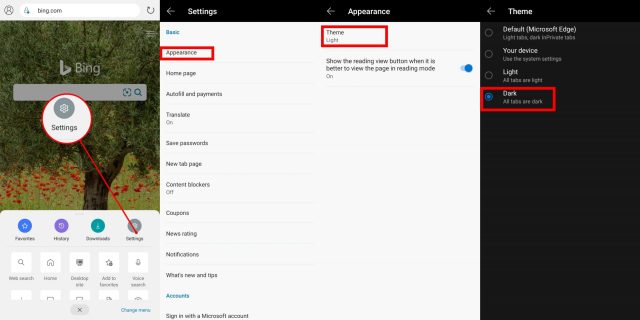
iPhone:
- Open the Microsoft Edge app.
- Click the three dots menu.
- Select Settings.
- Click Theme.
- Choose Dark.
Other Popular Browsers With Built-in Dark Mode:
Frequently Asked Questions
Yes, Microsoft Edge has a built-in dark theme, but you have to enable it through settings.
Yes, Edge now officially supports Chrome Themes in the latest Update.