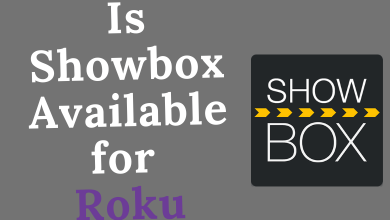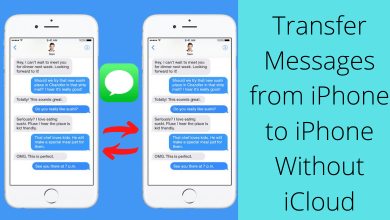CyberFlix TV is one of the best free streaming platforms to stream movies and series. The app has all the latest movies and series in categories like Most Popular, Trending, In Theatres, Top Rated, Seasonal, and many others. You can also download the video content to stream them in offline mode. If you want, you can add subtitles too. The CyberFlix TV app can be installed on Amazon Firestick with ease. Follow this guide for a complete setup of CyberFlix TV on Firestick.
Contents
Pre Requisite
The CyberFlix TV app is not available on the Amazon App Store, you need to use any of the third-party downloaders. When you use third-party downloaders, you have to turn on Apps from Unknown Sources option.
(1) Turn on your Firestick and click the Settings icon on the Home screen.
(2) Under the Settings menu, choose My Fire TV or Devices option.
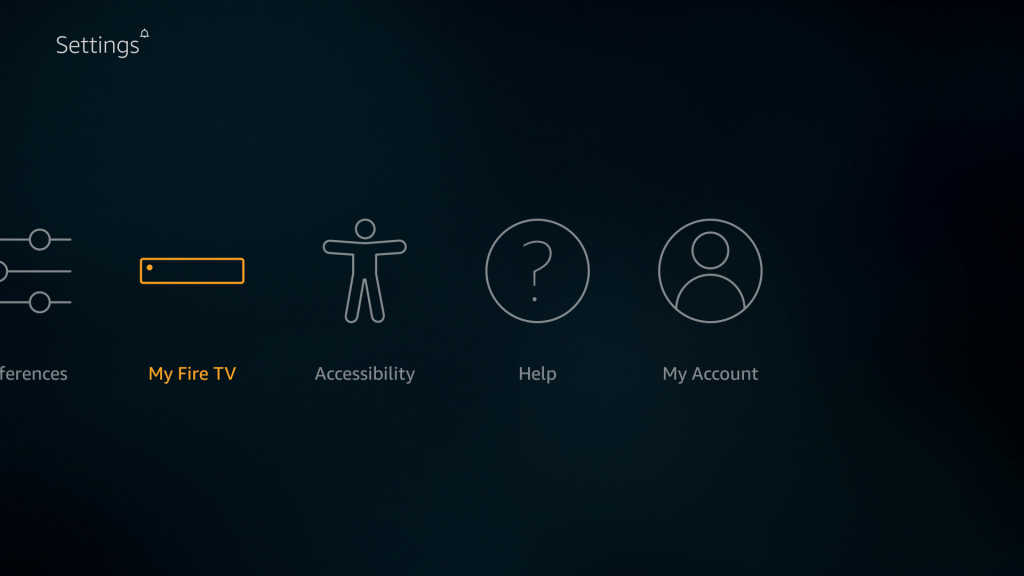
(3) On the next screen, click the Developer Options.
(4) In the Developer Options menu, choose Apps from Unknown Sources.
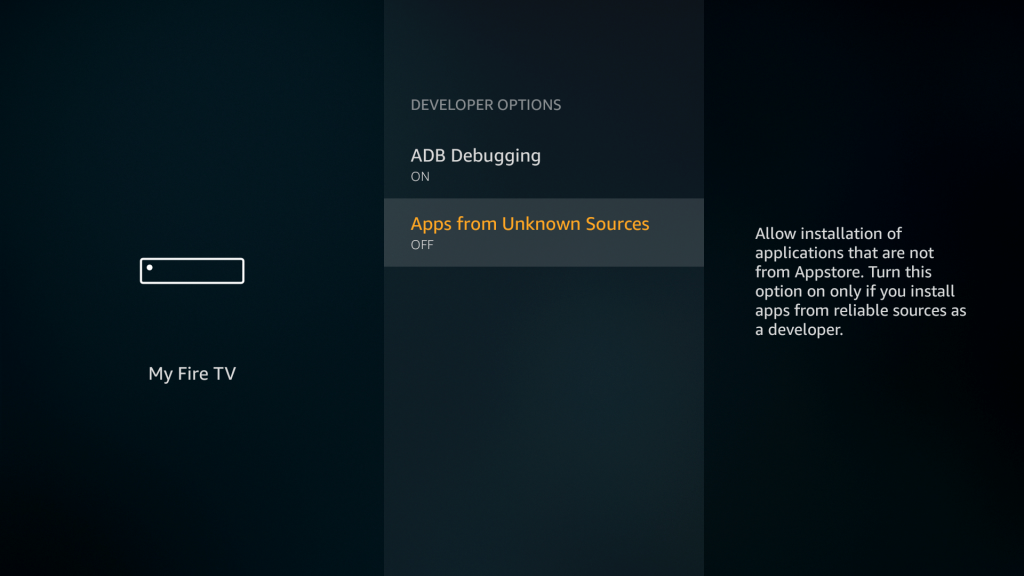
(5) Click the Turn On option on the confirmation screen.
Method 1: Install Cyberflix TV on Firestick Using Downloader
To install CyberFlix TV, you need the Downloader app on your Firestick device. If you don’t have the app, install the app.
(1) Open the Downloader app and click OK on the disclaimer pop-up prompt.
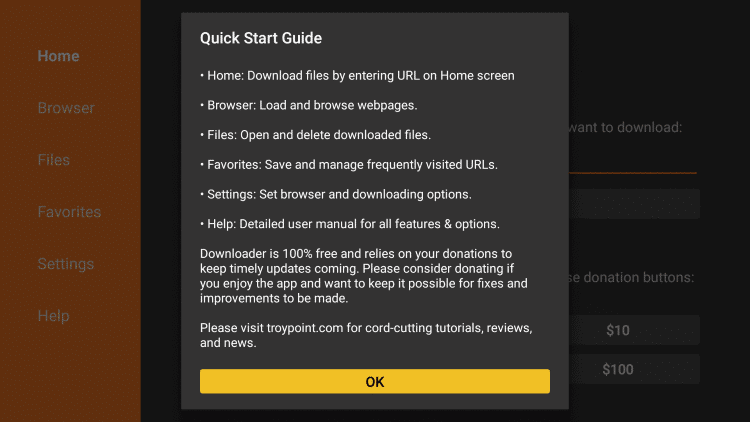
(2) Navigate to the Search bar and type the CyberFlix TV’s download link. Click the Go button.
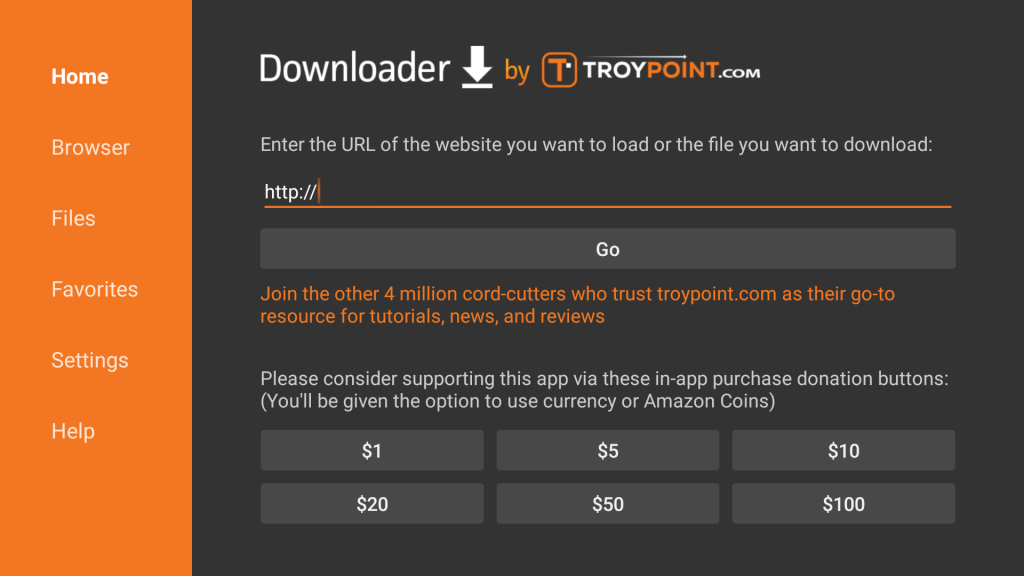
(3) The apk will begin to download. When the download is finished, click the Install button.
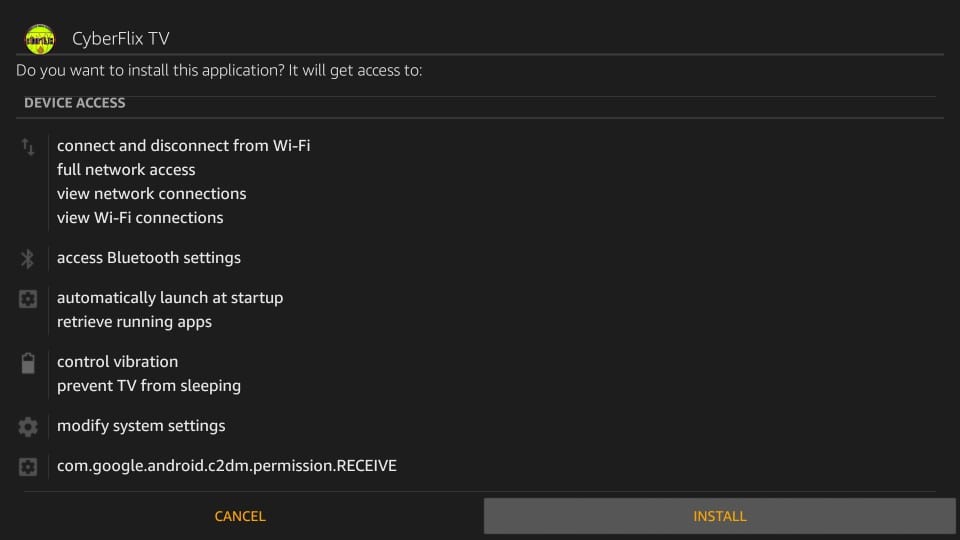
(4) When the CyberFlix TV app is installed, click the Done button.
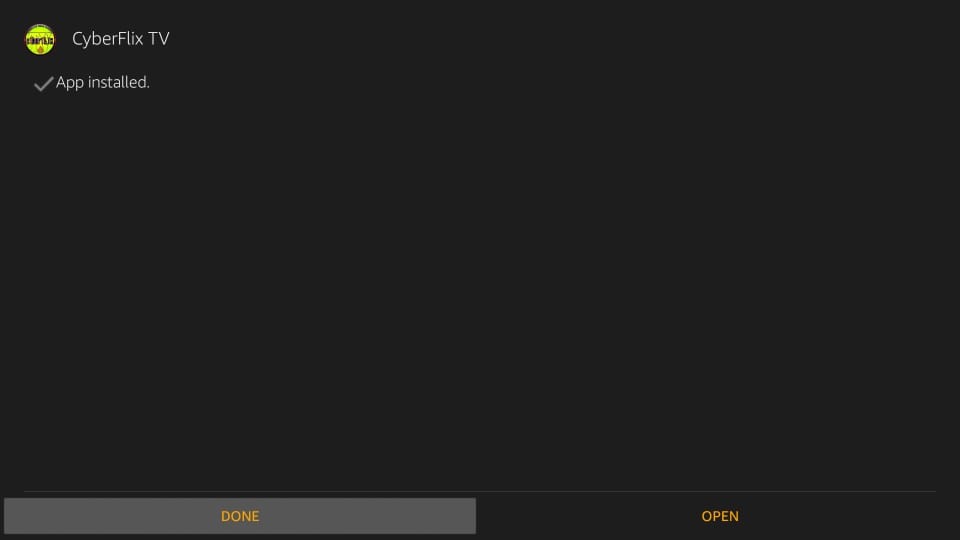
(5) You will get a pop-up, click the Delete button to delete the apk file. After the app is installed, as you no longer need the apk file.
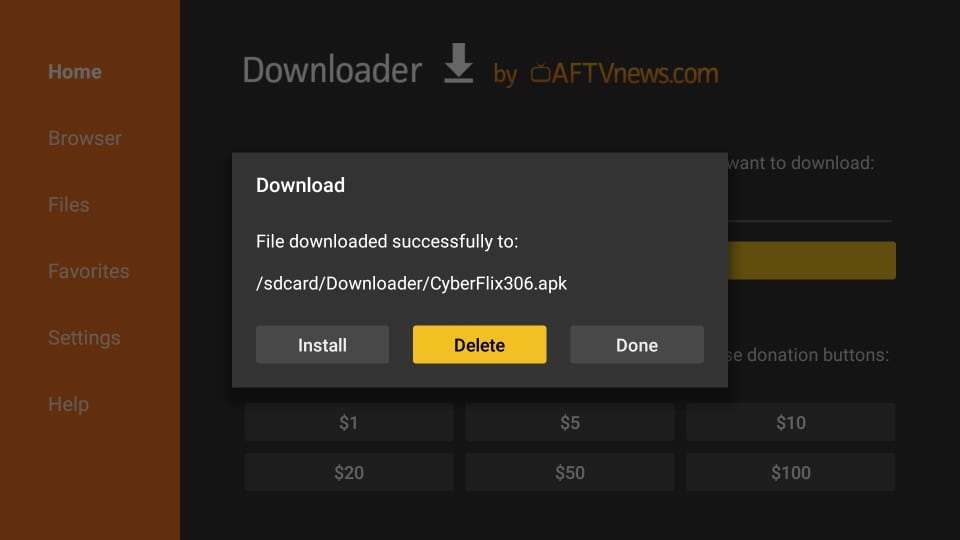
(6) On the confirmation screen, click the Delete button.
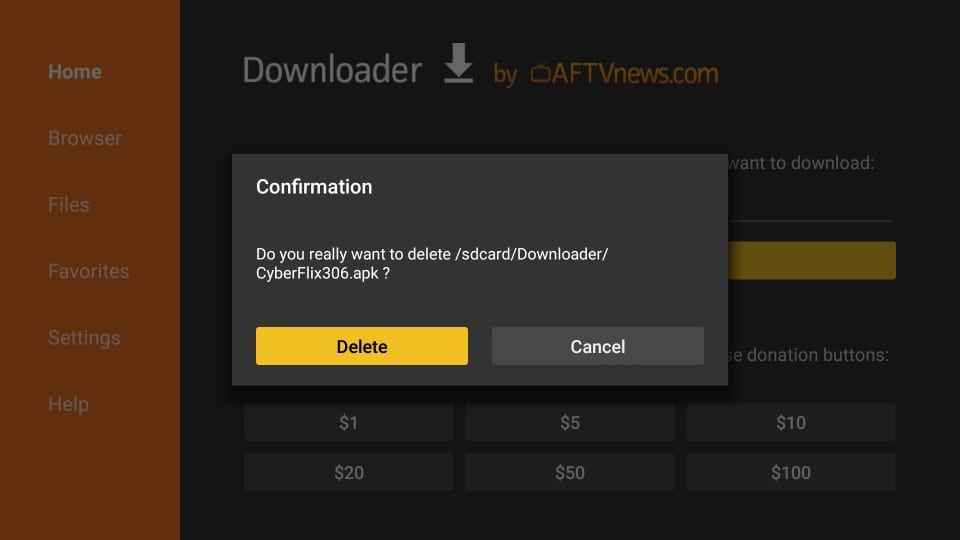
Now, you have installed the CyberFlix TV app on your Amazon Firestick.
Method 2: Install Cyberflix TV on Firestick Using ES File Explorer
Other than the Downloader app, there are numerous apps that can be used to install apps on Firestick. ES File Explorer is one such app that can be used as an alternative to the Downloader app.
(1) Open the ES File Explorer app on your Firestick.
(2) Click the Downloader icon on the screen.
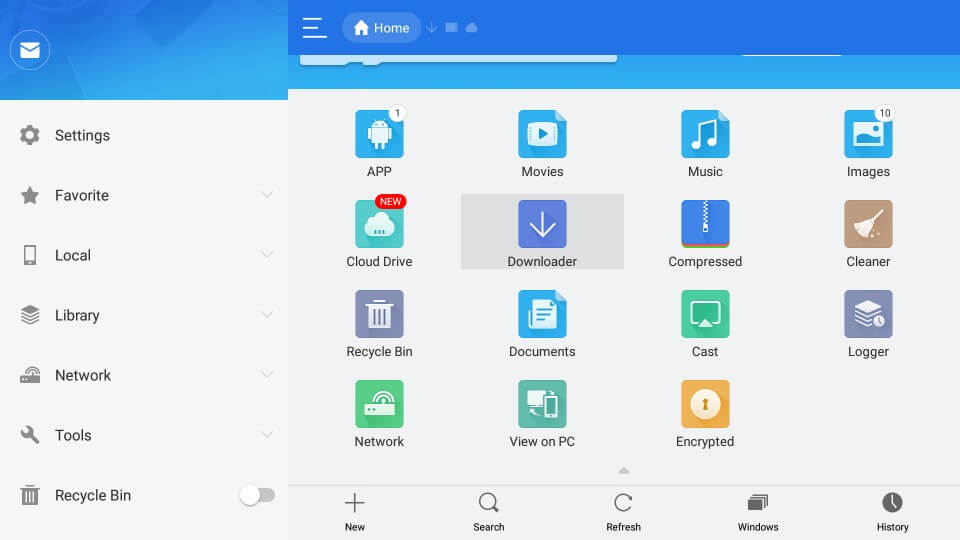
(3) On the Download Manager screen, click the +New button.
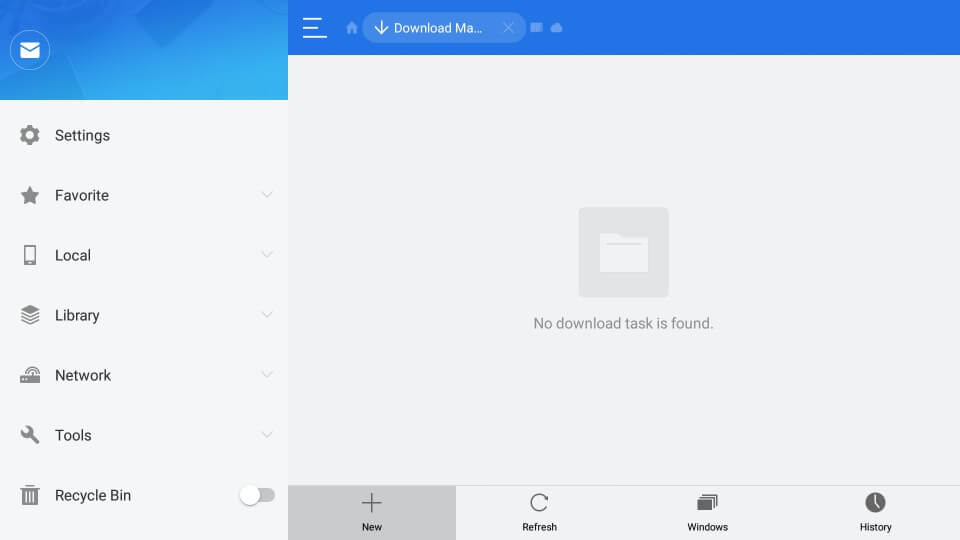
(3) A pop-up will appear. In the Path text bar, type the CyberFlix TV’s download link. In the Name text bar, type CyberFlix TV and click Download Now.
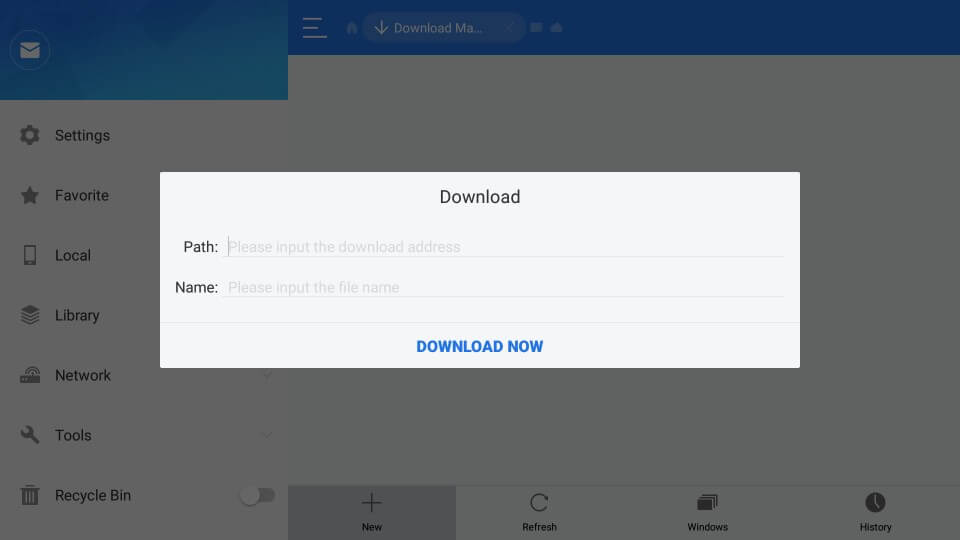
(4) Click the Open File button on the pop-up displayed.
(5) On the next screen, click the Install button.
(6) Click the Install button again to install the app on Firestick.
(7) When the app is installed, click the Open button to launch the app on your Firestick.
How to Use CyberFlix TV on Firestick
Once you install the app, it will be available on the Your Apps & Channels tab.
(1) Open the CyberFlix TV app.
(2) The first pop-up will ask you to choose a default video player option. Choose the built-in player (ExoPlayer). If you had installed any other video player on Firestick like VLC Player or MX Player, it will also be displayed.
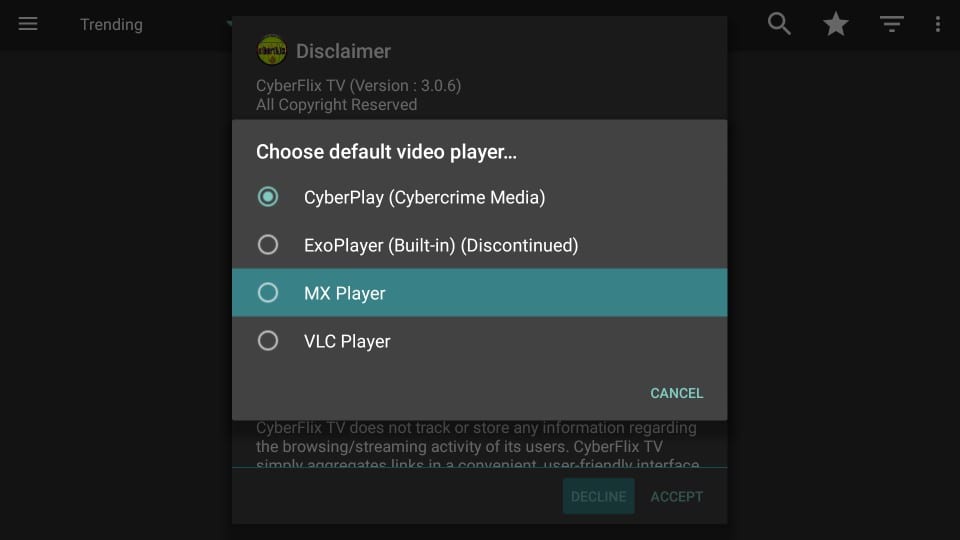
(3) After choosing the video player, you are ready to stream the contents of the app. Choose any of the movies or series, and it will stream on your Firestick.
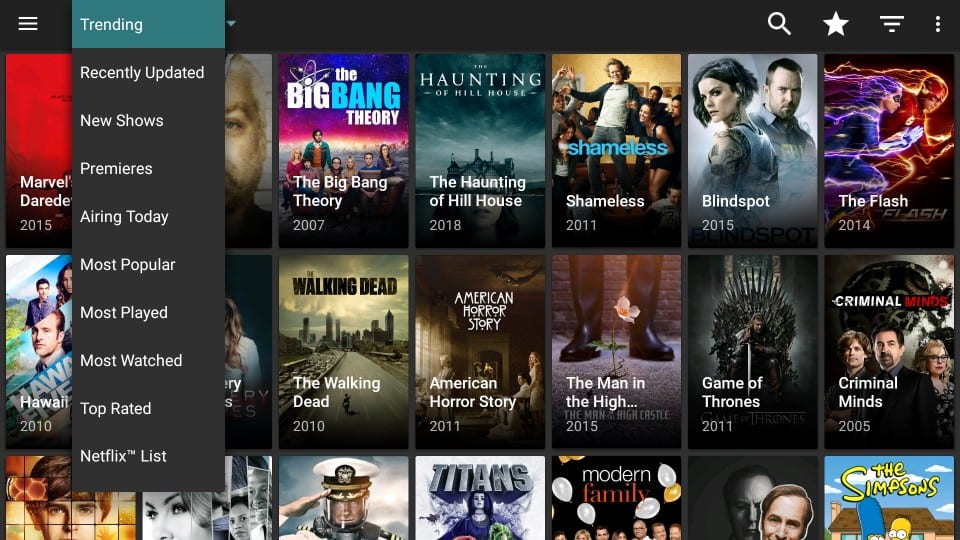
With the CyberFlix TV app on your Firestick, you don’t need to install apps like Netflix and Hulu. You can get all the latest video content for free in the CyberFlix TV app.
This way you can easily install the CyberFlix TV app on your Amazon Firestick and watch all the trending movies and series. Comment below if you had successfully installed CyberFlix TV on Firestick. Follow us on Twitter and Facebook for more updates.