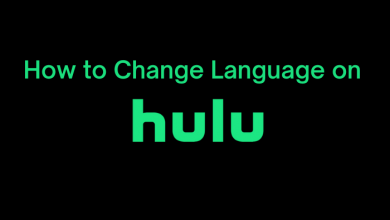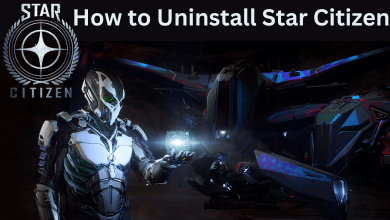CucoTV is one of the free streaming applications used across the world. CucoTV has a wide range of features than other third-party streaming applications like CKay TV, TeaTV apk, etc. It is easy to use and has an excellent interface that makes you feel comfortable while using the app and watching the content. Moreover, CucoTV updates the content regularly with new web series, movies, TV shows, and more.
It is a third-party application and is officially not available on any App Store. But, you can install the CucoTV app on Android devices by downloading the apk file. It includes Android Smartphones & tablets, Android Smart TV/Box, Firestick, and Chromecast with Google TV.
Contents
Features of CucoTV
CucoTV has tons of features. But there are some special features that you can’t find on any other third-party streaming apps.
- It comes with an in-built media player. Without any hassle, you can watch flawless content on your phone or any other device right away. Thus, it removes the dependency on media players.
- The application is lightweight and has a great extent of features in it. CucoTV sends regular updates to keep the application more efficient and friendly for the users.
- The best part of the application is that it is free to use. There is no registration or sign-in process on this application.
- Usually, third-party apks stream the content with ads. CucoTV is an exception to it. You can stream and watch the content without any disturbances from ads.
- You can even download your favorite content and watch it later at your convenience.
- It offers subtitles in nearly 250+ languages.
Why Do You Need a VPN?
Using a VPN with third-party apps keeps your privacy more secure and hides your IP address with a virtual one. VPN prevents you from hackers, online threats, etc. It also helps you to access geo-restricted content. You can use some of the best VPNs like Express VPN, IPVanish, or NordVPN while using CucoTV.
How to Install CucoTV Apk on Android Smartphones & Tablets
As the app is not available officially on the Google Play Store, you need to download it from an online source. Before downloading the CucoTV, you need to enable the unknown sources option on your smartphone.
1. On your smartphone, go to Settings -> Security -> Unknown Sources.
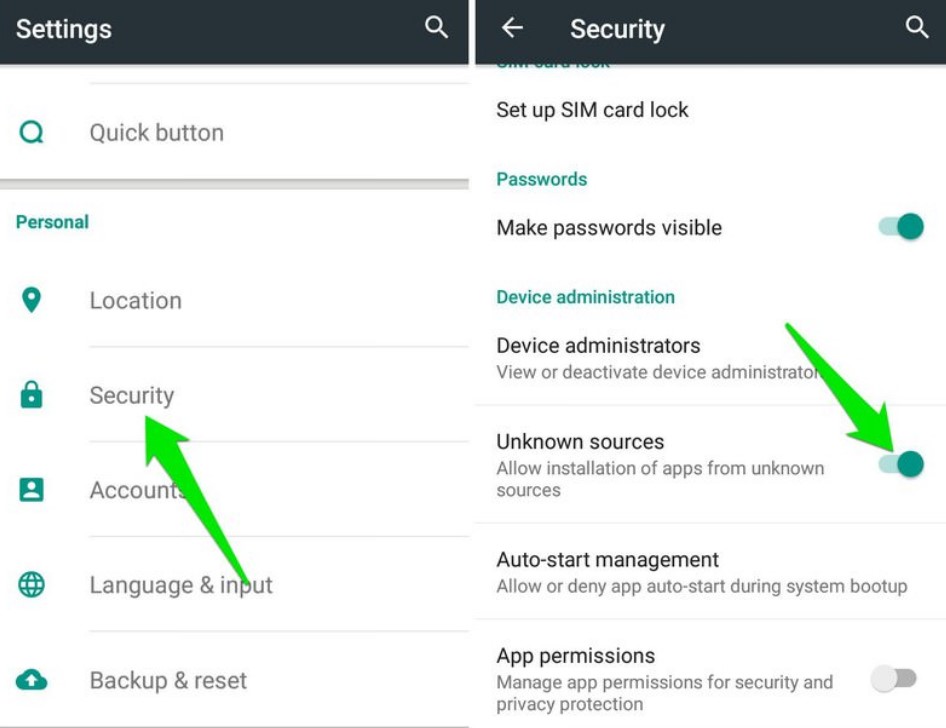
2. Once enabled, launch a browser and search for CucoTV apk.
3. Download the latest version of the CucoTV apk file from a trustable site and then run the downloaded file.
4. Wait for the CucoTV apk to install on your Android device.
5. Now, you can open the app and enjoy watching your favorite content.
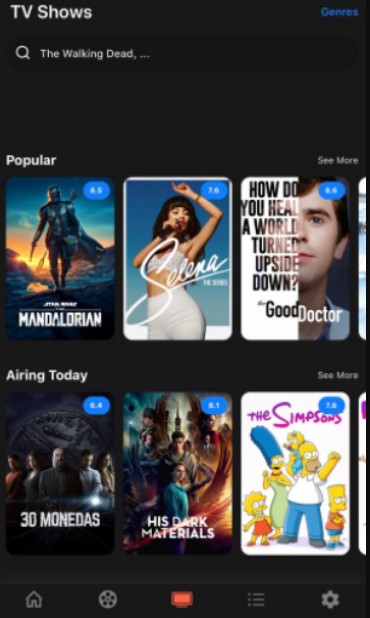
How to Install CucoTV Apk on Android TV
If you wish to download the application on your Android TV, you can download it by using the Downloader app.
1. Launch the Google Play Store from the Apps section.
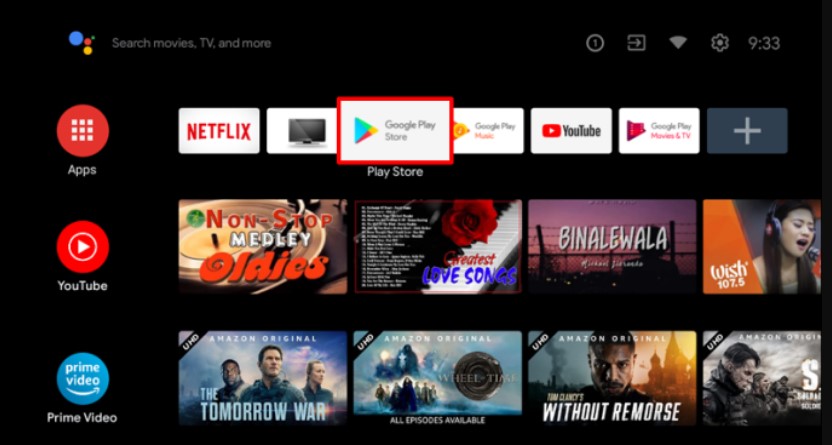
2. Search for Downloader. Select the app from the results and then install it.
3. After that, go to Settings -> Device Preferences -> Security & Restrictions.
4. Then, select Unknown Sources.
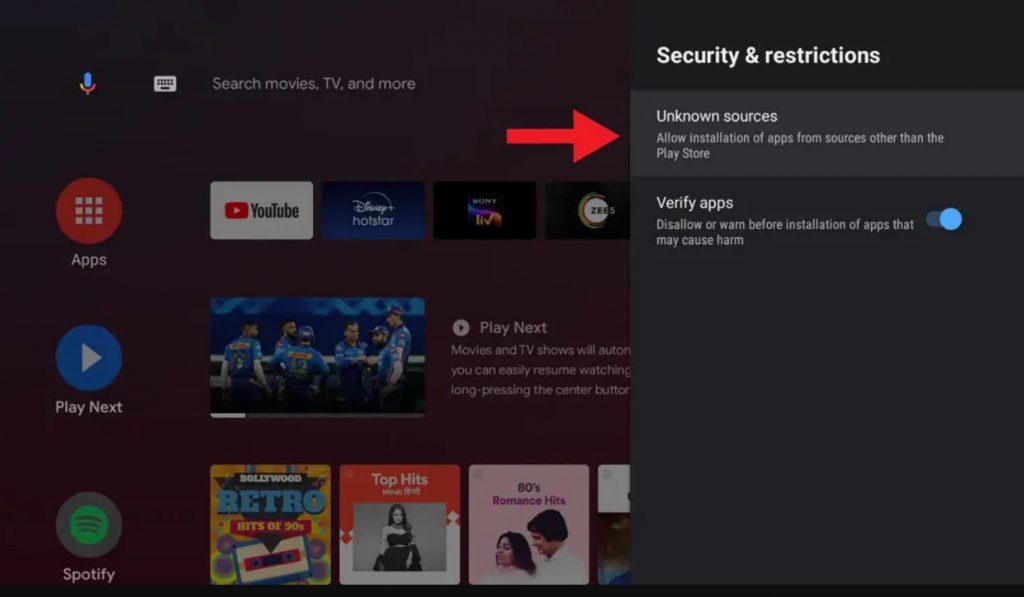
5. Next, enable the Downloader by switching the toggle button to install third-party apps on your Android TV.
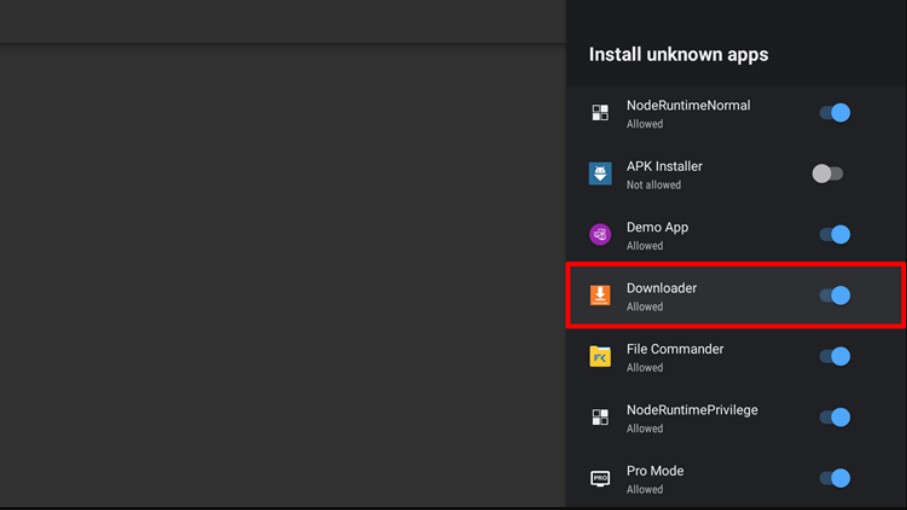
6. Open the Downloader app and enter the URL for the latest version of the CucoTV apk file.
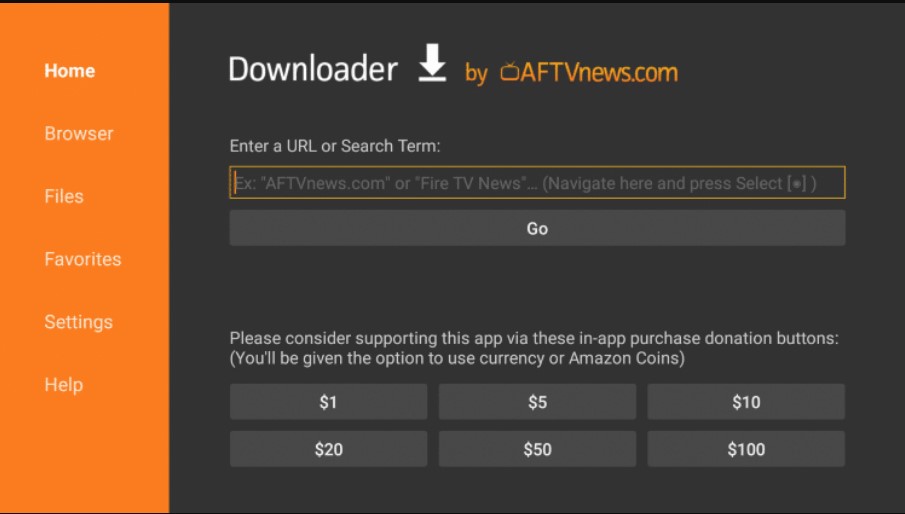
7. Select Go.
8. The download process begins. Once downloaded, select Install.
9. CucoTV Apk will be installed on your Android TV.
How to Install CucoTV Apk on Firestick TV
Similar to Android TV, you need to install the app on Firestick TV using the Downloader. So, make sure that you have installed Downloader on Firestick and enabled the Install Unknown Apps setting for Downloader.
1. Open the Downloader and enter the CucoTV apk URL for Firestick.
2. Click on Go. You can see the file download process.
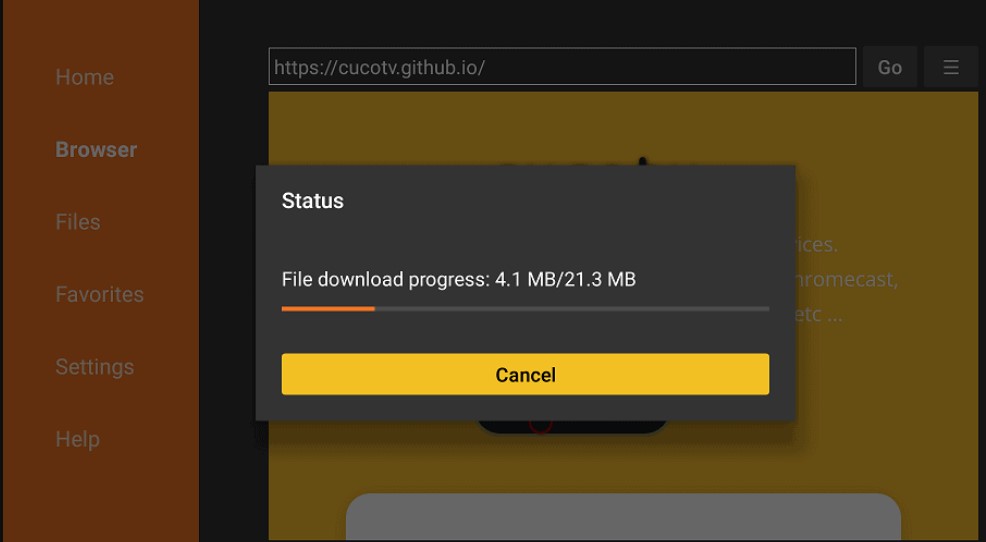
3. Select Install once the download process gets completed.
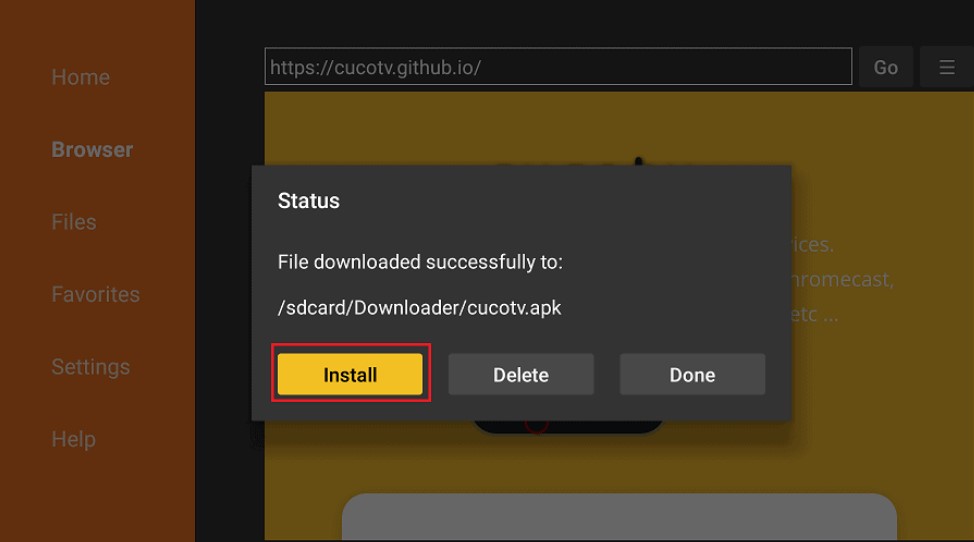
4. Launch the app on your Firestick TV and then watch your favorite content.
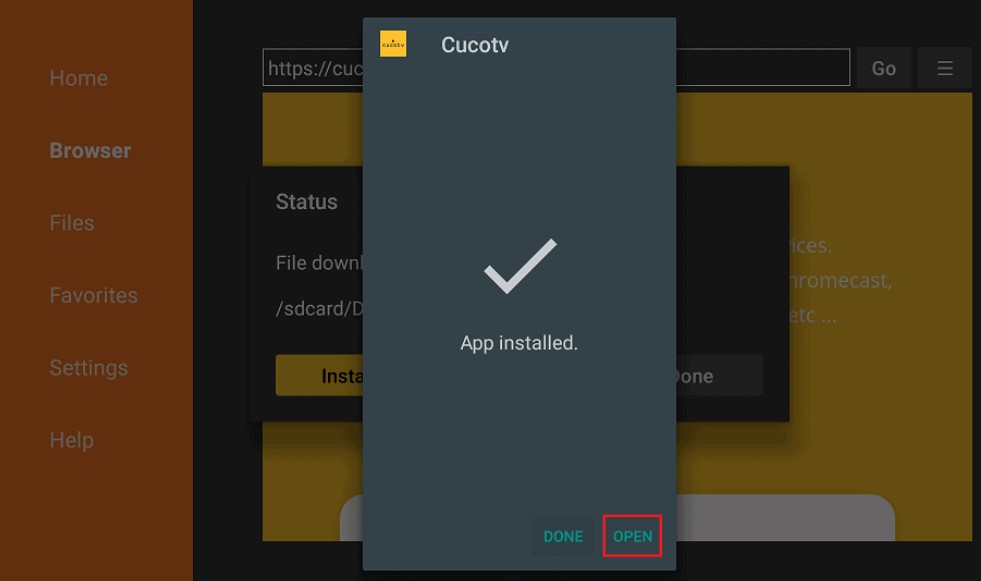
How to Use CucoTV Apk on Android TV & Firestick TV
It is really easy to use CucoTV on any device. It has a similar user interface that belongs to the majority of OTT platforms such as Netflix, Prime Video, etc. Also, make sure that you have enabled VPN before launching the app.
1. After launching the app, select Continue.
2. Choose the language for the subtitles of the content and enable the subtitle option. Then, select Done.
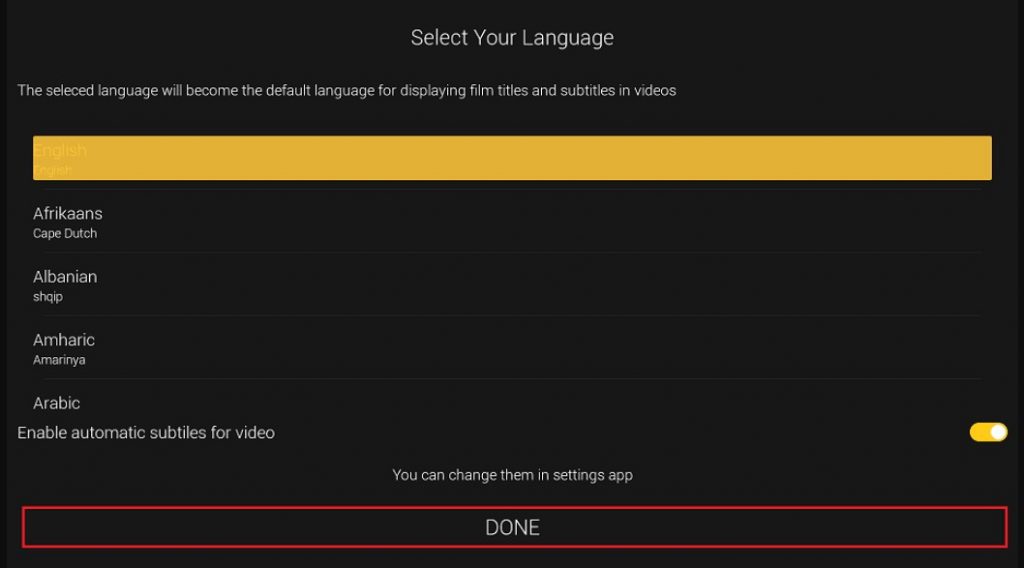
3. Select the screen orientation: Portrait or Landscape.
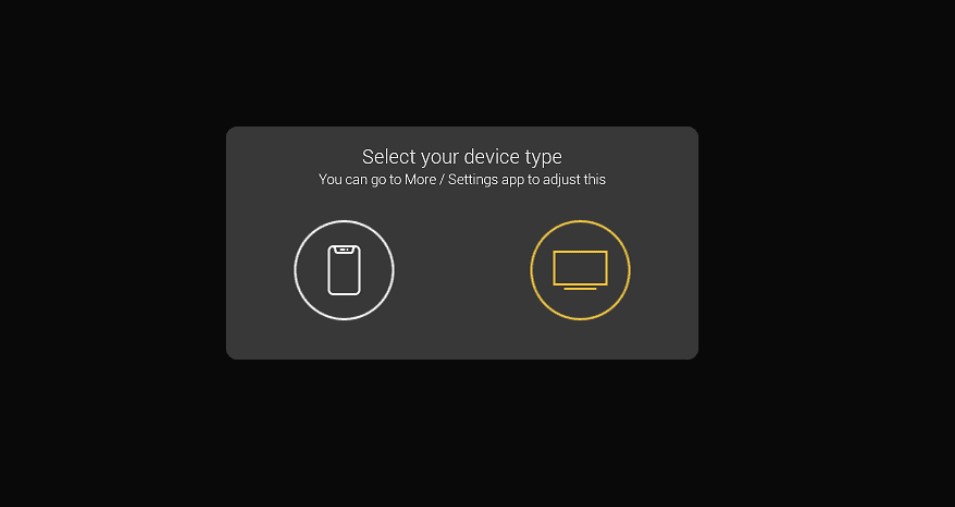
4. Next, you need to allow the app to access the media storage.
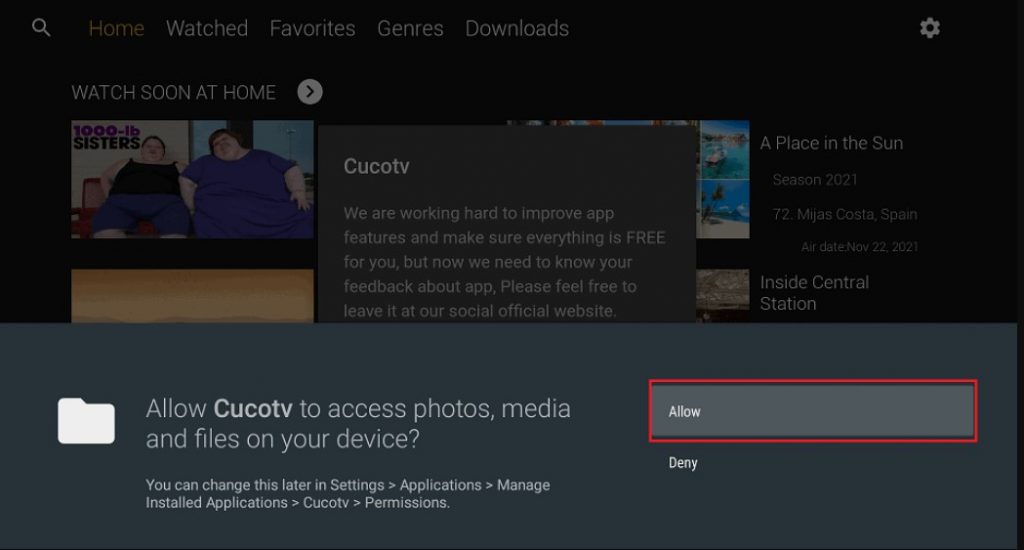
5. You will see an acknowledgment pop-up. Select OK.
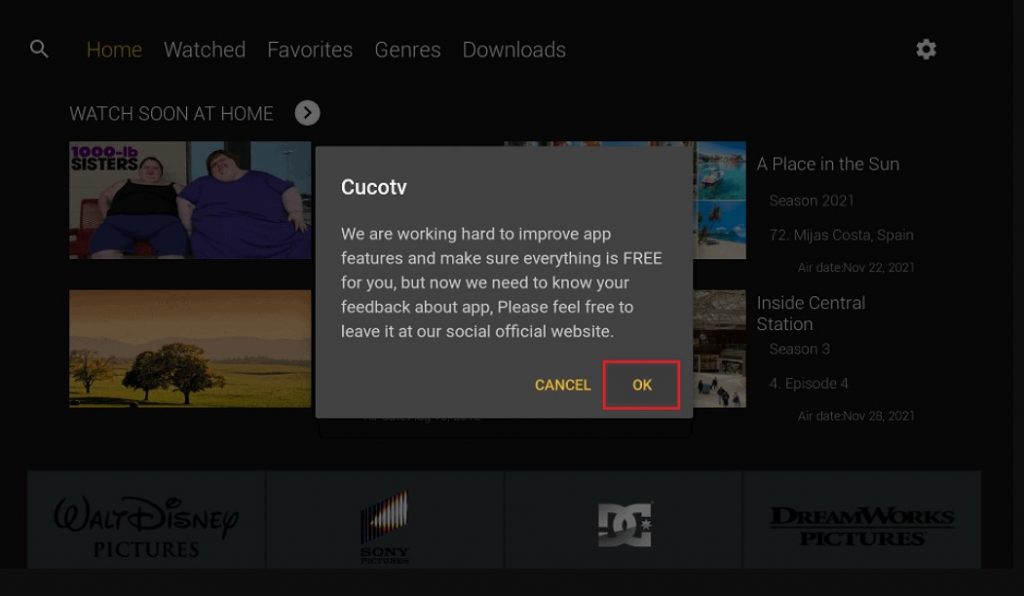
6. Finally, you will be taken to the home screen of the app.
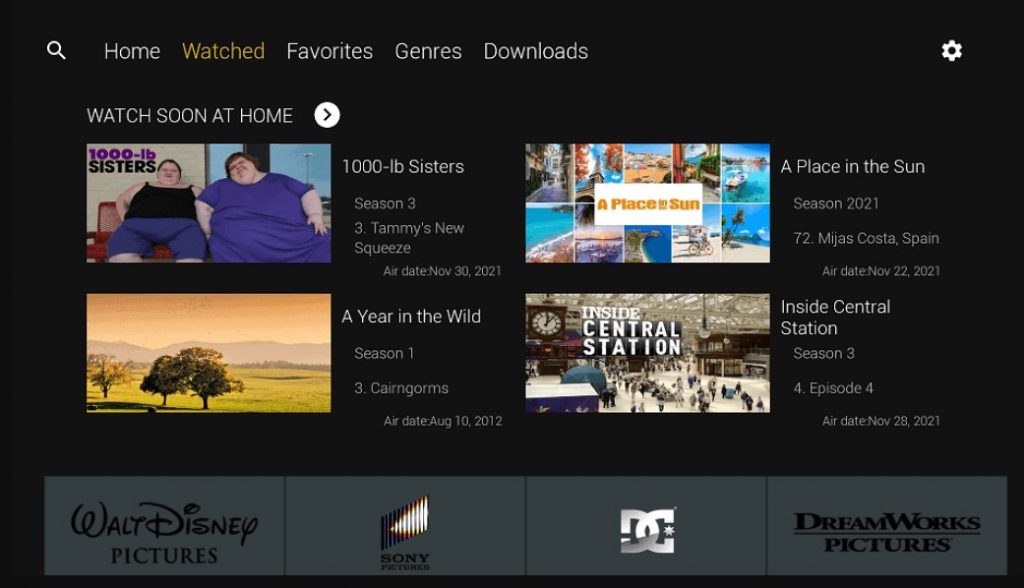
7. Select the media title you want and stream it on your TV.
Alternatives for CucoTV
Bee TV – It is one of the best alternatives to CucoTV. The app has more than thousands of content in its library. You can stream and watch the content in HD without the interruption of ads.
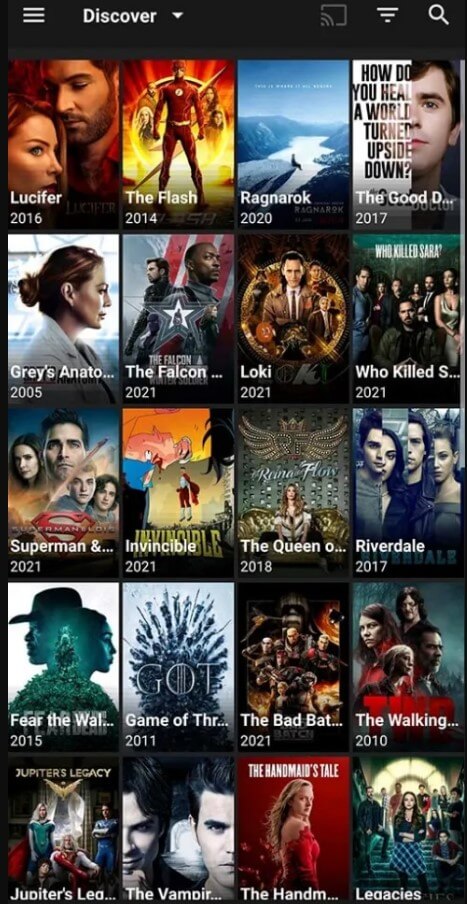
Cinema HD – It offers the best content in unique genres. It supports nearly 120+ languages for the subtitles and can watch the content in HD.
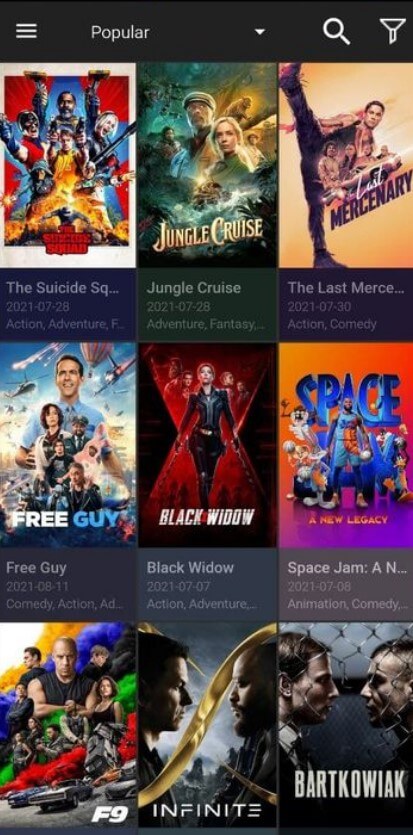
Popcorn Time – It has a huge collection of torrent movies and series. It is a free app without any registration or sign-up process. It is also one of the best alternatives to CucoTV.
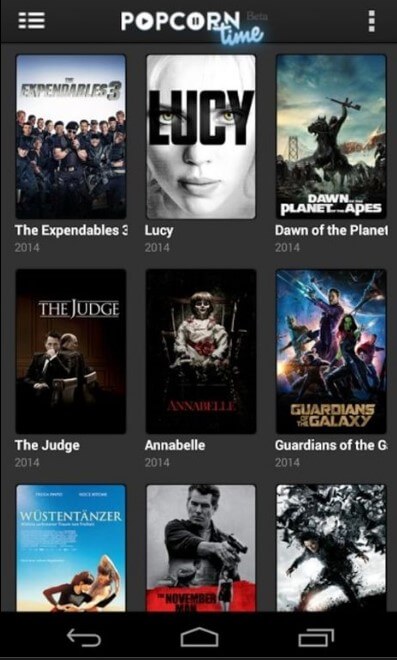
Frequently Asked Questions
Yes. You can download and install the CucoTV on Firestick devices using the Downloader app or other tools like Aptoide TV.
Yes. The application is free from ads. You can stream and watch your favorite movies, or web series without any interruption.
Yes. You can download your favorite movie or any other content offline within the app. Just go to the movie section, select your favorite movie, and click on the download button to download it.
Since CucoTV is not available on the App Store, you can’t update it directly. Hence, you need to replace the current application with the new one by sideloading the latest version apk file.