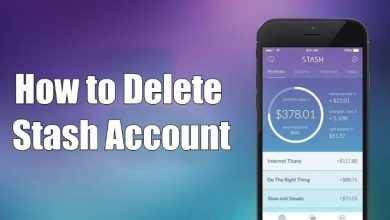Key Highlights
- Roku Channel Store: Streaming Channels → Search Channels → Search CTV → Add Channel → Go to Channel → Sign In → Activate → Start Streaming.
- Roku Website: Visit Roku Website → Sign In → Search CTV → Add Channel → Activate.
CTV, also known as Canadian English TV Network, is Canada’s most significant video streaming application. It offers live TV shows, movies, classic series, short-form comedies, lifestyle and entertainment, and many more. If you own a Roku device, you can stream your favorite content on CTV in two ways.
Contents
How to Install and Activate CTV on Roku
#1. Initially, turn on and connect your Roku device to the WiFi network.
#2. Press Home on your Roku TV remote to launch the home screen.
#3. Select Streaming Channels from the menu list.
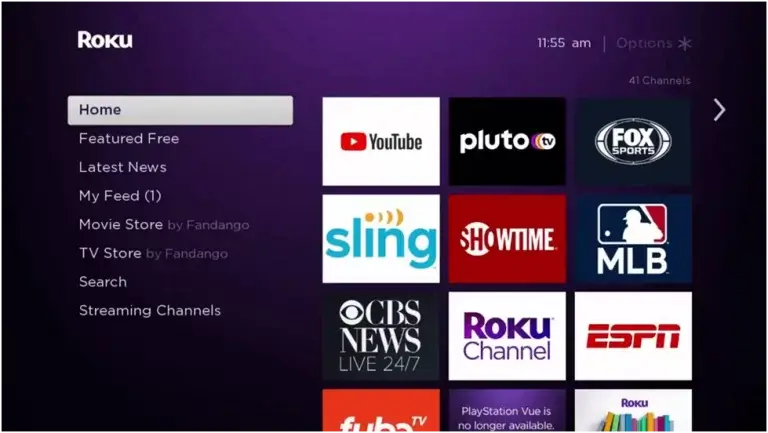
#4. Next, select Search Channels.
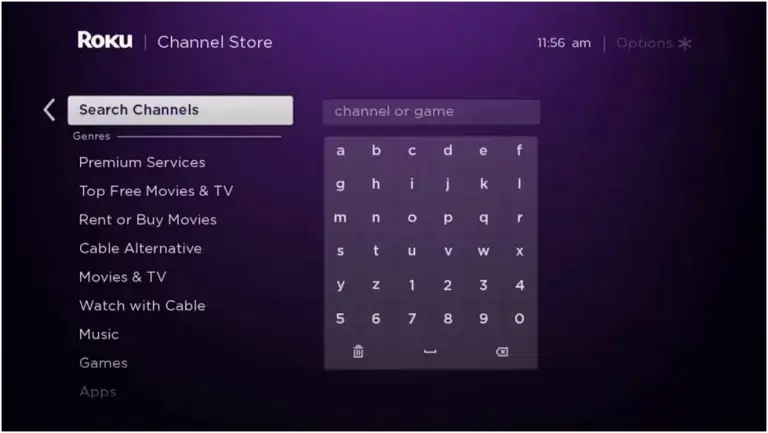
#5. On the search bar, type CTV using the on-screen virtual keyboard and search for the app.
#6. Select the app from the search results. Further, select Add Channel to install the app on your Roku device.
#7. After installing the app, select Go to Channel and launch the CTV app.
#8. Select Sign In and get the activation code on your Roku TV screen. Note it down.
#9. On your Web or Mobile browser, Head to https://account.bellmedia.ca/login/bdu/.
#10. Enter the activation code, and tap Submit.
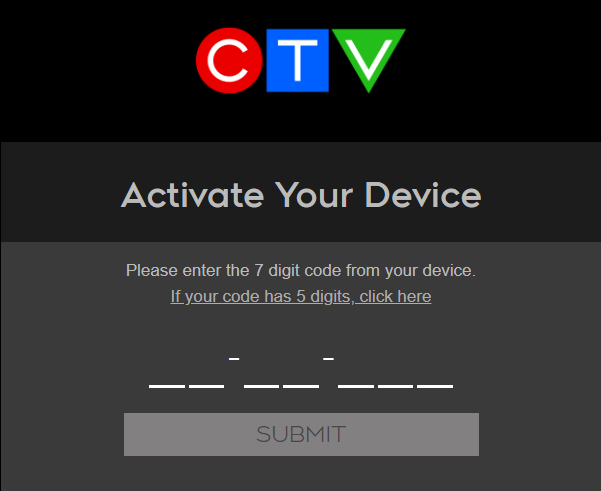
#11. Now, choose the TV provider and sign in using the necessary credentials.
#12. Once done, you can start streaming your favorite title on your Roku TV screen.
Supported TV Providers of CTV
- Bell
- Bell Aliant
- Cogeco
- Eastlink
- Shaw
- Telus
- Cable Cable
- CCAP
- Cronomagic
- Ebox
- Hay Communications
- Cable TV
- Nexicom
- NFTC
- CityWest
- Novus
- NRTC Communications
- Sogetel
- Start.ca
- Tbaytel
- TCC
- Wightman
- WTC
- Bell MTS
- Virgin Plus
- Rogers
- SaskTel
- Access
- Beanfield
- Cooptel
- Gosfield
- HuroTel
- Mornington
- NorthernTel
- Northwestel
- Ruralwave
- Seaside
- Source Cable Limited
- Sunwire
- TekSavy
- Vianet
- Westman
- VMedia
- Execulink
- Employee / Guest Access
Alternate Way: Install CTV on Roku via Roku Website
#1. Open the browser on your PC or laptop, and visit the Roku Channel Store website.
#2. Click on the Sign in button (top-right).

#3. Sign in using the Roku account credentials.

#4. Type CTV in the search box and search for the app.
#5. Select the CTV app from the search results.
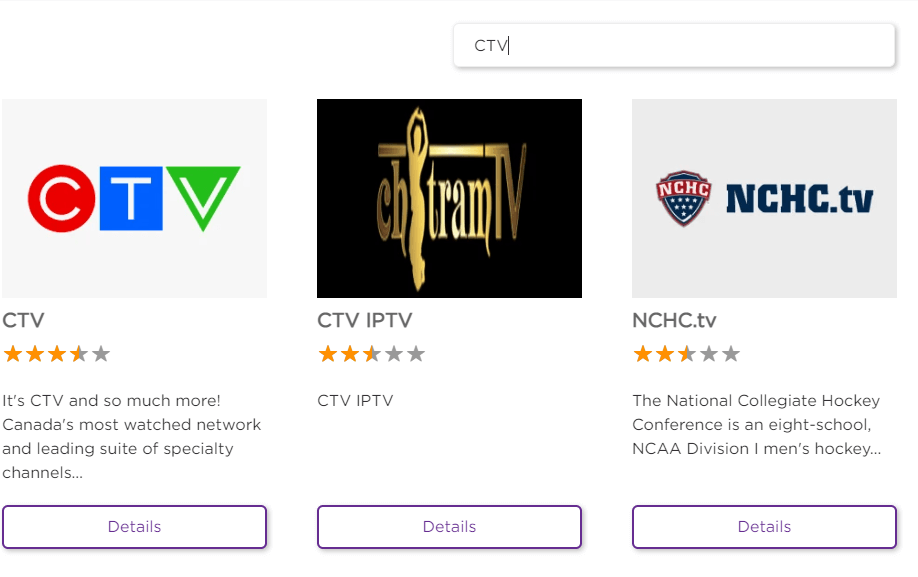
#6. Click Add Channel to install the app.
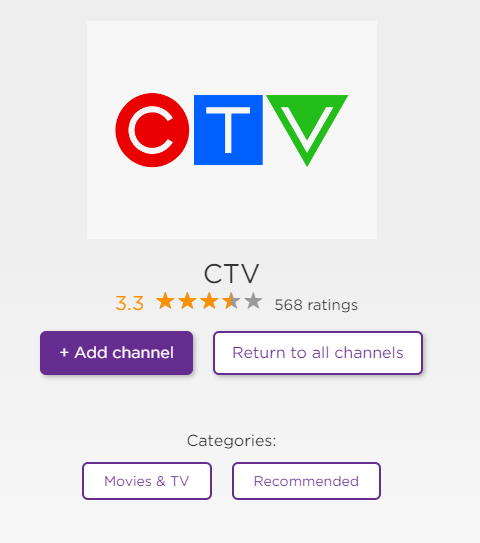
#7. After installing, activate the CTV.
After that, the CTV app will be added to your Roku device once it is connected to a WiFi network connection.
Note: You can also screencast from your Smartphone using the CTV app.
Channels Available on CTV
- CTV Throwback
- CTV Movies
- CTV Comedy Channel
- CTV Life Channel
- CTV Drama Channel
- CTV Sci-Fi Channel
- MTV
- E!
- Discovery Science
- Much
- Investigation Discovery
- Watch E Online
- Discovery
- Discovery Velocity
- Animal Planet
Frequently Asked Questions
CTV is 100% free to download on your Roku device and is available on Roku Channel Store.
Unfortunately, you cannot stream CTV in the United States. However, use a suitable VPN to access the application outside of Canada.