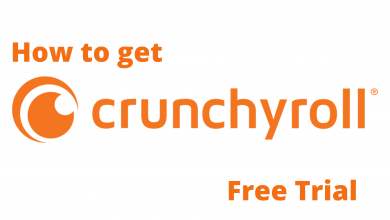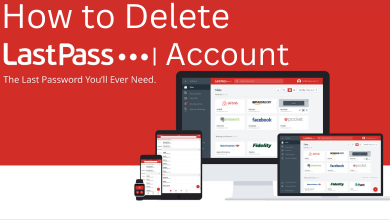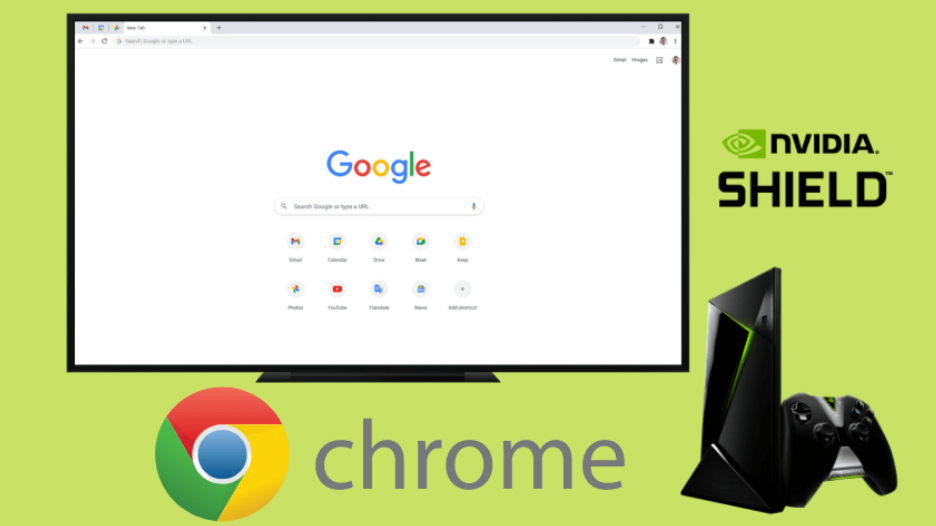This article explains the workarounds we have followed to fix the Crunchyroll app not working issue on Roku. Furthermore, we have described the possible reasons that make the Crunchyroll app crash while streaming videos on a Roku device.
Contents
- Reasons for Crunchyroll Not Working on Roku
- How to Fix Crunchyroll Not Working on Roku
- Check Internet Connection
- Reset Network Connection on Roku
- Check the Crunchyroll Server
- Force Close Apps on Roku
- Restart the Roku Device
- Clear Cache on Roku
- Update or Re-install the Crunchyroll app
- Update the Roku Firmware
- Factory Reset the Roku
- Contact Support Team
- FAQ
Reasons for Crunchyroll Not Working on Roku
| CAUSES | QUICK FIXES |
|---|---|
| Crunchyroll video is not playing on Roku. | Clear the cache on Roku. |
| Due to an unstable internet connection. | Connect the Roku to a strong WiFi. |
| The Crunchyroll servers may be down. | Check for outages on the Downdetector website. |
| Outdated Roku firmware or the Crunchyroll app. | Update the Crunchyroll app and Roku device. |
| Technical errors in the Roku device. | Restart the Roku device. |
| The subscription validity may be expired. | Check your Crunchyroll account. |
| Roku device may be malfunctioned. | Reset the Roku device. |
How to Fix Crunchyroll Not Working on Roku
Follow these workarounds to fix it if the Crunchyroll app fails to work on Roku.
Check Internet Connection
Generally, the Crunchyroll app requires a strong internet connection to load the title available on the platform. If your internet connection is unstable or too slow, Crunchyroll will be buffering on Roku. So, connect your Roku to a strong WiFi and try to stream the Crunchyroll.
Reset Network Connection on Roku
If the Roku fails to connect to the internet, it is due to incorrect network settings. In such cases, you need to reset the Network connection on your Roku settings to fix the issue.
1. Go to the Roku home screen, click Settings, and tap Advanced System Settings.
2. Select the Network Connection Reset and tap Reset Connection to continue.
Check the Crunchyroll Server
Sometimes, the Crunchyroll servers may be taken down for maintenance or other reasons. You can check it by visiting their social media page or a third-party website like Downdetector. If the servers are down, wait for the developers of Crunchyroll to fix the issue.
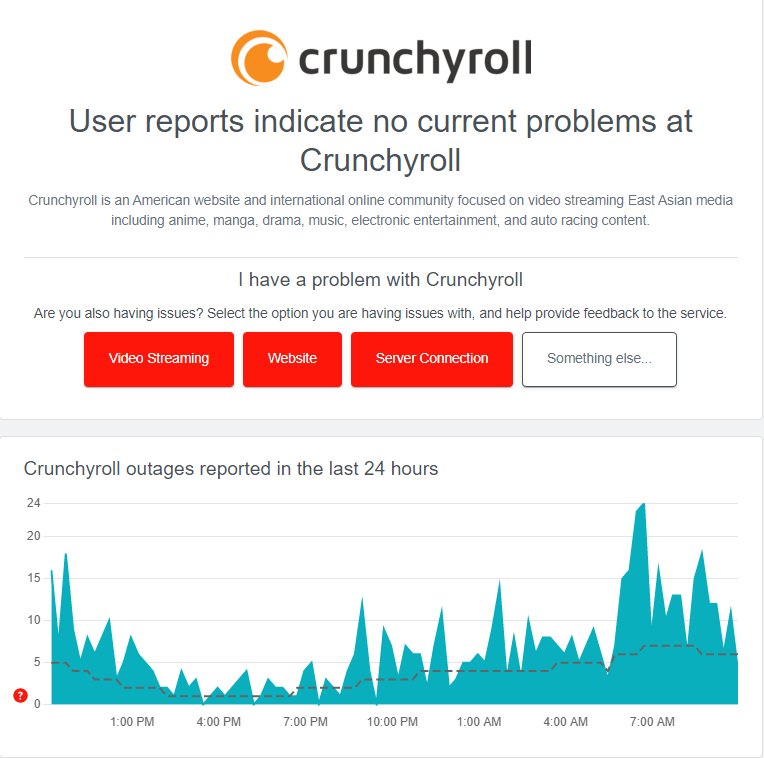
If there is no issue with the server, move to the next solution.
Force Close Apps on Roku
If too many apps are running in the background, it will consume excessive RAM. As a result, it may cause the Crunchyroll to stop functioning suddenly.
1. Go to the Roku home screen and highlight the app you want to exit.
2. Once highlighted, press the Asterisk (*) key in the Roku remote.
3. Select Close to exit the app. Similarly, close the other apps that you don’t use right now,
Restart the Roku Device
If Crunchyroll keeps lagging on Roku, you can restart your device to fix the bugs in the app.
1. Go to the Roku home screen by clicking the Home key on the remote.
2. Select Settings → System.
3. Scroll down and select System restart → Restart.
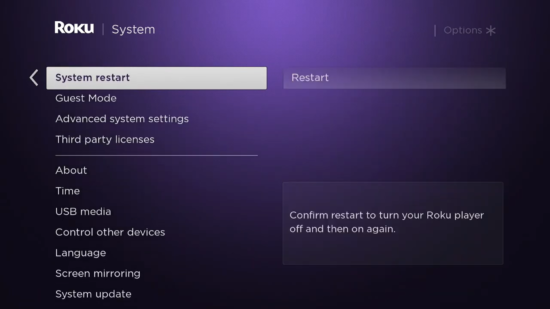
After restarting, launch the Crunchyroll app and try to stream the available content. If the issue is not fixed after restarting, try clearing the cache files.
Clear Cache on Roku
The cache files on Roku may prevent Crunchyroll from streaming properly. So you can clear them to fix the issue. Unlike Firestick, you can’t clear the cache files for a specific app. You have to do it for the entire device.
1. Go to the home screen of Roku and press the following buttons on your remote.
Home (5 times) → Up → Rewind (2 times) → Fast Forward (2 times).
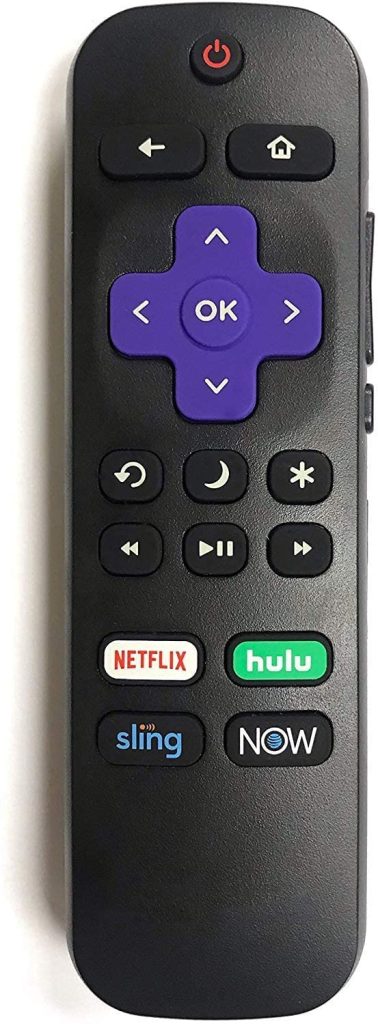
Now, try streaming the Crunchyroll app and check whether the issue is fixed. If it is not fixed, move to the next solution.
Update or Re-install the Crunchyroll app
Using the outdated version of the Crunchyroll app may show errors while streaming. You can fix it easily by installing the latest version or re-installing the app.
1. On Roku’s home screen, highlight the Crunchyroll app.
2. Once highlighted, press the * button.
3. Choose the Check for updates option.
4. If there is an update, install it immediately.
If you have any errors while updating the app, uninstall it and install it again from the channel store. If the latest version of the Crunchyroll app hasn’t fixed the issue, update the Roku firmware.
Update the Roku Firmware
If you’re using the older version of Roku OS, then you probably get errors while streaming the app’s content. So, always update your Roku device to its latest operating system.
1. Press the Home button on your remote.
2. Choose Settings from the menu.
3. Select System → Software Update.
4. Click Check now to check for an update.
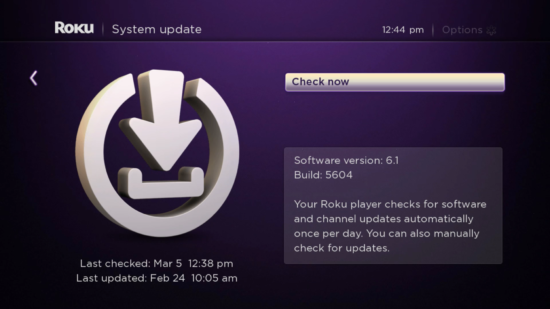
5. If an update is available, install it on your Roku.
After updating the device firmware, launch the Crunchyroll app and stream your favorite anime content. If the issue persists, reset the firmware to factory settings.
Factory Reset the Roku
Factory reset is the last step you must perform when the above solutions fail to fix the error. Resetting the device will delete all the installed apps and other data.
1. Press the Home button on your Roku remote.
2. Scroll down and select the Settings menu.
3. Choose System → Advanced System Settings.
4. Select Factory Reset.
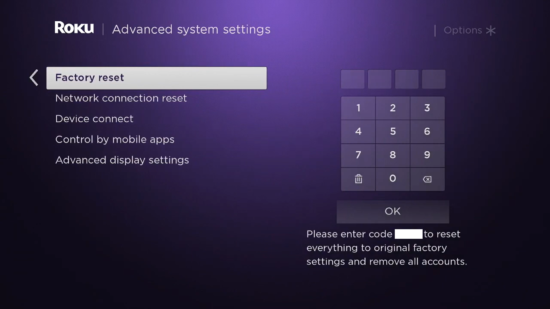
Now, set up the Roku device again to install & activate the Crunchyroll app. Select and play the Anime title you want to watch.
Contact Support Team
Resetting the firmware will probably fix all the errors on the device. If you still get errors while playing videos in the Crunchyroll app, you need to reach out to Crunchyroll Support. Explain the issue, and they will provide the necessary solution. If you have the same issue in all the Roku apps, contact Roku Customer Support for further assistance.
FAQ
It happens because of internet connection problems, software bugs, corrupted cache, etc.
You can fix the issue by restarting the Roku, clearing the cache, and updating the app.