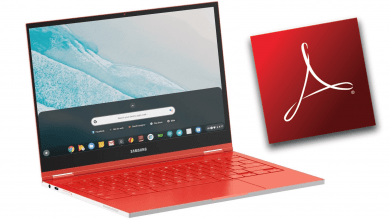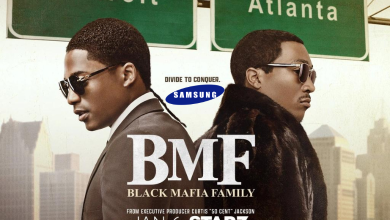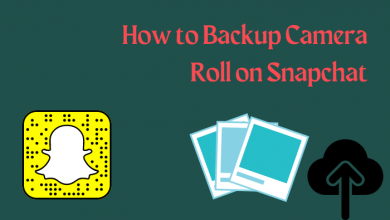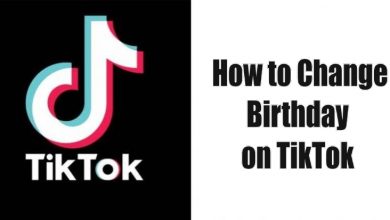Key Highlights
- Smartphone: You can copy the Instagram comments by opening Instagram on a web browser.
- Desktop: Copy the Instagram comments as usual by dragging the mouse pointer
You might receive a lot of comments on your Instagram post and some of them might tingle you a lot. You can copy that Instagram comment and share it with anyone you want. Unfortunately, you cannot copy any of the Instagram comments directly on the app. But you can use the Instagram website to copy the comments.
Contents
How to Copy Instagram Comments on a Smartphone
There are four widely used methods to copy the messages or comments that are made on Instagram. You can use any of the methods that you are comfortable with to copy the comments on Instagram.
Use Web Browser
1. Launch Instagram and click on the More (three-dotted) option from the selected post.
2. A small dialogue box will appear. From that, choose Copy Link.
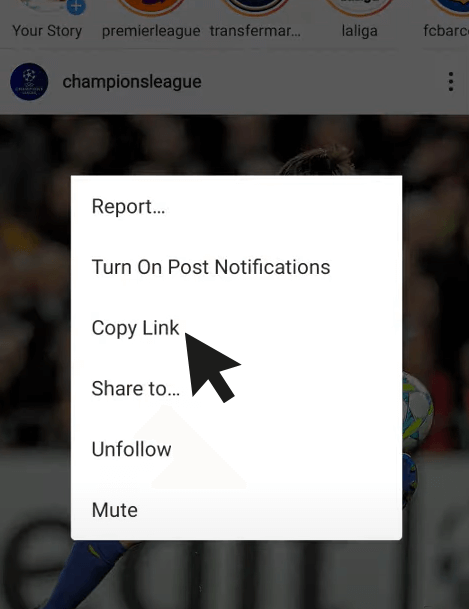
3. Now, open Google Chrome or any other browser on your smartphone and paste the link.
4. Next, enable the Desktop Site and this will load the desktop version of Instagram on your smartphone.
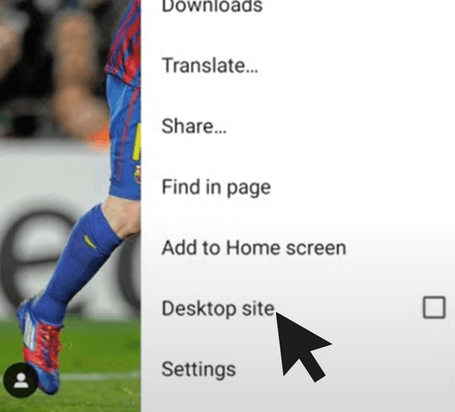
5. After that, go to the comment that you want to copy.
6. Long press on the comment and copy it.
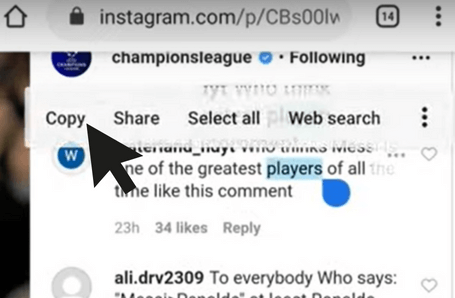
Note: If you want to copy the entire comment, drag the Slider tool to copy the desired portion of the comment. Click on Select all to select the whole comment.
7. Then, paste the Instagram comment anywhere you want.
Copy Instagram Comments Using Google Lens (Android)
If you are not interested in hooking up with that big and long process, try this simple one. You can use the method only on your Android smartphone.
1. Open Instagram and take a screenshot on your Android smartphone of that particular comment.
2. Next, access the screenshot taken using the Google Lens app.
3. After that, select the comment, drag it to the required limit, and select Copy Text.
4. Once done, the copied comment will be stored on your Android smartphone’s clipboard.
Copy Instagram Comments Using Live Text (iPhone / iPad)
iPhone users can use the Live Text feature to copy a comment on Instagram easily.
1. Take a screenshot of the comment that you want to copy from Instagram.
2. Next, open the Photos app on your iPhone and locate the screenshot that you took recently.
3. After that, click on the Live Text icon at the bottom of the screen and it will automatically highlight all the text that is available on that screenshot.
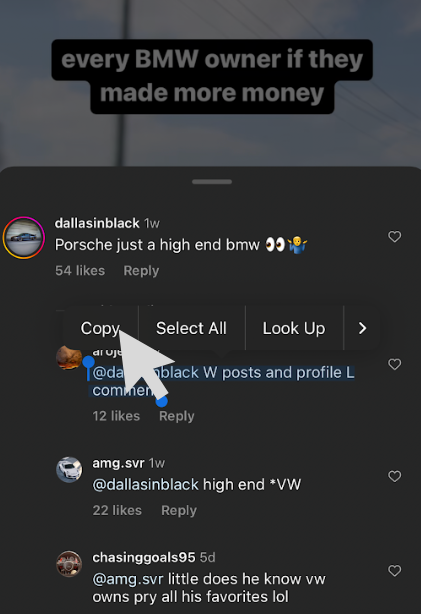
4. Now, select the text that you want to copy and select the Copy option.
Copy Instagram Comments on the PC
Unlike a Smartphone, you can easily copy all the comments that are made on Instagram using a Windows PC or Mac. The copy-paste shortcut (Ctrl + C & Ctrl + V) is universal for all websites and applications.
1. Go to the Instagram website and login to your account.
2. Choose the post that you want to copy the comments.
3. Then, select the comment using the cursor.
4. Right-click on the mouse and choose the Copy option. Or use the Ctrl + C shortcut key.
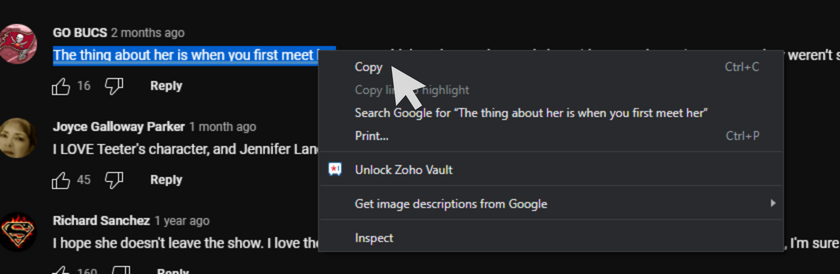
How to Copy Instagram Using Third-Party Platforms
If you are about to copy some bulk comments, you can use any of the third-party applications given below.
Universal Copy App
The Universal Copy app is only available for Android. Using the application, you can copy the comments from Instagram and any other social media that you want.
1. Install Universal Copy App on your Android Smartphone from the Play Store.
2. Once installed, open the Settings menu and allow all the permission toggles for the Universal Copy app.
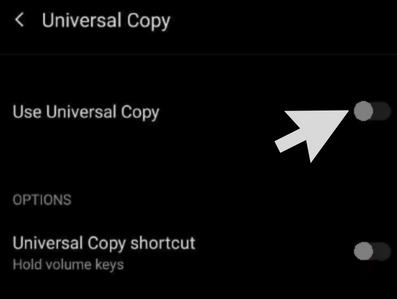
3. Now, open Instagram and drag down the notification panel. Select Activate Universal Copy Mode and activate it.
4. Next, locate the comment that you want to copy.
5. Select the comment and copy it straight away. All the copied comments will be saved to your clipboard directly.
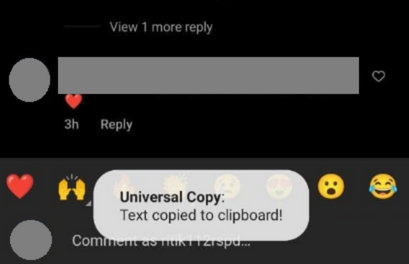
Export Gram
If you want to save all the comments from a post, you can use the Export Gram website. Go to the Export Gram website and paste the Instagram post link that you want to copy comments from. Then, click the Continue button.
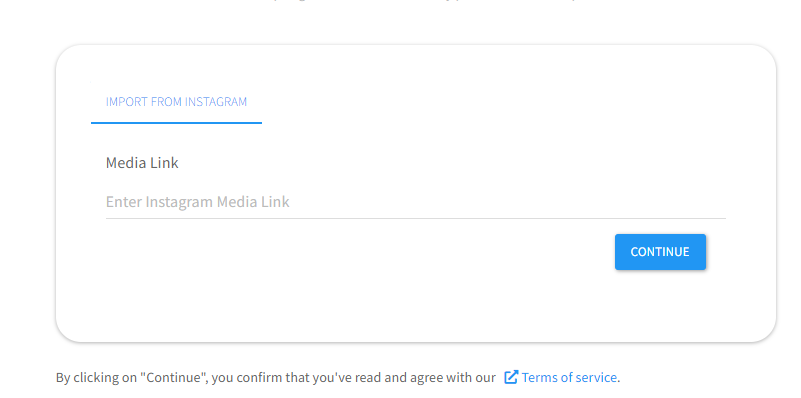
It exports comments (only 100 comments) in CSV format. You can access all the contents in a spreadsheet. If you want to copy comments without any limitation, you have to convert your account into a premium one.