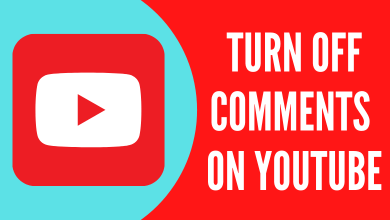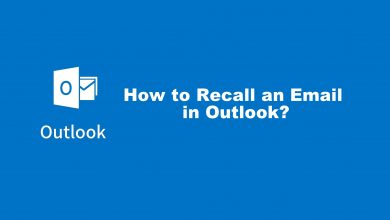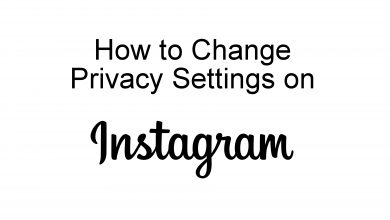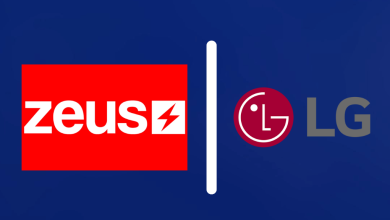Cinema HD is one of the most downloaded movies and TV shows streaming app which is not legal completely. Cinema HD has tons of working links for many of your favorite movies and these links are updated constantly. It doesn’t host or serve any pirated content by own but they only provide the link streaming which will direct you to the contents and plays only with a subscription. Streaming Cinema HD on firestick is a great idea if you are fond of binge-watching. Let us see how to do it.
How to use Cinema HD in Amazon Firestick
Step 1: Connect your Firestick to your TV or any device with HDMI port.

Step 2: Turn on the connected device.
Step 3: Change the source of input to Firestick by pressing the input or source button.
Step 4: Click on Settings option in the home screen.
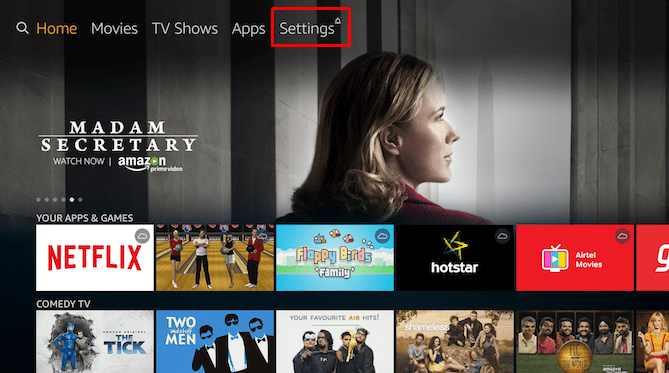
Step 5: Click on My Fire TV from the Settings menu.

Note: If you have already Turned on Apps from Unknown Sources then skip these steps and go to step 9.
Step 6: Select Developer Options from My Fire TV.

Step 7: Click on Apps from Unknown Sources from the Developer Options.

Step 8: Click on Turn On to enable it.

Step 9: After completion, return to the home screen and click on the search icon on the top left corner.
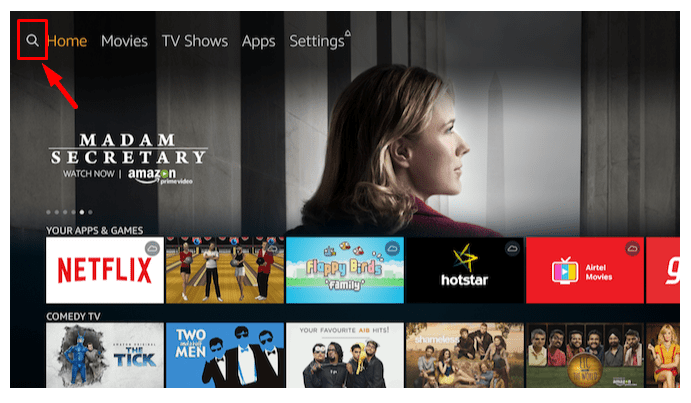
Step 10: Search for Downloader in the search tab.
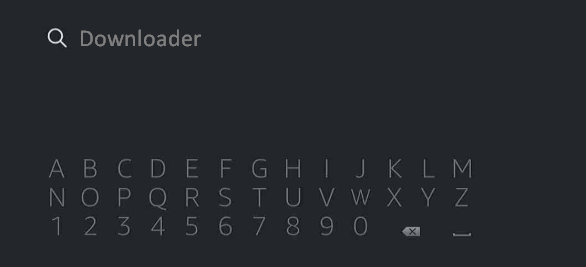
Note: If you already downloaded the Downloader application then skip the steps and move to step 12.
Step 11: Click on the Download icon to download and install the app on your device.
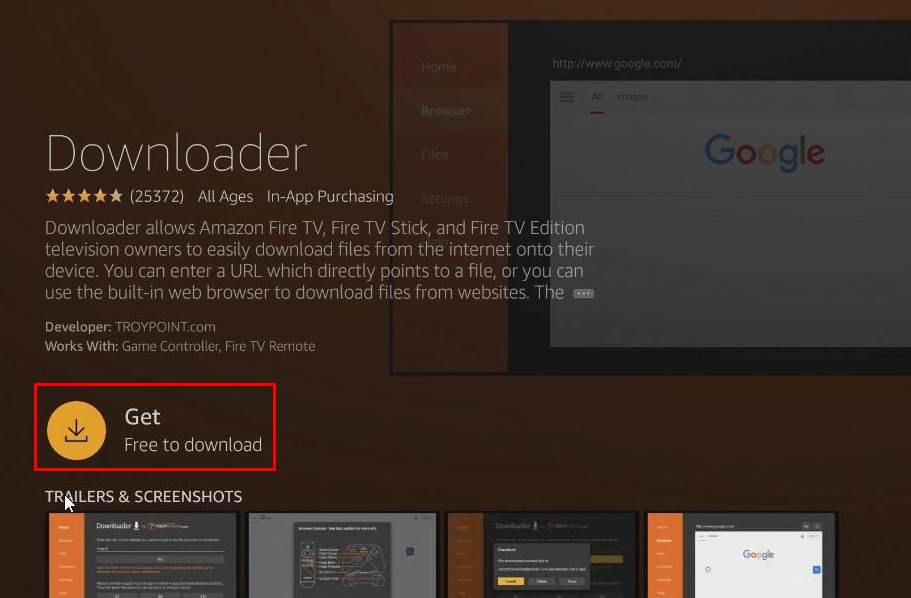
Step 12: Click on Open icon to launch the Downloader Application.

Step 13: A pop-up will appear which asks for permission to allow access to media, photos, and files on your device. Click on Allow.
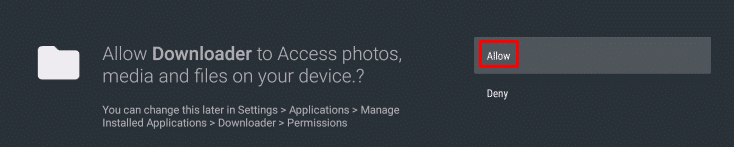
Step 14: Another pop-up with a developer note will appear on the screen. Click OK.
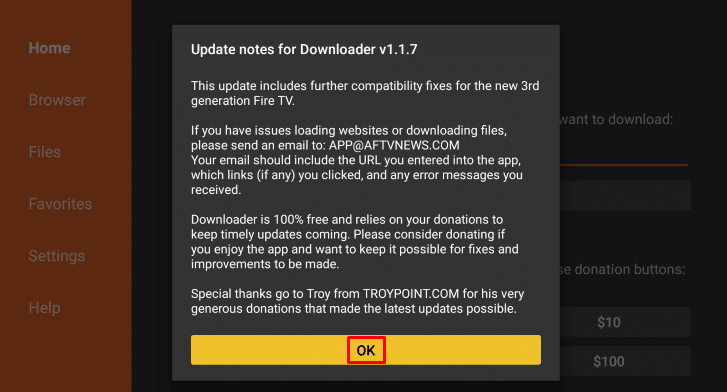
Step 15: In the Downloader application search bar type this URL https://bit.ly/38aPZZF and click Go to start the APK download

Step 16: Wait Until the download get finished.
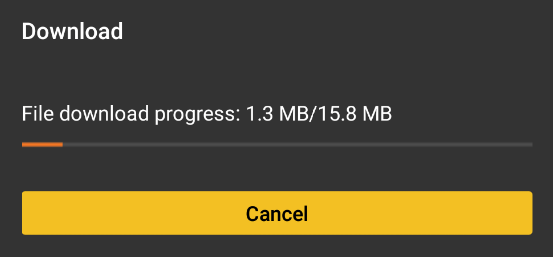
Step 17: After the download is complete, it will take you to the installation page. Click Install in it.
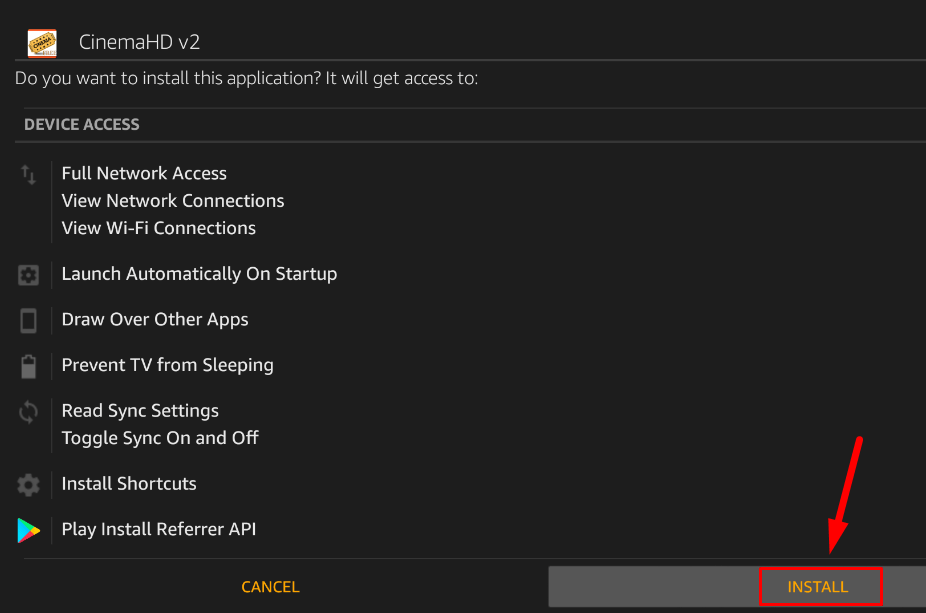
Step 18: It will take back to the downloader page once the installation is done and a pop-up will appear. Click on the Delete icon to remove the installed apk file.
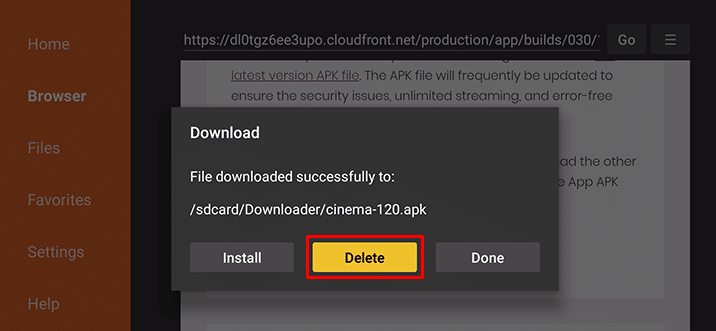
Step 19: Come back to the home screen and scroll to the end of “Your Apps and Channels” to find your Cinema HD application.
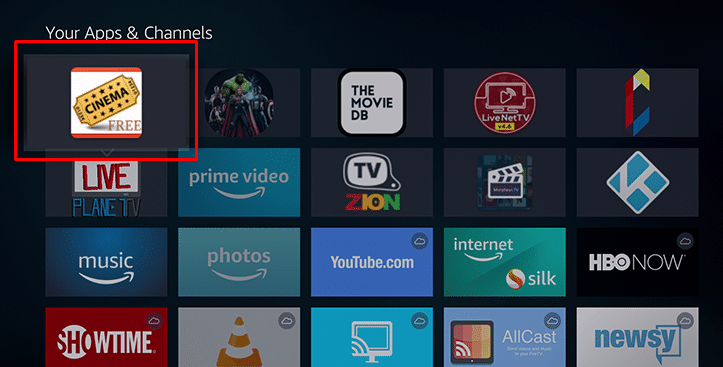
This is the simple way to download and use Cinema HD and enjoy your favorite movies and TV shows on your TV screen. Let us know how you enjoyed it after using Cinema HD in your Firestick in the comment section below.
For more updates, follow us on Facebook and Twitter to stay connected.