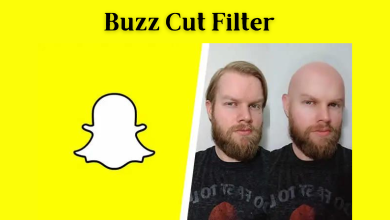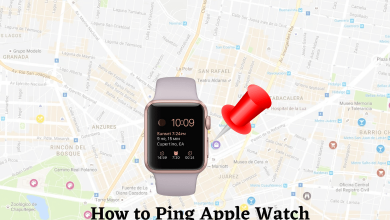Puzzled over how to connect Zwift to your TV? The Chromecast comes as a savior to cast the Zwift app in minutes. Zwift is one of the innovative fitness apps that combines your fitness goals with athletic sports. It is a virtual training application. To use the Zwift app, you’ll need a Zwift bike or a Bluetooth-enabled Treadmill. The app has 1000+ structured workouts built by world-class coaches. You can pick a theme for your ride or run, and it will be displayed on the device. It is like playing a racing game on your iPad in your home setup.
As of now, the Zwift app has no Chromecast support. You have to screen mirror the app to the Chromecast-connected TV from a Smartphone or PC.
Contents
Zwift Subscription
Zwift has only one subscription plan for accessing fitness challenges. It costs $14.99 per month, and it also has a free trial for 14 days. You can get the Zwift free trial on its official website.
How to Chromecast Zwift to your TV
You can cast the Zwift to your TV in three ways. They are:
Note: Connect the Casting device and the Chromecast to the same WiFi network.
How to Chromecast Zwift from Android Smartphones
(1) Get the Zwift app on your Android device from Play Store and go to the Notification Panel.
(2) Click on the Cast icon from the Notification Panel or access the Cast option in the Settings menu. The name or icon may vary with the brand and version of Android.
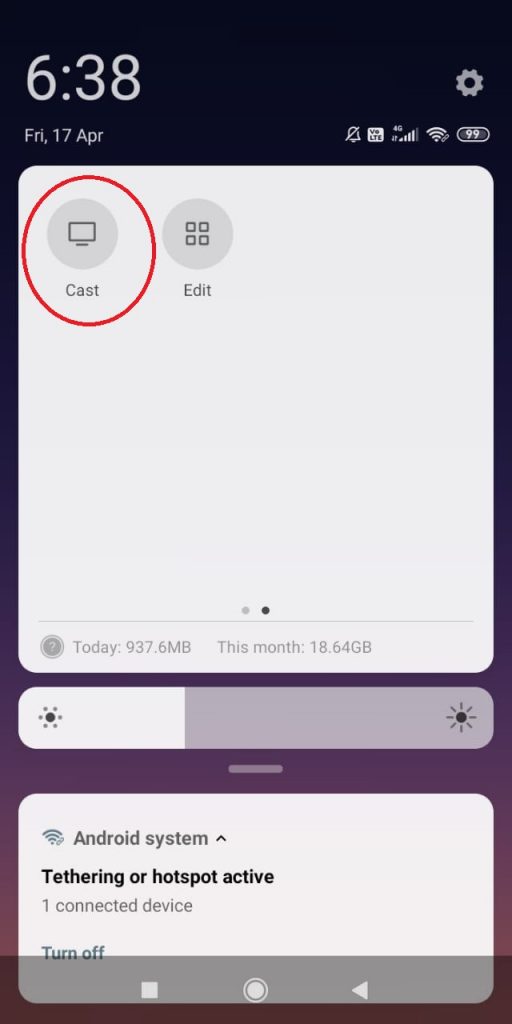
(3) Your smartphone will search for a nearby Chromecast device. When it is detected, click on the Chromecast device.
(4) Click OK or Start Now to make the casting.
(5) Now, open the Zwift app and start your run or ride. It will be displayed on your TV through Chromecast.
(6) When you finish your workout, click the Cast icon and select Disconnect or Stop Casting to finish the mirroring.
Apart from the inbuilt cast icon, you can use the screen mirroring app for Android to cast the Zwift app.
How to Chromecast Zwift from iOS Devices
You can’t mirror your iOS device’s screen to Chromecast through the AirPlay Screen Mirroring feature. The feature is only applicable to Apple and a few other devices. You use the Streamer for the Chromecast app to mirror the iPhone or iPad screen for accessing Zwift.
(1) Install and launch the Streamer for Chromecast app on your iOS device (iPhone or iPad) from App Store.
(2) The app will automatically search for the Chromecast device. Select your Chromecast device.
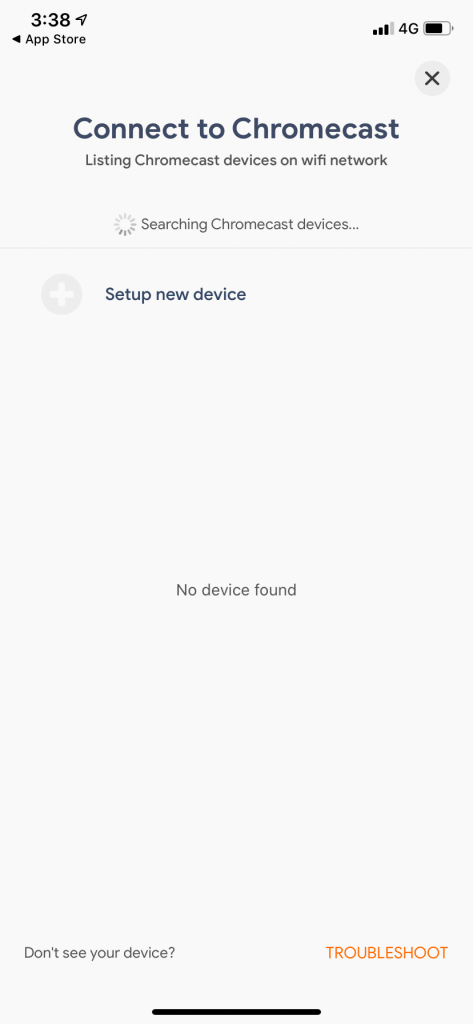
(3) Now, click the Screen Cast option (Mirror screen to TV).
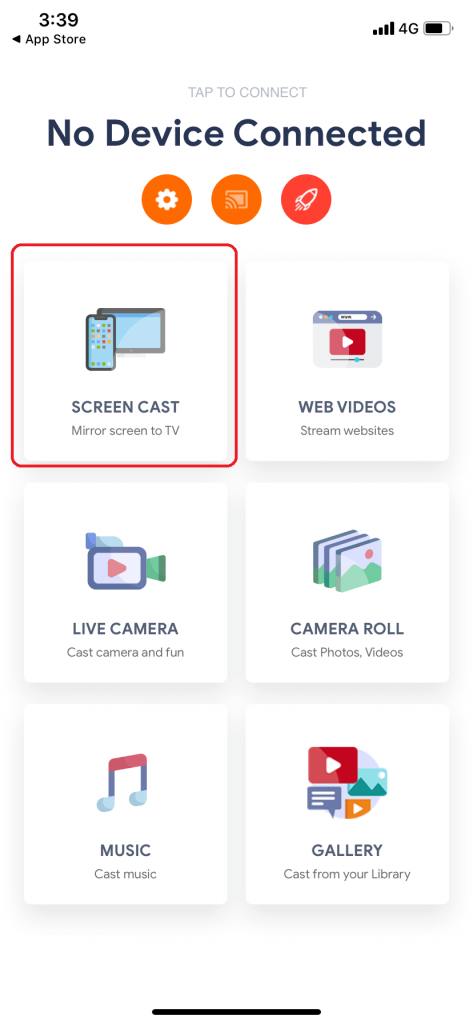
(4) Click on the Mirroring icon. If you want to change the mirroring settings, modify them.
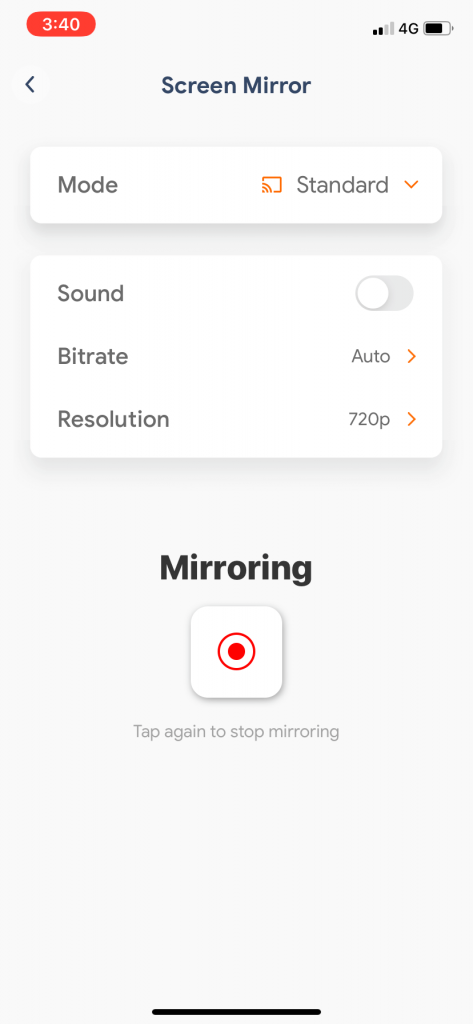
(5) Select the Start Broadcast button to start the mirroring. At this point, you will see your iOS screen on your TV.
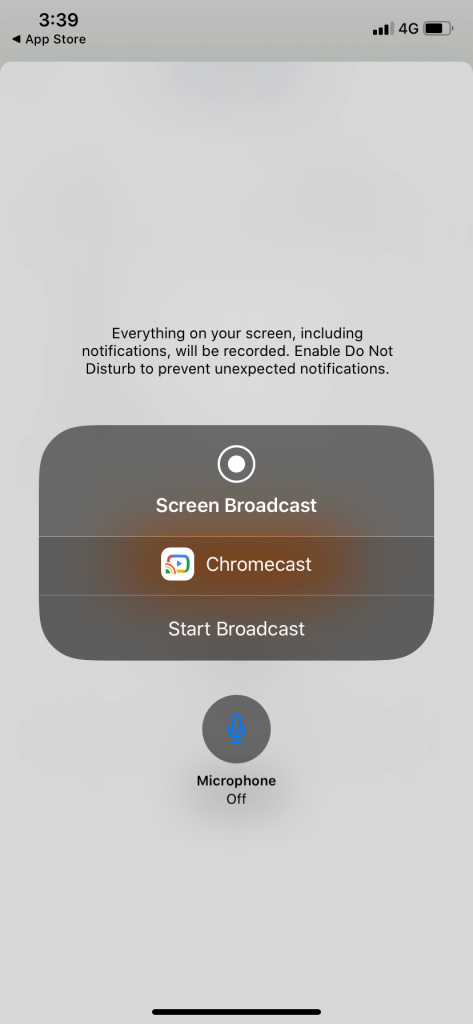
(6) Now, open the Zwift app and start your workout. It will appear on your TV.
(7) When you finish your workout, open the Streamer for Chromecast app and click on the Stop Broadcast button.
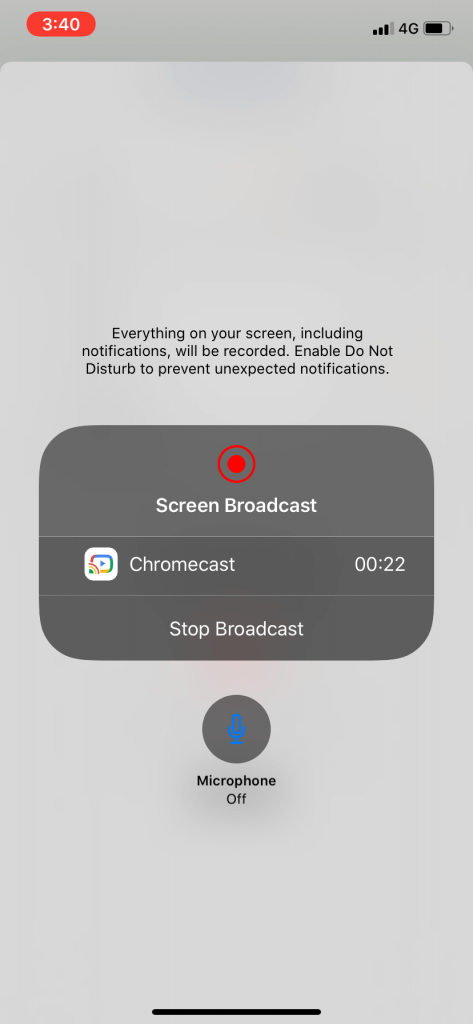
As an alternative, you can use the Replica app to screen mirror your iPhone to Chromecast.
(1) Open the Replica app on your iPhone.
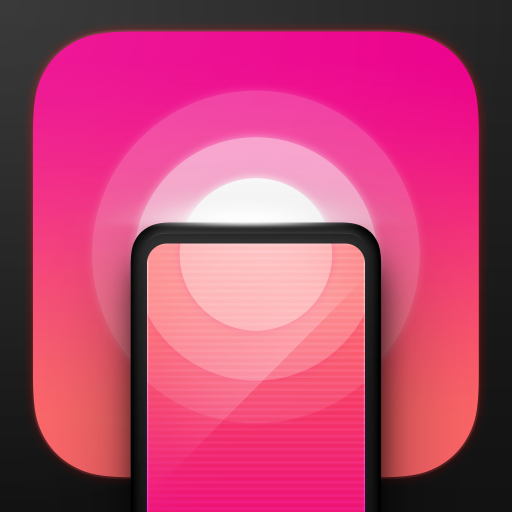
(2) In the Search for Devices screen, choose your Chromecast device.
(3) Tap the Mirroring button to start the screen mirroring.
(4) Now, open the Zwift app and play any workout video.
(5) It will appear on the Chromecast.
How to Chromecast Zwift to TV from PC
Zwift also offers app support for Windows and Mac PC on the official website. You can download the installer file and install the app on your PC. The best way to cast the PC screen to the Chromecast device is through the Google Chrome browser.
(1) Install the Zwift app on your PC.
(2) Open the Google Chrome browser on your PC and right-click anywhere on the screen, choosing the Cast option.
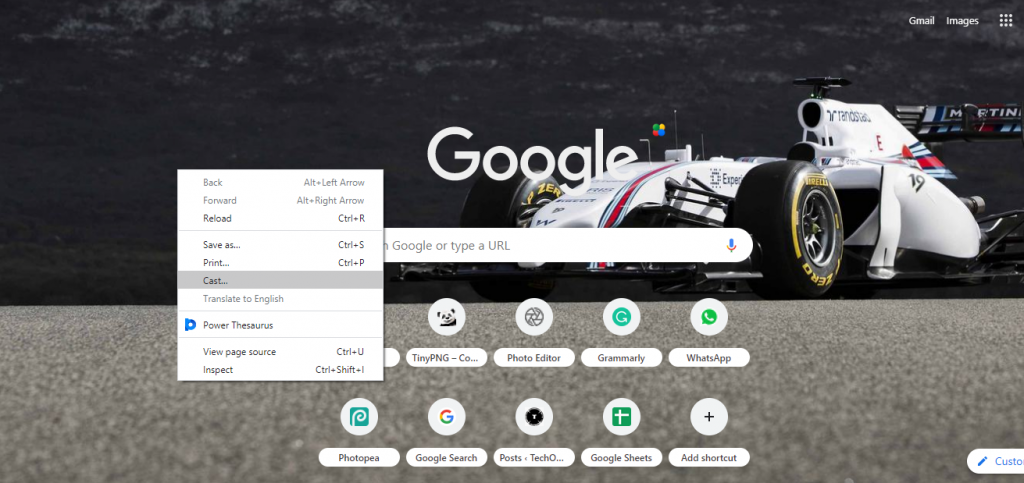
(3) Your Chromecast device will appear on the Extension bar. Click the Sources option and select Cast desktop to cast the entire PC screen.
(4) Now, open the Zwift app and begin your ride or run. It will display the Zwift screen on your TV.
(5) When you finish your workout, open the Google Chrome browser and click Stop casting to disconnect from the Chromecast device.
FAQ
No, the Zwift is not compatible with Chromecast support. You have to screen mirror the Zwift workout videos to your TV from Android, iPhone, or PC.
You can download and install the Zwift app on Google TV from the Google Play Store.
You can get the Zwift app on your Chromebook by installing the app in the Google Play Store.