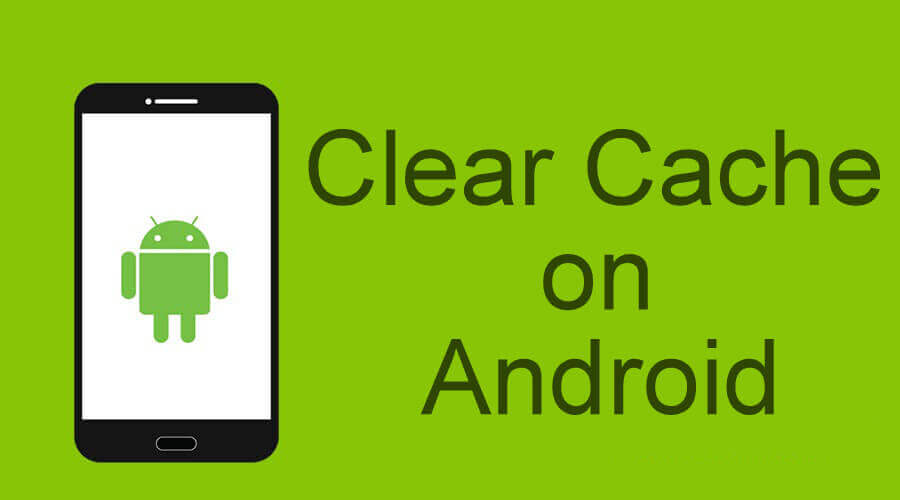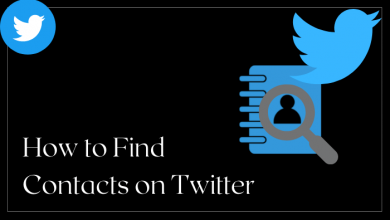Xfinity is an online video streaming app that allows you to stream your favorite media content anywhere and anytime you want. You can watch 200+ live TV, popular movies, TV shows, and more than thousands of on-demand video content on your devices. It even permits you to download your videos to watch them offline as well. It also features a cloud DVR to record movies and TV shows from anywhere in the USA. The Xfinity Stream is available both as an App and as a Web portal as well. You can use Xfinity Stream on Android, iOS, Windows, Amazon Firestick, Roku, and other devices as well. Xfinity Stream is not compatible with Google Chromecast. But you can still Chromecast Xfinity Stream and screen mirror contents to your TV.
Contents
Chromecast Xfinity App to TV
There are two methods available to cast Xfinity content on your TV.
- Cast Xfinity App from Smartphone
- Cast Xfinity Stream from Chrome Browser
Method 1: Cast Xfinity App from Smartphone
Quick Guide: Open Xfinity Stream app –> Click the Cast icon –> Choose your Chromecast –> Cast the video.
[1] On your Smartphone, launch Google Play Store or App Store.
[2] Search and install Xfinity Stream from the store.
[3] Once installed, click on Open to launch the app.
[4] Log in with your Xfinity Stream account.
[5] Click on the Cast icon on the top and select your Chromecast device.
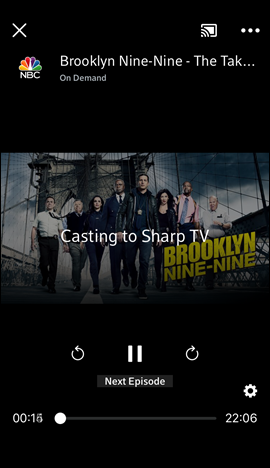
Note: make sure both the Chromecast device and the smartphone are connected to the same WiFi network.
[6] Now, you can watch Xfinity Stream on your smartphone.
Method 2: Cast Xfinity Stream from Chrome Browser
[1] Connect your Chromecast device to the TV HDMI port of your TV or monitor screen.
[2] Make sure both the Chromecast device and the PC are connected to the same WiFi network.
[3] Launch Chrome Browser on your PC and visit https://www.xfinity.com/stream.
[4] Log in with your Xfinity Stream account.
[5] Play any movie or TV shows that are available on the Xfinity Stream.
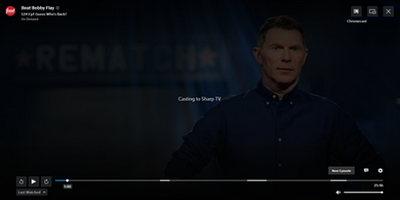
[6] While streaming, click on the Cast icon.
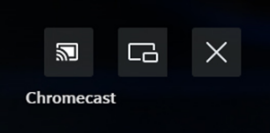
[7] Select your Chromecast device from the list of available devices.
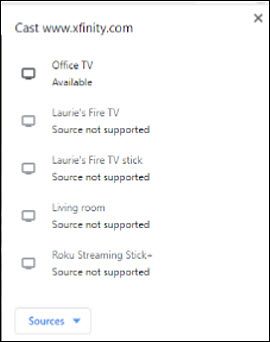
[7] Now, you can watch Xfinity Stream on your Chromecast-connected device.
How to Sign in to Xfinity Stream
Xfinity is a subscription-based streaming service. To stream video content from Xfinity Stream, you are required to sign in with the Xfinity Stream subscribed account. To do so,
(1) Go to https://www.xfinity.com/stream/ on your browser.
(2) Click on the Sign In button.
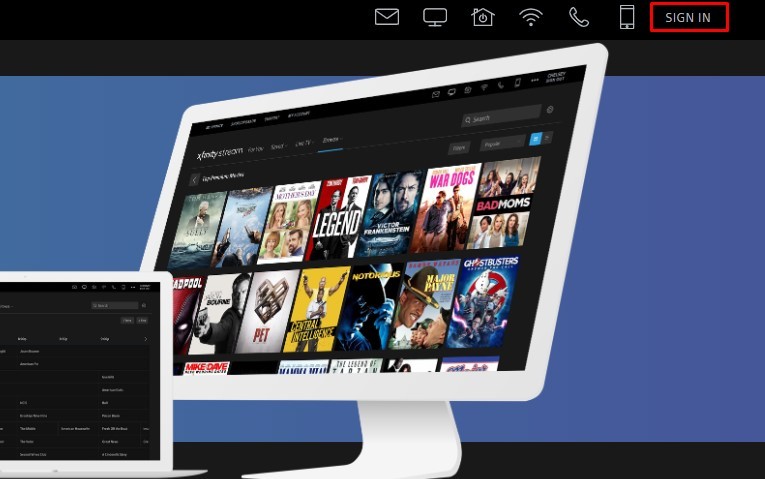
(3) Enter your Login credentials and complete the captcha. Now, click on the Sign In button.
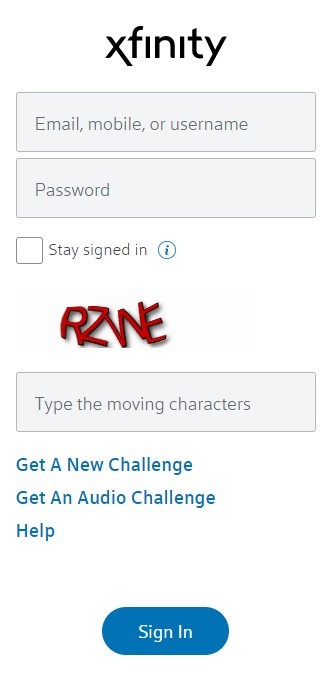
Xfinity Stream Chromecast Not Working
Xfinity Stream app version 7.0.0.2207 for iOS is having some issues when connected to Chromecast. In the Xfinity forum, a lot of users are complaining about the issue. If you have any issues, update the Xfinity Stream app to its latest version from the App Store. If you have any streaming issues, just follow the basic troubleshooting hacks like restarting your smartphone, restarting your Chromecast, and updating your Chromecast.
FAQs
Yes, you can cast the Xfinity Stream app to any cast compatible device.
Yes, you can cast the Xfinity Stream app on Vizio Smart TV and other Smart TVs.