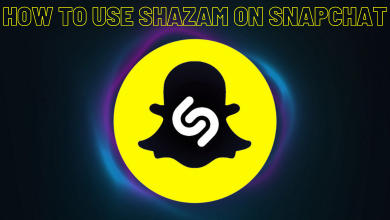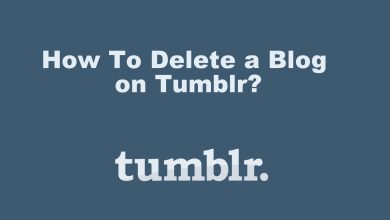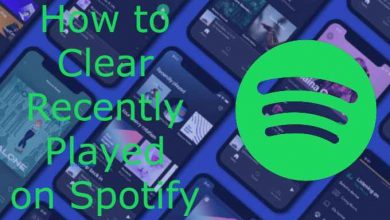Chromecast is a dongle that connects to the HDMI port of your TV and lets you cast media from the smartphone or Windows/Mac. You can cast all types of media, including documents, audio, video, pdf, and images, from a smaller screen to a bigger screen. If you have a Windows 11 desktop or laptop, you can cast it to the Chromecast device or Chromecast built-in TV easily via Chrome or Edge browser.
Contents
Chromecast Windows 11 Using Chrome browser
Before jumping into the steps, ensure that the Chrome browser installed on your Windows PC is running on the latest firmware.
1: To Chromecast your Windows 11 desktop or PC, you need to connect both devices to the same WiFi connection.
2: After connecting them, launch the Chrome browser and right-click on the screen.
3: Select the Cast option.
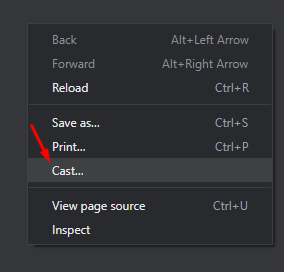
4: The browser will search for the nearby devices connected to the same network. After finding your Chromecast device, click on the Sources option.
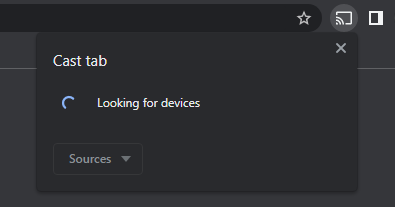
5: It will display three options for casting.
- Cast tab – Cast the current tab of the Chrome browser
- Cast desktop – Cast your entire desktop screen
- Cast file – Cast a particular video or audio file stored locally on your desktop
6: Select the one you want and then click on the Chromecast device name to start casting.
Chromecast Windows 11 Using Microsoft Edge
You can also cast your Windows 11 desktop using the Microsoft Edge browser. It is a built-in browser on all Windows desktops and laptops.
1: Like the above method, you need to connect both devices to the same WiFi network.
2: Open your Microsoft Edge browser and select the three-dotted menu in the top right corner.
3: In the top-down menu, select the More Tools option.
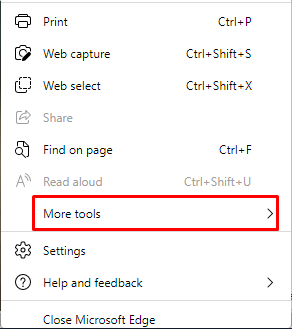
4: Now, select the Cast media to device option.
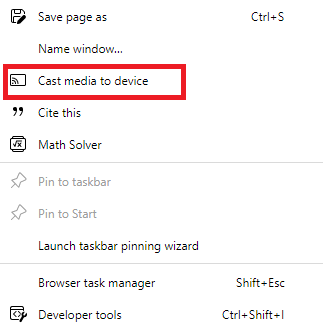
5: Wait for the Edge browser to detect your Chromecast.
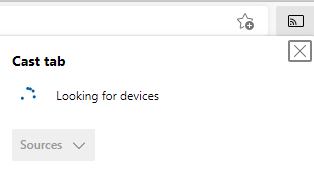
6: Select your Chromecast device, and the browser screen will appear on the TV.
Frequently Asked Questions
No. Unlike Edge or Chrome, Firefox doesn’t have built-in Cast support. Even though you can add a third-party addon to cast firefox browser, it is advisable not to use it.
Yes. You can use Microsft Edge as an alternative for the Google Chrome browser for casting media content from Windows computers.