Spectrum TV is one of the top entertainment services available for multiple platforms. It is a cord cutter and you can stream your favorite programs. If you want to cast Spectrum TV to your TV using Chromecast, you can easily do it with the guidelines provided in the article.
With Spectrum internet, users can stream 250 live TV channels and about 30000 on-demand TV shows. Spectrum TV will give you access to 150 live channels with up to 20000 on-demand titles with an internet connection. The interface is user-friendly and supports filtering contents by category, sort by channel number, network name, etc. You can create a personalized guide to set your favorite channels. Spectrum TV supports parental controls, recording TV shows and movies, DVR recording, etc.
Contents
How to Chromecast Spectrum TV?
Initially, Spectrum TV doesn’t ship with a casting feature within the app. But, with the latest update, you can cast the Spectrum TV app to any cast-compatible device.
How to Chromecast Spectrum TV Using Smartphones
Quick Guide: Open Spectrum TV app –> Play any video –> Tap the Cast icon –> Choose the Chromecast device –> Cast the video.
(1). Install the latest version of the Spectrum TV app from the Play Store or App Store.
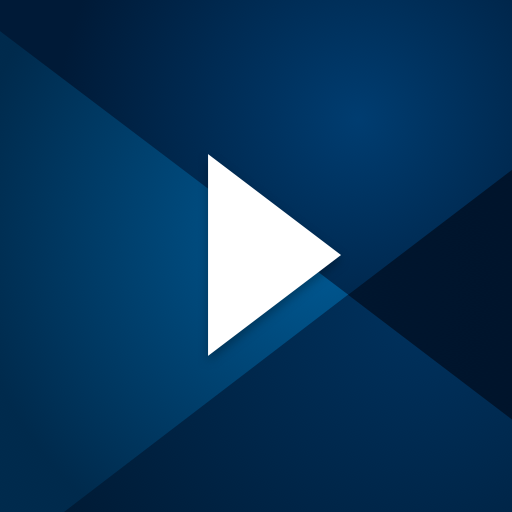
(2). Then, connect your Android or iPhone and Chromecast to the same WiFi connection.
(3). Open the Spectrum TV app and play any video from the app.
(4). On the playback screen, tap the Cast icon.
(5). On the list of devices, select your Chromecast device.
(6). Now, the video will appear on your TV through Chromecast.
How to Chromecast Spectrum TV Using PC
(1). Connect both your PC and Chromecast to the same WiFi connection.
(2). Open the latest version of the Chrome browser on your Windows or Mac PC.
(3). Go to the Spectrum TV website.
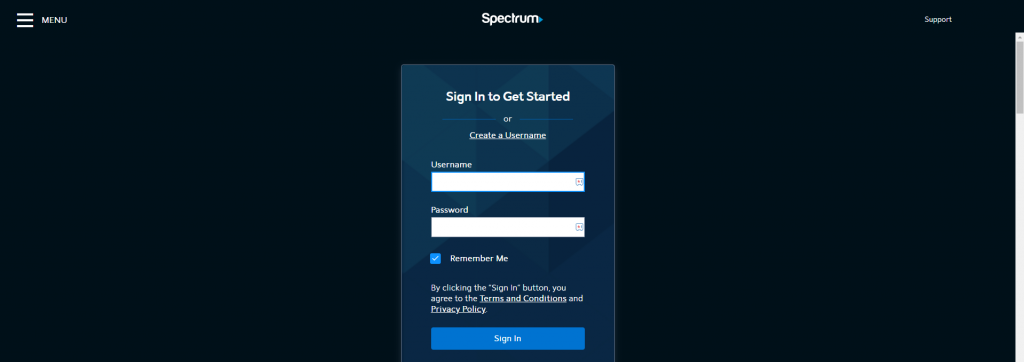
(4). Sign in with your Spectrum TV account and play any video.
(5). On the webpage, click the Cast icon and choose your Chromecast device.
(6). Now, the video will be played on your Chromecast device.
Alternate Way to Chromecast Spectrum TV Using Google Home (Screen Mirroring)
When your favorite app isn’t cast ready, then Google Home is the go-to option to screen mirror anything from your Android or iPhone screen.
Note: This method will screen mirror your entire smartphone to the TV. So, be cautious with whatever you do on your phone.
(1). Plugin your Chromecast to the smart TV.
(2). Connect Chromecast and smartphone to the same WiFi network.
(3). Download and install the Google Home app on your smartphone.
Note: Android users download it from Play Store, while iOS users get it from App Store.
(4). Launch the Google Home app.
(5). Click on Get Started option. Then, select the Google account to link with Google Home.
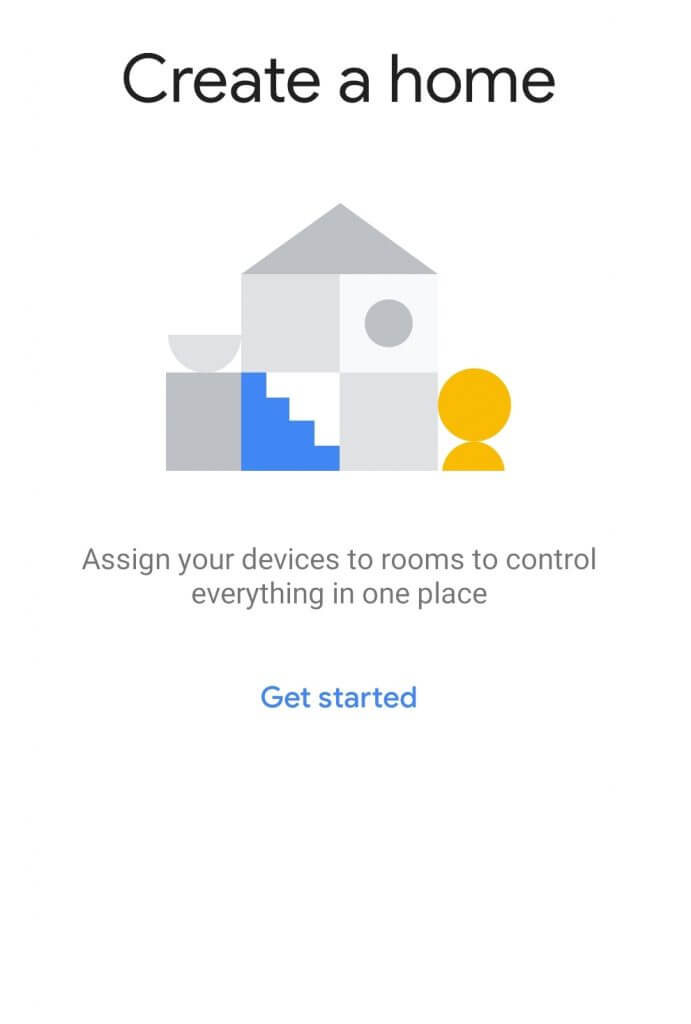
(6). Select Create a New Home option to enter the name and connect to the WiFi.
(7). Launch Spectrum TV on your phone and stream anything. You will find the same contents mirrored on to the TV.
These are the different ways to cast the Spectrum TV app. Pick a method that suits you and cast all the Spectrum TV videos to a big screen.
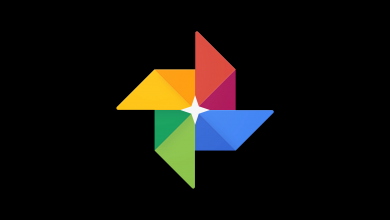

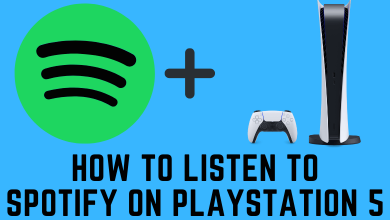
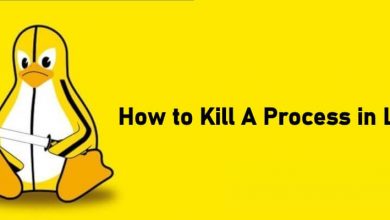
What if I’m casting to a projector, which runs through a stereo receiver? I’m getting the sound, but no picture. I’m trying to cast the spectrum app from my Ipad to the projector. I can cast Netflix and YouTube stuff fine.
We recommend you to try screen mirroring instead of casting.
The app now allows me to cast. I have a Roku, Chromecast and Samsung smart TV but it only allows me to cast to the Chromecast which is funny because the app is available for Roku and Samsung TV. Can the be opened to cast to a Roku and Samsung TV? Would also be great if casting, without screen share, was available on Fire TV.