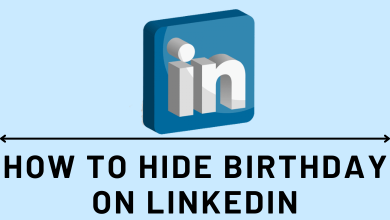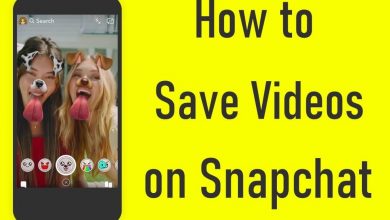Key Highlights
- Android/iPhone: Amazon Music app → Play a track → Tap the Cast icon → Select your Chromecast.
- Desktop: Launch the Chrome Browser → Visit the Amazon Music website → Play a song → Right-click on the screen → Choose Cast → Choose your Chromecast.
Amazon Music is a streaming service you can access with a Prime or Music Unlimted subscription. The great thing about the Amazon Music app on smartphones is that it supports Google Cast, and one can easily cast the music right from the smartphone to the Chromecast or Chromecast-supported TV. Moreover, PC users can also use the latest version of Chrome browser to cast music.
Pre-requisite:
- Connect the Chromecast device to the HDMI port of your TV.
- Connect your casting device (smartphone or PC) and Chromecast device to the same WiFi network.
- Ensure that you’re using the latest version of the Amazon Music app on iPhone and Android.
- While using the desktop, check whether the Chrome browser is running on the latest version. If not, update it immediately.
Contents
How to Chromecast Amazon Music Using Android & iPhone
[1] Launch the Amazon Music app on your smartphone.
- Android – Google Play store
- iPhone – App Store
[2] Start playing your favorite music on your Amazon Music app.
[3] Tap the Cast icon located on the media player.
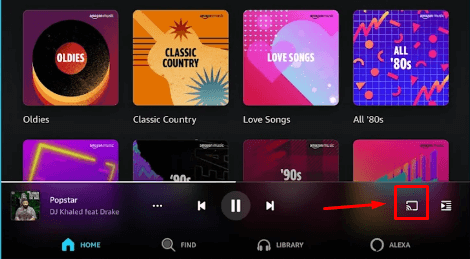
[4] The app will search for nearby devices.
[5] Select your Chromecast device to cast.
[6] Finally, the selected song will play on your TV screen immediately. Select the songs one by one and start listening to them on your TV.
[7] To disconnect, click on the Cast icon again and choose the Disconnect button.
How to Cast Amazon Music Using Chrome Browser
[1] Visit the Amazon Music website on Chrome browser.
[2] Log in with your Amazon Prime or Music Unlimited account.
[3] Search and play the song that you want to cast.
[4] Right-click on the screen or select the three-dotted icon on the top right corner of the screen.
[5] Select the Cast icon.

[6] The browser will search for available devices.
[7] Select your Chromecast device name.
[8] Finally, the music will now start streaming on your TV.
[9] To disconnect the connection, click the Cast icon on the extension bar and select your Chromecast device.
Frequently Asked Questions
The only reason behind this issue could be devices connecting different networks. So connect your devices to the same network for the cast icon on the Amazon Music app.
Yes. Right from the Amazon Music app, you can cast teh songs to Google Home or Nest Mini speakers.