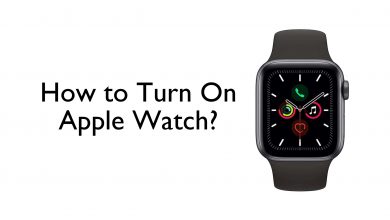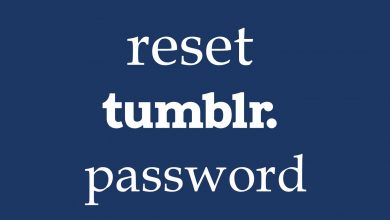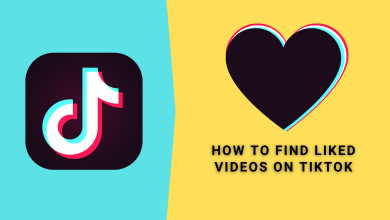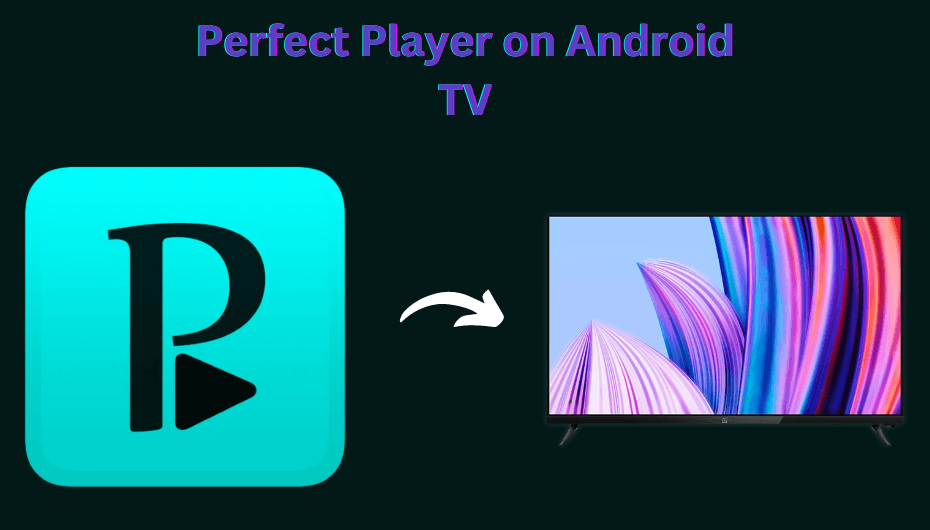Key Highlights
- The Google Chrome browser is unavailable for NVIDIA Shield TVs. You need to sideload Chrome on NVIDIA Shield TV using the Downloader app.
- Alternatively, you can cast Chrome to NVIDIA Shield TV using a phone.
In this article, we have explained how to sideload Google Chrome on NVIDIA Shield TV using the Downloader app. Furthermore, you will learn how to cast Chrome browser to Shield TV using an Android smartphone.
Contents
How to Sideload Google Chrome on NVIDIA Shield TV Pro
The NVIDIA Shield TV and Shield TV Pro run on the same OS with the same processor. You can use the same steps for sideloading Chrome on any Shield TV device.
1. Switch on your NVIDIA Shield TV and ensure it is connected to the WiFi.
2. Navigate to the Apps section on the left.
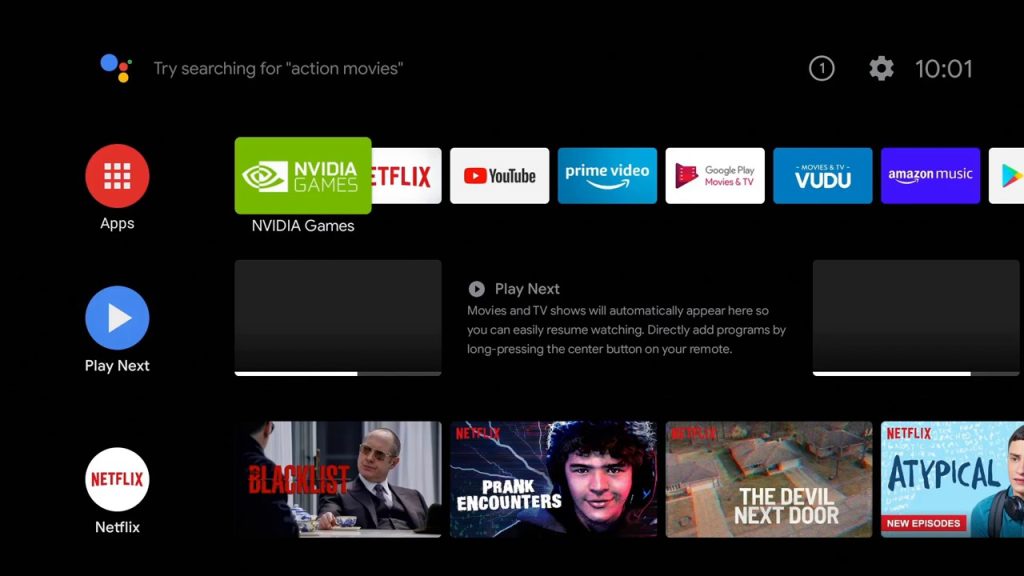
3. Select the Google Play Store and tap on it to open.
4. Now, search for the Downloader app.
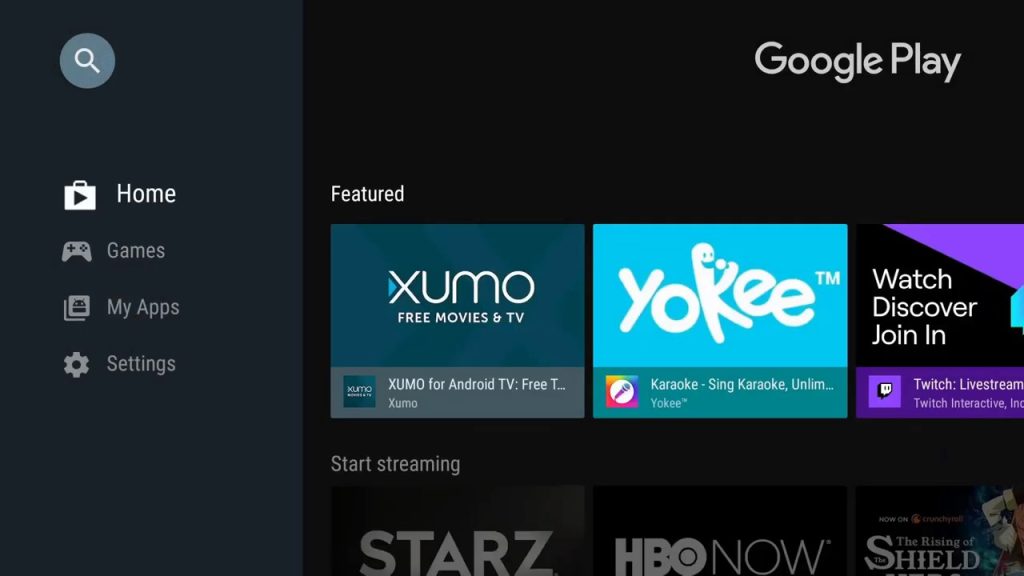
5. Select the Downloader app from the results and click Install to get the app on NVIDIA Shield TV.
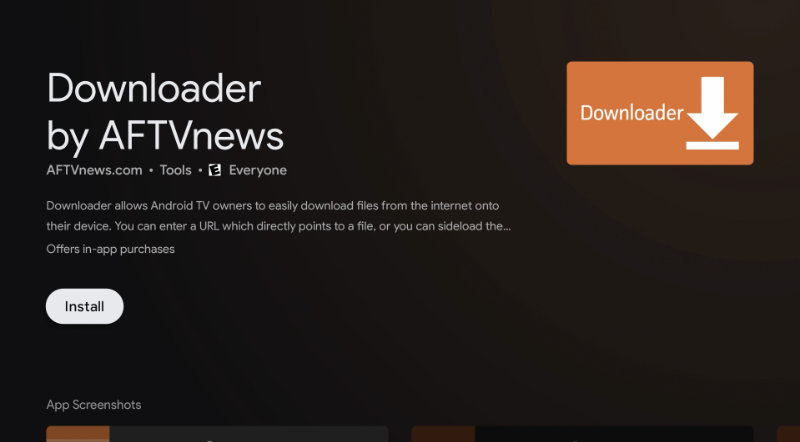
6. After the installation, return to the home page and tap the Settings icon.
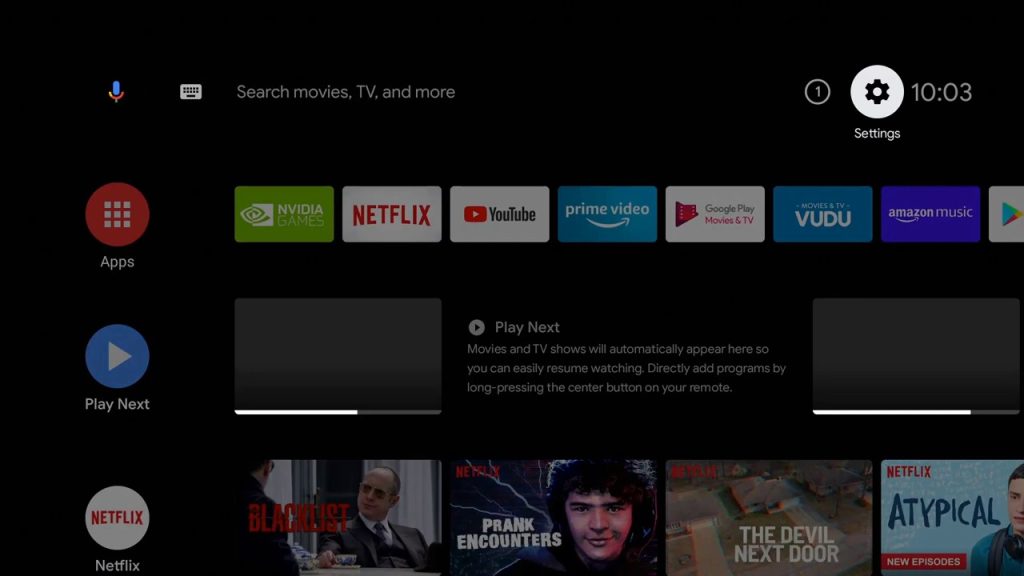
7. Go to the Device Preferences option and tap on it.
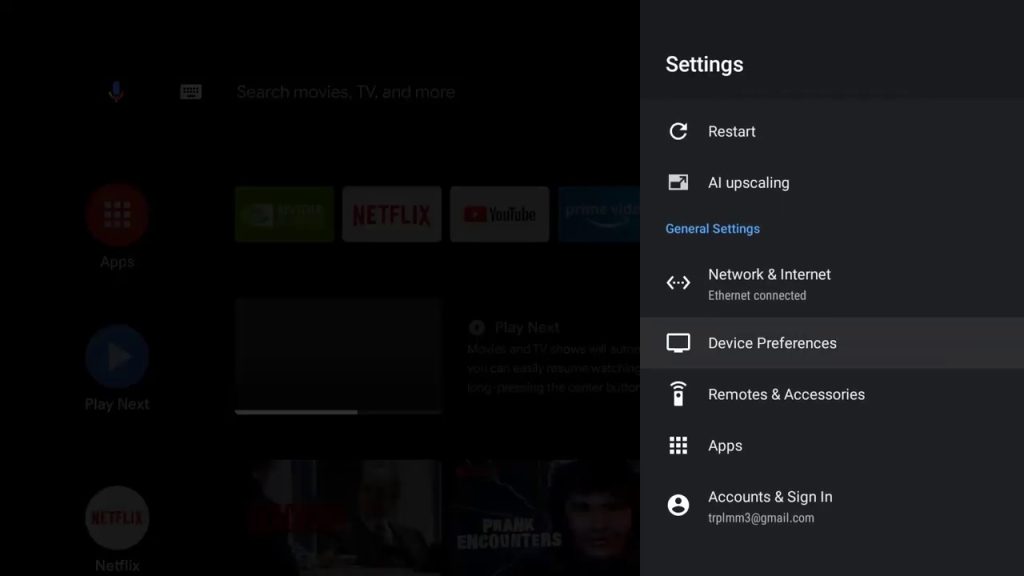
8. On the Device Preferences menu, click the Security & Restrictions option.
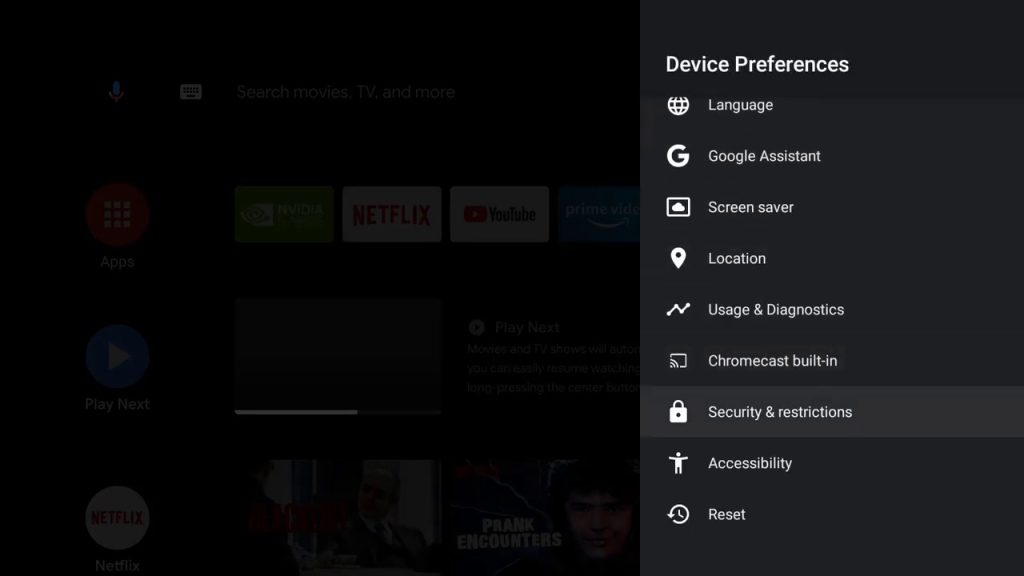
9. Select Unknown Sources on the next screen.
10. From the list of apps, select the Downloader app and enable the toggle.
11. Run the Downloader app and enter the Chrome APK Download URL (https://bit.ly/3MP5Wdz).
12. Then, click the Go button to download the APK file.
13. Once the APK is downloaded, open the file and tap Install.
14. After the installation, tap Open to launch Chrome on your Shield TV.
How to Use Chrome Browser on Shield TV
As Google Chrome is not developed for big-screen devices like TVs, you might experience usability issues with the app when using the remote. To eliminate this, I recommend you connect a mouse using the USB port or Bluetooth. If you still have issues, try the next method.
How to Cast Chrome to NVIDIA Shield Using Android
1. Connect your NVIDIA Shield to the same WiFi as your Android device.
2. Install the Google Chrome app from the Play Store.
3. Run Google Chrome on your Android and go to the desired webpage.
4. Go to your Android’s notification panel and tap the Screencast icon.
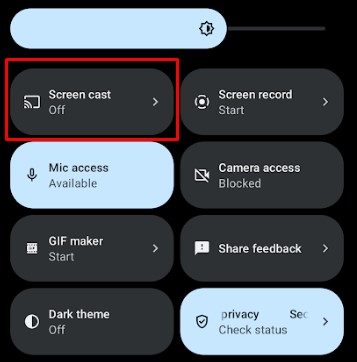
5. Select your NVIDIA Shield TV to project your Android screen.
This way, you can surf Google Chrome on your phone and watch it on a big screen.
FAQ
The Google Chrome app hasn’t been released for Shield TV.