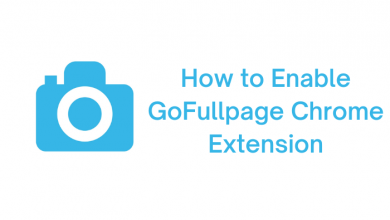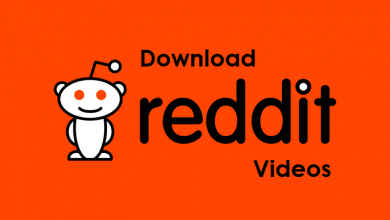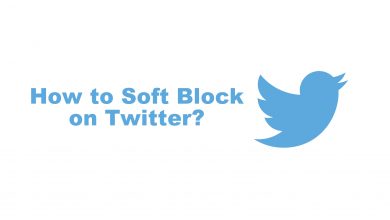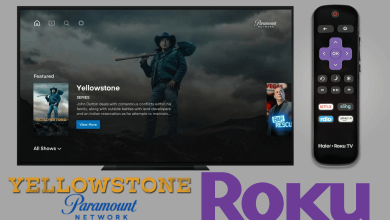Key Highlights
- Google Chrome browser is unavailable on the LG Smart TV Content Store.
- You can cast or screen mirror the Chrome browser on your LG Smart TV using your smartphone.
Do you want to use the Chrome browser on your LG Smart TV? If yes, you are out of luck. The Google Chrome browser is unavailable on the LG Content Store. So, your only option to access the Chrome browser on your LG TV is to screen mirror it from your smartphone. You can directly screen mirror the Chrome browser on the latest LG Smart TVs as they have the built-in Chromecast feature. For the older versions of LG TVs that do not support Chromecast, you can connect an external Chromecast device to cast the browser.
This article will help you to cast or screen mirror the Google Chrome browser on your LG Smart TV.
Contents
How to Screen Mirror Google Chrome on LG Smart TV Using iPhone
1. Connect your Smart TV and iPhone to the same WiFi network.
2. Press the Home button on your remote.
3. Open the Dashboard and select the AirPlay option.
4. Select the AirPlay & Homekit Settings to open the AirPlay Settings.
5. Open the AirPlay option on the LG TV and enable the feature.
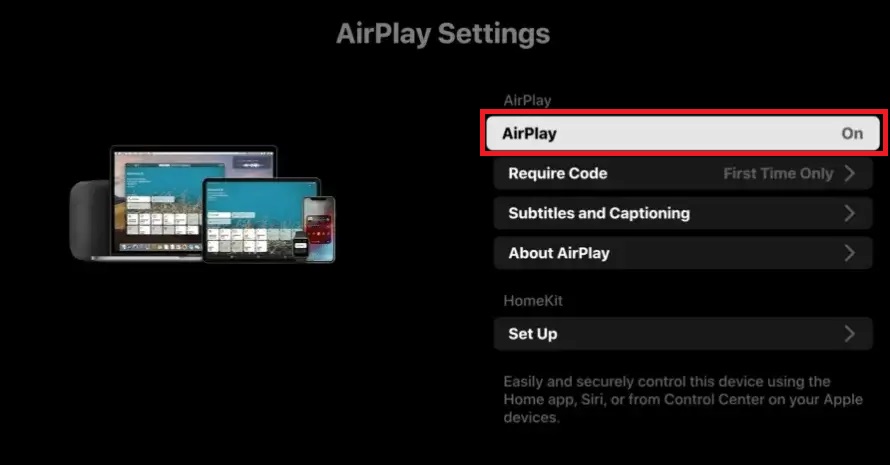
6. Now, open the Google Chrome browser on your iPhone or iPad. If you don’t have the app, install it from the App Store.
7. Then, go to the Control Center and tap the Screen Mirroring icon.
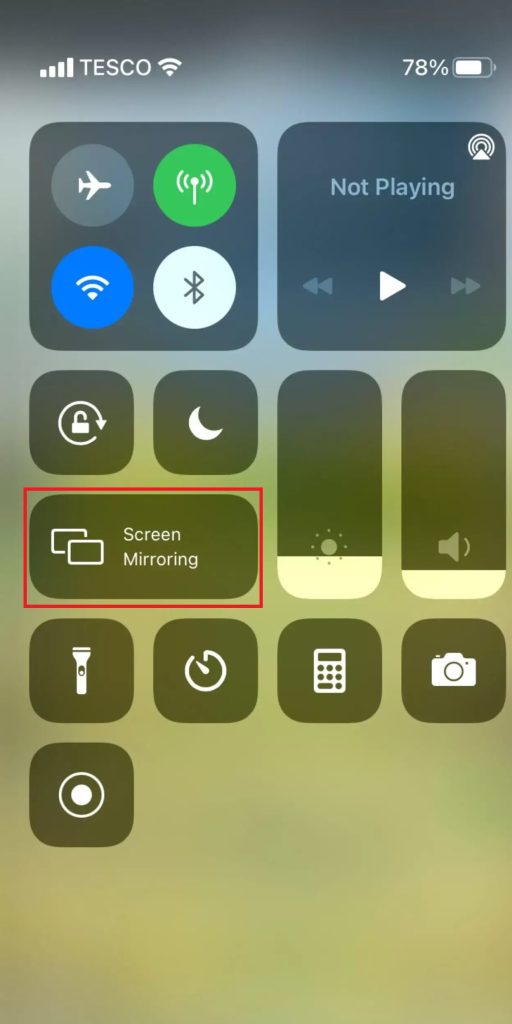
8. Select your LG TV from the list of devices.
9. Now, the Chrome browser will be displayed on your Smart TV. Surf any website and watch them on the LG TV.
10. If you want to stop the mirroring, click the Screen Mirroring icon and unselect the LG Smart TV.
How to Cast Google Chrome on LG Smart TV Using Chromecast Device
If you are using the older version of LG TV, you need to connect the Chromecast device to your TV to cast the browser.
1. Plug in your Chromecast device to the HDMI port of your LG Smart TV.
2. Connect your Android device and Chromecast device to the same WiFi connection.
3. Open the Google Chrome browser on your Android smartphone. Make sure that you are using the updated version of Chrome browser. If not, update it from the Play Store.
4. Navigate to the Notification Panel on your smartphone. Find and click the Cast icon.
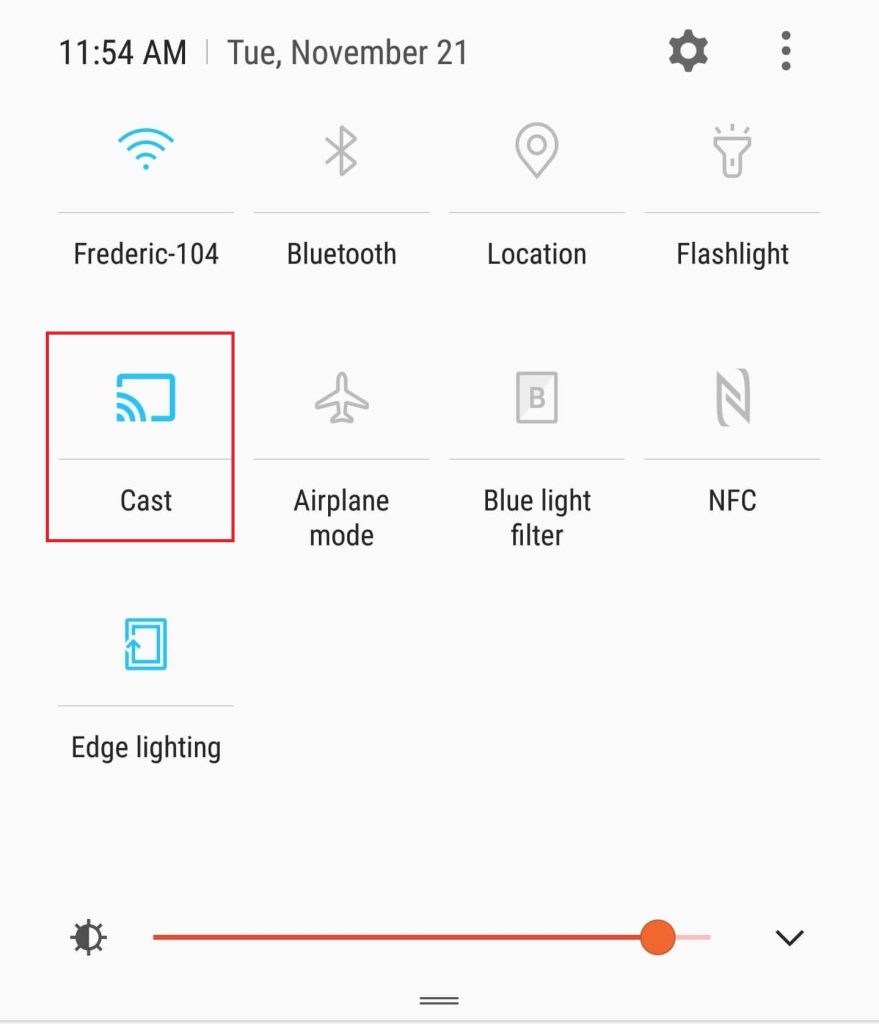
5. From the list of devices, choose your LG Smart TV.
6. Now, access any website on the Chrome browser. It will be cast on your TV screen.
7. To stop the casting, tap the Cast icon and disconnect the LG TV.
FAQ
All the webOS models of LG Smart TVs are featured with a built-in web browser to surf the internet.
No, you can’t install or sideload Android apps on your LG Smart TV.