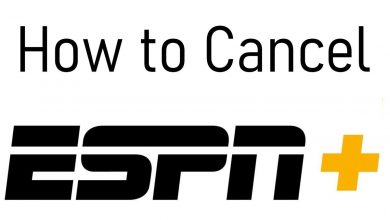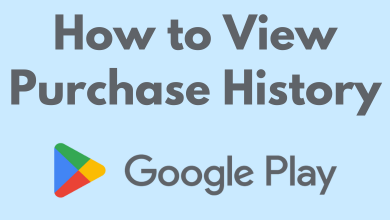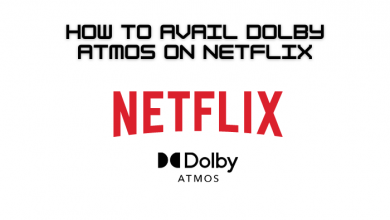Key Highlights
- There is no direct method available to enable a dark mode on Bitbucket
- But you can try out Chrome extensions to enable dark theme on Bitbucket
BitBucket is a cloud-based service platform that helps developer store, manage, track, and control their codes. It offers commercial plans and free accounts with an unlimited repositories. If you are fed up with using the default theme on Bitbucket, then you can switch to the dark theme to make the site looks darker. Unfortunately, Bitbucket does not provide a dark theme or night mode feature directly on their site. But you can use extensions to enable the dark mode on Bitbucket.
Contents
How to Enable Dark Mode on Bitbucket [Night Eye]
You can enable the dark theme on Bitbucket with the best chrome extensions like Night Eye with the following steps.
1. Go to the official site of Bitbucket (bitbucket.org) on your browser.
2. Tap on the Get it free button and complete the login process using the credentials.
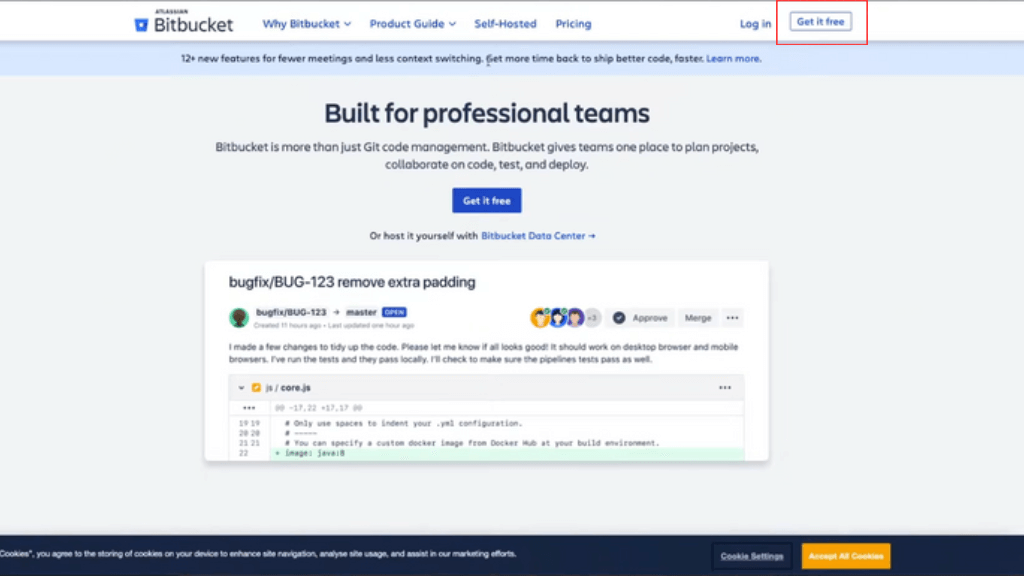
3. Open the Chrome Web Store and search for Night Eye.
4. Tap on the Add to Chrome button and confirm it.
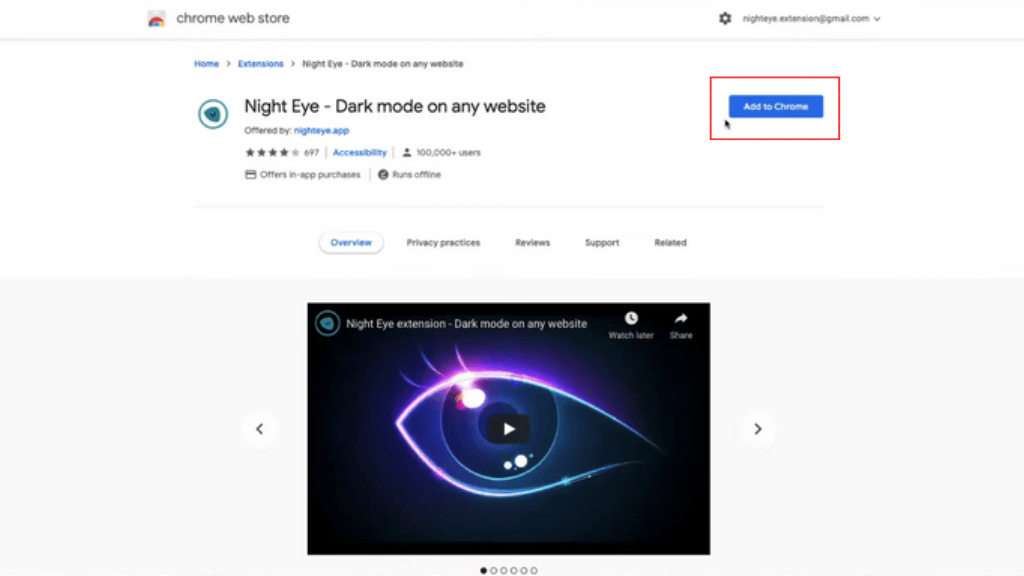
5. After downloading, launch the Night Eye extensions and click on Try for free.
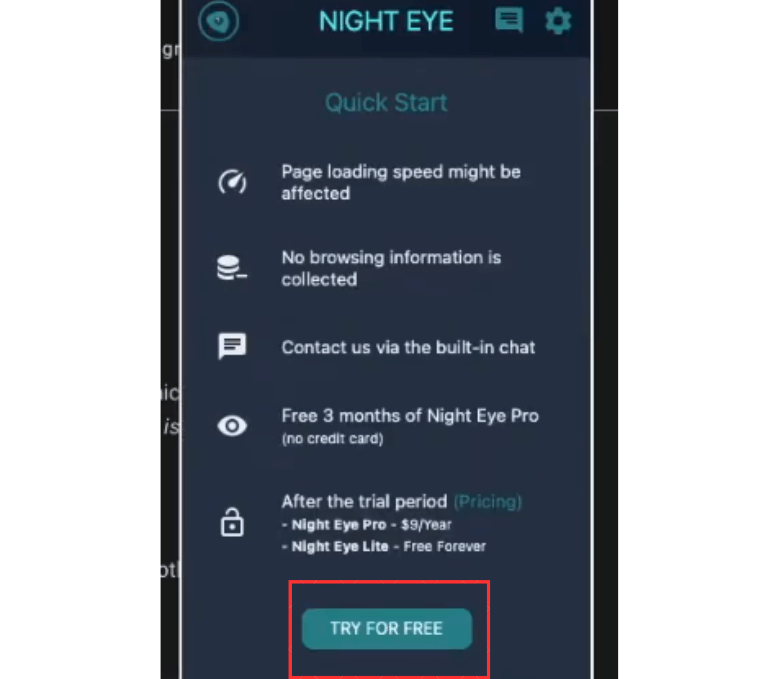
6. Then refresh the Bitbucket page, and it will be turned to the dark theme.
Note: You can also customize the dark mode using Night eye extensions.
How to Enable Dark Mode on Bitbucket [Turn Off the Lights Extension]
Turn Off the Lights is the best extension to enable dark mode on the Chrome browser. To activate the dark theme on Bitbucket with Turn Off the Lights Extension, you can follow the below steps.
1. Go to the Chrome Web Store and get Turn Off the Light extensions from the extensions.
2. Pin the Turn Off lights extension to the extension toolbar.
3. Tap on the gray lamp icon and click on the Options from the menu bar.
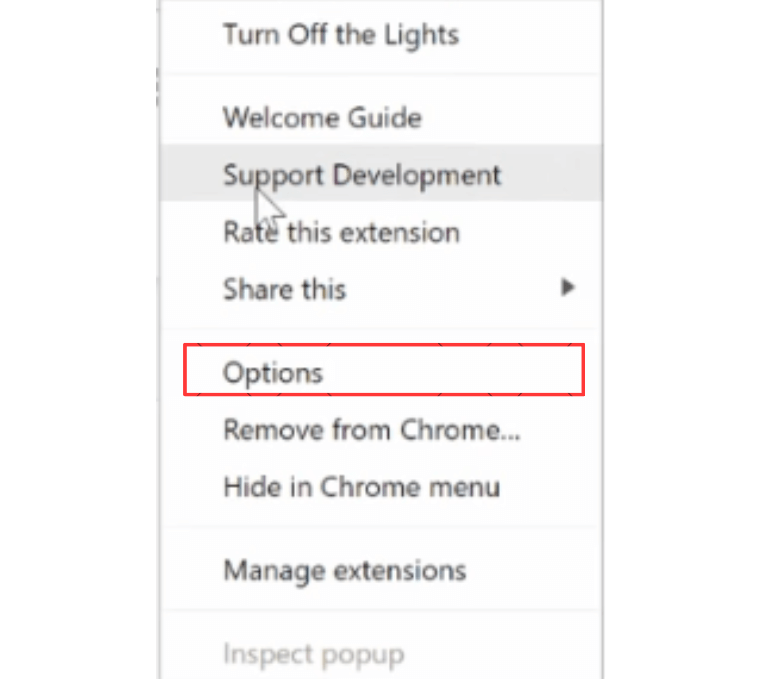
4. Click on the Night mode and enable the first two checkboxes.
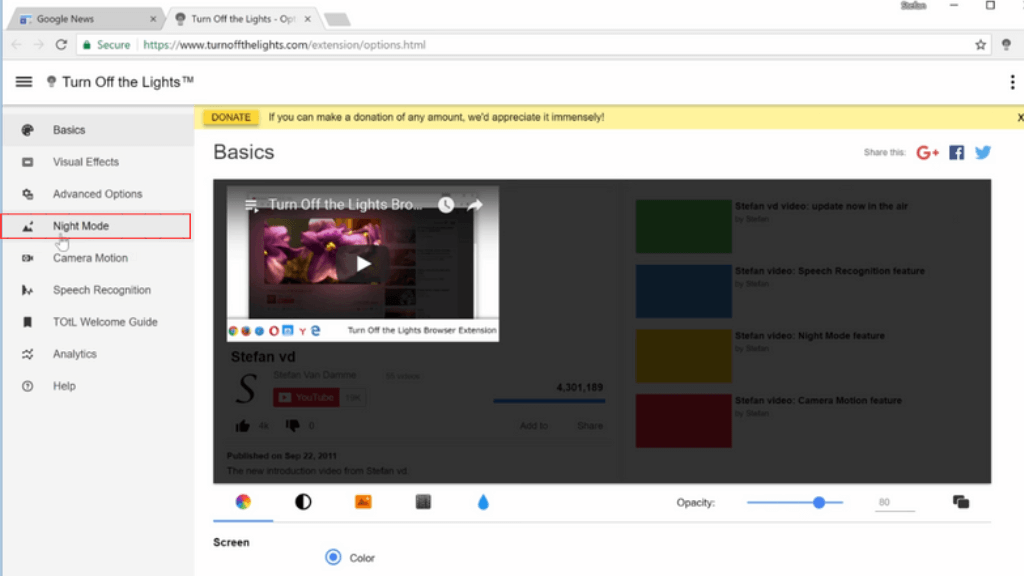
5. Turn on the Night Switch icon or grey bulb feature to activate the Night mode on the Bitbucket page.
Benefits of Dark Mode on Bitbucket
- Increases more focus on the work and not distracted by white light.
- Reduces blue light emissions, which protects the condition of the eye.
- It also increases the battery life and improves visibility in dark mode.
- Eventually reduces eye strain and dryness of the eye.
- Maintains better color contrast on low light settings.
FAQ
Sadly, you can’t directly enable a dark theme on Bitbucket. But you can use the Chrome extensions to enable the dark theme.
To change the theme on Bitbucket: Go to the repository admin tab -> tap on Appearance Settings -> Select the required theme -> Refresh the tab -> Done.
You can enable Bitbucket dark theme on Firefox with various dark mode extensions on Firefox or with an in-built dark theme option.