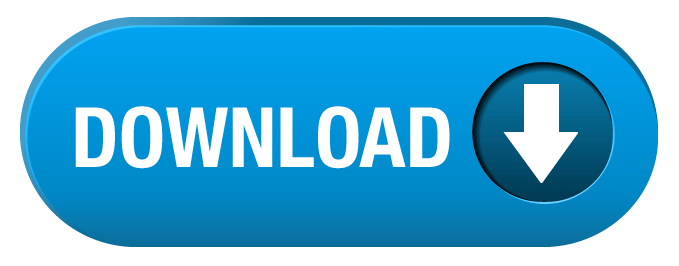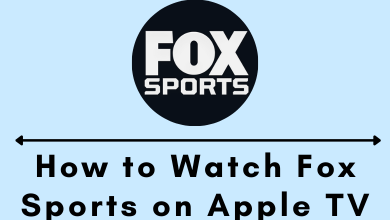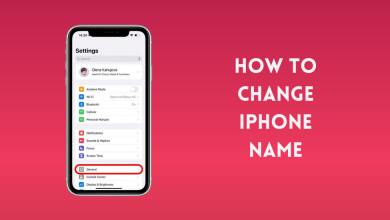Undoubtedly, Screen recorders are the best way to save ongoing activities on your macOS screen or any other screen. From creating app tutorials to recording your YouTube videos, they are very helpful in different ways. Apart from screen recording, they also offer additional features like adding captions, adding footage from webcam, recording your commentary as a voiceover, and many more. Fortunately, there are various screen recorders available for macOS platforms. To find out the best one, we have compiled a list of 8 best screen recorders that you can use to record your Mac screen.
Contents
Best Screen Recorders for Mac
Below are the best screen recorders for Mac which might help you.
- Camtasia
- Snagit
- ScreenFlow
- Apowersoft
- Icecream Screen Recorder
- OBS
- VLC
- Monosnap
Note: By default, you can easily screen record on Mac using keyboard shortcuts and Quicktime app. If you are looking for a third-party screen recorder, then you can install one among the above-mentioned apps.
Camtasia
Camtasia is the ideal screen recorder for the people who want to create professional videos with minimal effort. From your gaming videos to PowerPoints, it can record all types of videos – with/without webcam feed and with/without audio. The additional features include adding annotations, media files, titles, effects, transitions, and much more to your footage. While launching the recorder for the first time, it will display a little tutorial video to explain its functions. You can find more tutorials from Camtasia’s official website. The intuitive interface of the recorder lets you access all the features with ease.
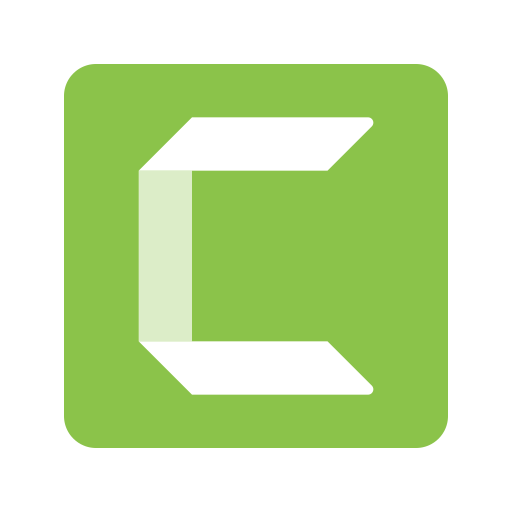
The Camtasia is a premium recorder and you need to $249 after 30-days of the free trial period. The recorder is also available for Windows platforms.
Snagit
Snagit is the best macOS screen recorder for the people who want a cheaper tool than Camtasia. In fact, both Camtasia and Snagit are owned by the same developer, TechSmith. While comparing with Camtasia, the interface looks lightweight and focuses on adding annotations to both stills and videos. However, it doesn’t offer various effects and timeline controls as Camtasia. Apart from that, it lets you record screens and webcams – with or without audio. The dedicated ‘Scrolling capture‘ mode lets you take screenshots on long web pages.

Snagit recorder is available at $49.95 and the company offers 15-days for new users to test out the features.
ScreenFlow
ScreenFlow is the next app on the list of best screen recorders for Mac. Available at $129, it offers several handy features to create professional-level videos. You can crop, pan, and zoom different parts of your recorded videos, as well as adding annotations and callouts to your footage. One of the major highlights of ScreenFlow is that apart from recording your Mac screen, it also supports recording the screen of connected iPhone, iPad, and iPad Touch. To enhance your video, the built-in editor offers various transitions, backgrounds, audios, effects, and much more.
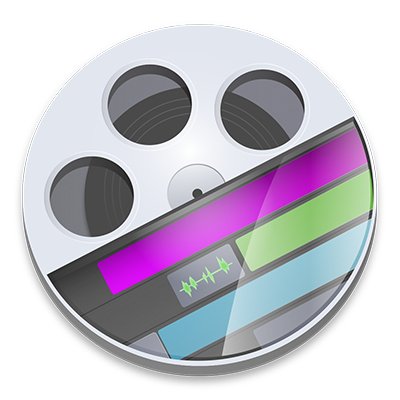
Apowersoft
Apowersoft is the best free screen recorder available for macOS and Windows platforms. One of the interesting things about Apowersoft is that you can use either the app or web version to record your screens. You can pause and resume the recording whenever you want. The video can be exported to different formats like MP4, AVI, FLV, WMV, MPEG, ASF, GIF, and VOB. You can record all types of activities on your screen with audio.
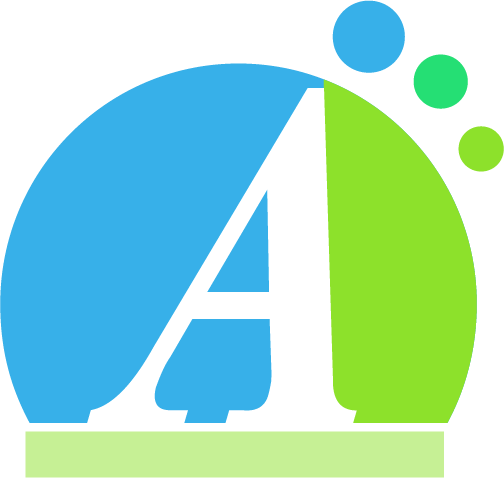
Like premium recorders, you can add your webcam into screen recording to create instructional videos. Finally, there is no time limit while recording videos. You can records the screen as long as you want.
Icecream Screen Recorder
Icecream Screen Recorder is another reliable option available in 50 different languages. The intuitive and user-friendly interface lets you record video calls/conferences, gaming videos, webinars, and much more. The major highlight with Icecream recorder is that you can use it to capture specific regions of your Mac along with the Mac. The videos can be exported in different formats like MP4, MKV, and WebM. It offers hotkey configuration to pause, resume, and stop recordings with ease.

The premium version of Icecream lets you unlock features like unlimited recording, removing developer watermark, scheduling the recordings, adding own watermark to the video, and many more. The major drawback of the Icecream recorder is that you can’t use this tool for commercial purposes as it has only a few editing tools.
OBS
OBS is yet another free screen recorder that you can download on your Mac, Windows, and Linux machines. The wide array of video editing tools makes it a favorite among gaming users and professionals. Despite being free and open-source, there is no restriction on the time limit. You can record the on-screen activities as long as you can. While exporting, you can choose different resolutions and formats according to your convenience.
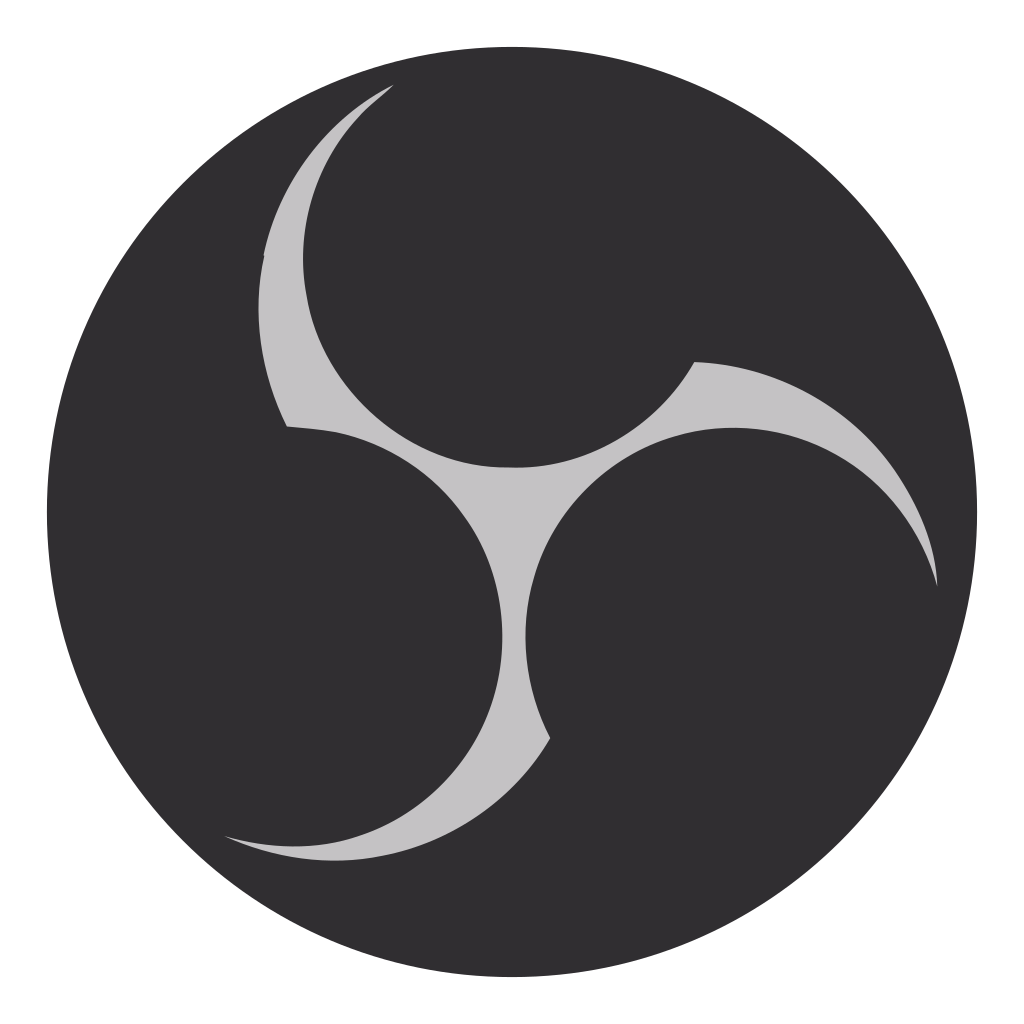
OBS recorder also supports sharing edited videos to platforms like Twitch, YouTube, Facebook, Dailymotion, and many more.
VLC
VLC is an open-source and free media player which is widely used on different platforms. Apart from streaming all types of media (both local and internet media), VLC also lets you record your Mac screen with ease. To record your screen, you need to use the ‘Capture Devices’ feature. To access this, go to Media > Open Capture Device > select Desire frame rate and record your screen.
Even though it’s not the most powerful recording tool, it is a decent option for the users who want a free screen recorder.
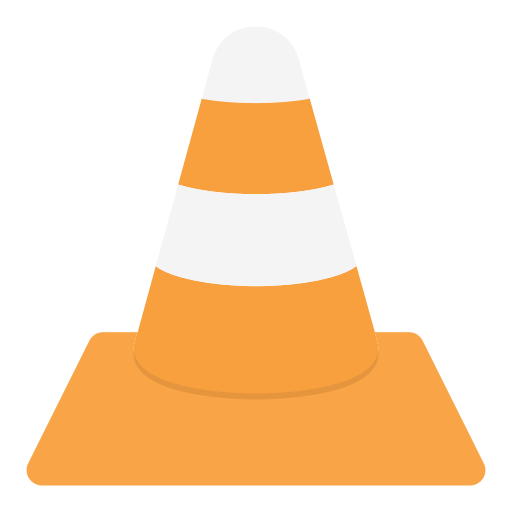
Monosnap
Monosnap is the last app on our list for the best screen recorders for Mac. It is yet another free tool that lets the user capture the particular region or entire region of the screen. After capturing the screen, the built-in editor lets you add annotations and effects to the footage or image. It also presents options to upload the edited videos on cloud storage like Google Drive, Dropbox, Box, and more.
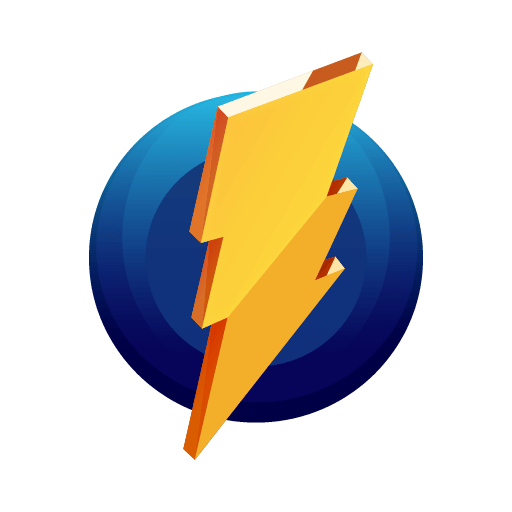
To Conclude
After testing out numerous screen recorders, we found that the above mentioned are the best ones available for macOS platform. Based on our experience, we recommend you to use either Camtasia or ScreenFlow. Both of them comes with intuitive interface along with numerous editing tools.
Try these recorders and mention your favorite in the comments section. You can also mention the recorder that deserved to be on this list. Follow us on Facebook and Twitter to read more related articles.