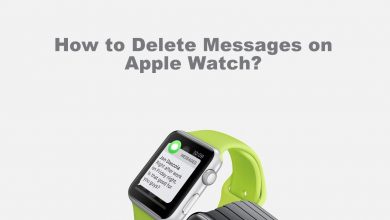Managing passwords aren’t a simple thing in this digital era. Almost all the online web sites use login or sign up procedure. So, its really hard to remember all the passwords. Even if you prefer writing down it on the notebook or notes app, it isn’t the safest way as the chance of others stealing it is high. Hence comes the role of password manager apps. Here in this article, you will be dealing with the best password manager apps for Mac PC in brief. These apps will help you manage all your passwords under-one-roof easily with added security.
Contents
The Usefulness of Password Manager Apps on Mac
You can just glance this section if you wanted to know the uses of the password manager apps on Mac PC.
- Password manager apps will create unique strong passwords and thus ensures your online security.
- It will store all the digital password of different accounts in a digital vault. All you need is to just remember the vault password.
- Password manager app will let you stay safe from identity theft and security breaches.
- The best password manager will help you effortlessly store and organize all your passwords.
Best Password Manager for Mac
Here is the list of best Password Manager for Mac.
1. Dashlane
One of the top tier best password managers for Mac includes Dashlane. It is a full-featured password manager to store all the passwords securely. Dashlane will help you create unique passwords, keep track of them, and type them instantly for you. It will even sync the passwords across all your devices. The Password Generator of Dashlane app will create secure passwords. The powerful autofill feature of this password manager will fill forms in a flash. Besides storing passwords, Dashlane on Mac supports storing your address, IDs, and credit card numbers.
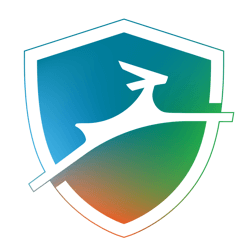
Unique Features of Dashlane on Mac:
- It will send an instant security alert whenever the site is vulnerable to breaches.
- With one-tap, you can update the password using the Password Changer.
- All your passwords and data are secured with AES-256 encryption.
Price: Dashlane Premium costs $59.99 and Premium Plus cost $119.99.
Money-Back Guarantee: 30-days
2. 1Password
With 1Password on Mac, all your passwords will be stored safely and securely. It is rated as the greatest password manager ever as it puts all your passwords in one place. You can use 1Password to create strong and unique passwords for different online accounts. So, all your data and other information on any online site will be private and secured at any time. 1Password on Mac will type the username, password, address, and other details on any website automatically.
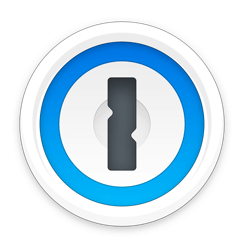
Unique Features of 1Passowrd on Mac:
- 1Password will let you share passwords with family or others securely.
- Get notified when your private details are vulnerable or getting leaked.
- It will find the same passwords used on different sites and help you create a strong password.
- Supports two-factor authentication and ensures an extra layer of security.
Price: 1Password Monthly subscription costs $3.99 and Annual subscription costs $35.99.
Money-Back Guarantee: 30-days
3. LastPass
Saving passwords is more secure on Mac with the LastPass password manager app. It is a popular choice as it is available for most platforms. The users of LastPass can store all the passwords, logins, and more in a password protected secure vault. Remember the vault password alone and LastPass will auto-fill the login credentials for any websites. Above all, the passwords and usernames will be sync across devices and you can log in to any account from anywhere.
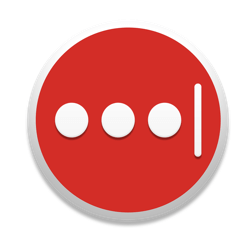
Unique Features of LastPass on Mac:
- Built-in password generator supports creating custom password using symbols, numbers, upper or lowercase letters, etc.
- Features advanced 256-bit encryption and thus passwords are safe.
- Supports organizing and sharing passwords with others instantly.
- With LastPass premium, the users will get unlimited sharing, 1 GB of encrypted file storage, and more.
Price: LastPass Premium Monthly plan cost $3 and Yearly plan costs $35.99.
Money-Back Guarantee: 30-days
4. Enpass
Choose Enpass for Mac PC if you don’t want to remember too many passwords. It is possible to store everything at the secured vault. Enpass aims to keep your digital life simplified by just remembering the master password. It is a perfect tool to store bank accounts, credit cards, and any other attachments. Enpass Mac app will not keep track of your data as it ensures a zero-knowledge system.
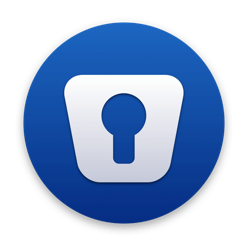
Unique Features of Enpass on Mac:
- Enpass features multiple vaults and you can store personal, work, and family data separately.
- It has more than 80 pre-defined templates in which you can add your private details.
- You can check for the weak, old, and used passwords with the password audit.
- It supports cloud sync using iCloud, Google Drive, Dropbox, and more.
Price: Enpass is completely free to use.
5. Secrets
With Secrets, you will get access to the secure password manager app on Mac PC. It will protect your secrets like passwords, bank details, credit card, and other private details securely in one place. With one click, Secrets will autofill logins on the browsers and you need not remember, copy or paste contents. With iCloud Sync, your information will be sync across devices. It features an automatic locking system and even if the device is lost or damaged, your passwords will be safe.
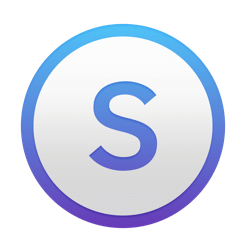
Unique Features of Secrets on Mac:
- To login to the web sites with two-factor authentication, it creates one-time passwords.
- Data are stored under the latest cryptographic algorithms using 256-bit keys.
- You can transfer passwords or other useful information from other password manager apps like LastPass.
- With the security check, you may easily find the old, weak, or breached passwords.
Price: Get Secrets Premium at $19.99.
6. RememBear
Using RememBear app, you can securely remember and access all your passwords. It is not only user-friendly but is the best password manager for Mac. The users can easily create, store, and access strong passwords safely. With a single master password, you can unlock the vault. It even stores your credit card information and auto-fills to give you better online shopping. The passwords are synced across devices and can be accessed from any devices.

Unique Features of RememBear:
- It stores sensitive notes with an added layer of security.
- RememBear will auto-lock the app after the inactivity of the users.
- Your data is protected with strong AES 256-bit encryption.
- It will prevent identity theft by generating unique passwords.
Price: Get RememBear Premium Monthly version at $3.
Money-Back Guarantee: Not mentioned
7. Keeper
If you are concerned about protecting your passwords against data breaches, then Keeper works the best. It is the best password manager app for Mac that protects your private information along with passwords. Keeper ensures you are away from data breaches at zero-knowledge security. The interface is easy, intuitive and effectively manages your password. The Keeper will auto-fill the strong passwords while you log in to any web site. It supports two-factor authentication and features 256-bit encryption.
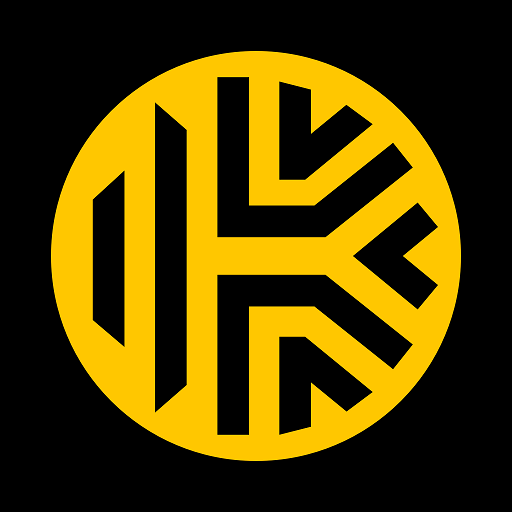
Unique Features of Keeper on Mac:
- It can store as many passwords as you need in the secured vault.
- The password generator will create unique and strong passwords.
- It will secure the confidential files, videos, photos, and more in an encrypted vault.
- All your passwords will be organized into folders and subfolders.
Price: Keeper Unlimited costs $29.99.
8. KeePassXC
Securing your password is super easy on Mac with KeePassXC software. It is a cross-platform password manager and stores all your passwords. You need not remember or type your passwords. Rather, KeePassXC will store the passwords of all your websites and apps. Further, it will automatically type the user name and password without manual intervention. It is not only feature-rich but is an efficient solution to manage all your passwords from one place.
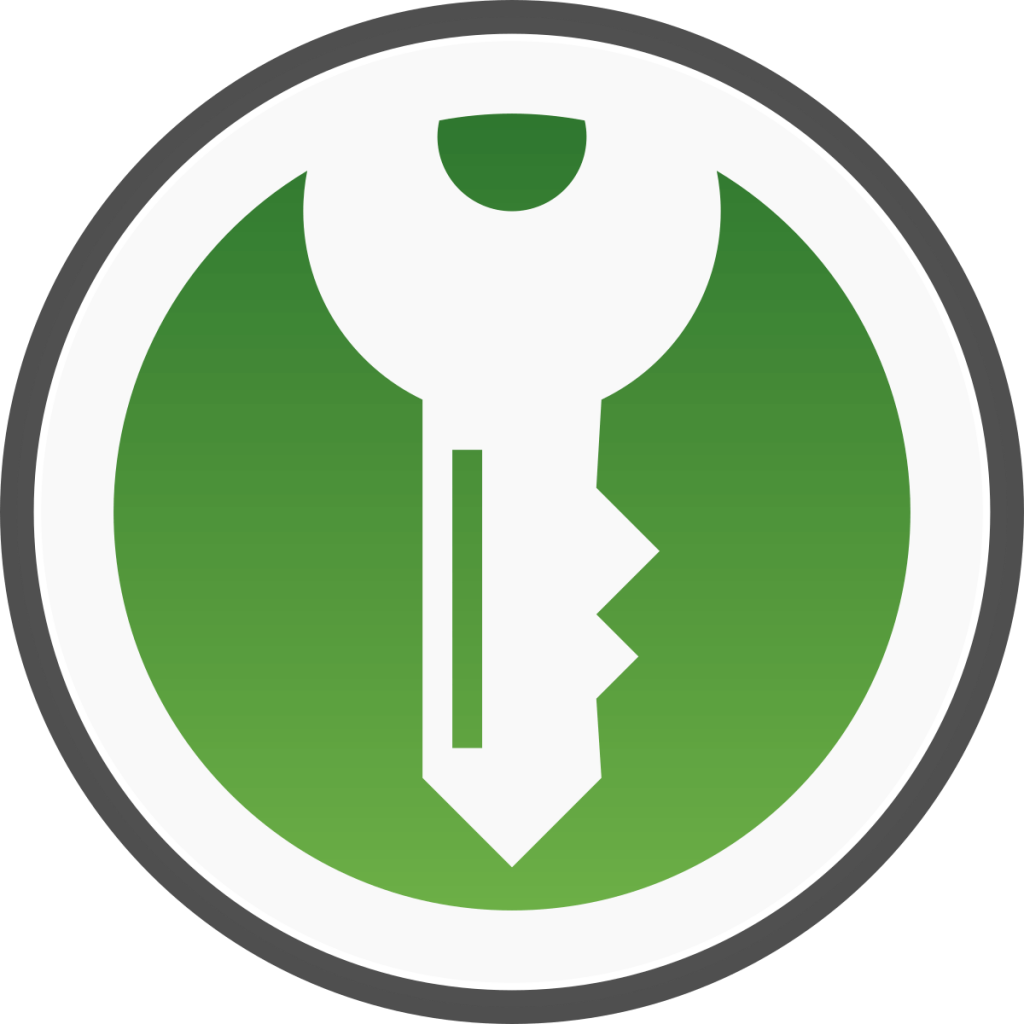
Unique Features of KeePassXC:
- KeePassXC is open source and is available at zero cost for different devices.
- It has a standalone dedicated extension and can be accessed from the browser.
- Uses 256-bit encryption key and thus all your passwords are safe and kept private.
- The wallet of KeePassXC works offline and need no internet connection.
Price: KeePassXC is available for free of cost.
9. Bitwarden
Bitwarden is one of the safest ways to store logins and passwords. It is the best password manager for Mac and can be used to stay safe online. Bitwarden will securely manage all the logins and passwords from the secure vault. It will secure your passwords with AES 256-bit encryption. So, only you can access the password and not even Bitwarden. It supports creating and managing secure passwords.
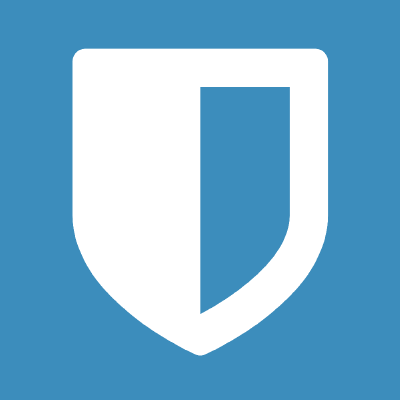
Unique Features of Bitwarden on Mac:
- Bitwarden is an open-source password manager and is available at no cost.
- With secure cloud syncing feature, you can access the password from anywhere.
- It uses randomly generated passwords for different websites and apps.
Price: Bitwarden is free.
Techowns Tip: Best Password Manager for Android
Our Opinion
Here comes the end. As dealing with the password needs extra security, we recommend you to choose any of the best password manager apps for Mac from the above list. Also, if you want to create strong passwords and don’t want to deal with it manually, then having the password managers is a must.
Is there any more best password manager apps for Mac we left off? Share it as comments. For more useful article, connect with us through Facebook and Twitter.