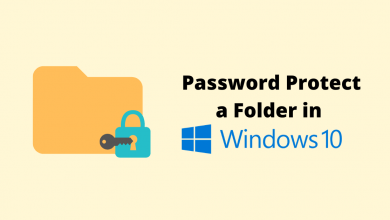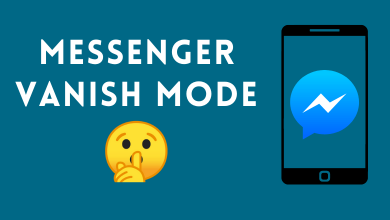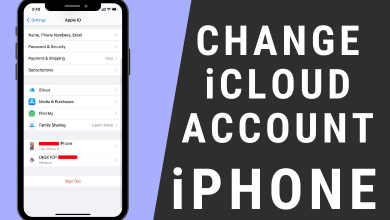The baby filter on Snapchat is an interesting one that you can use to change your original face into a smooth, round, and cute baby face. It can be applied to both pictures and videos. It changes your face to look like a 2-year-old baby.
The filter has been widely accessed by Snapchat users across the world. It helps to make the conversation more engaging and interesting. You can add this filter to the favorite section to access it easily.
Before adding the filter, make sure to update the Snapchat app to the latest version.
Contents
How to Add Baby Filter to Favorites on Snapchat
[1] Launch the Snapchat app on your smartphone and log in to your account.
[2] On the home screen, select the Filter (Smiley face) icon at the bottom of your screen next to the Shutter button.
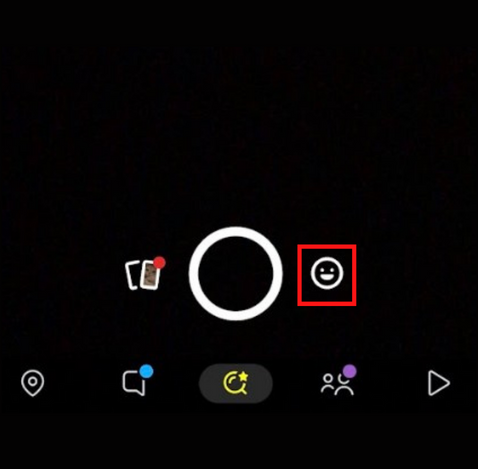
[3] Scroll all over to the right until you get to the Explore page, and click the icon.
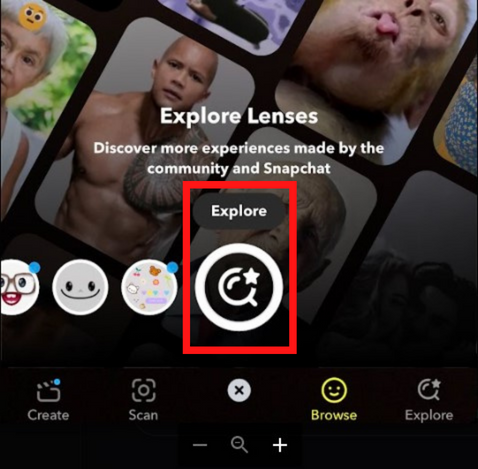
[4] After that, click the Search bar at the top and input Baby.
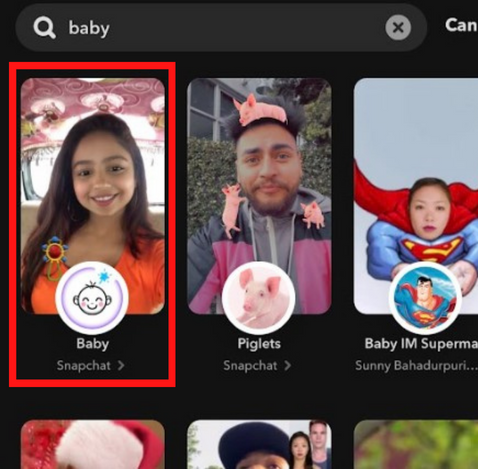
[5] From the search result, choose the Baby filter and click the Heart icon to add the filter to the favorites.
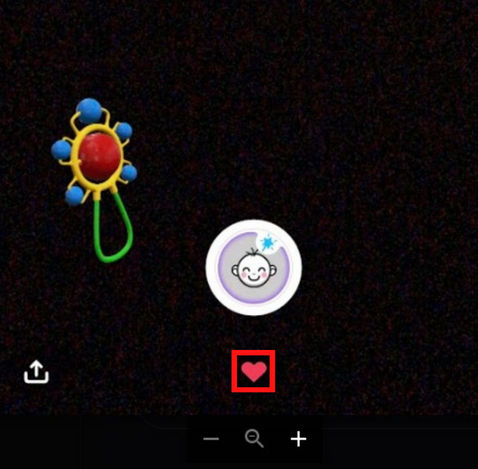
How to Use Baby Filter on Snapchat
After adding the baby filter to your favorites, you can get the filter from your favorites section and use it anytime you want. You don’t need to search for it again.
[1] On your home screen, click the Search icon at the bottom.
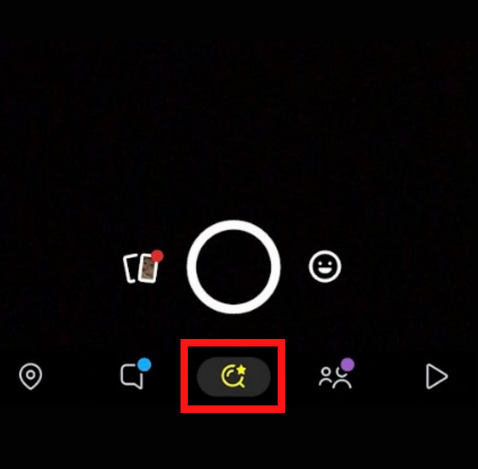
[2] You can see the baby filter in the Favorites section under For You page.
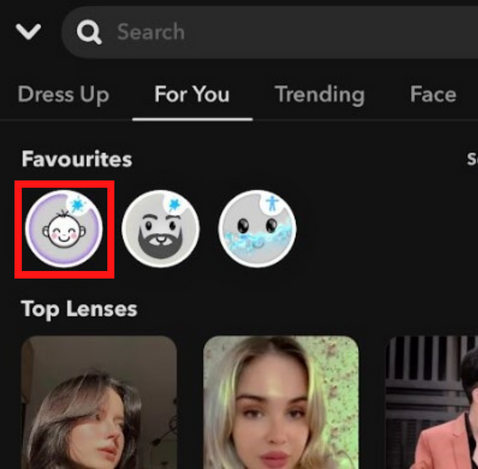
[3] Select the filter and tap the Shutter icon to capture an image with a baby face.
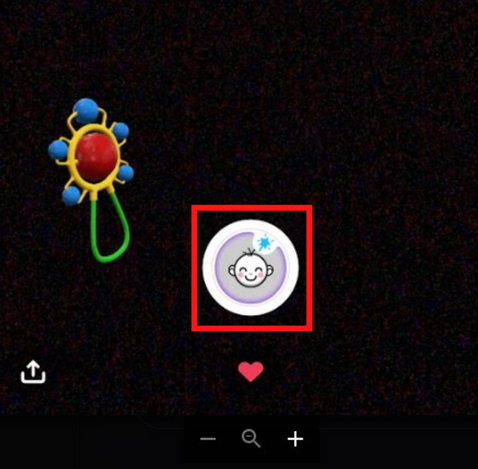
[4] Moreover, you can also press and hold the Shutter icon to record a video with a baby face.
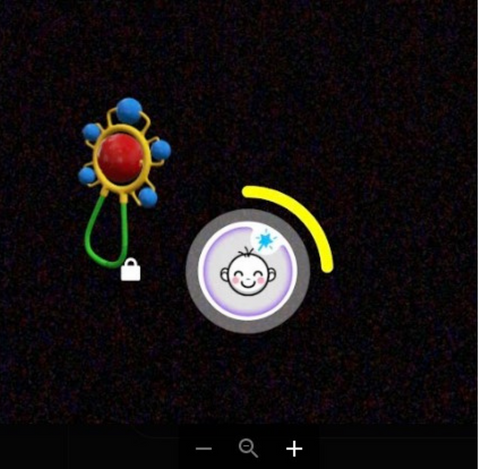
Finally, you can save the video on Snapchat to share with your friends and family for fun.
Troubleshoot Baby Filter Not Working on Snapchat
If your Snapchat filters don’t work properly on your Android or iPhone, you can proceed with some troubleshooting techniques to eradicate the error.
- Check the Connection – The Snapchat filters won’t load if the internet connection is poor or unstable. Connect your smartphone to a stable WiFi network to bypass the issue.
- Update Snapchat app – If the Snapchat app is outdated, you can’t receive any trending filters. So, update it to the latest version to fix the error.
- Clear Snapchat Cache – The cache files of Snapchat may show errors while adding a filter. Clear it to boost performance.
- Restart the Snapchat App – If the filter doesn’t respond, you can close and re-open the app to eliminate all the temporary bugs and glitches.
- Uninstall & Reinstall App – If all the above steps fail to fix the issue, then uninstall the app and reinstall it from App Store or Play Store.
Frequently Asked Question
The baby filter on Snapchat is known as Baby Lens.