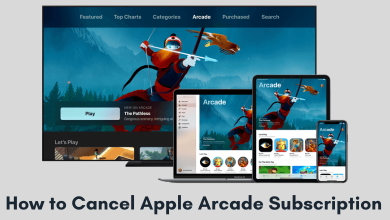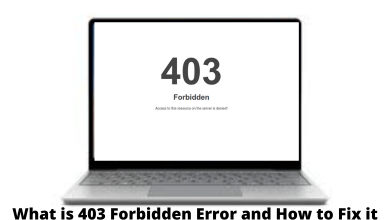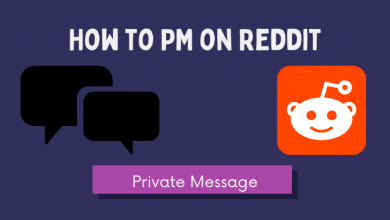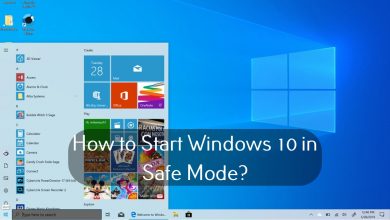| Alt Code on Windows | ALT + 247 |
| Keyboard Shortcut on Mac | Option + X |
| Character Map on Windows | Tap Win key → Character Map → Advanced View → Search Almost → Copy & paste the symbol. |
| Character Viewer on Mac | Press Command + Control + Space → Search for Approx → Copy & paste the symbol. |
In this article, we have illustrated the possible ways to insert the approximately equal symbol on Windows, Mac, Android, and iPhone. Furthermore, we have explained the steps to enter the approximately equal symbol on Microsoft Word, Excel, and PowerPoint.
Contents
- Copy and Paste Approximately Equal Symbol
- How to Type Approximately Equal Symbol (≈) on Windows Desktop or Laptop
- Using Alt Code
- Using Character Map
- How to Insert Approximately Equal Symbol (≈) on Mac
- Using Keyboard Shortcut
- Using Character Viewer
- How to Type Approximately Equal Symbol (≈) on Mobile
- On iPhone
- On Android
- How to Add Approximately Equal Symbol (≈) on Microsoft Word
- Using Insert Menu
- Using AutoCorrect
- Different Approximately Symbols
- FAQ
Copy and Paste Approximately Equal Symbol
The easiest way to type the Approximately Equal sign on any device is by copying and pasting it. For your convenience, we have provided the approximately equal symbol below. Copy the symbol and paste in into the desired location.
Here is the Approximately equal symbol: ≈
How to Type Approximately Equal Symbol (≈) on Windows Desktop or Laptop
On Windows keyboards, you can find the keys for the almost equal symbol. So you have to use the Alt Code or Character Map.
Using Alt Code
1. Place the insertion pointer where you want to insert the symbol.
2. Hold the ALT key on your keyboard. Now, press the 247 keys on the numeric keyboard.
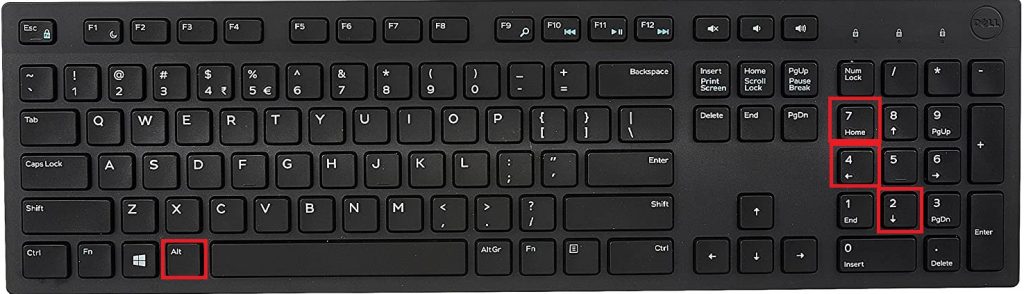
3. Once you press and release the keys, the symbol will appear.
Using Character Map
Character Map is a free utility on Windows that lets you insert various symbols and accented letters easily.
1. Click the Start button and type Character Map in the search field.
2. Select the Character map from the search result and open it.
3. The Character Map dialog box will open with several options. Scroll down and click on the Advanced View checkbox.
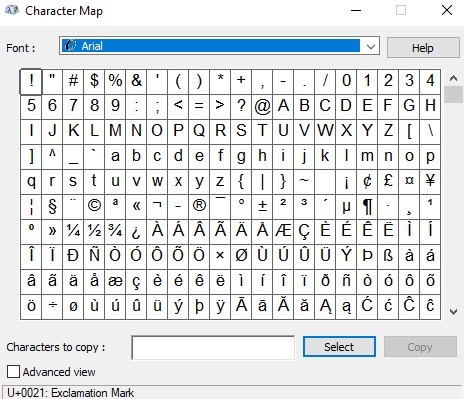
4. Type Almost Equal in the Search for box. An Approximately Equal sign will appear on the Character Map.
5. Click on the symbol (≈) and choose the Copy option.
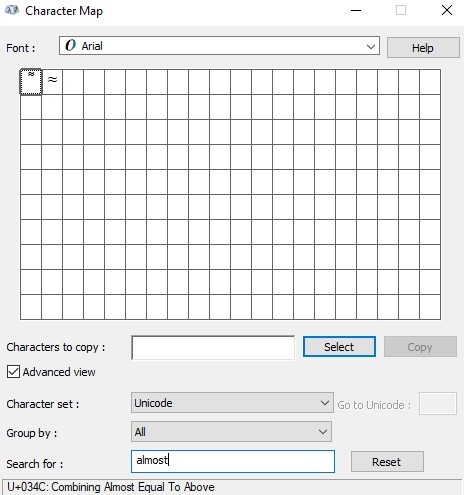
6. Paste the symbol anywhere by pressing the CTRL + V keys.
How to Insert Approximately Equal Symbol (≈) on Mac
Like Windows, you can insert this symbol on Mac using the keyboard shortcut or Character Viewer tool.
Using Keyboard Shortcut
1. Place the cursor you need to add the symbol.
2. Now press the Option + X keys simultaneously on your keyboard to insert the Add Approximately Equal sign.

Using Character Viewer
1. On your Mac, press the Command + Control + Space keys to open the Character viewer.
2. Click on the Symbols icon at the top right corner.
3. Type Approx on the search bar and select the symbol to paste it anywhere on Mac.
How to Type Approximately Equal Symbol (≈) on Mobile
Unlike Windows and Mac, you can easily enter this sign on Android and iPhone using the default keyboard. You don’t need to install third-party keyboard apps on Android or iPhone to type this sign.
On iPhone
1. On your iPhone keyboard, press the key labeled 123.
2. Now, press the key labeled #+=.
3. Long press the equal (=) symbol to get the ≈ symbol.
On Android
1. On your Android keyboard, press the key labeled 123.
2. To get the equal symbol, press the =\< key.
3. Insert ≈ by long pressing the equal symbol.
How to Add Approximately Equal Symbol (≈) on Microsoft Word
On Microsoft apps like Word, Excel, PowerPoint, and more, you can insert this symbol easily using the built-in Symbols library.
Using Insert Menu
1. Open the document on your Windows or Mac.
2. Click the Insert menu on the toolbar and click the Symbols drop-down option.
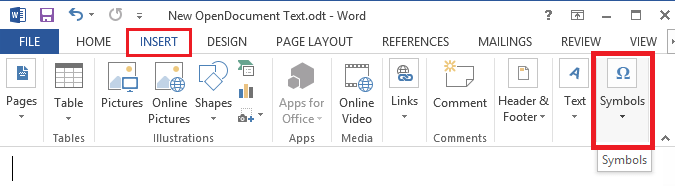
3. Click More Symbols and select the SubSet drop-down icon.
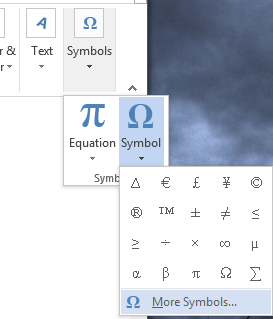
4. Scroll down the options and select Mathematical Operators from the list.
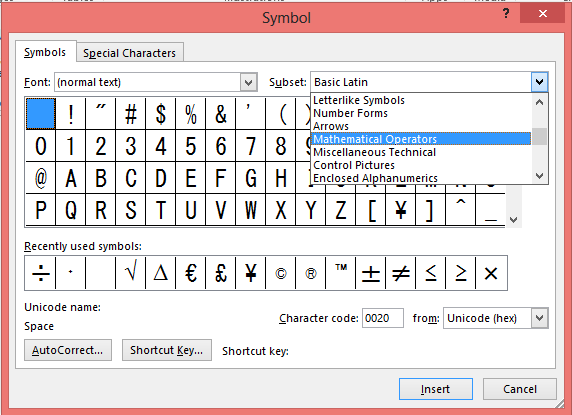
5. It will display various mathematical symbols. Select the ≈ symbol and click Insert to add the symbol to your text.
Note – To find the symbol easily, enter 2248 in the text box next to the Character code option.
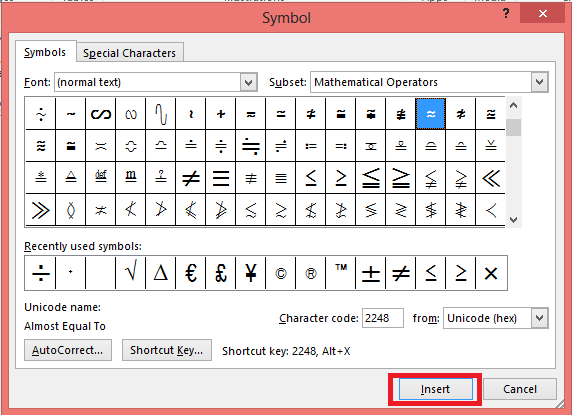
6. After that, click Close to exit the dialog box.
Note – Refer to our Keyboard symbol shortcuts guide to insert other popular symbols on your device.
Using AutoCorrect
In this method, you can assign a shortcut to your symbols. Whenever you type the shortcut text, the auto-correct option will automatically replace the text with the appropriate symbol. You can assign any code that is convenient for you, with no restrictions.
1. Click the Insert menu in the toolbar and select the symbols drop-down option.
2. Again, select Symbols followed by the More Symbols option.
3. Click the Subset drop-down icon and select the Mathematical Operators option.
4. Select the ≈ symbol and click the AutoCorrect tab at the bottom of the dialog box.
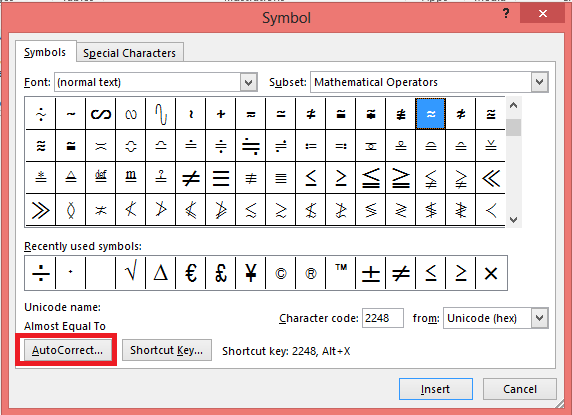
5. It will open the Autocorrect dialog box. Here, enter the shortcut code (Auto=) for the Symbol in the Replace field. Click on Add → OK.
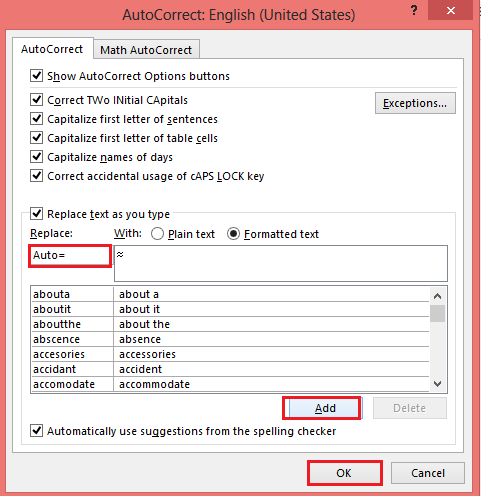
That’s it. The Shortcut code (Auto=) for the Approximately Equal Symbol is added. Hereafter, when you type Auto=, it will automatically change into ≈.
Different Approximately Symbols
The approximately equal symbol is identified by a squiggly equal sign (≈). This sign denotes the two expressions are almost the same but not exactly equal. But there are different Approximate symbols available. Check the table below to know them.
| Symbol | Name |
|---|---|
| ≈ or ≅ | Approximately Equal To |
| ≃ | Asymptotically Equal To |
| ∼ or ∽ | Proportional |
| ≐ | Approaches the limit |
| ≒ | Approximately Equal To or The Image Of |
| ≓ | Image Of or Approximately Equal To |
FAQ
≈ is Approximately equal to and ≅ is used to state a congruence relation.
You can write the approximately equal symbol using a LaTex command as $\approx$.