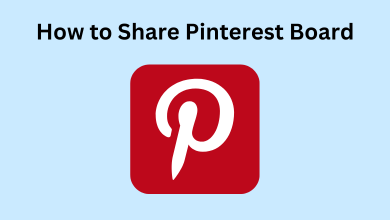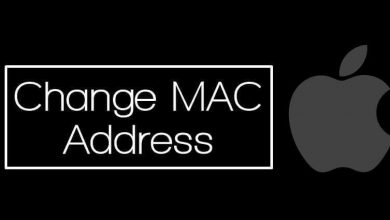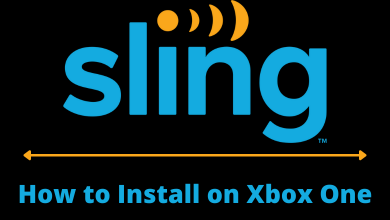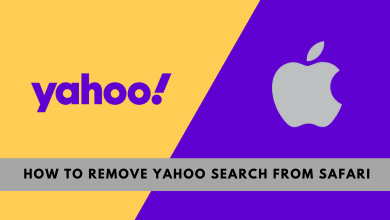Key Highlights
- You need to change the system settings to the dark theme on your iPhone, iPad, or Mac and then access the Apple Pages in dark mode.
Do you work late in the night for a prolonged period on Apple Pages? You can enable Dark Mode on Apple Pages to reduce the backlit display or glare and help you to reduce eye strain. Unfortunately, Apple Pages don’t have the in-built dark theme feature. Hence, you need to enable the System-wide dark mode on iPhone/iPad or Mac to get the dark interface on the Pages app.
Contents
How to Enable Dark Mode on Apple Pages [iPhone]
[1]. On your iPhone or iPad, navigate to the Settings app and launch it.
[2]. Tap on the Display & Brightness option from the list.
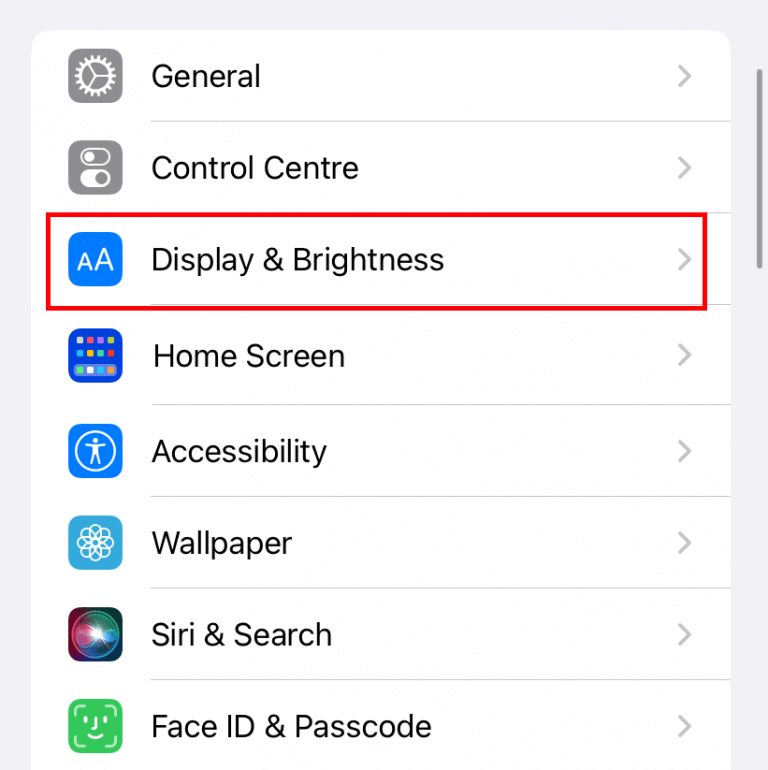
[3]. On the next screen, hit the Dark option to enable dark mode on your iPhone.
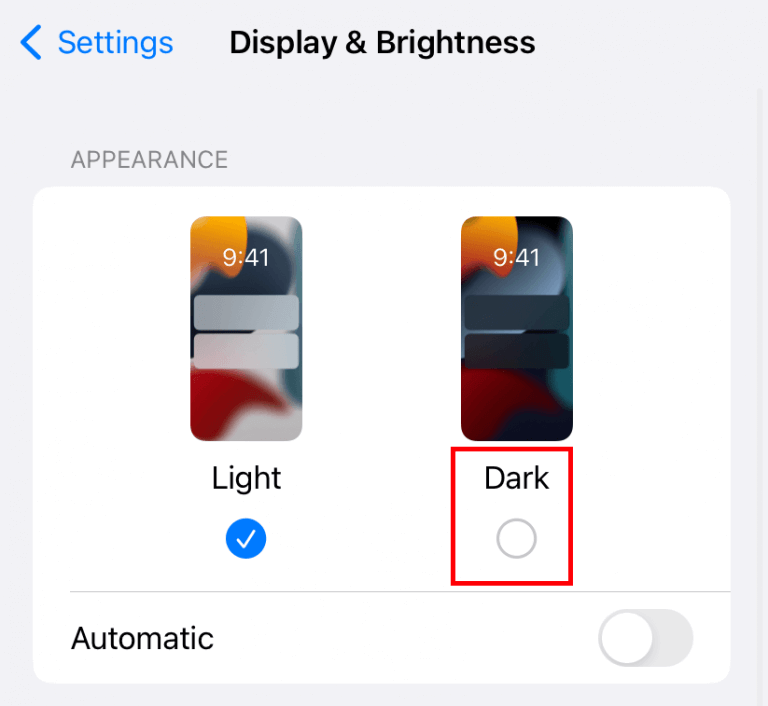
[4]. After that, open the Apple Pages app, and it will appear in black mode.
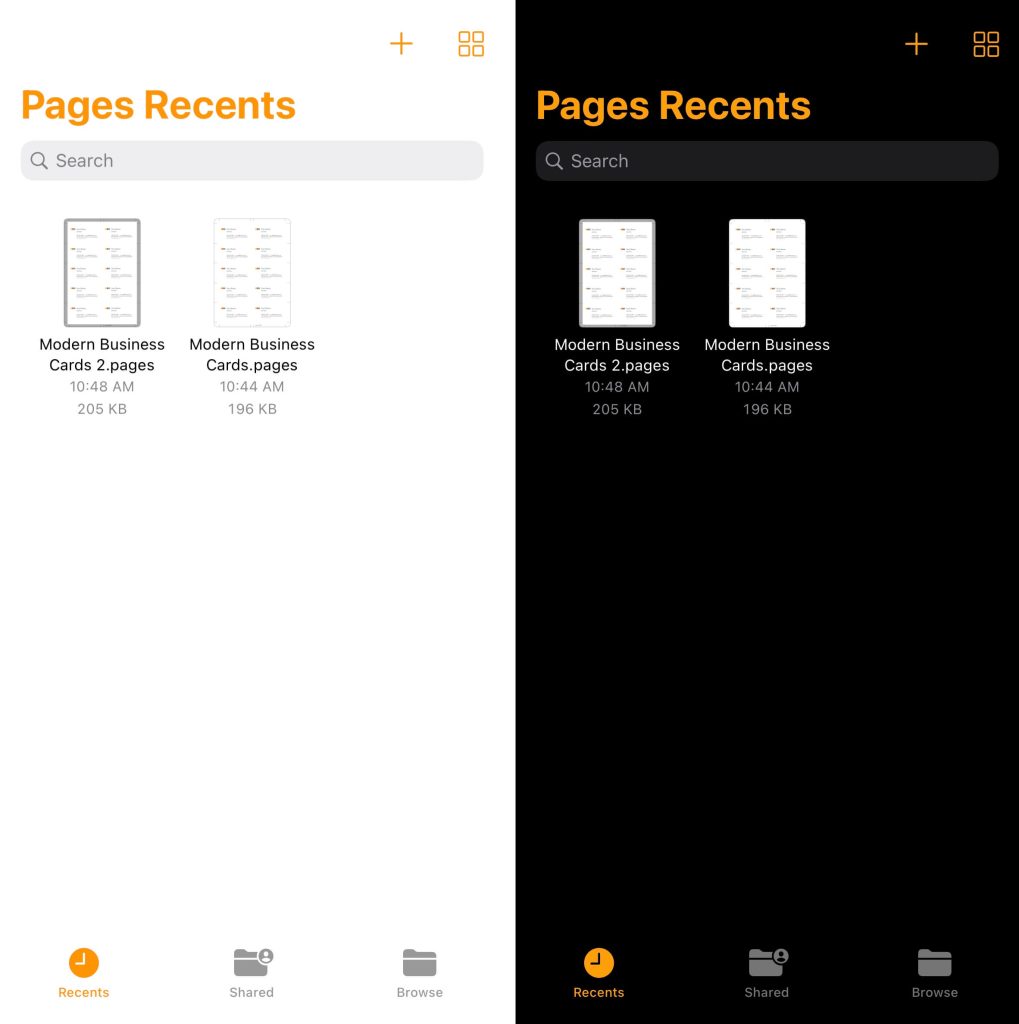
Alternate Method
[1]. Open the Apple Pages app on your iOS device.
[2]. Swipe down from the top right corner to launch the Control Center.
[3]. Hit the Dark Mode icon to turn on dark mode on iPhone.
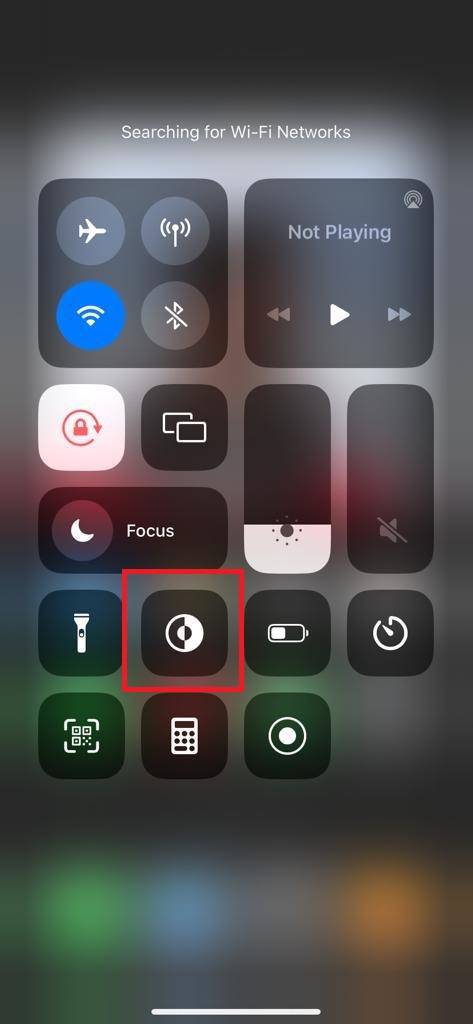
Dark Mode on Apple Pages Using Mac
[1]. On your Mac, click on the Apple icon in the top right corner of the screen.
[2]. In the latest macOS models, select the Appearance option from the sidebar. In some versions, you need to select the System Preferences and choose the General option.
[3]. Now select the Dark option under the Appearance section to turn on the dark mode on Mac.
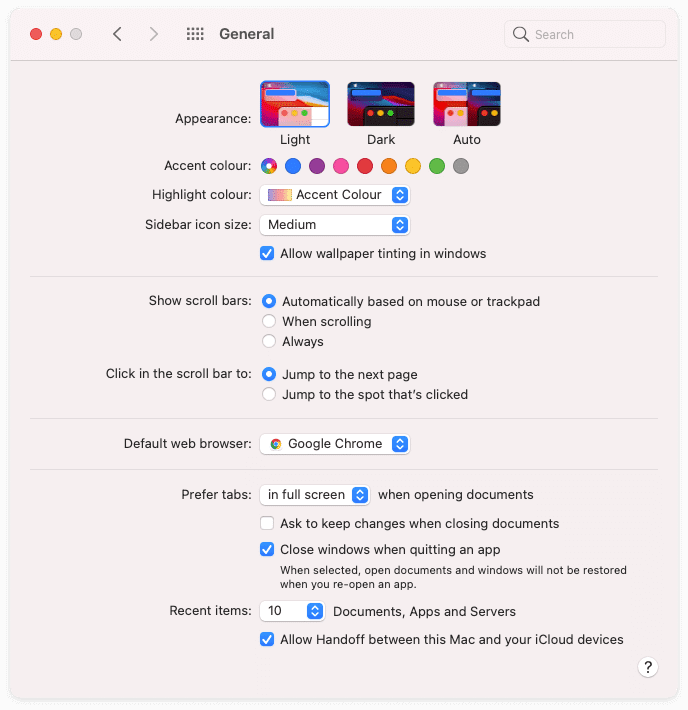
[4]. After that, launch the Apple Pages app and access them in the dark theme.
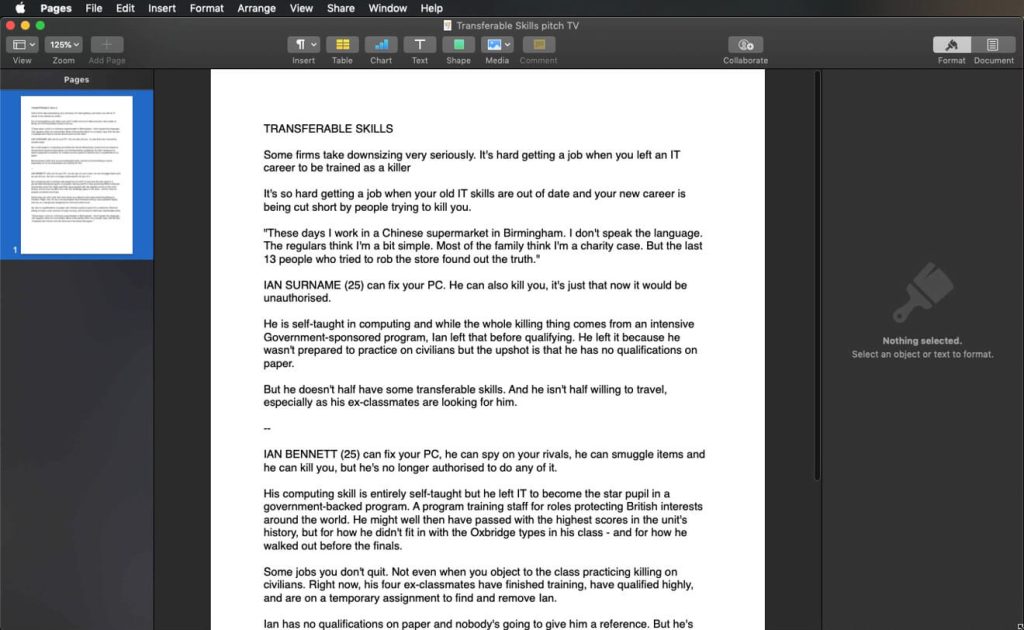
Tip: You can also enable dark mode on Apple Books while reading the ebooks, PDFs, etc.
Frequently Asked Questions
No, the Apple Pages app doesn’t have a built-in dark theme feature. However, if you change your iPhone’s display settings to dark, you will get the dark theme on Apple Pages app.