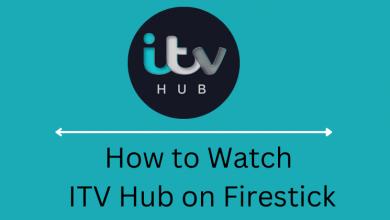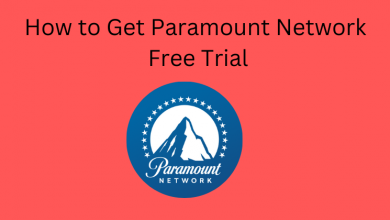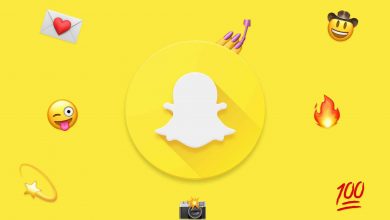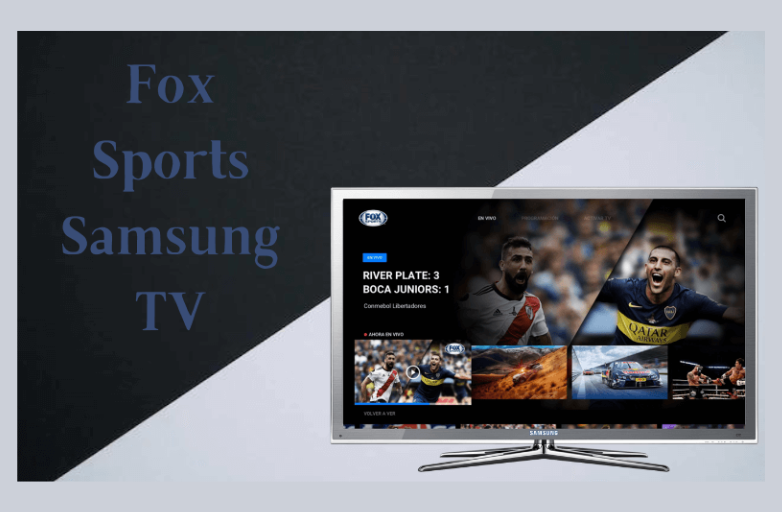Key Highlights
- Install Apple Music: Microsoft Store → Search → Type Apple Music → Get Free → Home screen → My Games & Apps → Applications → Launch Apple Music app → Sign in / Register.
Apple Music is the favorite music streaming app for most Apple users. Unlike other music streaming apps, you can listen to your favorite songs and albums from Apple Music on Apple Watch, Sonos, etc. Recently, Apple has confirmed that users can access Apple Music on Xbox One. Therefore, Xbox gaming console users can add Apple Music and stream their favorites.
Contents
Apple Music Subscription Plans & Pricing
The platform offers four subscription plans to users.
| Plans | Price |
|---|---|
| Voice | $4.99/mo |
| Student | $5.99/mo |
| Individual | $9.99/mo |
| Family | $14.99/mo |
How to Get Apple Music on Xbox One
[1]. Turn on your Xbox One gaming console and sign in to your Microsoft account.
[2]. Go to the Xbox Home screen by pressing the Home button on your Xbox controller.
[3]. Launch the Microsoft Store.
[4]. Underneath the Store menu, scroll down and select Search by pressing the A button on your Controller.
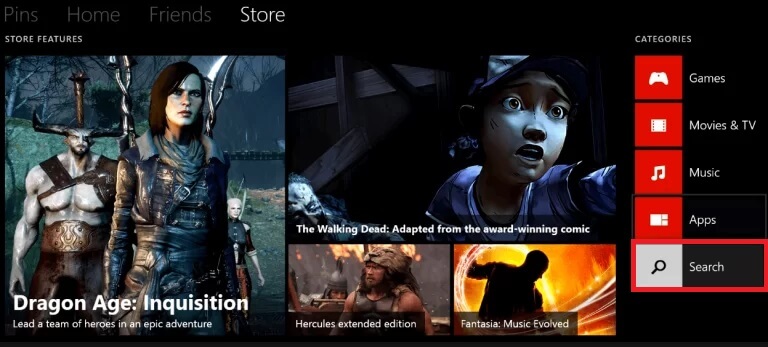
[5]. Enter Apple Music in the search bar using the on-screen virtual keyboard.
[6]. Select the Apple Music app from the search list and Get Free by pressing the A.
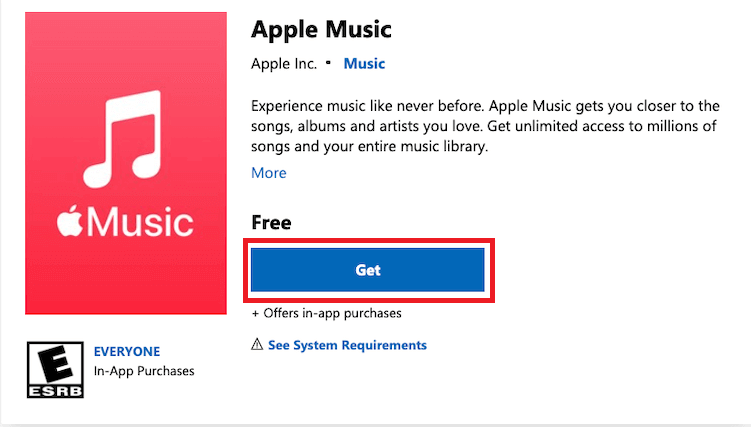
[7]. Wait till the app gets installed. Once installed, go to the Xbox Home screen.
[8]. Navigate to the My Games & Apps section.
[9]. Select Applications from the menu list.
[10]. Launch the Apple Music app and sign in to your account using the Apple Music login credentials.
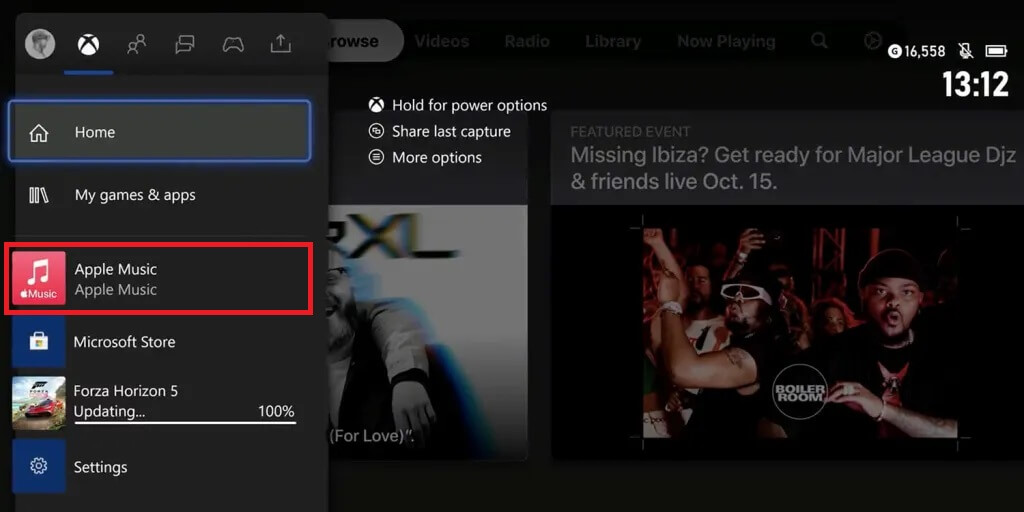
If you don’t have an account, then select Register. You can sign up for an Apple Music account at https://www.apple.com/apple-music/ and can avail of the Apple Music free trial (new users) for 30 days to explore millions of music, podcast, etc.
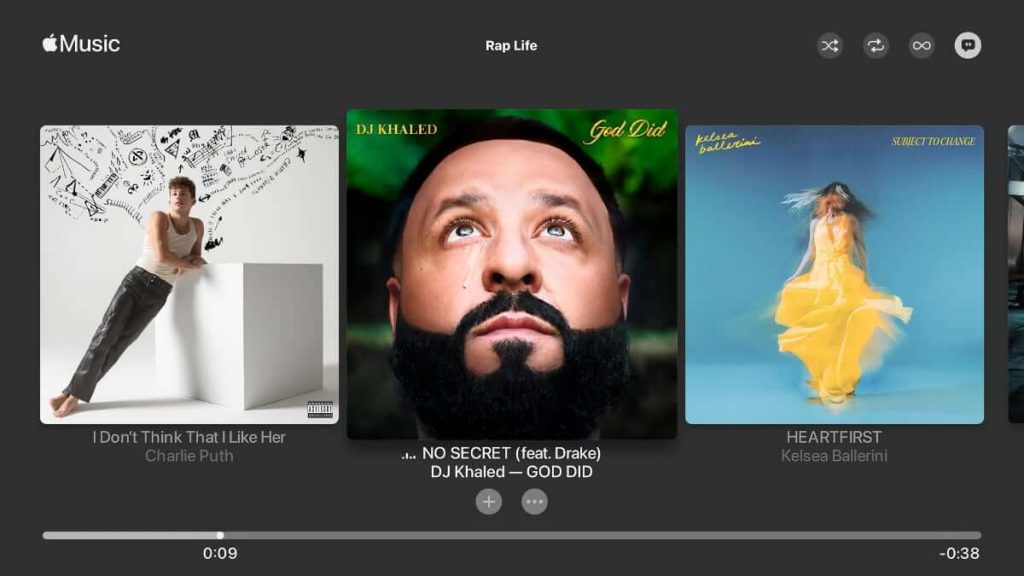
Frequently Asked Questions
You can update the Xbox One controller in three ways. Using USB, computer, or wirelessly (within the Xbox settings).
You can easily connect the Xbox Controller to Apple TV within a few steps. First, press the Xbox button (controller) → Settings → Remote and Devices → Bluetooth → Press Connect (controller) → Select Apple TV.