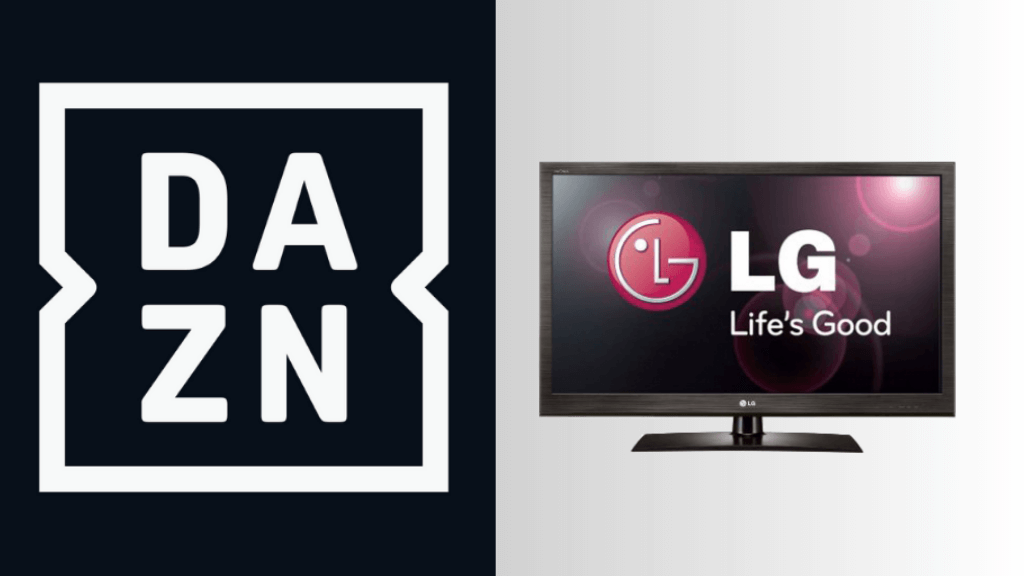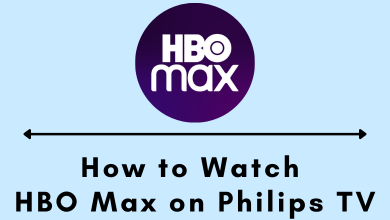Key Highlights
- Get Apple Music on PS5: Media → All Apps→ PlayStation Store → Search Apple Music → Download → Open → Sign In → Stream
Earlier Spotify is the only default music app available on PS5. Recently, a couple of years back, Sony introduced Apple Music app to its PS5 gaming console. You can install the app from the PlayStation Store and sign in to start listening to your favorite music with the Spatial Audio experience that supports the Dolby Atmos feature. If you don’t prefer to install the app, you can screen mirror the Apple Music app to the console using the third-party apps from your smartphone. If you don’t have an account on Apple Music, you can sign up and get a free trial period to stream millions of music for free on the PlayStation.
Contents
- How to Install Apple Music on PS5
- Alternate Method to Stream Apple Music on PS5
- How to Stream Apple Music on PS5 Console During GamePlay
- Apple Music: Plans & Pricing
- How to Fix Apple Music Not Working on PS5
- Clear Storage Space
- Restart Apple Music
- Reboot PlayStation 5
- Upgrade Apple Music
- Update PlayStation 5
- Reset PlayStation 5
- Contact Apple Music Support
- FAQ
How to Install Apple Music on PS5
1. Power on your PlayStation console and make sure to connect it to a Wi-Fi network.
2. From the home screen, select the Media tab.
3. Click All Apps to launch PlayStation Store.
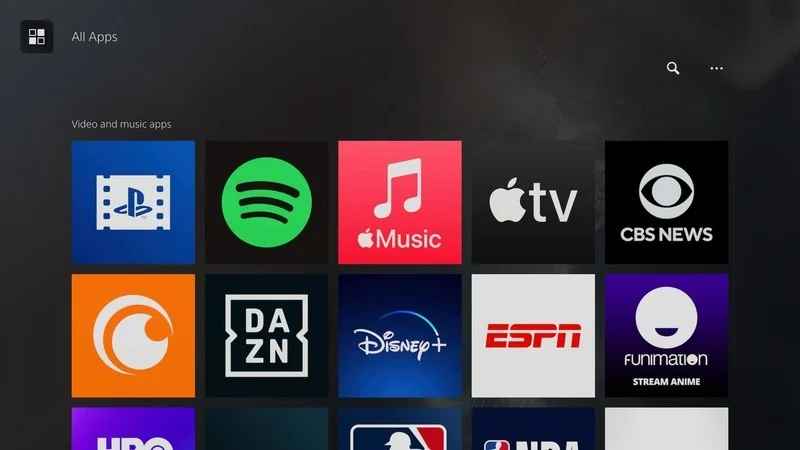
4. Search for the Apple Music app and select Download to get the app.
5. Wait till the app gets downloaded. Click Open to launch the app.
6. Select Log In and sign in with your Apple ID and follow the prompts to link with your account.

7. Finally, select your favorite music and listen to it on PlayStation 5.
Alternate Method to Stream Apple Music on PS5
You can screen mirror the Apple Music app from your smartphone (Android/iPhone) to the gaming console if you have issues while you install the app.
1. Head to Game Base and select a friend.
2. Select Messages from the list of menus.
3. Further, under Messages, hit Send a Quick Message.
4. Now, type the URL https://tvee.app and message it to your friend.
5. Visit the URL on your gaming console and it shows you the QR code to scan.
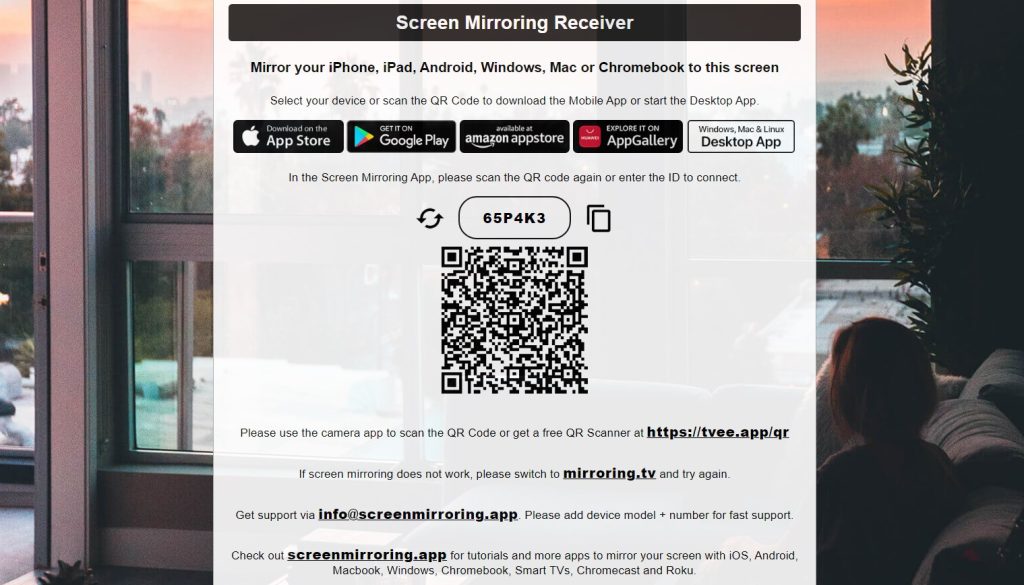
6. Ensure you have installed the screen mirror app on your smartphone.
7. Launch the app and scan the code. Once your smartphone is paired with the console, you can mirror the Apple Music.
How to Stream Apple Music on PS5 Console During GamePlay
1. Tap the PS button on the remote to head to the Control Centre.
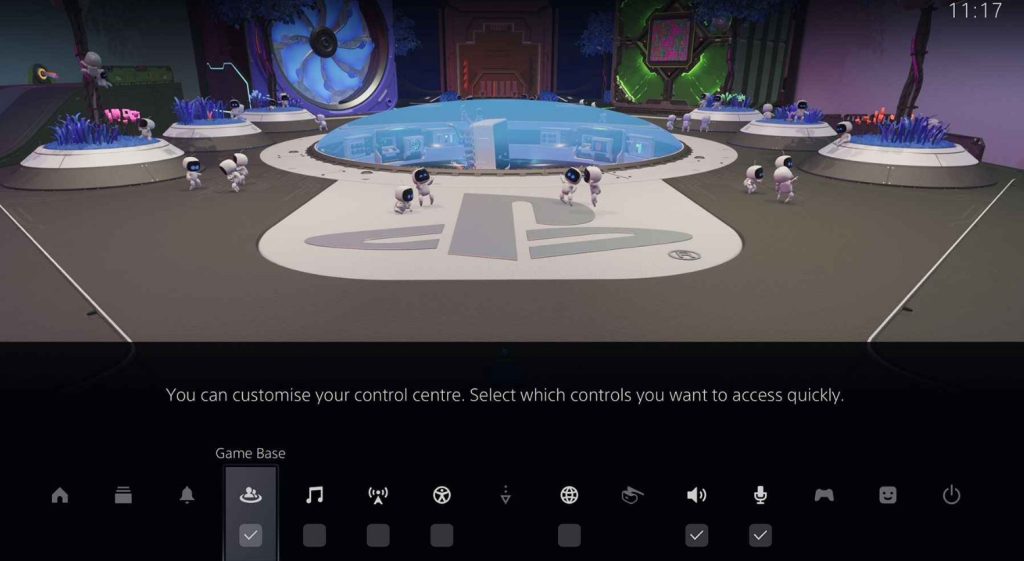
2. From the options, choose Music.
3. Choose the desired song, music, or playlist to stream and hit Play.
4. The song or podcasts that stream appear in the Control Centre which comes with the Playback functions.
5. To play Apple Music during Gameplay, select Pause in the Playback functions menu.
6. Press the PS5 button to launch the game you were playing.
7. Choose Now Playing in the Control Centre.
8. Tap the Square shaped button to pause and play the track on your console during gameplay.
Apple Music: Plans & Pricing
Apple Music offers four subscription plans, of which you can choose the desired one to play the music on PlayStation 5. If you are a newbie, you will get a 30-day free trial on Apple Music, where you can stream the songs for free.
| PLANS | PRICING PER MONTH |
|---|---|
| Voice | $4.99 |
| Student | $5.99 |
| Individual | $10.99 |
| Family | $16.99 |
If you think Apple Music isn’t for you or the pricing isn’t affordable, you can cancel your Apple Music subscription / free trial anytime before the billing date to avoid further charges.
How to Fix Apple Music Not Working on PS5
At times, Apple Music might stop working on the gaming console due to certain technical issues like app crashes, compatibility issues, and more. To fix this, we suggest you follow the diagnosing methods mentioned below.
Clear Storage Space
If your gaming console has filled with more storage, you must clear it to free up the space for other apps to function well without trouble.
Restart Apple Music
You can try rebooting the app to fix minor issues if Apple Music is not opening or it buffers frequently.
Reboot PlayStation 5
If the app works slowly and is unable to load on your gaming console, reboot your PlayStation so that it removes the temporary bugs of the app.
Upgrade Apple Music
Apple Music might not perform well when it is outdated. We recommend you update the Apple Music app from the PlayStation Store to resolve internal app bugs.
Update PlayStation 5
You might need to upgrade your PlayStation5 to the latest rolled-out software if your gaming console firmware isn’t compatible with the Apple Music app’s version.
Reset PlayStation 5
If you still can’t fix the issue on the console, you can initiate resetting the PlayStation5 to the default factory settings. After resetting, install Apple Music afresh and start using it.
Contact Apple Music Support
You can even contact Apple Music Support to inquire about the issue you undergo. Contacting the support gives you a brief idea about the issue along with the solution.
FAQ
No. PlayStation 5 doesn’t have Apple Music by default. You need to install the app from the PlayStation Store.
When you screen mirror the Apple Music app from your smartphone, you can easily control it on the PlayStation gaming console
No. Unfortunately, Apple Music is unavailable for PS4. However, you can stream Apple Music on PlayStation 4 using third-party applications, like DLNA, etc.