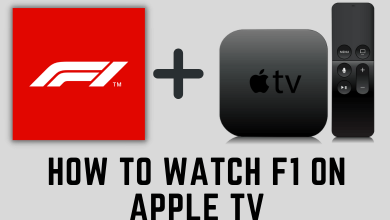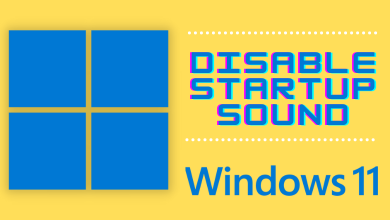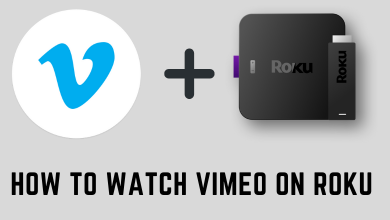Key Highlights
- Like other Apple devices, you can install Apple Music on your Apple TV from the App Store.
- To get the premium features, such as ad-free, you must subscribe to the premium plans.
Apple Music is one of the favorite music apps for Apple users, with advanced features compared to other apps. The platform is supported on all Apple devices (iPhone/iPad/Mac). If you have purchased an Apple TV streaming device, you can install Apple Music on it from the App Store. If you are using the older version of the Apple TV, you can’t install the app. Therefore, you must AirPlay the app from your mobile or desktop to stream your favorite music on Apple TV.
Apple Music provides a special playlist of editor’s picks, and you can create your playlist with all-time favorites. The song lyrics are displayed on the screen to sing with the song. It is easy to locate any song with albums, artists, the genre in the Apple Music app, and the app can connect with online radio stations.
Contents
How to Stream Apple Music on Apple TV 4K
Apple Music is available as a built-in app on the streaming device, requiring one to sign in to the same account (The same Apple ID used on iPhone) to stream the songs.
1. Launch your Apple TV and connect to the internet.
2. Select Settings on the Home screen and select Accounts.
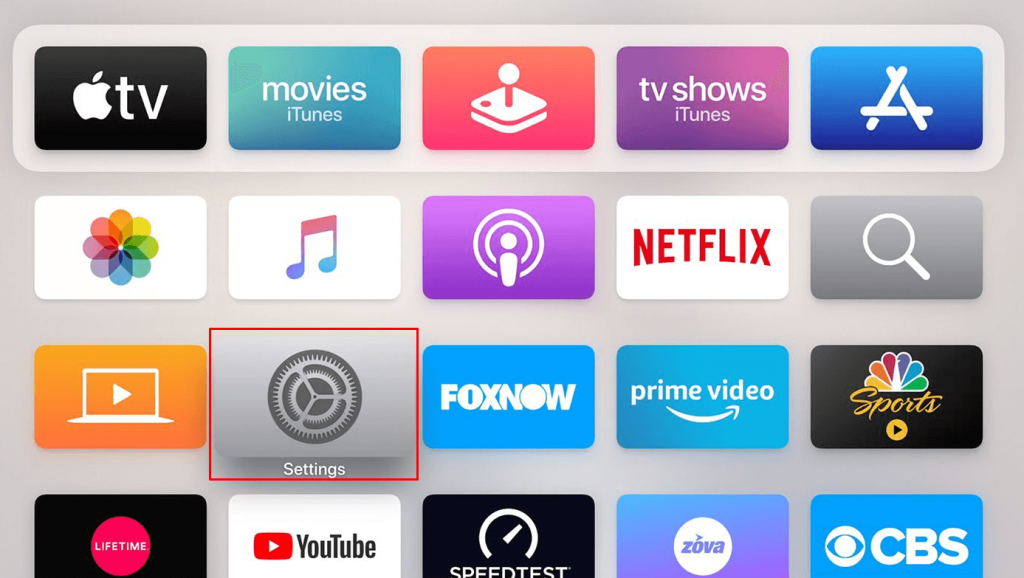
3. Sign in to your Apple ID, which has an Apple music subscription.
4. Open the Apple Music app on the Apple TV.
5. Choose a song and stream it on your Apple TV.
Alternative Way to Stream Apple Music on Apple TV
You can play Apple Music on Apple TV (older generations) through the AirPlay feature. AirPlay is available on the Apple Music app, and it is the easiest way to connect to your Apple TV.
1. Launch the Apple Music app on your iPhone.
2. Move across the Library and select your favorite song to play.
3. Tap the AirPlay icon to stream on the TV.
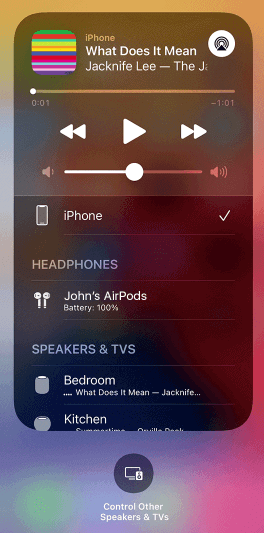
4. Choose the Apple TV to connect and listen to the song on the TV.
How to Browse Music on Apple Music
1. Open the Apple Music app and go to the Library.
2. Browse across the Categories to stream a song.
3. Select Playlists and choose your favorite playlist to listen to a set of good songs.
4. You can also select New Playlist to create a new playlist and select Add Music to fill up the playlist with songs.
5. Choose any category in the library and select Shuffle to listen to the random music order.
6. Select Radio and choose the Broadcasters to connect for streaming.
Apple Music Pricing and Plans
Apple Music offers four subscription plans to users.
| PLANS | PRICING PER MONTH |
|---|---|
| Voice | $4.99 |
| Student | $5.99 |
| Individual | $10.99 |
| Family | $16.99 |
You can cancel your Apple Music subscription anytime from your Apple device if you no longer need the premium features.
How to Fix Apple Music Not Working on Apple TV
There are times when Apple Music doesn’t work normally due to unexpected issues. Therefore, you must follow the troubleshooting steps to resolve it quickly.
1. Check whether the internet connection is stable. If not, connect to a stable network to access the music without buffering.
2. When the internet speed is slow, the app struggles to play the music. Hence, improve the internet speed by restarting the browser or contacting the network provider.
3. Restart Apple TV if the app gets freezer repeatedly.
4. Update Apple Music to the latest version from the App Store if it keeps crashing.
5. Update Apple TV to the latest firmware if the app or device has compatibility issues.