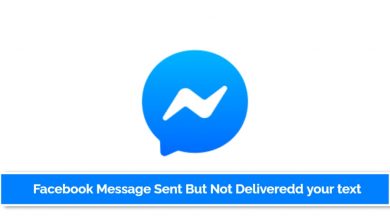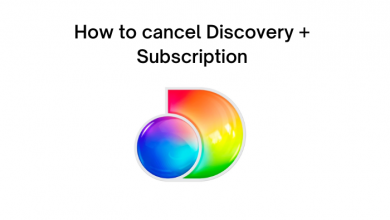Key Highlights
- Apollo Group TV is unavailable in the Amazon Appstore for Firestick.
- You can sideload Apollo Group TV on Firestick using the Downloader app.
This article demonstrates the steps to install Apollo Group TV on Firestick using the Downloader app. Additionally, we have explained how to activate and use the Apollo Group TV APK on a Fire TV Stick.
Contents
How to Get Apollo Group TV on Firestick Using Downloader
Apollo Group TV is unavailable in the Amazon Appstore. So, you have to download the Apollo Group TV APK file and sideload it on Fire TV Stick using Downloader.
1. Install the Downloader app on your Firestick.
2. Then, go to the home screen on Firestick and click Settings.
3. Select My Fire TV and click Developer Options.
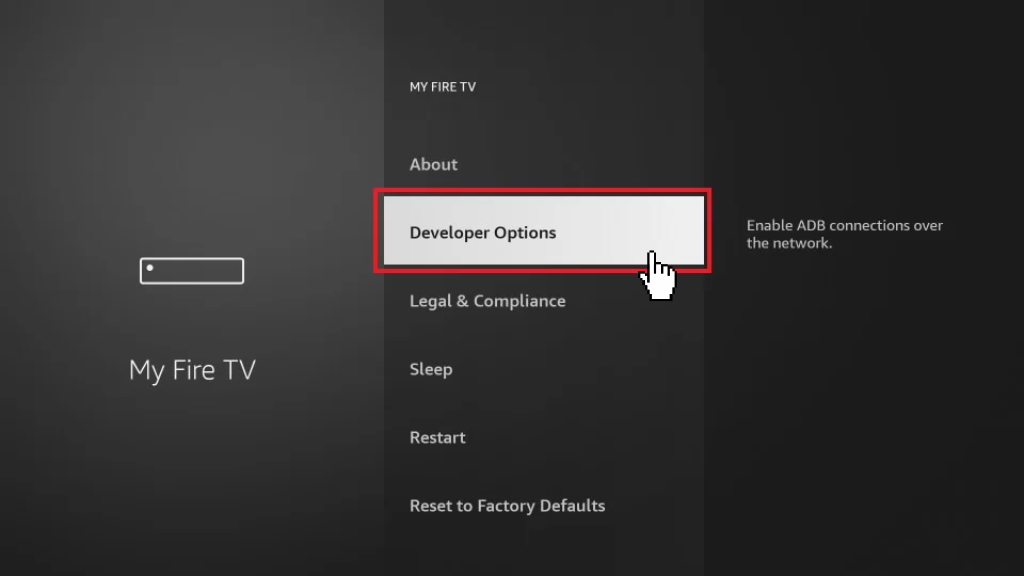
3. Tap Install Unknown Apps and enable Downloader.
4. Run the Downloader app and click Allow to accept the necessary permissions.
5. Click the Home tab, enter https://urlsrt.io/INVjQ in the URL field, and hit Go.
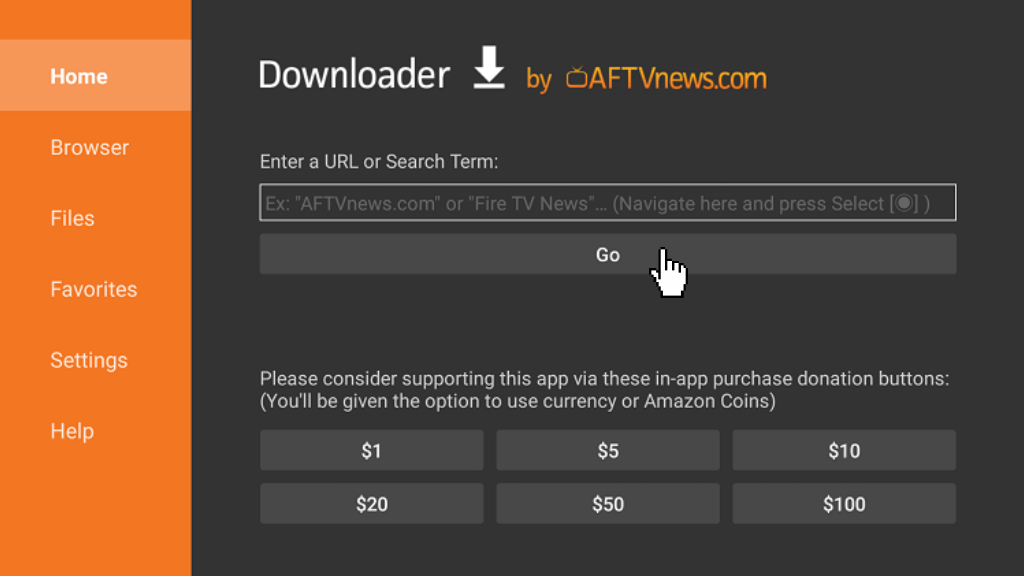
6. After downloading the file, open the APK file and tap Install.
7. Now, the Apollo Group TV app will be installed on your Fire TV stick.
How to Activate Apollo Group TV on Firestick
1. Run the Apollo Group TV app on your Fire TV Stick.
2. It will show you four options. Choose the option based on your preference.
- Tap the LOGIN WITH XTREAM CODES API option if you have IPTV credentials.
- Click PLAY SINGLE STREAM if you have an M3U URL link.
- If you select the DOWNLOADS section, you can view the offline videos stored on your device.
- Tap LIST USERS to manage multiple IPTV profiles that you have logged in.
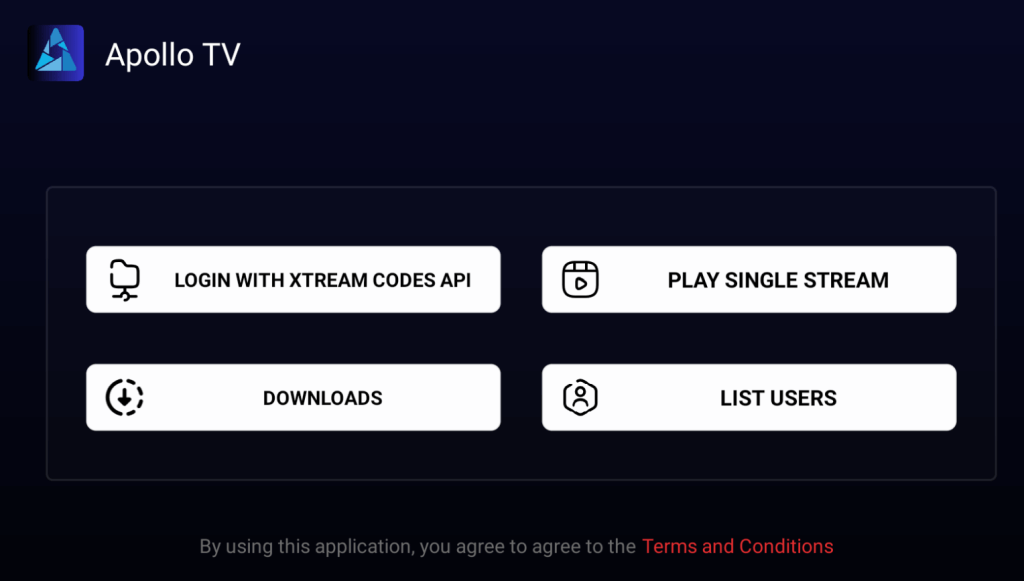
3. Once logged in, play any live TV channel to stream.
4. In the playback screen, you will get controls to Play/Pause, Time Slider, Shuffle, Video Resolution, Closed Captions, and Settings.
5. Click Settings to change the playback speed, language, and streaming quality.
FAQ
Yes. You can get Apollo Group TV on Fire TV by sideloading using Downloader.