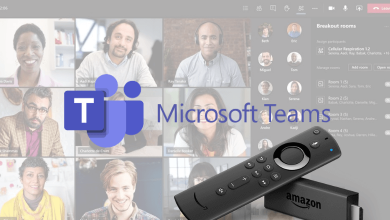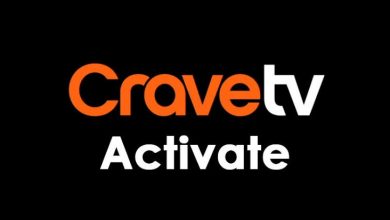Key Highlights
- To Install Prime Video on Apple TV: Open App Store → Search for Prime Video→ Install → Open → Register your Device → Sign In to Prime Video Account → Done.
Are you looking forward to experiencing cinematic streaming on your Apple TV? If so, Amazon Prime Video comes as the best rescue to watch plenty of movies and TV series on your Apple TV. You are able to watch thousands of movies, TV shows, and series that include exclusive originals, series, live sports, and premier films. Added to this, they also provide most of its original TV shows and movies with Dolby 5.1 surround sound support.
Amazon Prime Video is accessible only if you have an active Prime membership. Hence, you need to sign up for a Prime membership before installing the app. It costs $14.99/month and $139/year. Visit primevideo.com with the help of a browser and sign up for prime membership.
To know about their services, Prime Video offers you a 30-day free trial for non-prime members to enjoy services before having the subscription plan. Apart from this, you can purchase Premium Live TV channels on Prime Video. You can also rent and buy specific content on Prime Video.
Note: You can get 30 days to watch your rental movie before it gets deleted from your library. If you start to watch the content, your rental will be available for 48 hours.
Contents
- Amazon Prime Video Supported Apple TV Models
- How to Install Prime Video on Apple TV through App Store
- How to Activate Prime Video on Apple TV
- How to Stream Prime Video on Apple TV from iOS Devices
- How to Get Prime Video on Apple TV through Mac PC Browser
- How to Solve Prime Video not Working on Apple TV
- FAQ
Amazon Prime Video Supported Apple TV Models
Amazon Prime Video is only accessible on Apple TV 4th generation and later. If you’re an Apple TV 3 user, you will have a pre-installed Amazon Prime app or update the device from Settings to get the Prime app. Users with Apple TV 1 and 2 cannot access the Amazon Prime Video app on their devices.
How to Install Prime Video on Apple TV through App Store
1. Power on the Apple TV device and go to the home screen menu.
2. Select App Store on the screen to launch on Apple TV.
3. Search for Amazon Prime Video in the App Store. Use the Voice Remote to search for Prime Video.
4. Tap on the Amazon Prime Video icon and hit on Install to add it to your Apple TV.
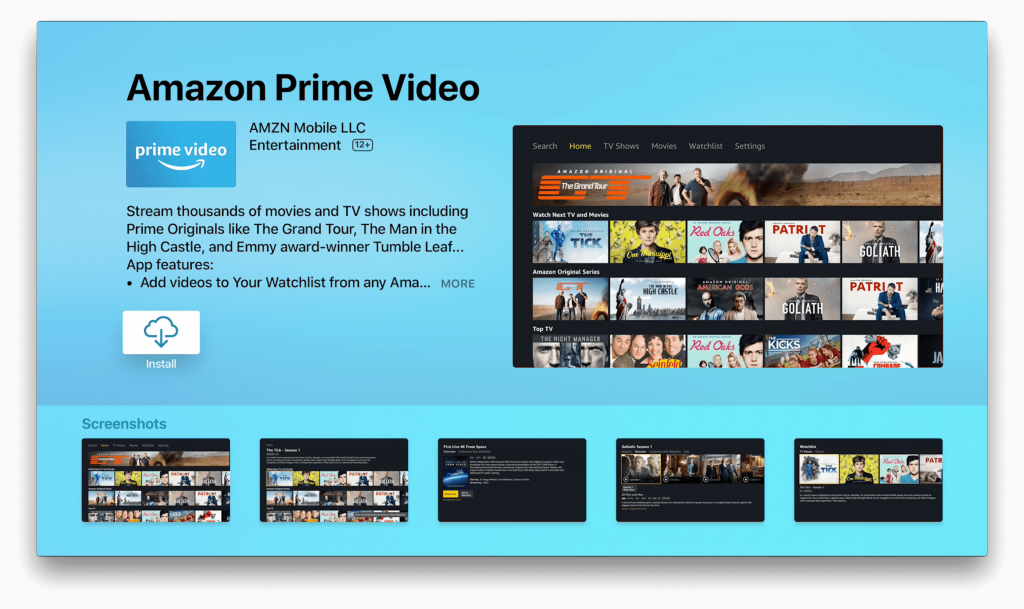
How to Activate Prime Video on Apple TV
Once Amazon Prime Video is installed on your Apple TV, You need to activate the Prime Video app.
1. Navigate to Apple TV Home Screen and launch Prime Video.
2. Select Register on the Amazon Website and get the Activation Code.
3. Visit the Amazon Website on your Smartphone or PC using any web browser.
4. Enter your Email address and password associated with your Amazon Prime account.
5. Hit on Sign in to complete registering the Apple TV device.
After registering the device, you can start streaming your favorite Amazon Originals on your Apple TV.
How to Stream Prime Video on Apple TV from iOS Devices
The best alternative method to stream Prime Video is to AirPlay the app from iOS devices. By default, the Amazon Prime Video app supports the Airplay feature. Apple 2nd generation users can access this method to stream prime videos. But, their iOS device should run on iOS 6 and later.
1. Connect the Apple TV and iOS device to the same WiFi network.
2. Navigate to App Store and install Amazon Prime Video on your iPhone or iPad.
3. Now, open the Prime Video app and sign in using the required login details.
4. Choose the content to play and tap on the AirPlay icon at the top of the screen.
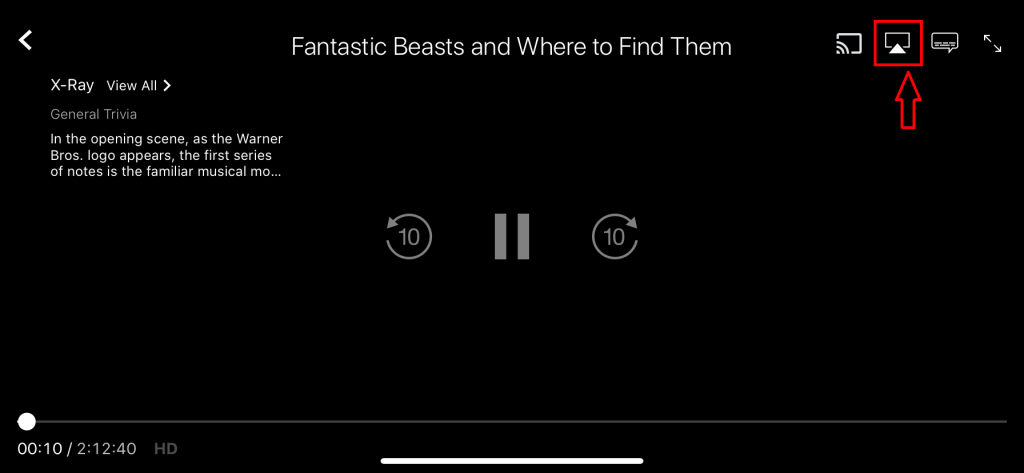
5. You can find the list of possible devices you can AirPlay. Choose your Apple TV from the list to connect.
Now you can stream Prime Video content on Apple TV through iPhone or iPad.
How to Get Prime Video on Apple TV through Mac PC Browser
You can also stream Amazon Prime to your TV from Mac PC using AirPlay support.
1. Head over to amazon.com on the Safari Browser of your Mac.
2. Provide the login credentials to log in to your Amazon account.
3. Start playing the video that you want to screen on your Apple TV.
4. Tap on the AirPlay icon on the top toolbar.
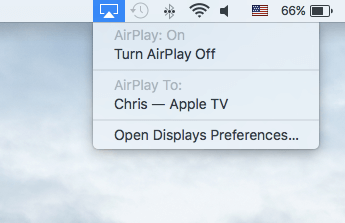
5. Click on your Apple TV since a dropdown will ask you where to AirPlay your videos.
6. Enter the code on your Mac screen, which is displayed on your Apple TV.
After connecting to the Apple TV, your Amazon Prime website will stream on your Apple TV.
How to Solve Prime Video not Working on Apple TV
You may face the issue of Prime Video not working or loading or opening on your Apple TV. It also stays on the frozen or black screen. This is due to several causes, such as internet connection, outdated app, or device. Whenever your Prime Video is not working on your Apple TV, you have to follow the below troubleshooting to rectify the issues.
- Check the Internet Connection
- Force close the Prime Video app
- Restart the Apple TV
- Verify the Prime Membership Login Credentials
- Clear Cache on Apple TV
- Update the Apple TV as well as Prime Video App
- Check Prime Video server outrage
- Reset the Apple TV device
FAQ
Yes. You are able to change language settings on Prime Video. To enable this feature, tap the screen to open the playback controls. You can hit on More Control button to choose subtitles and languages.
Yes. You can download the Rental and purchased content of Prime Video and also most of the subscription plan content for offline streaming anytime.
The most common reasons for this is due to an unstable internet connection, outdated app software, outdated firmware, or Amazon server issues.
No. Apple TV 3rd generation doesn’t have an App Store, but Prime Video comes pre-installed in its latest operating system.
For Apple TV 4K, the videos will be available to stream in SD, HD, and UHD/HDR qualities. Whereas the third-generation Apple TV supports only SD and HD. The minimum broadband speeds are recommended for different resolutions.
– 900 Kbps – recommended for SD quality.
– 3.5 Mbps-recommended for HD quality.
– 15Mbps-recommended for 4K Ultra HD quality.