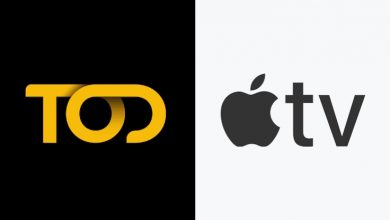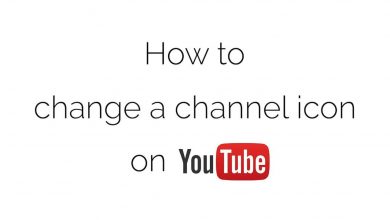Amazon Prime Video app, similar to Netflix, is available on all smartphones, streaming devices, and Smart TVs. In the LG Smart TV, you can install the Amazon Prime Video app from the Content Store. As the app is available around the world, you can stream Amazon Prime Video content without any geo-restrictions.
Contents
How to Install Amazon Prime on LG Smart TV (webOS)
Some of the recently launched LG Smart TV models may come with a pre-installed Amazon Prime Video app. In that case, you just need to launch the app and configure your login credentials.
(1) Press the Home button on your LG Smart TV remote to get the home screen.
(2) Navigate to the More Apps tab and click on it.
(3) Now, the LG Content Store will open.
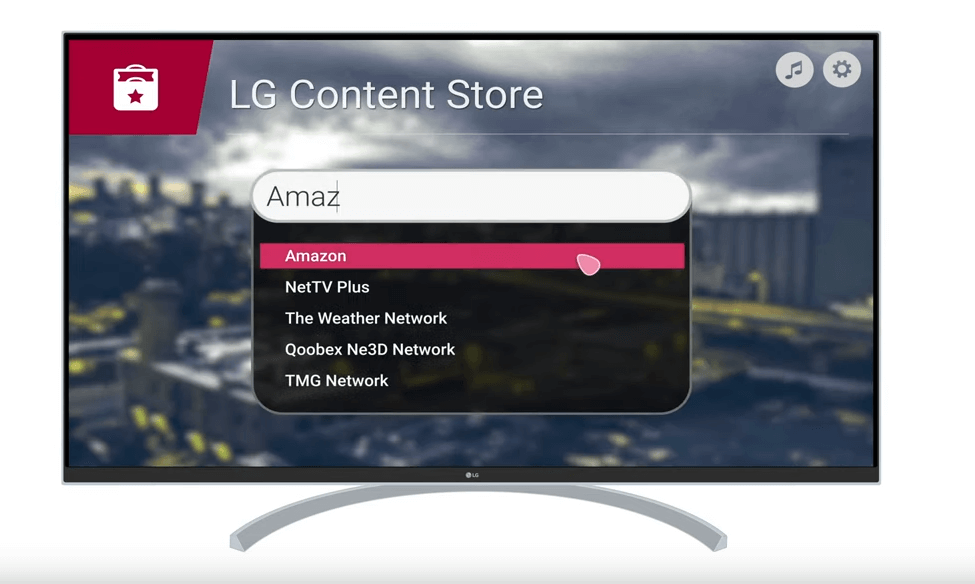
(4) Go to the search bar, and search for the Amazon Prime Video app.
(5) Click the Install button to download it on your LG Smart TV.
How to Activate Amazon Prime Video on LG TV
Before accessing the application, you need to activate the Amazon Prime Video app on your LG Smart TV.
(1) When you open the Amazon Prime app, you will get an activation code.
(2) Go to primevideo.com/mytv on your smartphone or PC browser.
(3) Sign in to your Amazon Prime account.
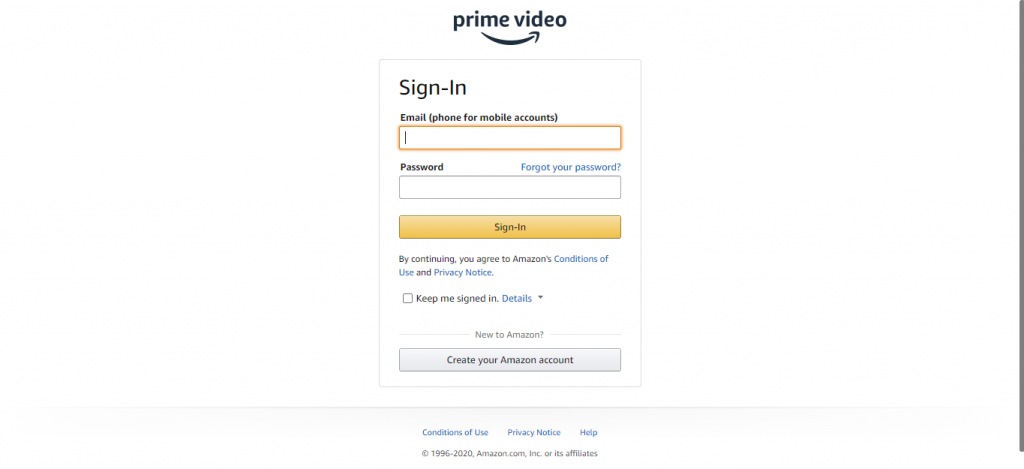
(4) Enter the activation code on the specified area and click the Register Device button.
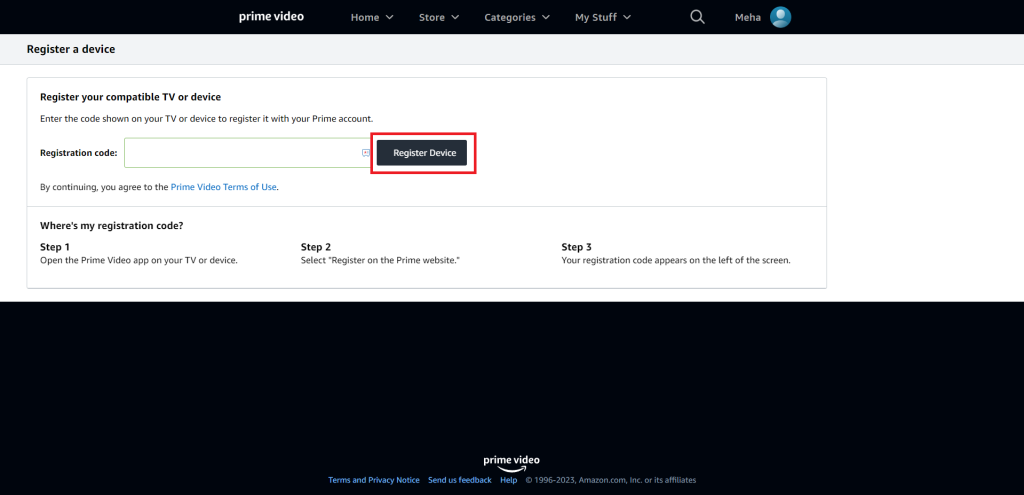
(5) Now, the Amazon Prime app will show your profile screen.
(6) Choose your profile and stream all the movies & TV shows.
How to Update Amazon Prime Video on LG Smart TV
If the Amazon Prime Video app is pre-installed on your LG TV, it might run on the older version. You need to update the app manually to get the new features. To do so,
(1) Open the Content Store on your LG TV.
(2) Tap the Apps button on the top and click the My Apps option.
(3) Choose the App Update feature. Now, all the apps that need to update will appear.
(4) Select the Amazon Prime Video app to update it.
(5) After the app is updated, you can click the Launch button to run the Prime Video app on your LG TV.
How to Sign Out of Amazon Prime on LG Smart TV
In most of the streaming apps on LG TV, the Sign Out or Log Out button is hidden from plain sight. To sign out of Amazon Prime on LG TV,
(1) Click the Settings option on the Prime Video home screen.
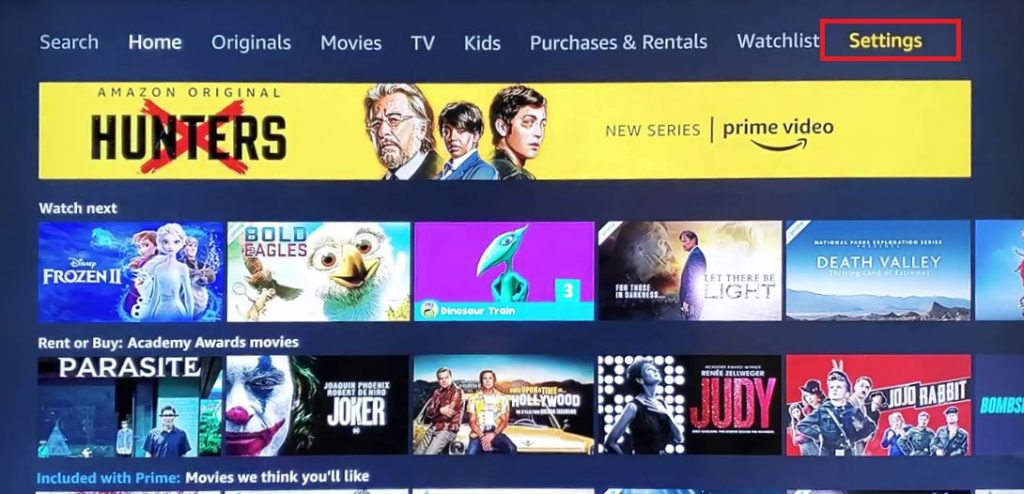
(2) On the Settings menu, click the Deregister your device tile.
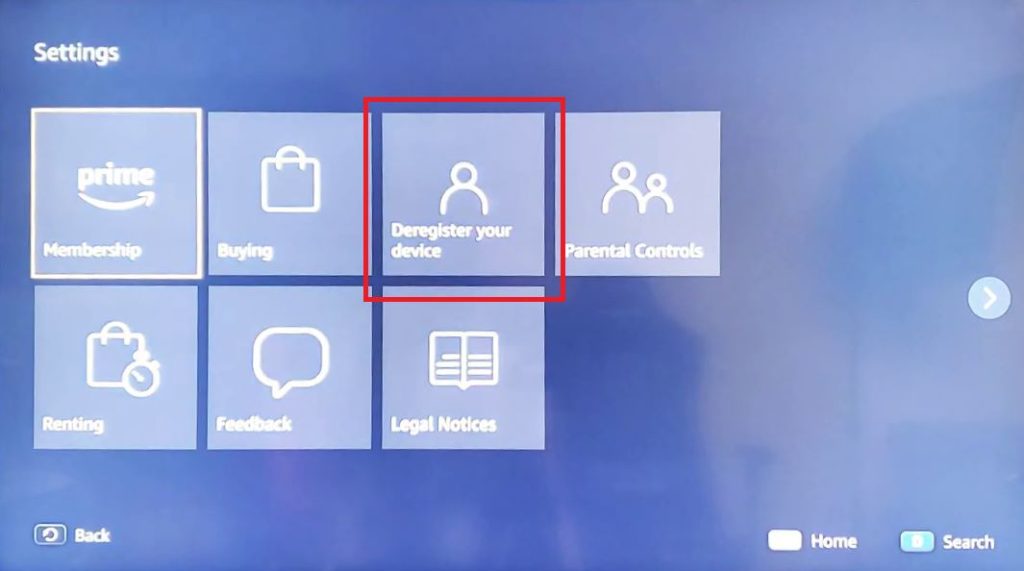
(3) You will get the confirmation screen, click the Deregister Device button.
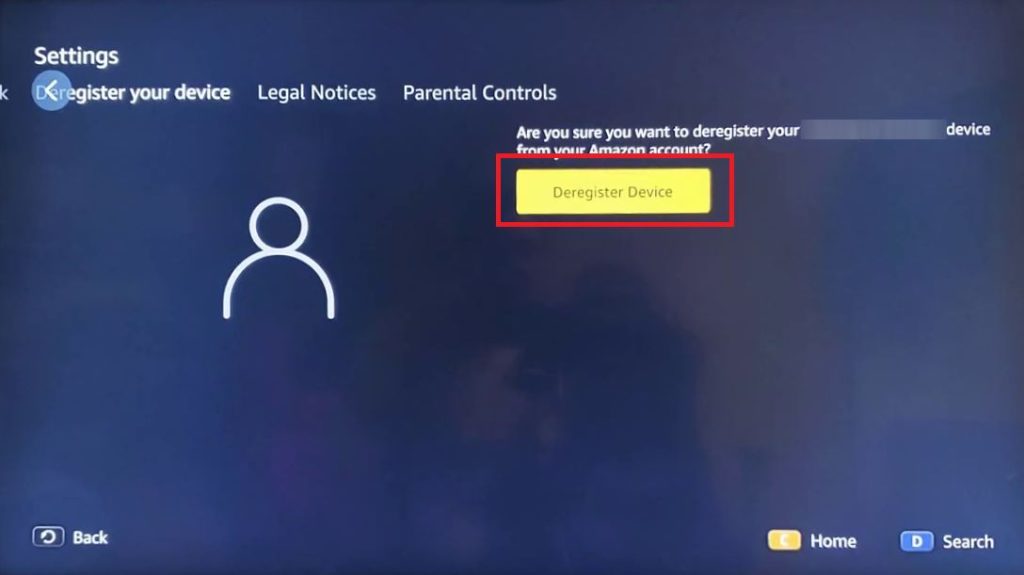
(4) On the pop-up, click the OK button.
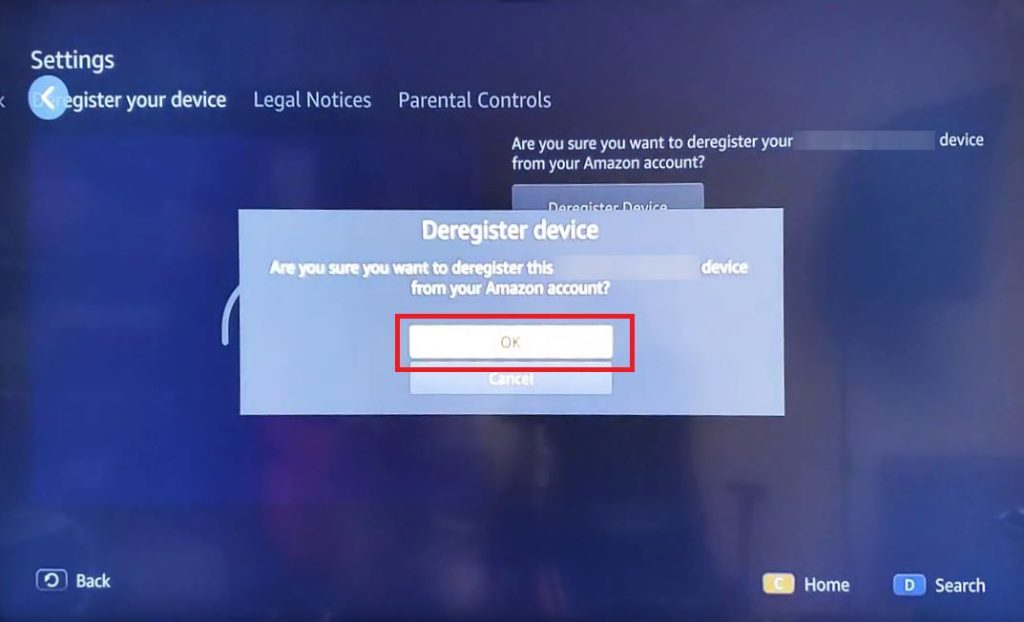
(5) Now, your Amazon account will be removed from the Prime Video app on your LG TV.
Amazon Prime Not Working on LG Smart TV
If the Amazon Prime video fails to load media content, try these solutions.
- Ensure that your router is working properly. Unplug your modem from the router and TV. After a few minutes, plug it back and check whether the app is loading or not.
- Update your LG Smart TV to the latest version (if available only).
- Uninstall and re-install the Amazon Prime Video app.
- Factory reset your LG Smart TV.
If the above-mentioned solutions fail to fix the error, contact the Amazon Prime service center and clear it. Do you want to share a piece of information or feedback related to this tutorial? Use the comments section provided below.
FAQ
The Prime Video app is available only on the LG TVs from 2016 and above models. If you are using older LG TV models (2015 & below), you can’t install the Amazon Prime Video app.