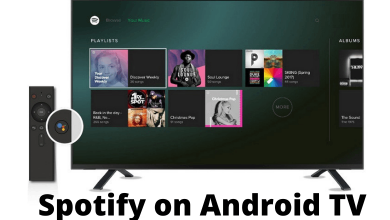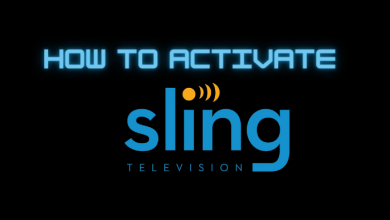Key Highlights
- The Channel 4 app is compatible with LG Smart TV.
- You can also watch the web version of Channel 4 using a built-in browser.
- Alternatively, you can use a phone to Cast or AirPlay Channel 4 to an LG TV.
In this article, we have explained how to install and activate the Channel 4 app on LG Smart TV models running webOS 3.0 and above. Additionally, we have illustrated how to stream the web version of Channel 4 using a browser and stream via Cast and AirPlay methods.
Note: On April 17, 2023, All 4 has been rebranded as Channel 4.
Contents
How to Install Channel 4 on LG TV from the Content Store
If you are a new user of Channel 4, ensure you create an account by visiting (channel4.com/register). With a free account, you can watch all shows with ads at no cost. For ad-free streaming, you can subscribe to Channel 4 Plus, which costs £3.99/month.
1. Turn on your LG Smart TV and connect it to a WiFi.
2. Press the Home button and click Apps or LG Content Store from the launcher.
3. Hit the Search icon and find the Channel 4 app.
4. Select the Channel 4 app and tap Install.
5. Once installed, click Launch to run the app.
6. Tap the Accept & Continue option in the Channel 4 app.
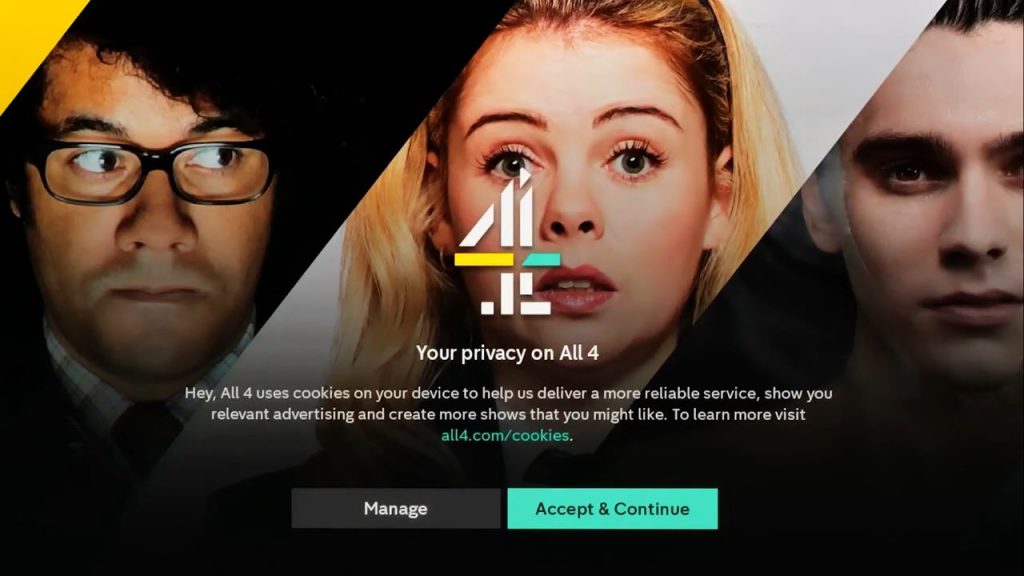
7. Go to the Settings menu on the left-side pane and tap the Sign In option.
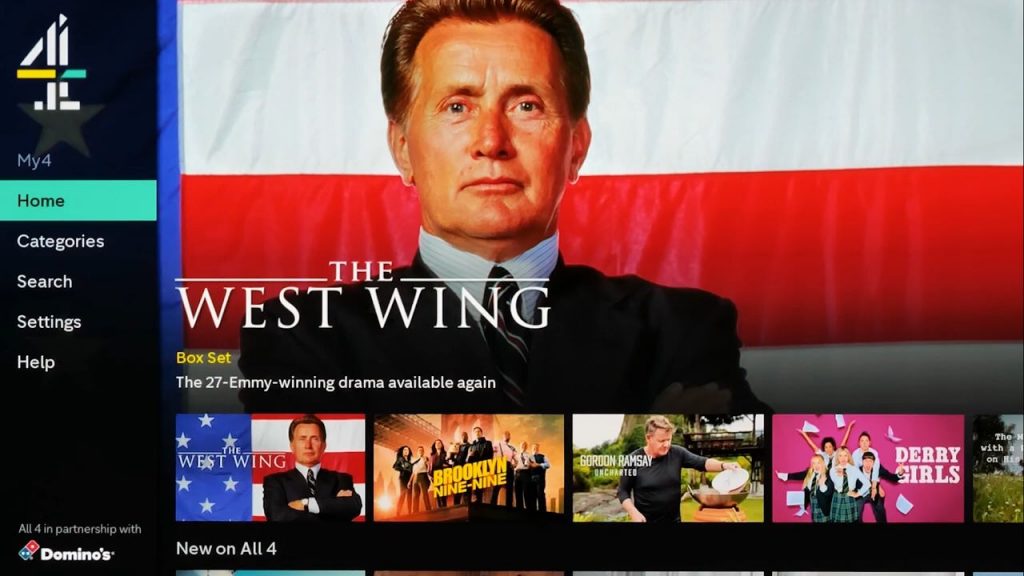
8. Now, configure the login credentials on the app and stream the content you want.
How to Watch Channel 4 on LG TV Using Web Browser
1. Go to the home screen of the LG TV and launch the Web Browser.
2. Enter (channel4.com) in the URL field and visit the website.
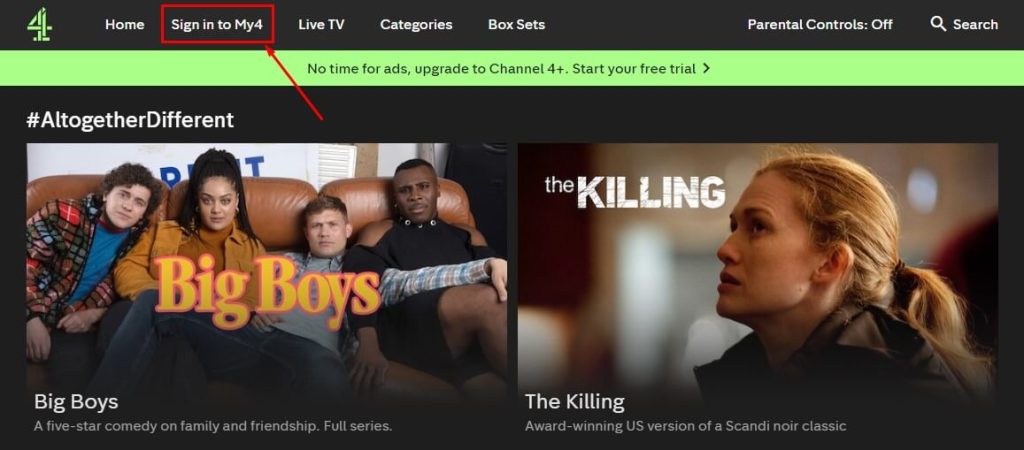
3. Click Sign in to My4 and follow the on-screen instructions to log in.
4. Once logged in, play the desired content and watch it on your LG TV.
How to Cast or AirPlay Channel 4 on LG TV
If your LG TV supports casting, you can skip step 2. If you use an Apple device for streaming, enable AirPlay on your LG TV.
1. Connect your LG TV to WiFi, which should be the same as your smartphone/tablet.
2. Plug a Chromecast device into the LG TV’s HDMI port and change the input to Chromecast.
3. Grab your phone and get the Channel 4 app from the App Store or Play Store.
4. Open the Channel 4 app and sign in to the My4 account.
5. After that, choose any video you want to stream.
6. Hit the Cast icon in the media player. If you have an iPhone/iPad, click the AirPlay icon.
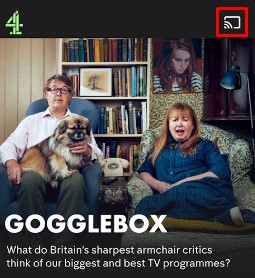
Note: If you can’t see the AirPlay icon, go to your device’s Control Center and select Screen Mirroring.
7. Select your LG TV to stream the selected content wirelessly.
Frequently Asked Questions
Yes. You can install All 4 (Channel 4) by visiting the LG Content Store.
Yes. Channel 4 is compatible with Firestick, Apple TV, and Roku. Connect any device to an LG TV and get Channel 4 from the respective app store. Run the app and sign in with the Channel 4 account to stream the content.