Apple AirPods are used to listen to audio in the best quality. Sometimes, it may not work properly due to various issues. One of the common issues people face is AirPods keep pausing while playing music. Even though there are various reasons associated with the issue, it can be fixed easily with simple troubleshooting solutions.
Contents
Why Do My AirPods Keep Pausing?
AirPods will keep pausing due to many reasons, and they are listed down with possible solutions.
- Airpods connected to the multiple devices
- Proximity sensor issue
- Double tapping the AirPods accidentally
- Connectivity and range issue
- Technical glitch on your iPhone
- The low or drained battery on iPhone
AirPods Connected to Multiple Devices
Try to reset your Airpod if it is paired with multiple devices. Resetting will fix the technical glitches and bugs that occurred on your AirPods.
[1]. Insert your Airpods in the case and close the lid.
[2]. Wait for 30 seconds and open the lid.
[3]. On your iPhone, go to the Settings app and then select the Bluetooth option.
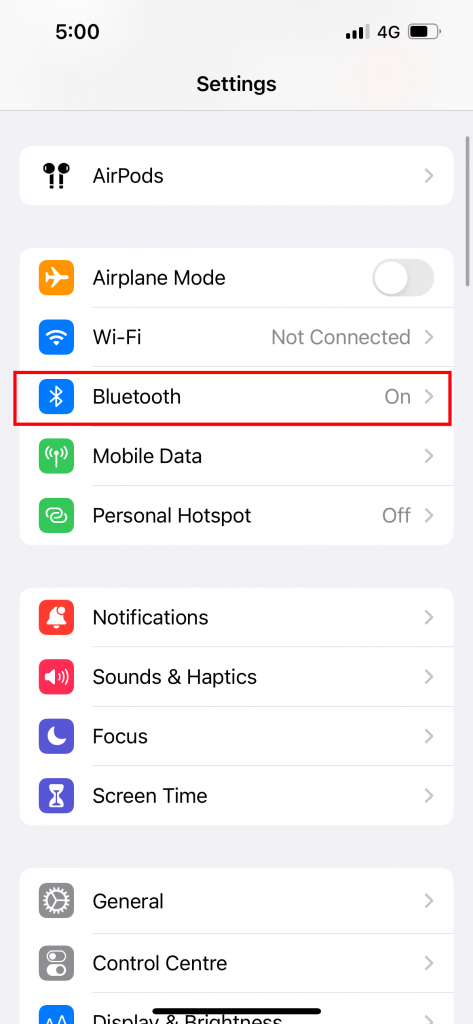
[4]. Hit on the blue i icon next to your Airpods.
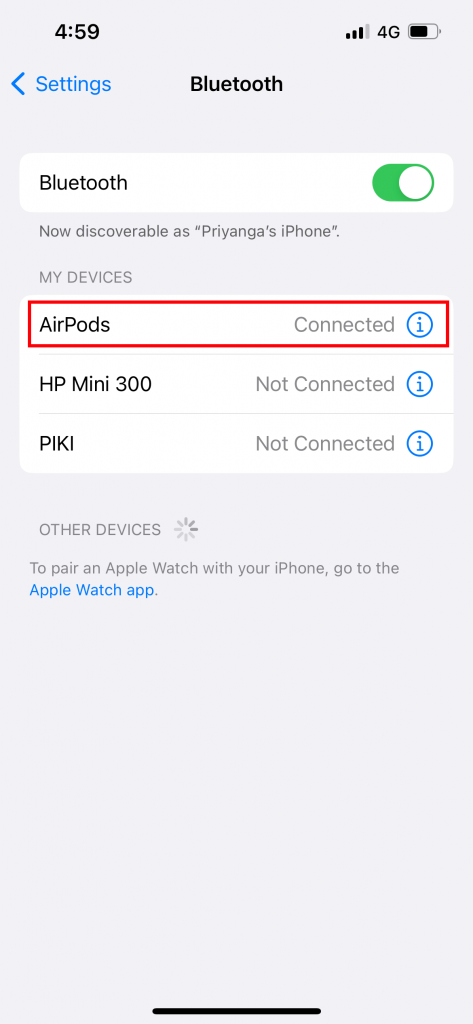
[5]. Tap on Forget This Device option at the bottom of the screen and then follow the on-screen prompts to confirm the action.
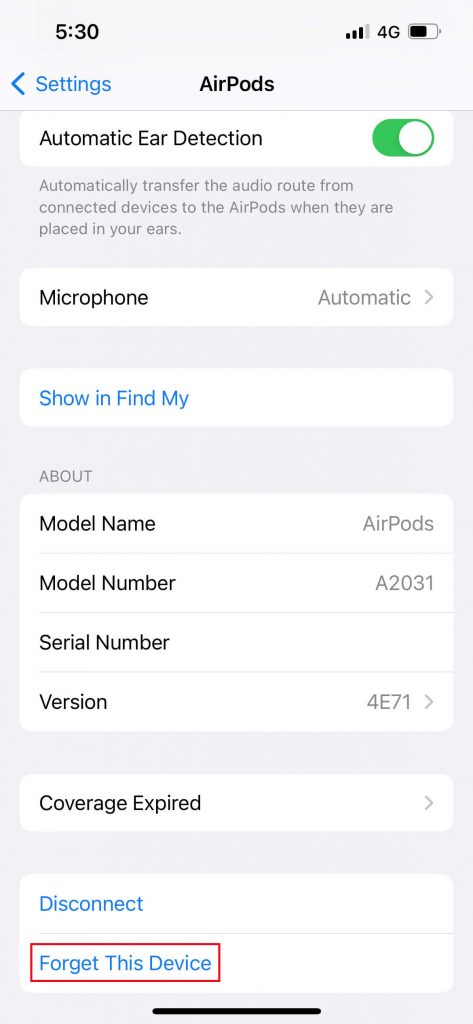
[6]. Hold down the Setup button on the back of the case for 15-20 seconds.
[7]. Hold down the button until you see the white flashlight.
[8]. Close the lid and keep it idle for 15 seconds.
[9]. Open the lid and connect the Airpods to your iPhone.
Proximity Sensor Issue
AirPods have an in-built proximity sensor that automatically detects when you insert AirPods into your ears. It will play the songs automatically if both the AirPods are in your ears. If you take any one of the AirPod, it will pause the song. In this scenario, you need to disable the automatic ear detection feature.
[1]. Wear your AirPods and connect them to your device.
[2]. On your iPhone, go to Settings and click on the blue icon next to your AirPods name.
[3]. Toggle off the switch next to Automatic Ear detection.
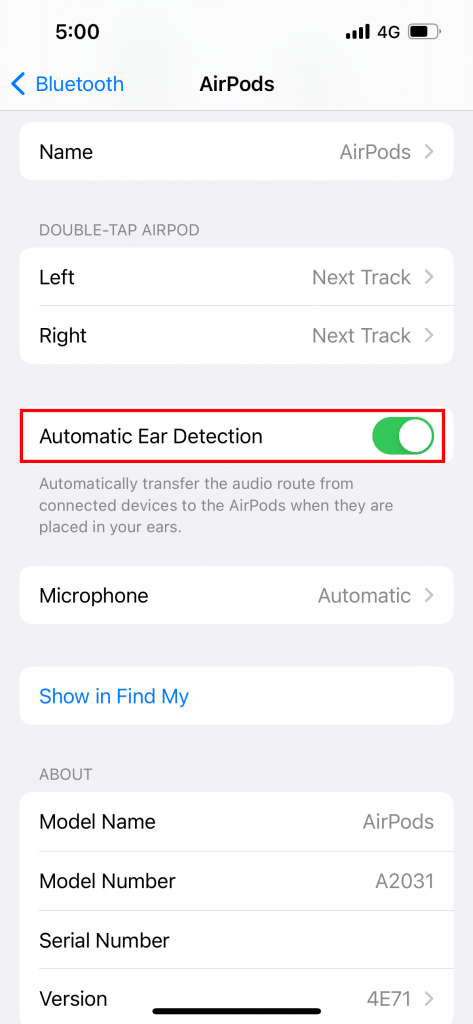
You can also turn it off using the Mac. When your Airpods are paired with Mac, tap the Apple icon → System Settings → AirPods name in the sidebar → turn off the Automatic ear deduction option.
Double Tapping the AirPods Accidentally
Though AirPods have ear detector sensors, if you tap on your AirPod earbuds by fault, the music will pause randomly. Due to the Integrated sensor, the AirPods will disrupt the audio when your hand comes into contact with the AirPods. Here, you need to turn off the double-tap feature.
[1]. Go to Settings on your iPhone and select Bluetooth from the list.
[2]. Tap on the blue i icon next to AirPods.
[3]. On the next page, tap Left Airpod.
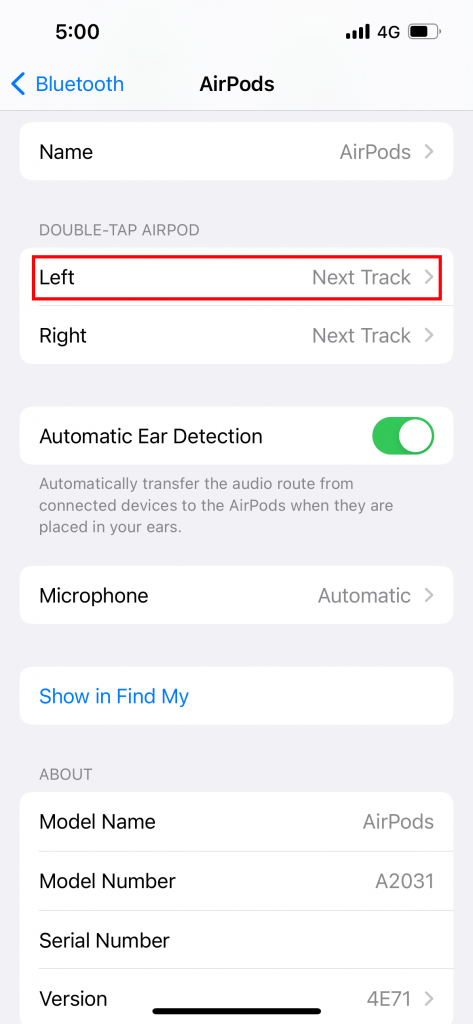
[4]. A new page will open. Select Off to turn off the double tap feature on your AirPods.
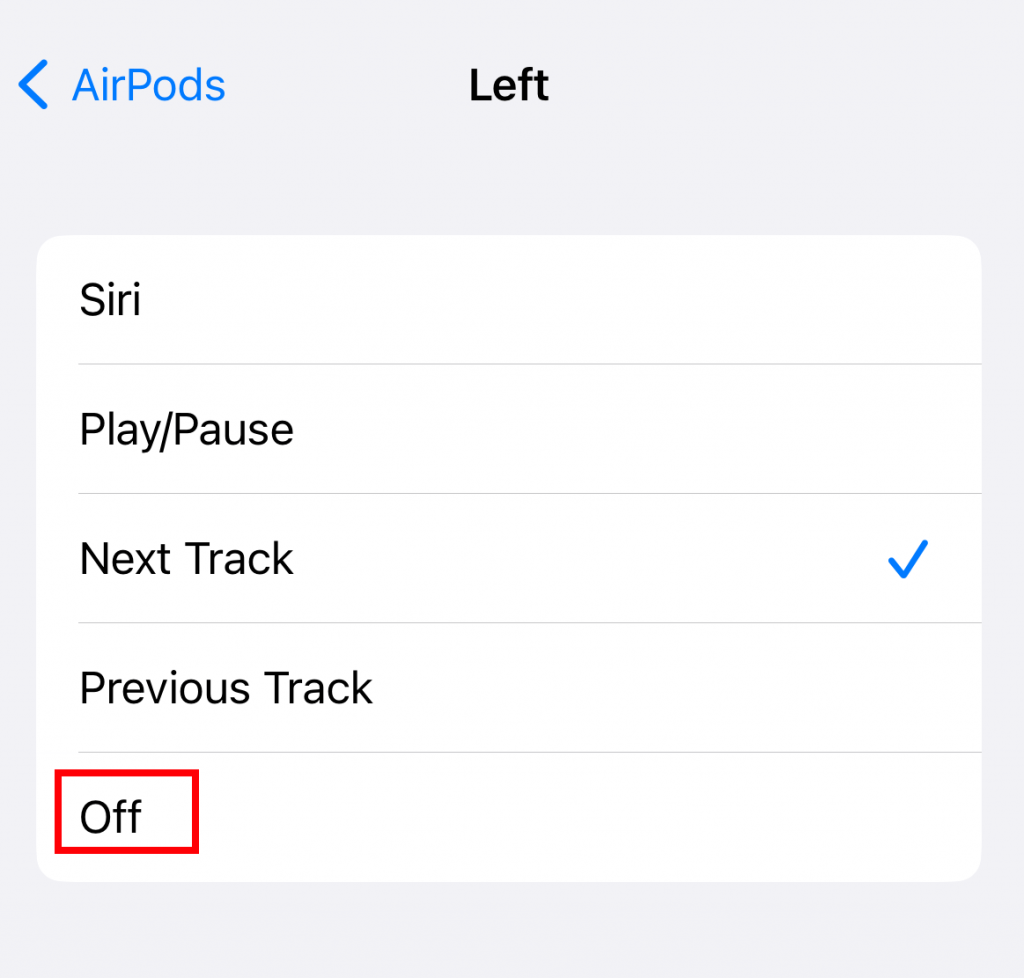
[5]. Go to the previous page, select the Right option and turn off the feature.
Connectivity and Range Issue
AirPods are connected to a range of about 9 to 18 meters. At times, when you are in the range of 30 meters, then the Bluetooth connection will be disconnected, and it pauses the music due to the sensor. In such a case, check your Bluetooth connection.
[1]. Unlock your iPhone and swipe down to open the Control Center.
[2]. Tap on the Now Playing box at the top right corner of the screen.
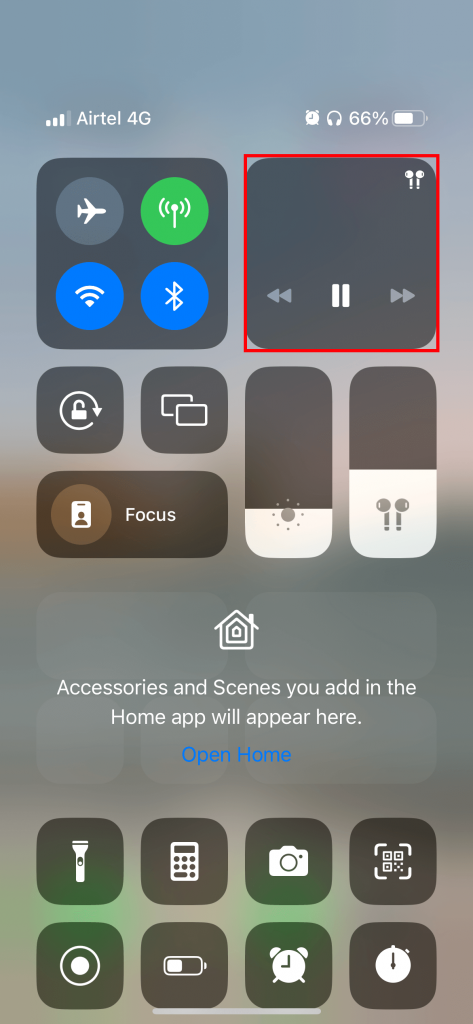
[3]. Select AirPods from the list.
Technical Glitch on your iPhone
Some minor issues like technical glitches, bugs, and many more can be fixed by restarting your iPhone. If your iPhone is not responding, try to restart your device.
[1]. Tap and hold down the side button on the side of your iPhone till you see the power-off slider
[2]. Swipe the slider from left to right and wait 30 seconds to turn off your device.
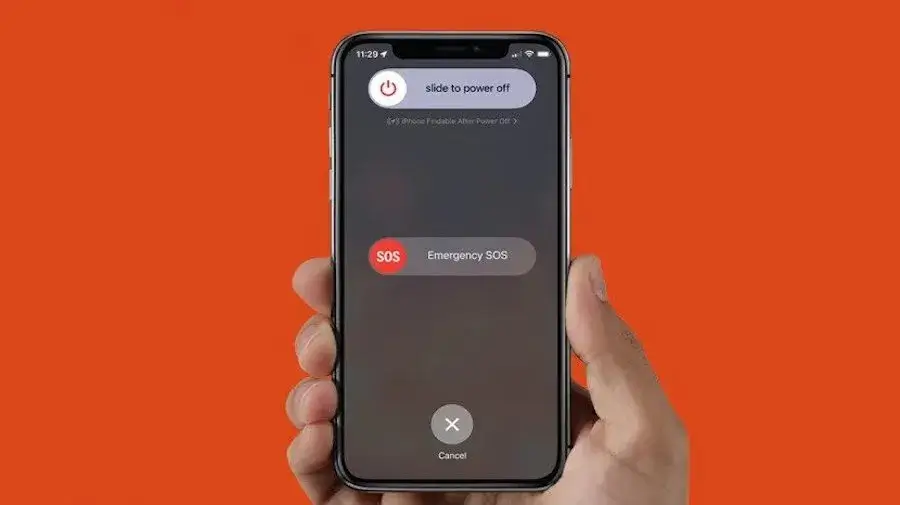
[3]. Again press the side button to restart your device.
Low or Drained Battery on AirPods
At times, you may not notice the battery life of your AirPods. If your AirPods battery is completely drained, then the audio will be paused. Immediately, charge your Airpods and connect them to start playing the music.
[1]. Keep your AirPods in the charging case.
[2]. Plug the charging cable into the bottom of the case.

[3]. Connect the charger or adapter to the power socket and turn on the switch to charge your Airpods.
Frequently Asked Questions
Airpods will work within 30-40 feet of the source. When the range of the signal is been reduced, then your AirPods will pause the music.



