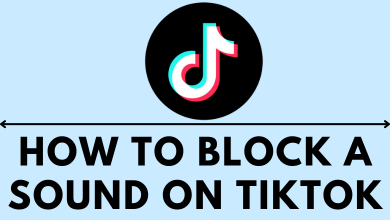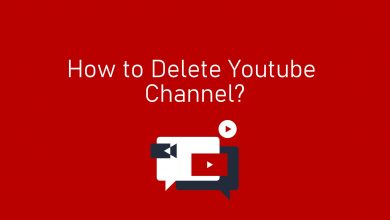Key Highlights
- Samsung Smart TV: Home → Settings → General → AirPlay Settings → Turn On
- If the app doesn’t support AirPlay, you can screen mirror the content from your iPhone/iPad.
Like smartphones, you can install the apps on your Samsung Smart TV. There are times certain apps may not be supported for smart TV. Under these circumstances, you can stream the content on the smart TV from your smartphone using AirPlay. However, you should check that your Samsung Smart TV supports AirPlay.
Contents
List of Airplay-Supported Samsung Smart TVs
| Model Year | Model Name |
| 2018 | Frame TV QLED 4K 4K UHD TV Smart Full HDTV N5300 |
| 2019 | 8K and 4K QLED TVs Frame, Serif, and 4K UHD TV |
| 2020 | 8K and 4K QLED TVs Frame and Serif TV Premiere Projector and Crystal UHD TVs |
| 2021 | 27″ and 32″ M5 Smart Monitors 32″ M7 Smart Monitor 8K and 4K QLED TVs Crystal UHD TVs |
| 2022 | 2022 8K and 4K QLED TVs and OLED TVs 2022 Frame, Sero, and Serif TVs |
How to Turn On Airplay on Samsung Smart TV
1. Turn on your Samsung Smart TV. Next, connect it to a WiFi network.
2. Press Home on the remote and navigate to Settings.
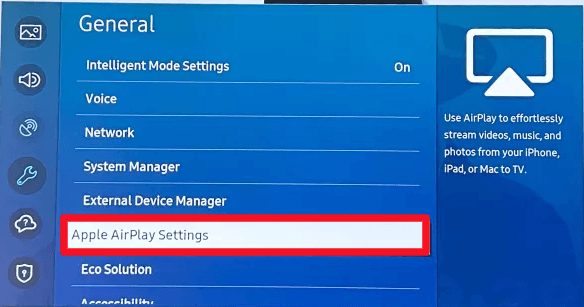
3. Under Settings, select General → Airplay Settings.
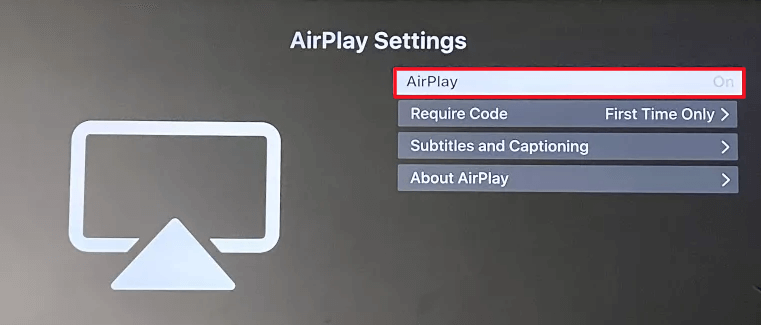
4. Next, select Airplay to turn on the feature.
How to Airplay Apps on Samsung Smart TV
If the apps on your smartphone are AirPlay supported, you can share the content on your smart TV by tapping the AirPlay icon.
1. Connect your Samsung Smart TV and iPhone to the same WiFi network.
2. Open a streaming app like Netflix and start playing the content.
3. Tap the AirPlay icon (top-right).
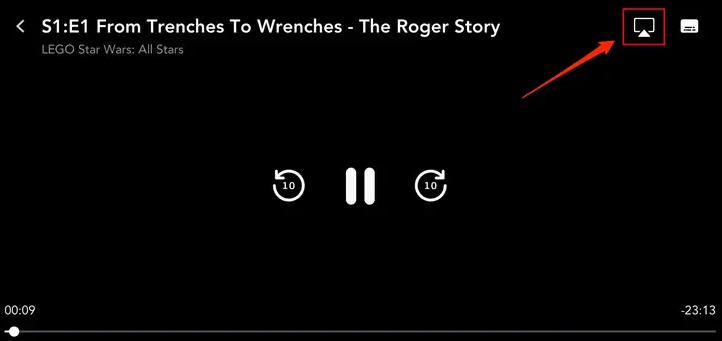
4. Select your Samsung Smart TV from the list of devices and enter the Passcode that appears on the TV.
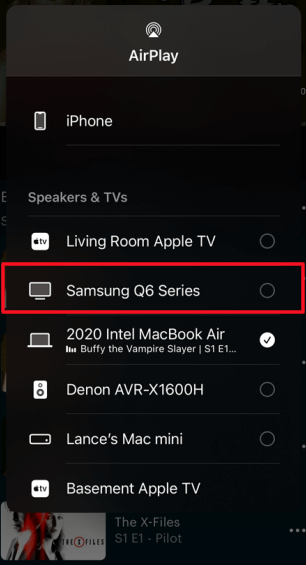
5. Once paired, the content will start streaming on your Samsung Smart TV.
How to Screen Mirror iPhone to Samsung Smart TV
If the app lacks the AirPlay feature, you can use the Screen Mirroring feature on your iPhone.
1. Connect your iPhone/iPad to the WiFi network to which your smart TV is connected.
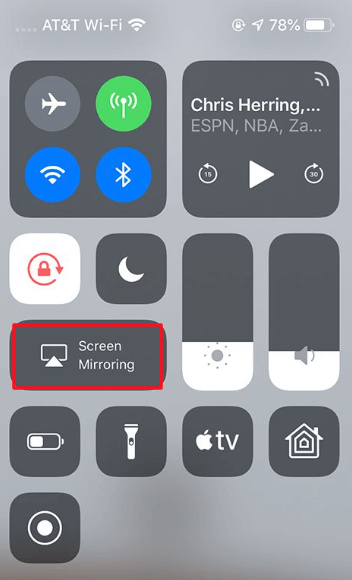
2. Pull down the Control center on your iOS device and tap Screen Mirroring.
3. From the list of available devices, select your Samsung Smart TV.
4. Enter the code on your iPhone/iPad and stream the content to the smart TV.
How to Mirror iPhone on Samsung Smart TV Without AirPlay

You can use an HDMI adapter to stream the content if you have a Samsung Smart TV that doesn’t have Airplay support.
1. Connect the Lightning end cable on your iOS device and plug one end of the cable into the adapter.
2. Turn on your smart TV, switch to the HDMI input you plugged in and start casting your iOS device to your Samsung TV.
Frequently Asked Questions
If your Airplay is not working fine, you can follow the troubleshooting steps to fix it.
[i] Ensure both Samsung Smart TV and iPhone are connected to the same WiFi.
[ii] Check whether the Airplay is Enabled or not.
[iii] Restart your Samsung Smart TV.
[iv] Update the Samsung Smart TV.
[v] Factory Reset Samsung TV.
To download the apps on Samsung Smart TV, press Smart Hub → Apps → Search → Select the app → Install.