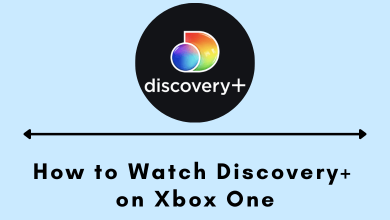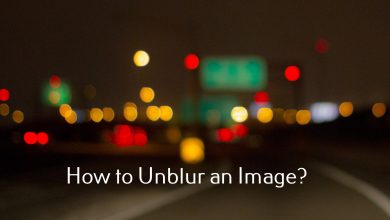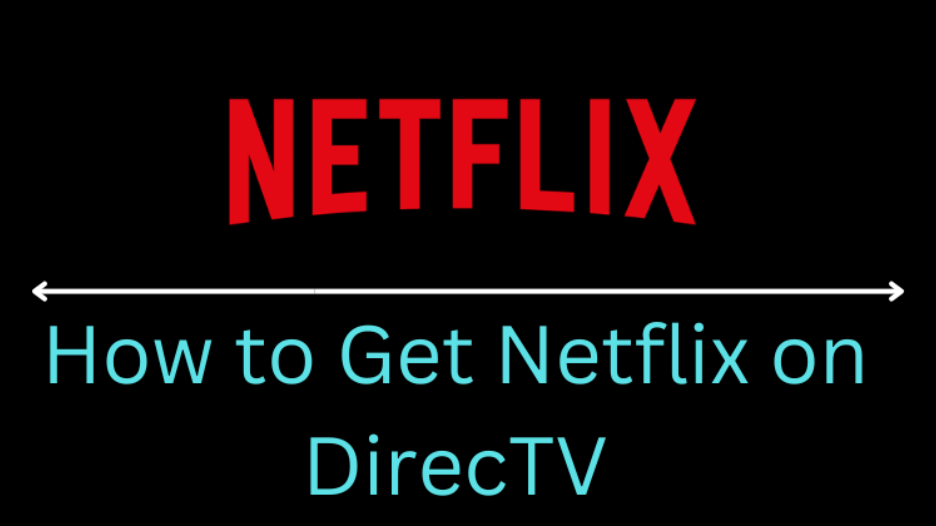Are you facing a black screen issue on Vizio TV? The issue is mainly associated with the faulty connections on your TV. Regardless of the issue, you can fix it easily by following certain troubleshooting solutions on your TV.
Contents
- Reasons for Black Screen of Death on Vizio Smart TV
- How to Fix Vizio Black Screen of Death
- Soft Reset
- Power Cycling Vizio TV
- Soft Power Cycle
- Unmute TV Screen
- Checking HDMI Cables
- Unplug Motherboard Cables
- Replacing Motherboard & Backlight
- Changing Picture Mode
- Reset to Factory Defaults
- Contact Vizio Support
- Frequently Asked Questions
Reasons for Black Screen of Death on Vizio Smart TV
One of the main reasons a TV is not performing well is faulty parts. Sometimes the TV power supply boards may be faulty and cause problems. You can perform certain tests on your Vizio smart TV to identify the exact issue.
Power Test – You need to make sure whether the TV is receiving a proper power connection. To confirm that, unplug the cable from the TV and wait for a few seconds. After that, plug in and turn on your TV. If the TV doesn’t turn on, the issue might be because of power connections.
Connection Test – For the next test, turn on your TV and press the Menu button on the TV if you see a black screen. If you can see the Menu option, the problem is with the connected HDMI cable or other devices, i.e., cable box/media players, etc.
Flashlight test – To perform this test, turn off the lights in your room and make it as dark as possible. Take a flashlight and face the light on your TV screen a few inches apart from the TV. If you find any images on the TV on Flashlight ray, then the issue might be with the inverter board.
How to Fix Vizio Black Screen of Death
Follow the nine troubleshooting methods to fix your Vizio TV’s black screen issue.
- Soft Reset
- Power cycling Vizio TV
- Unmute TV screen
- Checking HDMI cables
- Unplug motherboard cables
- Replacing motherboard and backlight
- Changing picture mode
- Reset to factory defaults
- Contact customer support
Soft Reset
To perform a Soft reset, unplug the TV cable and plugin back after a 30 to 60 seconds interval. Now, turn on your Vizio TV and check whether you can see the display. If the issue is still not fixed, try the next troubleshooting methods.
Tips! If your Vizio smart TV is not turning on, you can perform some troubleshooting methods to fix the issue.
Power Cycling Vizio TV
Performing a Power Cycle on your TV might fix some of the software errors on your TV. The power cycle can be done in two ways, using the power cable and remote.
1. Turn off the TV using the Vizio TV remote.
2. Unplug the power cable of the TV from the power socket.
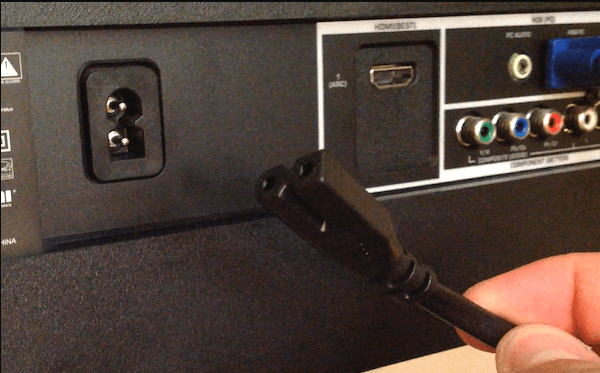
3. Then, press and hold the Power button on the TV for 5 seconds.
4. Plug in the cable and turn on the TV.
Lastly, check your Vizio TV by streaming any content.
Soft Power Cycle
The soft power cycle is done with the help of Vizio smart TV.
1. First, press the Menu button on the Vizio TV remote.
2. Go to System → Reset & Admin
3. Finally, select Soft Power Cycle. The TV turns off and restarts again.
Now, start playing the content and check whether the issue is resolved.
Unmute TV Screen
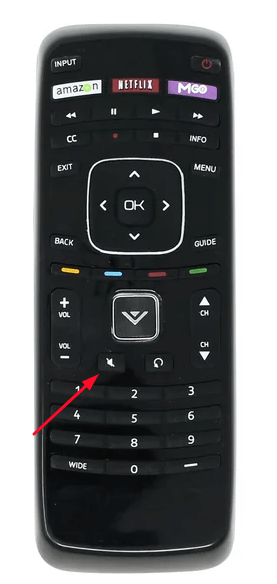
In some Vizio smart TVs, there is a feature called Mute screen, which turns off the screen and allows sound. Hold the Mute button on your remote for 3-5 seconds to turn it off. After disabling the feature, check the content is visible on the screen.
Checking HDMI Cables
If any one of the cable connections of your Vizio TV is broken or in loose contact, the black screen may appear. To solve this, unplug and plug the cables back properly. Try using a different power outlet for this issue.
Try using high-quality HDMI cables to work properly. Also, try to keep your cables clean from dust.
Unplug Motherboard Cables
If the above methods have not solved your problem, you can try to see if any internal parts are faulty. In that case, check whether the TV’s Motherboard is in working condition.
1. With the help of a screwdriver, unscrew all the screws in the TV and open your TV panel.
2. Locate the Motherboard of your TV and try unplugging the connected cables and removing the screws. If there is dust in the Motherboard, clean it carefully or use compressed air to blow out the dust.
3. Plug them back in and make sure you connected them back properly.
4. Turn on the TV to check whether this fix is worked.
Replacing Motherboard & Backlight
If all the above steps don’t favor you, call for technician help and try changing the Motherboard or the Backlight of your TV to fix the black screen issue. You can also request your warranty service from Vizio if available and claim for a repair.
Changing Picture Mode
Sometimes, there might be an issue with the picture mode settings on the Vizio TV. By resolving it, you can able to fix the issue.
1. Press Menu using the remote and navigate to Picture.
2. Select Picture Mode (at the top) and change the picture modes to fix it.
You can see the PIC button on some versions of the Vizio TV remote. You can change the picture modes using this button.
Reset to Factory Defaults
If you still can’t fix the issue, you can try resetting your Vizio smart TV.
1. After pressing the Home button on the remote, go to System (Help option in other Vizio TV models).
2. Next, select Reset & Admin → Reset to Factory Settings.
Your Vizio TV will be reset, like when purchasing your new Vizio smart TV. Start streaming the content to check whether the issue is fixed.
Contact Vizio Support
If the troubleshooting methods don’t help resolve the issues, you can instantly contact Vizio support through online chat, text message, and toll-free helpline at (855) 472-8817 to fix the Vizio TV black screen.
Frequently Asked Questions
You can easily turn on your Vizio TV without a remote in three different ways. Use the Vizio TV physical buttons, the Vizio Smartcast mobile application, or external devices.
It indicates that the backlight might on the TV not be working well. So, try changing the backlight of your TV. If it appears even after changing the backlight, perform a Power cycle method on the device.