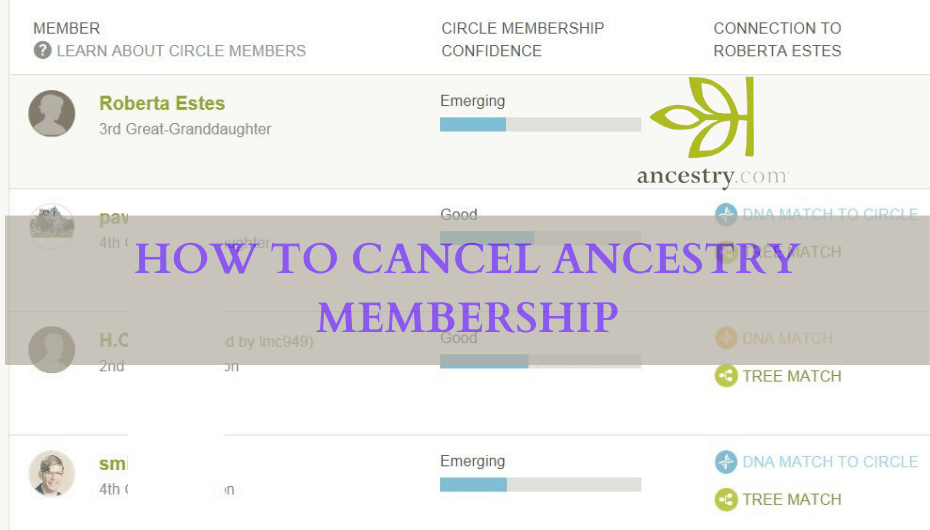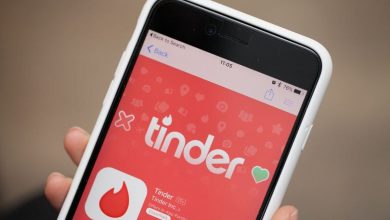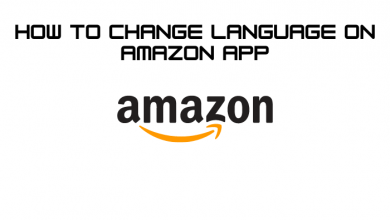Samsung Smart TV runs on Tizon OS and has more engaging features than other smart TVs. Moreover, Samsung offers the feature to enable subtitles or closed captions for all media content. Subtitles can be used for various reasons, like watching foreign language movies and for those who are suffering from hearing impairment. But sometimes, we get annoyed by the subtitles displayed while streaming videos. You can easily turn off the subtitles on Samsung Smart TV via the Settings menu or Accessibility shortcuts.
Tips! You can quickly set up your Samsung Smart TV if you have purchased a new one recently.
Contents
Turning Off Subtitles on Samsung TV Settings
The subtitle feature works only when you play streaming services on your Samsung TV, such as Netflix, Hulu, Paramount Plus, etc. It doesn’t show subtitles or captions for regular broadcasting channels.
[1] First, turn on your Samsung smart TV and press the Home button to view the home screen.
[2] Using the remote, navigate to Settings and select it.
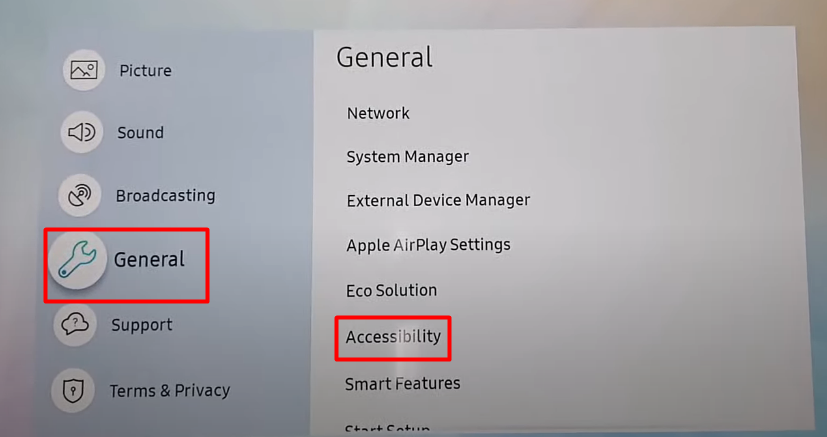
[3] Select General under the Settings of the smart TV.
[4] Next, select Accessibility → choose Caption Settings.
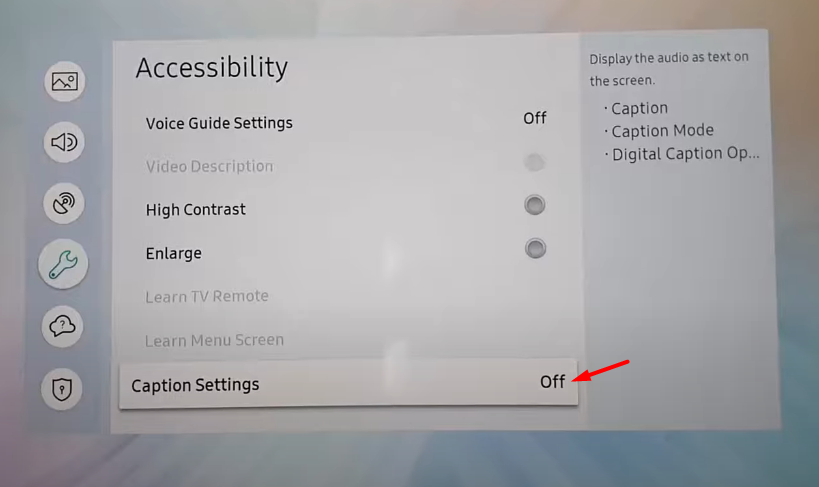
[5] Navigate to the Caption menu. Using the remote, select it to turn it OFF. You can select it again to turn it ON.
[6] When you turn ON the caption, you can see three different options – Caption Mode, Digital Caption Options, and Separate Closed Caption.
Note: You can turn OFF the subtitles on the supported streaming apps like Netflix, Amazon Prime Video, Hulu, etc.
- Caption Mode – This is the default option. In this option, you can change language based on the supported language available on the streaming app or broadcast.
- Digital Caption – You can change the font style, color, size, and more using this option.
- Separate Closed Caption – Rather than appearing on video content, the subtitle will appear in a separate area for visibility and reading.
Tips! You can adjust picture settings on Samsung Smart TV depending on Movies, Games for a better viewing experience.
Turning Off Subtitles on Samsung TV Using Remote
With the Accessibility shortcut feature, you can easily turn off the subtitles using the Samsung Smart TV remote. It is the easiest way to turn off captions on your Samsung TV.
[1] First, press and hold the Mute button on the remote. You can see the Accessibility Shortcuts feature appear on the screen.
[2] Using the Navigation keys, select Caption and turn it OFF.
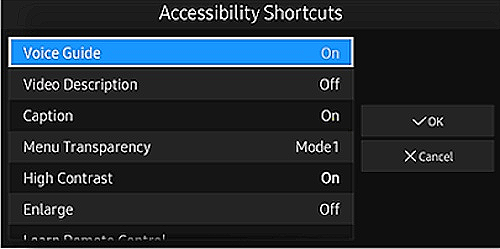
Frequently Asked Questions
To turn off the voice caption or narrator, go to Settings → Choose General → Select Accessibility → Select Voice Guide Settings → Select Voice Guide and turn it OFF.