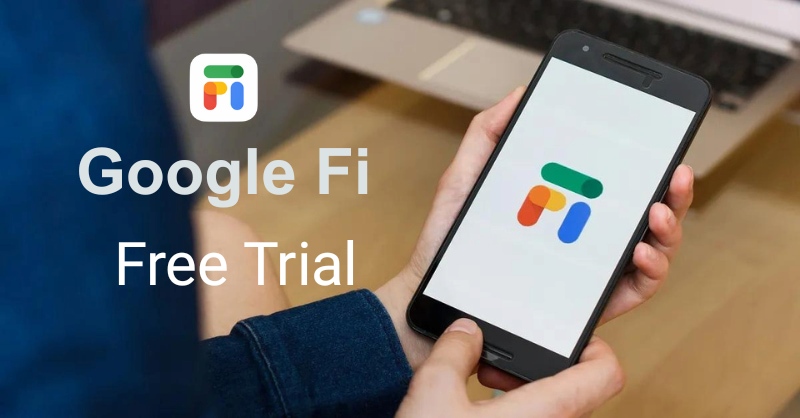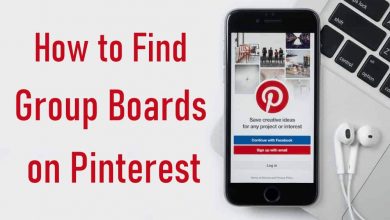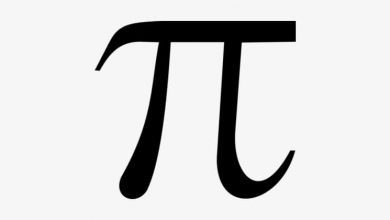Apple Arcade is a gaming subscription service from Apple which lets you play hundreds of premium & interesting games on iPhone & iPad. It costs $4.99 monthly and is compatible with iPhone, iPad, Apple TV, Mac, and iPod Touch. The first-time subscribers will get a one-month free trial, and the offer will be extended for three months if you have a new Apple device. You can easily cancel the Apple Arcade subscription at any time using your iPhone, iPad, Mac, and Apple TV.
Contents
How to Cancel Apple Arcade on Apple TV
[1] Turn on the Apple TV and go to the Settings option.
[2] Click on the Users and Accounts option.
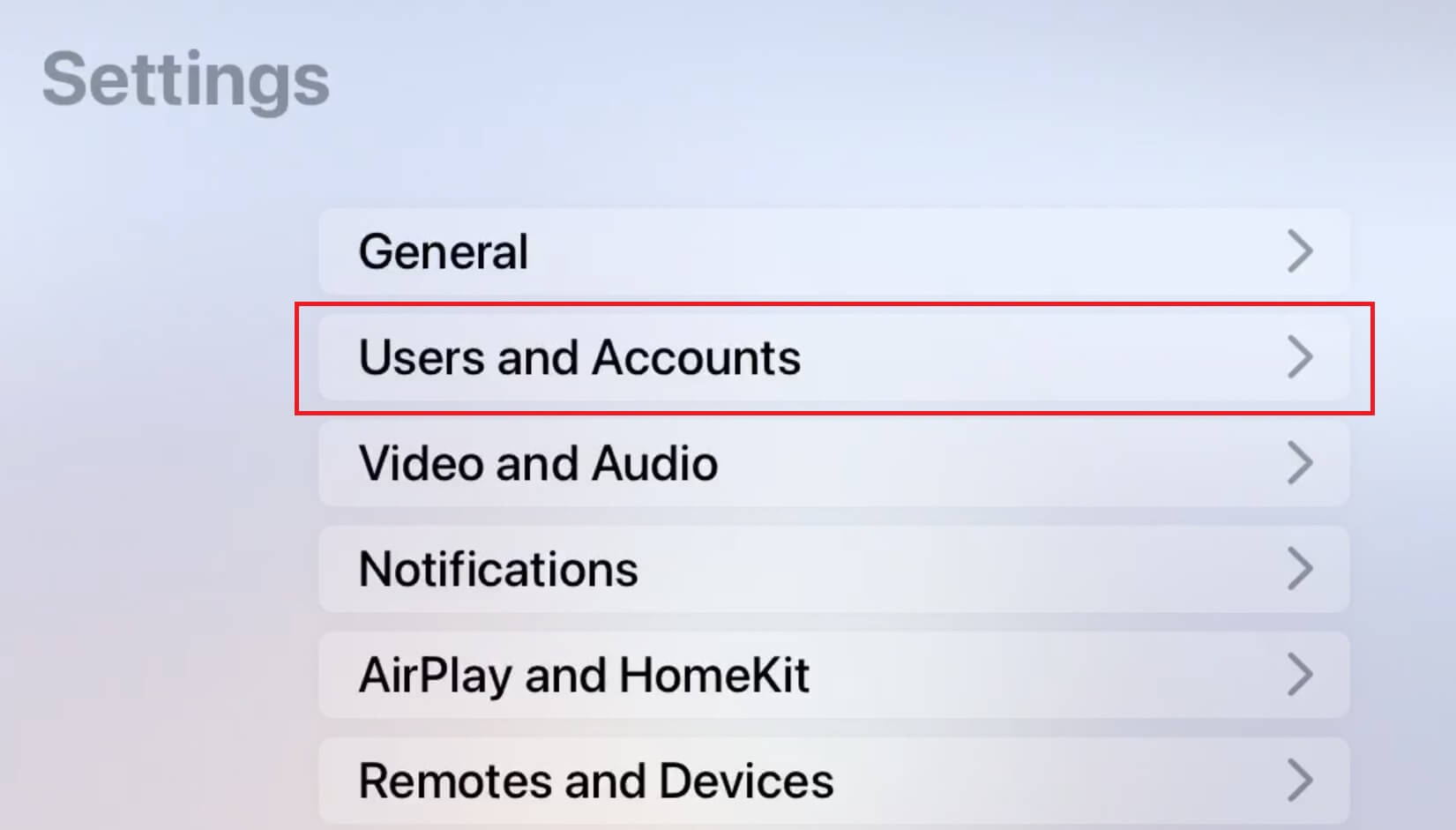
[3] From the list, choose your account.
[4] Next, select the Subscription option under the Manage Section.
[5] Enter your Apple ID for confirmation and select the Apple Arcade subscription.
[6] Now, tap on Cancel Subscription. If you’ve activated the free trial, you will see the Cancel Free Trial option.
Like Apple Arcade, you can cancel your Apple Music subscription when you want to try new audio streaming services.
How to Cancel Apple Arcade on iPhone or iPad
[1] Open Settings on your iPhone or iPad.
[2] Select the account name on the top of the screen.
[3] On the next screen, choose the Subscriptions option.
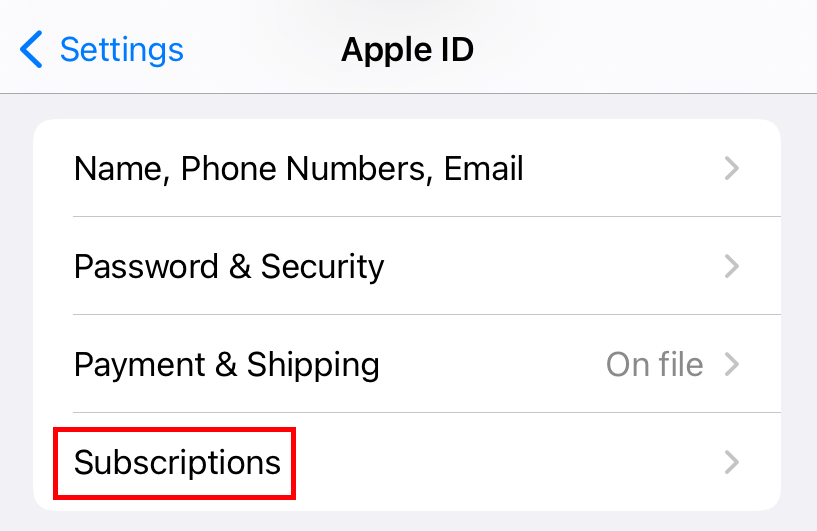
[4] Select the Apple Arcade Subscription.
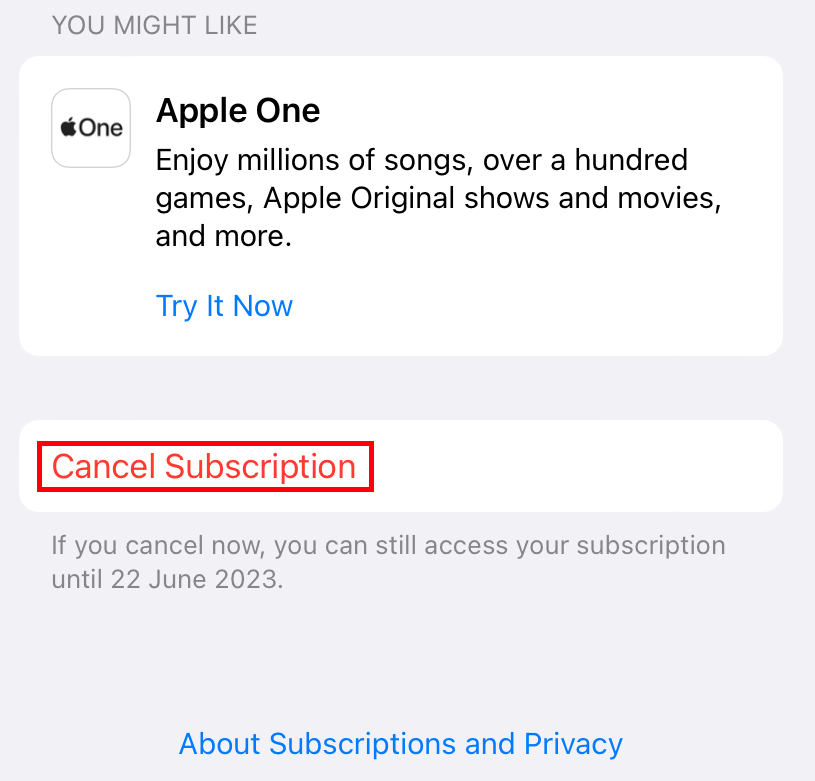
[5] Tap the Cancel Subscription and confirm your cancellation to complete the process.
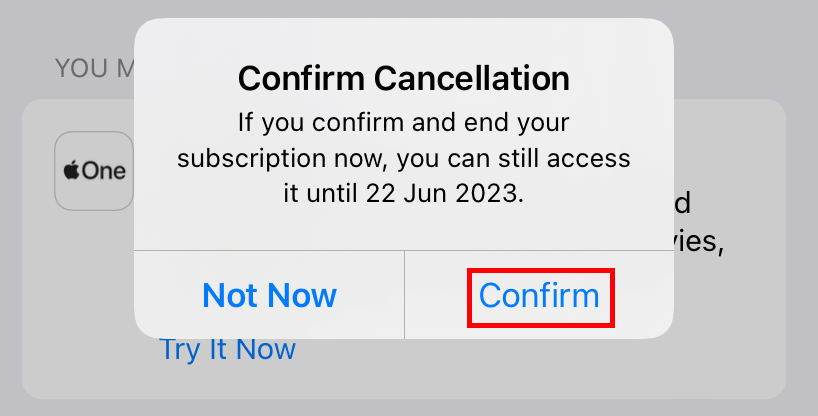
How to Cancel Apple Arcade Using MAC
[1] Open the App Store on your Mac and tap the Account icon that you can find in the bottom left corner of the Store.
[2] Click on Account Settings.
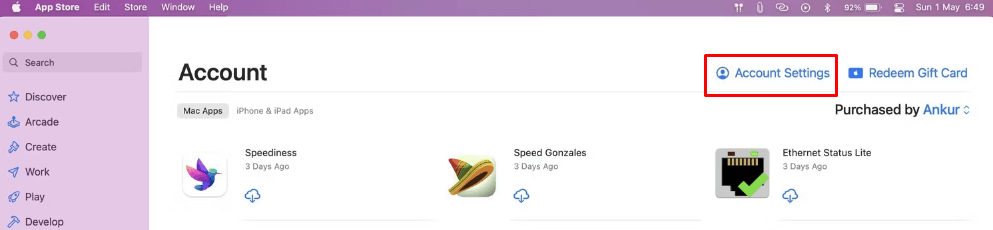
[3] Scroll down the Account information page and select the Manage option.
[4] You can find Apple Arcade in the Active section.
[5] Tap the Edit icon next to the Apple Arcade subscription.
[5] Click on the Cancel Subscription option.
Frequently Asked Questions
Yes. You can unsubscribe from the Apple Arcade subscription at any time you want.
iPhone or iPad: Go to Settings >> iCloud >> Family Share >> Enter the email address of your co-subscriber >> Tap Send invitation.
Mac: Click Apple >> System Preferences >> Family Sharing >> “+” >> Enter the email address of your co-subscriber >> Tap Send invitation.