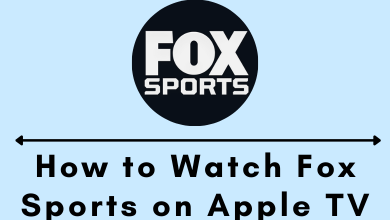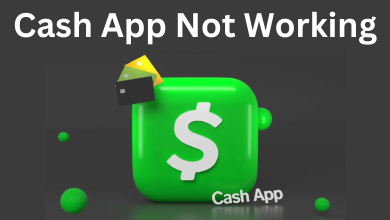Dualless is a Chrome extension that splits your browser into two parts, which acts like a second monitor. The extension splits the screen in a 16:9 aspect ratio. You can adjust the screens simply by dragging their corners with the help of a mouse. Using this extension, you can efficiently work on multitasking to increase your productivity. The Dualless extension is very useful for the students, teachers, and developers.
Contents
Features of Dualless Extension
- The extension enables the browser to split into two parts and can be merged back to the default single window.
- You can resize the split windows in the ratios of 3:7, 4:6, 5:5, 6:4, and 7:3.
- With the Middle Key on the split screen, you can quickly duplicate the browser’s current page on the other browser window.
- It comes with the Bookmark feature, where you can revisit the bookmarked site on a new tab, and the windows split the screens automatically.
Dualless Pricing
Dualles is an Open Source Software and was released on a GNU2.0 license. It is a free extension and does not comes with any subscription.
How to Add or Download Dualless Extension on Chrome
1. Open the Chrome browser and visit the Chrome Web Store.
2. On the search bar, type Dualless and hit the Enter key. Next, select the first extension with two screens in its logo.
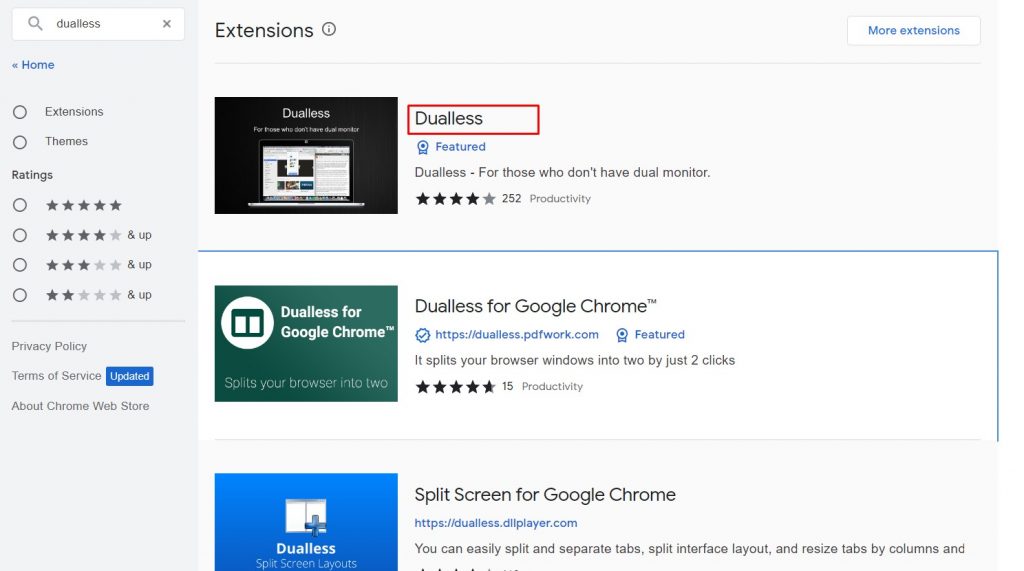
3. Click on Add to Chrome. You can see a pop-up on the browser window. Click on Add Extension to confirm.
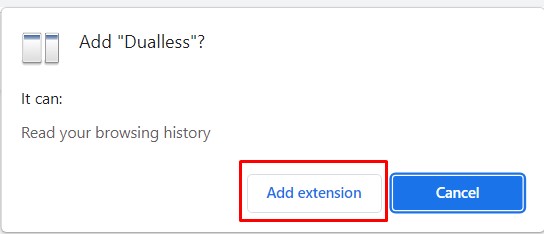
4. After adding the extension to the Chrome browser, click the Extension icon on the browser and click on the Pin icon of the Dualless extension.
5. It will be added to the top of the Chrome browser near the address bar so you can access it easily.
Tips! You can easily copy the text from the image and videos using the Blackbox Chrome extension. The Copied text can be pasted on a Windows text editor or other applications.
How to Use Dualless Extension on Chrome
1. First, open the browser tabs you need.
2. Click on the Dualless extension icon on the browser.
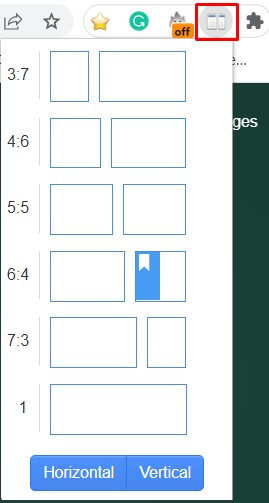
3. It will show a drop-down box with aspect ratios. Click on the specific aspect ratio, and the browser window will split automatically. It provides the option to choose the Horizontal and Vertical ratios. You can choose anyone based on your preference.
4. After completing the work, you can easily merge the windows by clicking on the aspect ratio 1 on the Dualless extension.
Tips! You can easily track the pricing of the products on Amazon using the Keepa Chrome Extension.
How to Bookmark Site on Dualless Extension
1. Launch the browser on your PC/laptop and visit the site you want to bookmark. (For example, visit netflix.com).
2. Click on the Dualless extension icon. Right-click on any aspect ratio box.
3. It will show you the Netflix site with the Add icon on the front.
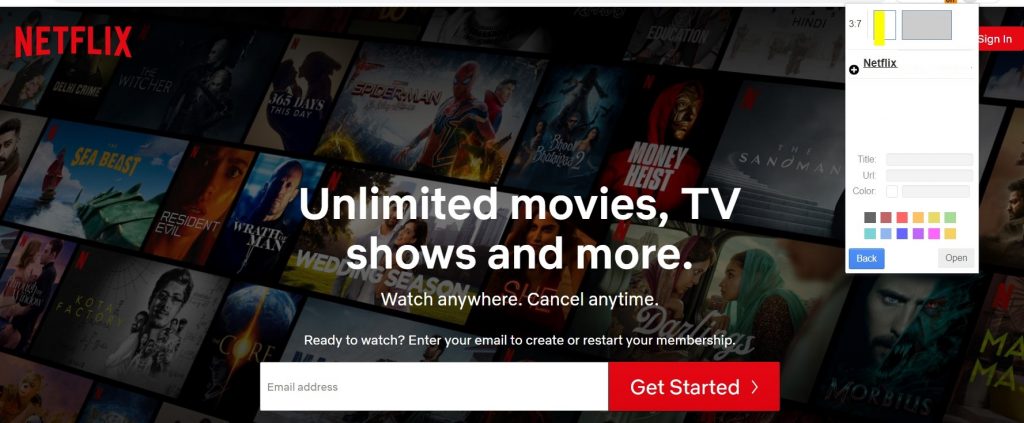
4. Click on the Add icon to add as a bookmark. You can use the color to identify the bookmarks.
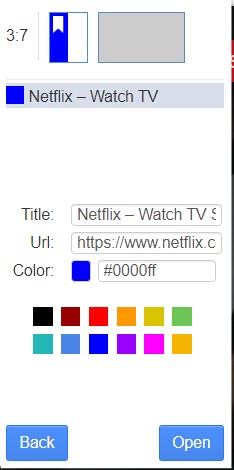
5. To open the bookmark, tap the Dualless extension, click on the bookmark, and it will split into two screens.
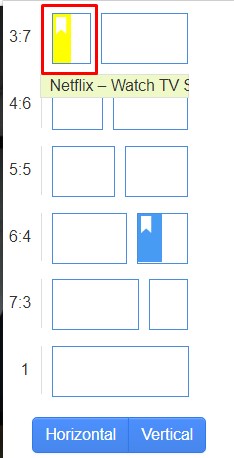
Frequently Asked Questions
>First, launch the meeting on Google Meet. Next, click on the Extension icon → Dualless extension. (Remember to click on the Dualless extension having Google Meet as your current tab).
>It will split the browser into two screens.
>Now, click the Present Window on Google Meet → A Window. You can see several screens.
>Click on the screen, which is split into a new one. You can present the screen and watch the video simultaneously.
Yes. The Dualless extension is free to install and use on the Chrome browser.