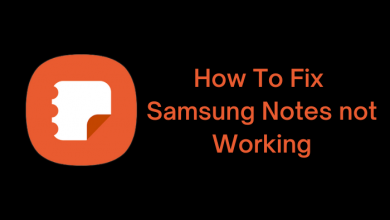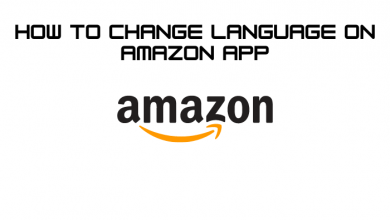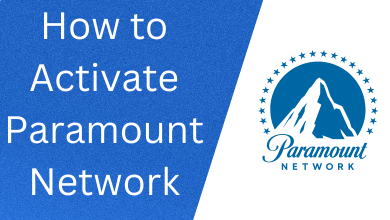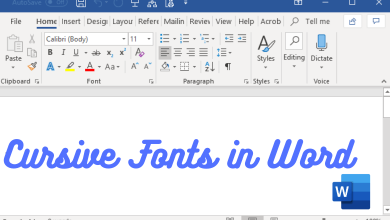Almost everyone loves receiving comments on Instagram posts. Communicating with followers via comments is one of the effective ways to increase Instagram followers. However, sometimes, getting offensive comments, trolls, or inappropriate words may ruin your whole day. To avoid those cases, Instagram allows you to turn off or restrict the comments on your Instagram posts, live, and stories.
Quick Guide – Open the app → tap the three-dotted icon on the right corner of the post → choose Turn off commenting.
Contents
How to Turn Off Comments on Instagram Post
[1] Open your Instagram account and click on Create New post.
[2] Edit the image according to your wish, and once done, tap on the Next button.
[3] Before clicking on the Share button, select the Advanced Settings (at the bottom of the screen).
[4] Turn on the toggle next to the Turn Off Commenting option.
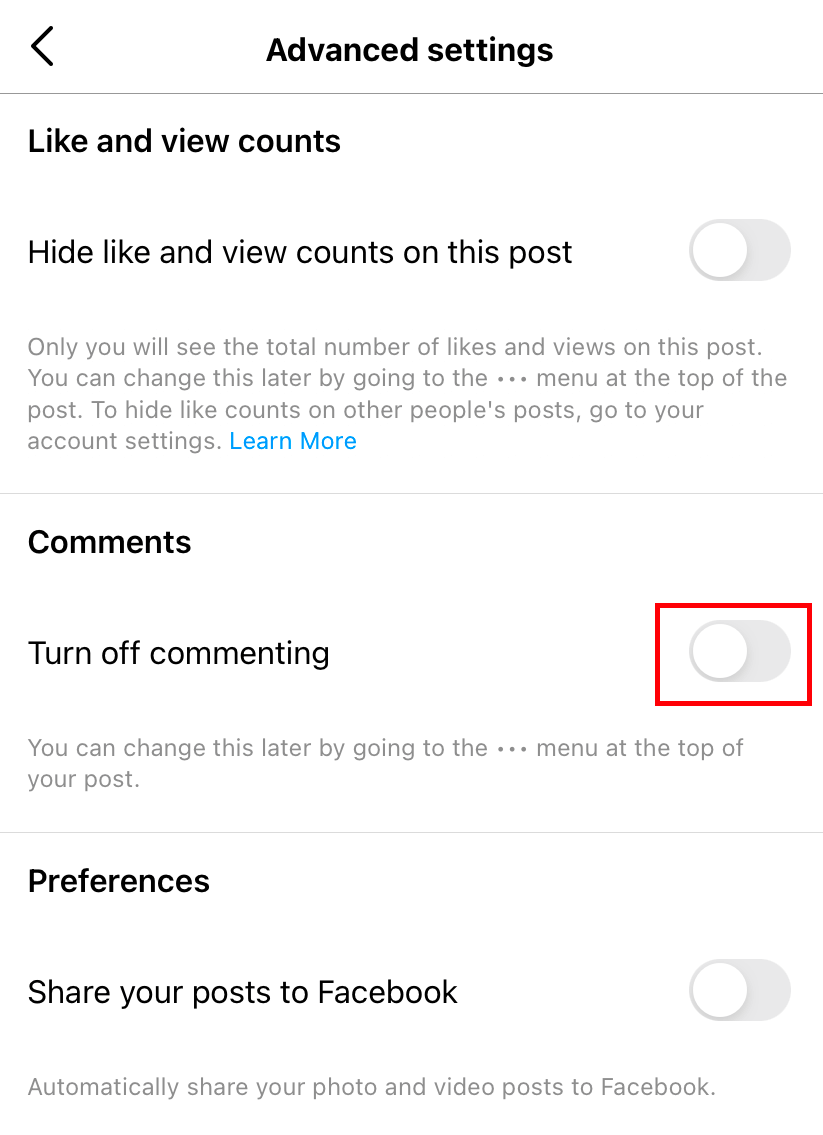
[5] Now, click Share to share the post on Instagram, and no one can comment on that post unless you have turned off the setting.
If you want to turn off the comments on the post that has already been published,
[1] Open your Instagram profile and choose the post where you want to disable the comment.
[2] Click on the three horizontal dots that appear in the upper right corner of the post.
[3] Now, select Turn off commenting from the menu to disable the comments for the post.
[4] If your want to enable the comments, do follow the same steps and enable the commenting option.
How to Turn Off Comments on Instagram Live
You can also turn off the comments for the live videos on Instagram.
[1] Open your Instagram account and choose the Live option.
[2] Press the center circular button to start your live session.
[3] Now, tap the three vertical dots next to the comment field.
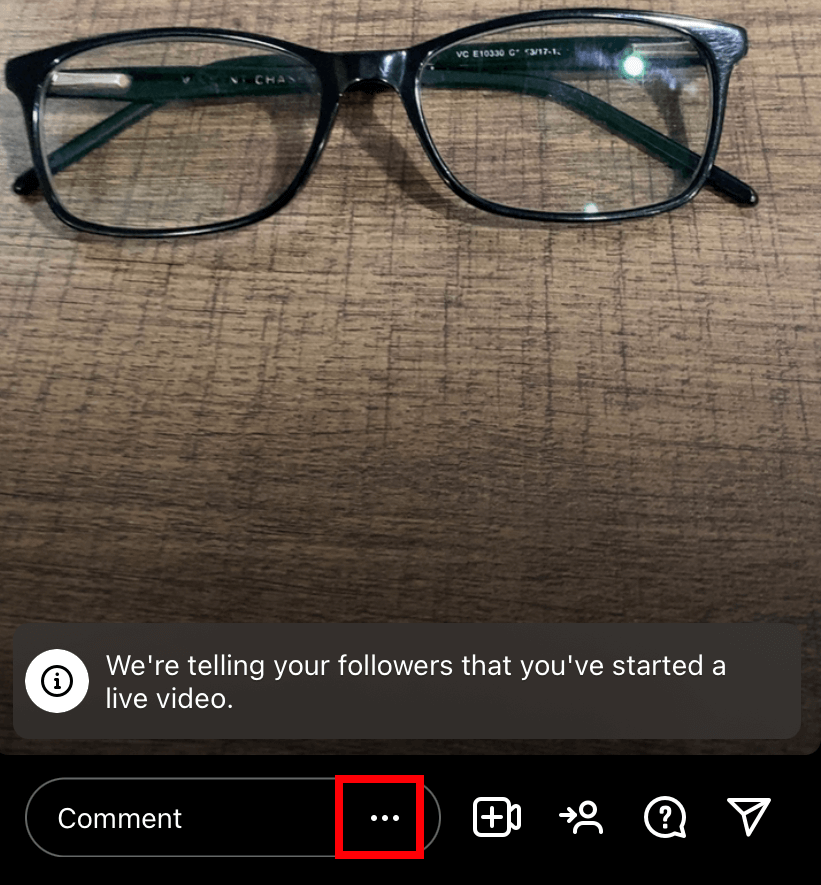
[4] Click the Turn Off Commenting option to turn off the live comments.
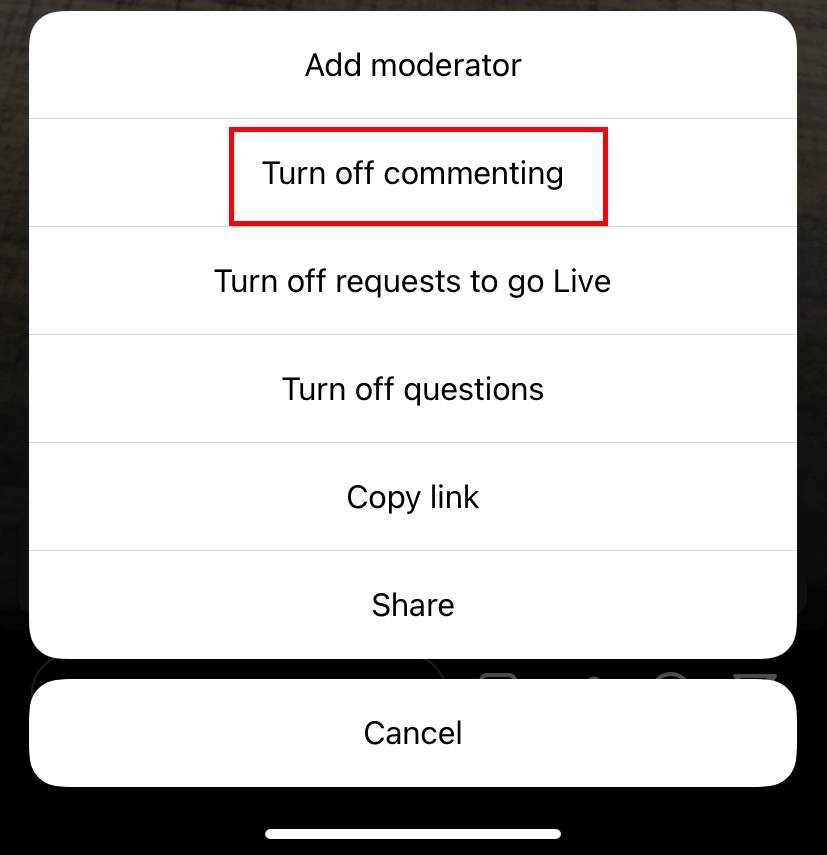
Note – Best video editing apps for Instagram to create interesting and unique videos.
How to Block Offensive Comments on Instagram
Instagram also lets you block or turn off offensive or inappropriate words on your Instagram post.
[1] Open your Instagram app, choose the profile icon and select the Hamburger (Three horizontal) icon.
[2] Select Settings.
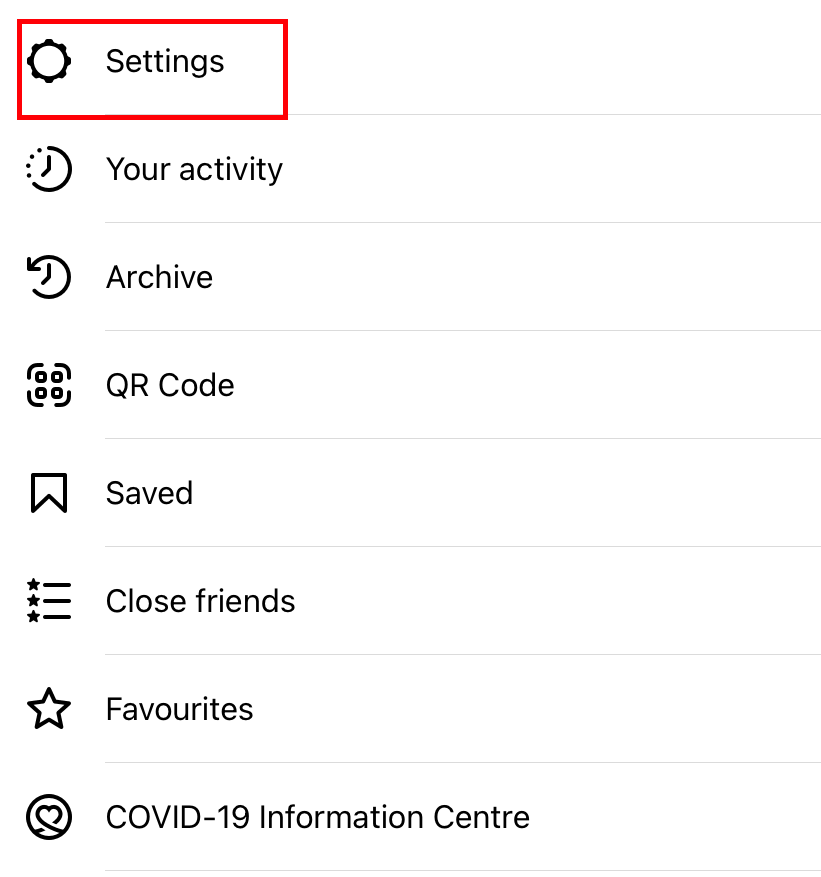
[3] Click on Privacy.
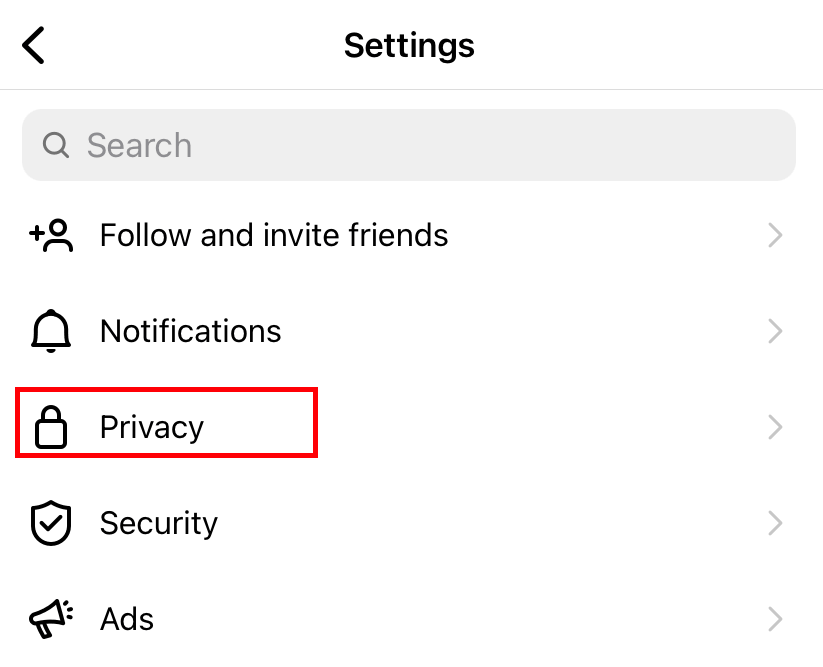
[4] Choose the Hidden Words option under the Interactions sections.
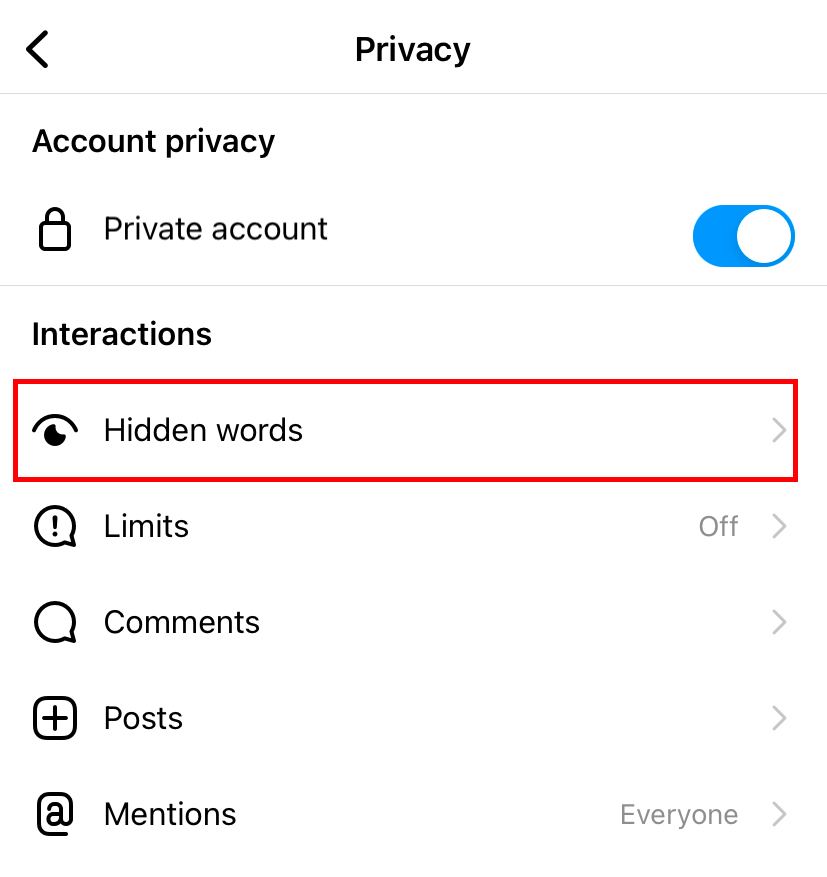
[5] Ensure that the Hide Comments feature is turned on. If it is turned on, it will block the comments with offensive words.
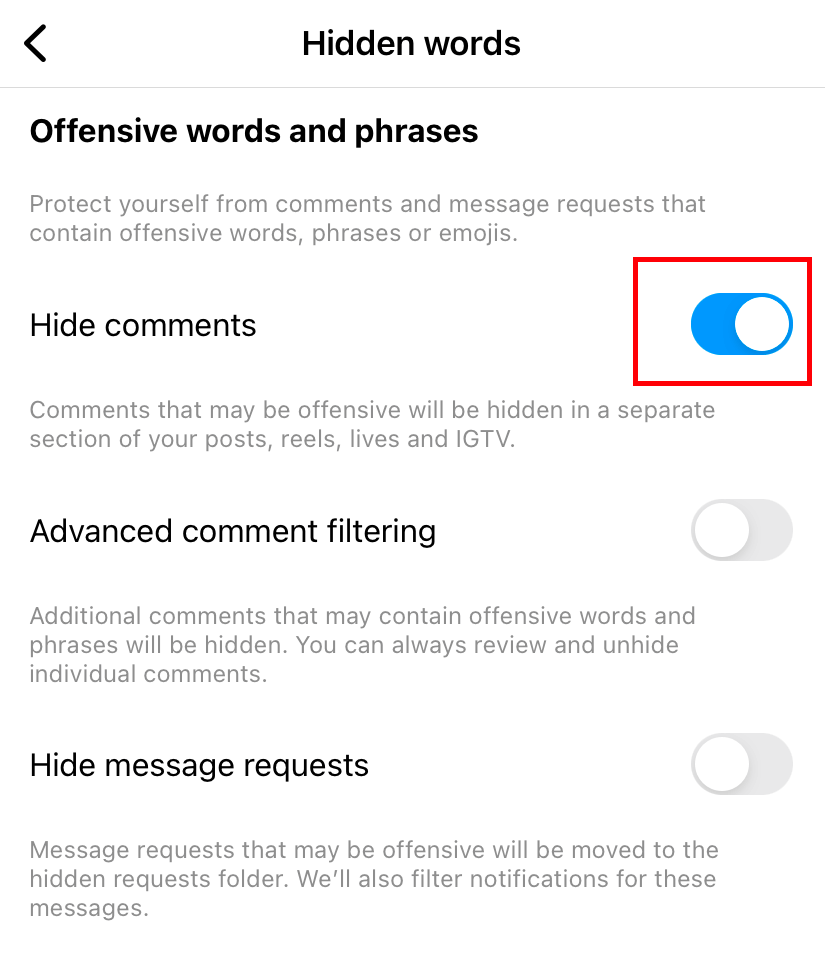
[6] To add or restrict a particular word in the comments, tap the Manage custom words and phrases option.
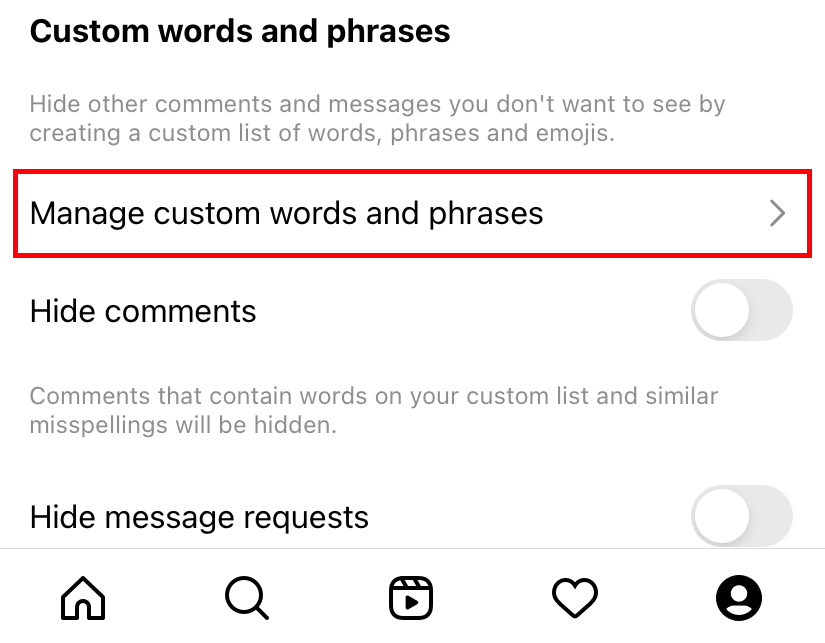
[7] Enter the words you want and click on the Add button.
Like comments, you can also hide the likes for your Instagram post right from the account settings.
Frequently Asked Questions
Yes. Go to your Story and click the three vertical lines that appear at the bottom of the screen. Then, choose Story Settings and tap Off under the Allow Message Replies section.
No. There is no such option in Instagram settings. However, you can use third-party tools like NapoleonCat to disable the comments for all posts simultaneously. But, there are not recommended to use.